Technologies
Moto G 5G (2023) Review: A Tough Buy, Even for $250
Motorola’s newest affordable phone provides plenty for $250, but you may want to consider cheaper options.
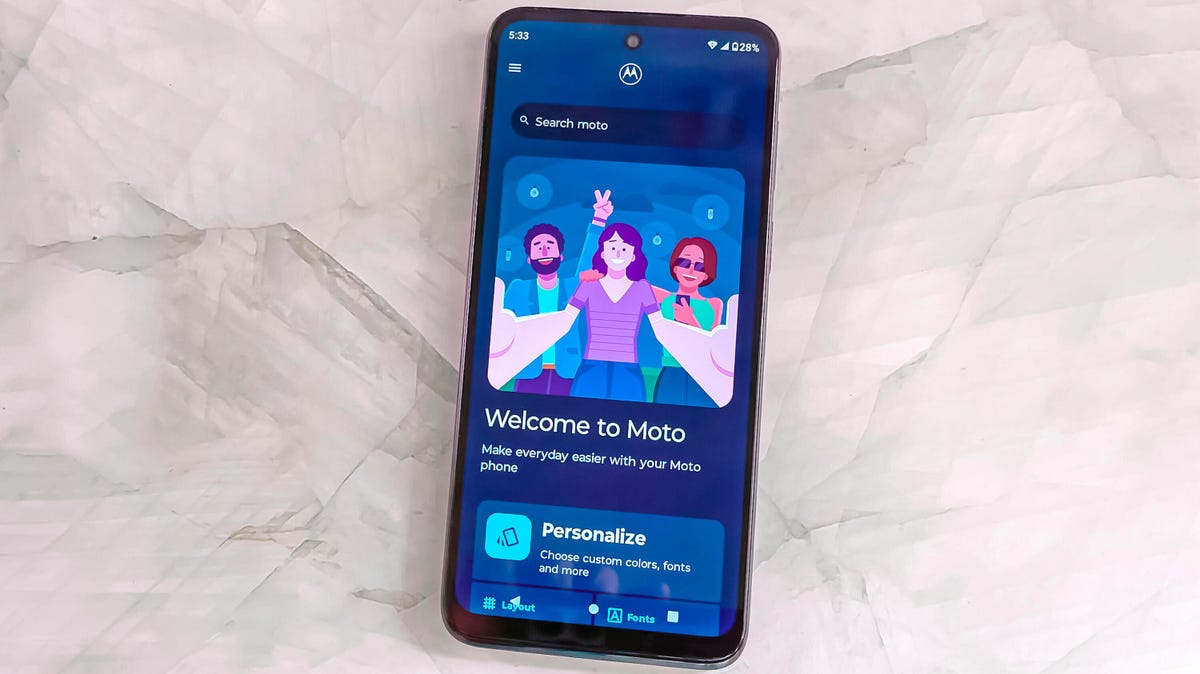
The $250 Moto G 5G is not a bad phone. It’s just that you might get more value looking around.
I kept returning to that feeling throughout my weeks reviewing the phone, despite the dramatically reduced price this year’s model hits compared with last year’s $400 Moto G 5G. For instance, I like the phone’s 6.5-inch 120Hz display. But the screen isn’t dramatically better than the 90Hz displays I see in $200 phones like the Moto G Stylus or the Samsung Galaxy A14 5G.
The 5G connectivity is noticeably fast compared with 4G-only phones like the Stylus, but the Moto G 5G’s slower Snapdragon 480 Plus processor coupled with 4GB of RAM aren’t quite enough to power resource-heavy multitasking that truly take advantage of 5G speeds.
Even though the Moto G 5G’s cameras are similar those on other Moto G phones, photos are hit or miss. Images come out nice in bright outdoor areas but struggle with getting detail in low-light environments. I took the phone on a sunny Central Park picnic and got a lot of vibrant photos that I’m super happy with. But the opposite was true when I took the phone to a Kim Petras performance thrown by Motorola, where my photos on the crowded indoor dance floor came out blurry, noisy and lacked a lot of detail. It’s typical for this price range, and is a similar issue across all of the Moto G phones that I’ve tested this year.
When I compare the Moto G 5G against phones that are just $50 more, I realize how much I’m sacrificing. If you can swing it, $300 phones offer a lot of perks that are worth the upcharge. The $300 Moto G Power 5G for instance doubles your available storage space to 256GB, which is the cheapest phone I’m currently aware of offering that much internal space. The $300 OnePlus Nord N30 5G can quickly recharge its battery from nothing to 100% in 45 minutes with its included charger. By comparison the Moto G 5G takes well over 90 minutes to do the same thing.
And whenever the Pixel 6A is on sale for $299 — its power, performance, photography and longer software support outshine all of these $300 and under phones.
The Moto G 5G tries to hit a strange middle ground between $200 phones and $300 phones, but I think it’s more likely you’ll spend slightly less money or slightly more money on a different phone. Again, that’s not to say the Moto G 5G doesn’t offer a lot for $250. It’s just that you can get a very similar phone and save $50, or get a substantially better phone by spending $50 more.

Moto G 5G design, specs, performance
The Moto G 5G is one of the cheapest phones I’ve seen that has a 120Hz refresh rate display. I found the phone animates very smoothly when reading websites, scrolling apps and playing games, and that’s quite appreciated even with the display’s lower 720p resolution. But like I mentioned earlier, due to that lower resolution I don’t feel like the screen looks that much better than the 90Hz 720p displays I see in phones that cost less. It also left me missing the more detailed 120Hz 1,080p displays I see on the $300 Moto G Power 5G and the OnePlus Nord N30 5G.
The phone’s otherwise basic design comes in two color options: Harbor Gray or Ink Blue. The display includes a hole punch for its 8-megapixel selfie camera. The back of the phone highlights its two cameras, a 48-megapixel main camera and a 2-megapixel macro camera. It’s a simple matte plastic design, which does pick up smudges.
Along the sides of the phone are a power button that doubles as a fingerprint sensor, a headphone jack, a SIM card tray and a microSD card slot. It continues to be notable that the headphone jack and microSD card remain standard features in this price range, as they are otherwise rare finds on more expensive phones.
The phone’s performance is adequate. I didn’t experience problems with most tasks such as making phone calls, reading articles, listening to music or playing games. However, more demanding apps might overwhelm the phone’s processor and 4GB of RAM, which I consistently experienced when I tried to play Marvel Snap while toggling between other tasks. The game reloaded whenever I switched apps, which was an issue because I usually like to play it while multitasking since Snap is a card game.

Those who just need a phone for making calls, sending texts, listening to music and reading news articles will likely be satisfied with the Moto G 5G. The phone’s 128GB of space should be plenty of room for storing apps, photos and media — but the option to expand with a microSD card means you can add more if you need to.
The issue with the Moto G 5G, however, is that its middling performance makes me question whether I get that much more value out of this it compared with the cheaper Moto G Stylus. In my Geekbench testing the Moto G 5G’s processor does run faster than the Stylus. Yet in real-world use, I felt like performance between the two phones was about the same — slightly sluggish but gets me through most tasks.
Geekbench 6 Benchmarks
- Single-core
- Multi-core
For some people, a faster data connection is worth the extra money. 5G networks are starting to hit a point of maturity where many devices benefit from faster video streaming and downloading while on the go. However, 4G LTE is still quite capable and ubiquitous. Unless you plan on tackling cloud gaming or have a lot of large files to regularly upload from your phone, there’s hardly anything yet that truly requires a 5G connection.
Another miss for me is that the Moto G 5G, like all Moto G phones, will receive only one software update and three years of security updates.

Moto G 5G photography
The Moto G 5G’s photos are colorful with plenty of detail when taken in daylight. While on that aforementioned Central Park picnic, both regular pictures and portrait mode photos came out vibrant with a pronounced bokeh effect on the latter. However, the mix of bright highlights, like clouds and shadows under the trees show just how limited the Moto G 5G’s dynamic range is.


I took the photo below with the 8-megapixel front-facing camera. This was inside of a well-lit elevator, but the photos has more details than I would have expected.

Below are closeups of pets and food, which look OK.


And here are the pictures that I took at that Motorola event with Kim Petras and Cirque Du Soleil. The Moto G 5G struggled to document the action so poorly that I switched to my personal phone to share photos with friends.



But these camera pluses and minuses aren’t isolated to the Moto G 5G. I had the roughly the same camera challenges across the Moto G Stylus, Moto G 5G and the Moto G Power 5G. Since you’re not getting better camera quality by paying more for the Moto G 5G, Motorola’s cheaper option could be the better choice as long as you don’t mind sacrificing 5G.
In my comparison photos below of the grass wall in CNET’s office, all three phones were similarly able to differentiate between the different shades of green featured in the decoration.



While I’m still in the process of testing the $200 Samsung Galaxy A14 5G, I took a comparison photo of the same grass wall, finding the image quality to be a little more saturated by comparison.

Moto G 5G bottom line
The $250 Moto G 5G does include a lot of value for its price. You get a 120Hz display at one of the cheapest prices I’ve seen so far, along with 5G compatibility. Its processor can stand up to most tasks, even if it struggles with some multitasking. And if your carrier ends up subsidizing the phone to a price that’s free or close to free, it’s a very appealing option for someone that just wants a basic 5G phone.
But if you aren’t getting a carrier subsidy, I recommend you either consider Motorola’s cheaper Stylus or phones that are $50 more expensive. The 4G-only $200 Moto G Stylus includes much of the same functionality as the Moto G 5G along with a built-in stylus, but it comes with 64GB of storage, a noticeable step down.
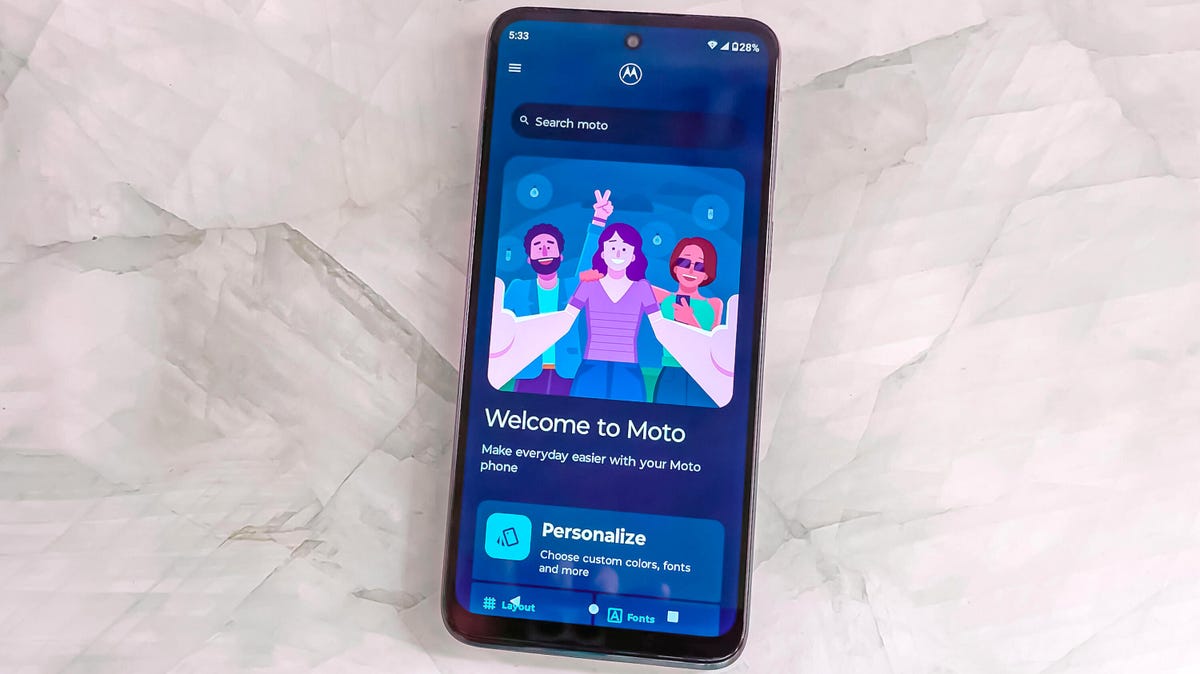
There’s a lot to gain from stretching your budget beyond the Moto G 5G’s $250 price, if you can. For example, the $300 Moto G Power 5G offers twice the storage, while the $300 OnePlus Nord N30 provides exceptionally fast charging.
The Moto G 5G does include many essential features that I want to see in a cheaper phone, but it just feels lost compared with other options in this price range. In some ways it’s so similar to $200 phone options, that it doesn’t stand out enough to justify the extra money. Yet it also doesn’t stand out enough at $250 when phones that cost just a little bit more are including tangible features that can increase how useful your phone can be.
Moto G 5G vs. Moto G Stylus vs. Moto G Power 5G vs. OnePlus Nord N30 5G vs. Google Pixel 6A
| Moto G 5G (2023) | Moto G Stylus (2023) | Moto G Power 5G (2023) | OnePlus Nord N30 5G | Google Pixel 6A | |
|---|---|---|---|---|---|
| Display size, resolution | 6.5-inch HD Plus LCD display (720p resolution); 120Hz refresh rate | 6.5-inch IPS LCD; 1,600×720; 90Hz refresh rate | 6.5-inch LCD display; 2,400×1,080 pixels; 120Hz refresh rate | 6.72-inch FHD (1080p resolution); 120Hz refresh rate | 6.1-inch OLED; (1,080 x 2,400); 60Hz |
| Pixel density | 269 ppi | 269 ppi | 405 ppi | 391 ppi | 429 ppi |
| Dimensions (inches) | 6.45 x 2.95 x 0.33 in. | 6.41 x 2.91 x 0.36 in. | 6.41 x 2.94 x 0.33 in. | 6.51 x 2.99 x 0.32 in. | 6.0 x 2.8 x 0.35 in. |
| Dimensions (millimeters) | 163.94 x 74.98 x 8.39mm | 162.9 x 74.1 x 9.2mm | 163 x 75 x 8.45mm | 165.5 x 76 x 8.3mm | 152.2 x 7.18 x 8.9mm |
| Weight (ounces, grams) | 189g (6.66 oz.) | 195 g | 185 g (6.52 oz.) | 195g (6.97 oz.) | 6.3 oz.; 178g |
| Mobile software | Android 13 | Android 13 | Android 13 | Android 13 | Android 12 |
| Camera | 48-megapixel main, 2-megapixel macro | 50-megapixel (main), 2-megapixel (macro) | 50-megapixel (main), 2-megapixel (macro), 2-megapixel (depth sensor) | 108-megapixel main, 2-megapixel macro, 2-megapixel depth sensing | 12.2-megapixel (wide), 12-megapixel ultra wide) |
| Front-facing camera | 8-megapixel | 8-megapixel | 16-megapixel | 16-megapixel | 8-megapixel |
| Video capture | 720p at 30 fps | 1080p at 30 fps | 720p at 60 fps | 1080p at 30 fps | 4K |
| Processor | Snapdragon 480 Plus | MediaTek Helio G85 | MediaTek Dimensity 930 | Qualcomm Snapdragon 695 | Google Tensor |
| RAM/Storage | 4GB + 128GB | 4GB + 64GB; 4GB + 128GB | 4GB RAM + 128GB; 6GB RAM + 256GB | 8GB + 128GB | 6GB RAM/128GB storage |
| Expandable storage | Yes | Yes | Yes | Yes | None |
| Battery/Charger | 5,000 mAh (15W charging) | 5,000 mAh (15W charging) | 5,000 mAh (15W wired charging speed, 10W adapter included) | 5,000 mAh (50W wired charging) | 4,410 mAh capacity; 18-watt fast charging (adapter sold separately) |
| Fingerprint sensor | Side | Side | Side | Side | Under display |
| Connector | USB-C | USB-C | USB-C | USB-C | USB-C |
| Headphone jack | Yes | Yes | Yes | Yes | None |
| Special features | 5G enabled, dual stereo speakers, Moto Gestures | Stylus, Moto Gestures | Estimated 38-hour battery life, Moto Gestures, stereo speakers | 50W SuperVooc fast charging, 108-megapixel main camera, game mode, dual stereo speakers | 5G-enabled, 18W fast charging, WiFi 6E, security updates for 5 years, Android OS updates for 3 years, dual SIM, IP67 water resistance |
| Price off-contract (USD) | $250 | $200 | $300 | $300 | $349 ($299 when on sale) |
| Price (GBP) | N/A, Converts to £195 | Converts to £158 | Converts to £240 | Converts to £238 | £349 |
| Price (AUD) | N/A, Converts to £380 | Converts to AU$295 | Converts to AU$445 | Converts to AU$443 | AU$599 |
How we test phones
Every phone tested by CNET’s reviews team was actually used in the real world. We test a phone’s features, play games and take photos. We examine the display to see if it’s bright, sharp and vibrant. We analyze the design and build to see how it is to hold and whether it has an IP-rating for water resistance. We push the processor’s performance to the extremes using both standardized benchmark tools like GeekBench and 3DMark, along with our own anecdotal observations navigating the interface, recording high-resolution videos and playing graphically intense games at high refresh rates.
All the cameras are tested in a variety of conditions from bright sunlight to dark indoor scenes. We try out special features like night mode and portrait mode and compare our findings against similarly priced competing phones. We also check out the battery life by using it daily as well as running a series of battery drain tests.
We take into account additional features like support for 5G, satellite connectivity, fingerprint and face sensors, stylus support, fast charging speeds, foldable displays among others that can be useful. And we balance all of this against the price to give you the verdict on whether that phone, whatever price it is, actually represents good value.
Technologies
Today’s NYT Strands Hints, Answers and Help for Dec. 25 #662
Here are hints and answers for the NYT Strands puzzle for Dec. 25, No. 662.

Looking for the most recent Strands answer? Click here for our daily Strands hints, as well as our daily answers and hints for The New York Times Mini Crossword, Wordle, Connections and Connections: Sports Edition puzzles.
Today’s NYT Strands puzzle has a holiday theme, and if you know a certain Christmas carol, you’ll quickly determine which words to hunt down. Some of the answers are difficult to unscramble, so if you need hints and answers, read on.
I go into depth about the rules for Strands in this story.
If you’re looking for today’s Wordle, Connections and Mini Crossword answers, you can visit CNET’s NYT puzzle hints page.
Read more: NYT Connections Turns 1: These Are the 5 Toughest Puzzles So Far
Hint for today’s Strands puzzle
Today’s Strands theme is: Carolers count.
If that doesn’t help you, here’s a clue: Five golden rings.
Clue words to unlock in-game hints
Your goal is to find hidden words that fit the puzzle’s theme. If you’re stuck, find any words you can. Every time you find three words of four letters or more, Strands will reveal one of the theme words. These are the words I used to get those hints but any words of four or more letters that you find will work:
- RIMS, HIMS, MARS, CHIME, CHIMES, MADS, DATE, DIAL, WAIL
Answers for today’s Strands puzzle
These are the answers that tie into the theme. The goal of the puzzle is to find them all, including the spangram, a theme word that reaches from one side of the puzzle to the other. When you have all of them (I originally thought there were always eight but learned that the number can vary), every letter on the board will be used. Here are the nonspangram answers:
- LORDS, MAIDS, SWANS, LADIES, PIPERS, DRUMMERS
Today’s Strands spangram
Today’s Strands spangram is CHRISTMASDAYS. To find it, look for the C that’s three letters down on the far-left row, and wind across.
Don’t miss any of our unbiased tech content and lab-based reviews. Add CNET as a preferred Google source.
Toughest Strands puzzles
Here are some of the Strands topics I’ve found to be the toughest in recent weeks.
#1: Dated slang, Jan. 21. Maybe you didn’t even use this lingo when it was cool. Toughest word: PHAT.
#2: Thar she blows! Jan.15. I guess marine biologists might ace this one. Toughest word: BALEEN or RIGHT.
#3: Off the hook, Jan. 9. Similar to the Jan. 15 puzzle in that it helps to know a lot about sea creatures. Sorry, Charlie. Toughest word: BIGEYE or SKIPJACK.
Technologies
Judge Blocks Texas App Store Age-Check Law
A preliminary injunction found the Texas law, set to begin Jan. 1, is «more likely than not unconstitutional.»

A new Texas state law set to take effect on Jan. 1 would have required app stores to implement age verification processes. But the law has been put on hold, at least temporarily, by a federal court judge.
As reported by the Texas Tribune, Senate Bill 2420, also known as the Texas App Store Accountability Act, is the subject of a temporary injunction issued by US District Judge Robert Pitman.
Pitman said in his decision that the law as written is broad, vague and «more likely than not unconstitutional.» However, he also wrote the court «recognizes the importance of ongoing efforts to better safeguard children when they are on their devices.»
Don’t miss any of our unbiased tech content and lab-based reviews. Add CNET as a preferred Google source.
The Texas law, signed into law by Governor Greg Abbott in May, requires app store operators — including Apple, Google, Nintendo, Steam and more — to build age verification processes for the storefronts and to only allow downloads to minors who obtain parental consent. The injunction is a ruling in an October lawsuit filed by the Computer & Communication Industry Association.
CCIA senior vice president Stephanie Joyce said in a statement, «This Order stops the Texas App Store Accountability Act from taking effect in order to preserve the First Amendment rights of app stores, app developers, parents, and younger internet users. It also protects parents’ inviolate right to use their own judgment in safeguarding their children online using the myriad tools our members provide.»
Other individuals and the advocacy group Students Engaged in Advancing Texas also filed suits over the law, the Texas Tribune reported.
App Store Accountability Act
The bill author, State Senator Angela Paxton, said the bill was meant to give parents «common sense tools to protect their kids and to survive court challenges by those who may have lesser priorities.»
The language of Texas Senate Bill 2420 does not only include mobile app stores from Apple or Google, but any «website, software application, or other electronic service that distributes software applications from the owner or developer of a software application to the user of a mobile device.»
By that definition, websites with links to browser games or mobile game consoles with download options would fall under the Texas law as written. The law also defines mobile devices as including phones and tablets, as well as any other handheld device capable of transmitting or storing information wirelessly.
The parental consent aspect of the law requires those under 18 to have an app store account affiliated with a parent or guardian to purchase or download applications.
Age verification elsewhere
In an effort to keep adult materials out of reach of minors and to protect children from potentially harmful content and interactions, tech companies have been compelled by law or through legal action to verify the age of users.
Roblox, which has a huge audience of minors, began rolling out stricter age verification after investigations and lawsuits hurt its reputation as a safe gaming space. Australia is perhaps the most large-scale example of a government restricting access to online content. In December, Australia began restricting social media access to those 16 and older. Reddit recently challenged that law.
In the US, age verification laws have primarily targeted adult sites. Texas already has a law on the books that requires adult sites to age-block their content. The Supreme Court upheld that law in a June ruling. The UK has also enacted age restriction rules for adult sites as have other US states.
Technologies
Today’s NYT Mini Crossword Answers for Thursday, Dec. 25
Here are the answers for The New York Times Mini Crossword for Dec. 25.

Looking for the most recent Mini Crossword answer? Click here for today’s Mini Crossword hints, as well as our daily answers and hints for The New York Times Wordle, Strands, Connections and Connections: Sports Edition puzzles.
Need some help with today’s Mini Crossword? Of course, there’s a very Christmassy clue involved. And once you solve the entire puzzle, look at the letters used in all the answers and see what they have in common. (5-Across will tell you!) Read on for all the answers. And if you could use some hints and guidance for daily solving, check out our Mini Crossword tips.
If you’re looking for today’s Wordle, Connections, Connections: Sports Edition and Strands answers, you can visit CNET’s NYT puzzle hints page.
Read more: Tips and Tricks for Solving The New York Times Mini Crossword
Let’s get to those Mini Crossword clues and answers.
Mini across clues and answers
1A clue: ___ King Cole, singer with the album «The Magic of Christmas»
Answer: NAT
4A clue: Body drawings, informally
Answer: TATS
5A clue: Letters to ___ (what this Mini was made with)
Answer: SANTA
6A clue: Huge fan, in slang
Answer: STAN
7A clue: «Illmatic» rapper
Answer: NAS
Mini down clues and answers
1D clue: Grandmothers, by another name
Answer: NANAS
2D clue: Abbr. before a name on a memo
Answer: ATTN
3D clue: Org. with long lines around the holidays
Answer: TSA
4D clue: «See ya later!»
Answer: TATA
5D clue: Govt.-issued ID
Answer: SSN
Don’t miss any of our unbiased tech content and lab-based reviews. Add CNET as a preferred Google source.
-

 Technologies3 года ago
Technologies3 года agoTech Companies Need to Be Held Accountable for Security, Experts Say
-

 Technologies3 года ago
Technologies3 года agoBest Handheld Game Console in 2023
-

 Technologies3 года ago
Technologies3 года agoTighten Up Your VR Game With the Best Head Straps for Quest 2
-

 Technologies4 года ago
Technologies4 года agoBlack Friday 2021: The best deals on TVs, headphones, kitchenware, and more
-

 Technologies4 года ago
Technologies4 года agoVerum, Wickr and Threema: next generation secured messengers
-

 Technologies4 года ago
Technologies4 года agoGoogle to require vaccinations as Silicon Valley rethinks return-to-office policies
-

 Technologies4 года ago
Technologies4 года agoOlivia Harlan Dekker for Verum Messenger
-

 Technologies4 года ago
Technologies4 года agoiPhone 13 event: How to watch Apple’s big announcement tomorrow
