Technologies
Windows 10 and 11 Tools to Easily Take Screenshots
Here’s how to take screenshots on your PC using keyboard shortcuts, the snipping tool and more.

Taking screenshots of important documents, such as online receipts, is a good way to make sure you have access to your documents in case of an emergency. Whether you’re running Windows 10 or Windows 11, there are a few easy ways to take screenshots of all — or part — of your screen.

While Microsoft no longer sells Windows 10, the software giant will still support the operating system until October 2025. So you don’t have to switch to Windows 11 yet, and you can still use these screenshot tips a little while longer.
Here’s how to use built-in tools and other shortcuts for taking screenshots in Windows 10 and Windows 11, so you can decide which you like best.
Snip & Sketch
The Snip & Sketch tool is easier to access, share and annotate screenshots than the old Snipping Tool. It can now capture a screenshot of a window on your desktop, a surprising omission when the app was first introduced that kept us on Team Snipping Tool until recently.
The easiest way to call up Snip & Sketch is with the keyboard shortcut Windows key + Shift + S. You can also find the Snip & Sketch tool listed in the alphabetical list of apps accessed from the Start button as well as in the notification panel where it’s listed as Screen snip. Or you can just search for it if you don’t commit the keyboard shortcut to memory. (If you’re a frequent screenshot taker, we recommend pinning the app to the taskbar.)
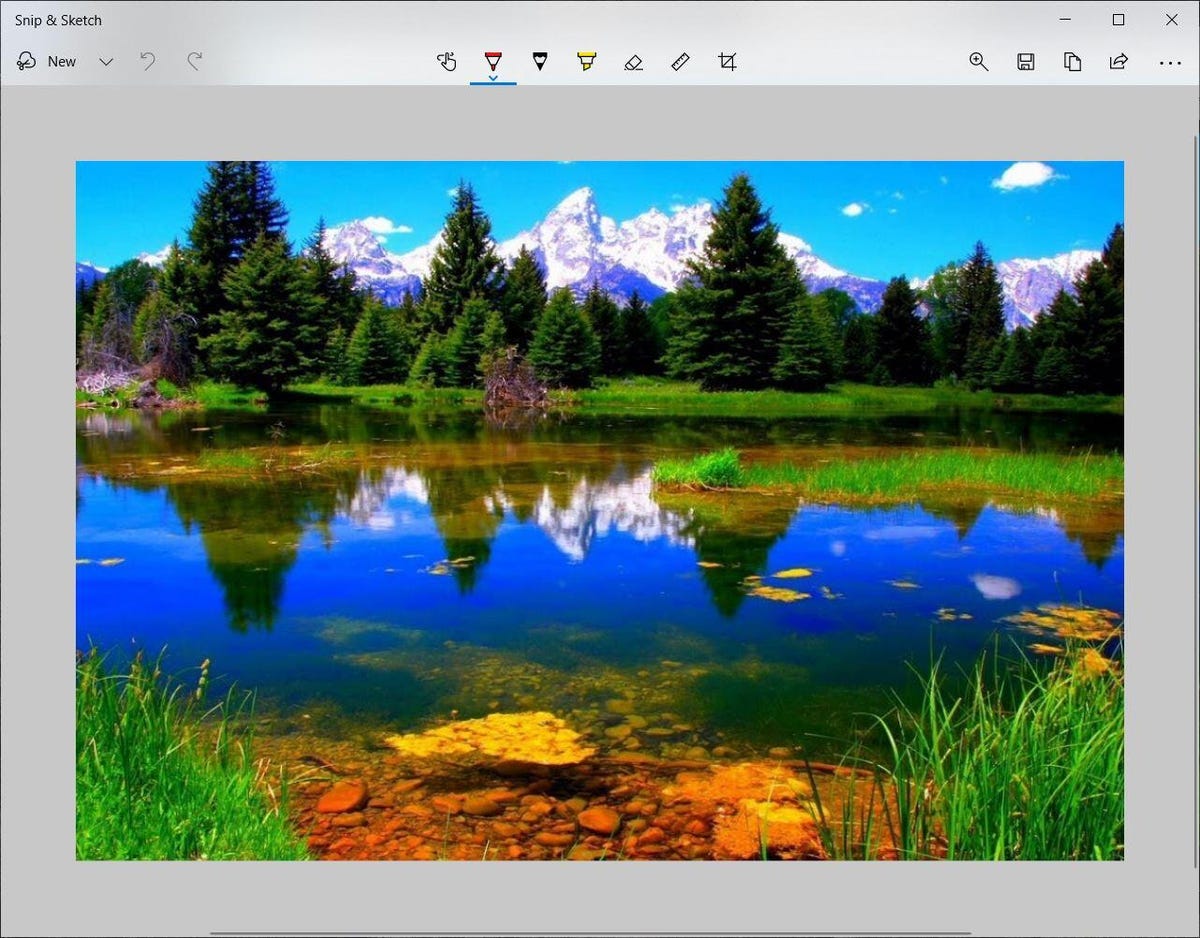
The built-in Snip & Sketch app has finally won us over and is now our go-to method for taking screenshots in Windows 10 and 11. So long, Snipping Tool.
Either the keyboard shortcut or the notification button will dim your screen and open a tiny menu at the top of your screen that lets you choose which type of screenshot you want to take: rectangular, freeform, window or full-screen. Once you take your screenshot, it will be saved to your clipboard and show up momentarily as a notification in the lower-right corner of your screen. Click the notification to open the screenshot in the Snip & Sketch app to annotate, save or share it. (If you miss the notification, open the notification panel and you’ll see it sitting there.)
If you open Snip & Sketch from the Start menu or by searching for it, it will open the Snip & Sketch window instead of the small panel at the top of the screen. From here, you need to click the New button in the upper left to initiate a screen capture and open the small panel. It’s an extra step to proceed this way, but it also lets you delay a screenshot. Click the down-arrow button next to the New button to delay a snip for 3 or 10 seconds.
Snipping Tool
The Snipping Tool has been around since Windows Vista. Windows has warned for a couple years that the Snipping Tool is going away, but it’s still kicking around in Windows 11. The Snipping Tool has been delisted from the list of apps in the Start menu, but you can still easily access it via the search bar.
Click the New button to begin the screenshot process. The default snip type is rectangular, but you can also take free-form, full-screen and window snips.
Snipping Tool does not automatically save your screenshots — you will need to manually save them in the tool before you exit — and it does automatically copy your captures to the clipboard.
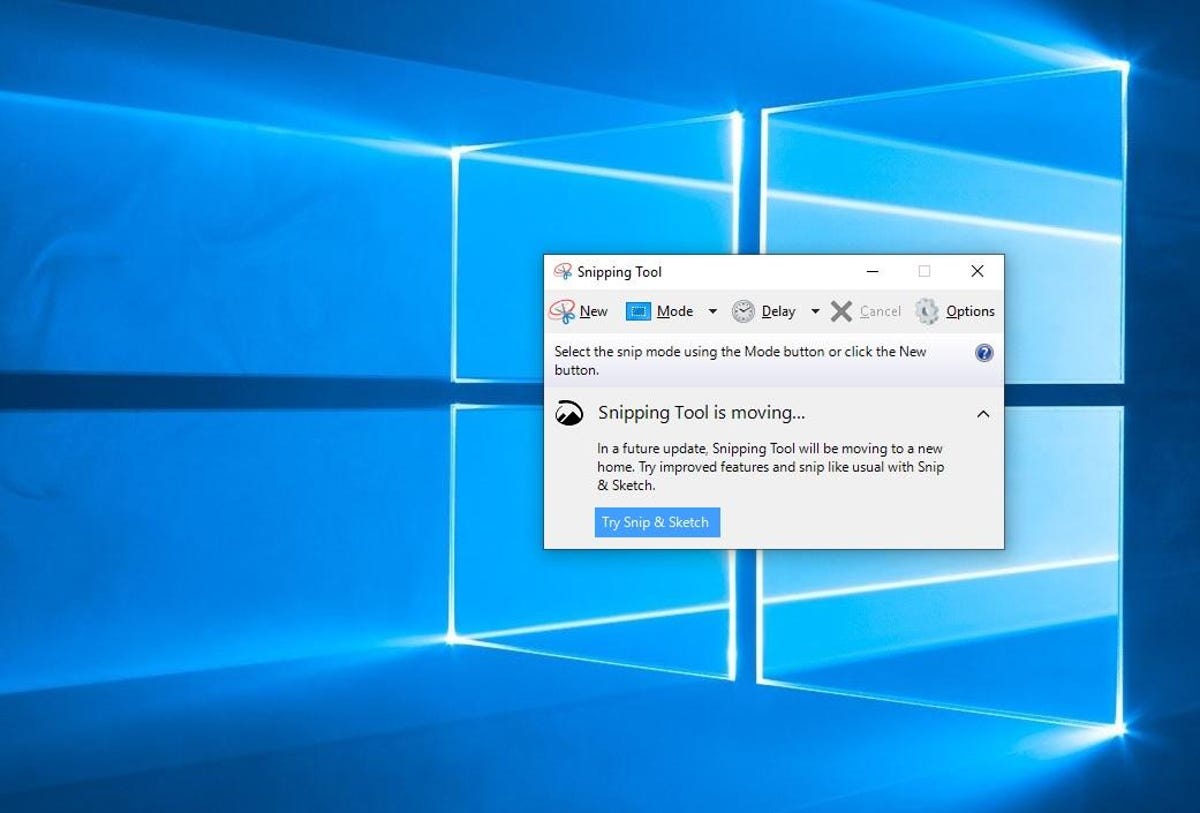
The Snipping Tool has been with Windows for a long time.
Print Screen
To capture your entire screen, tap the Print Screen (sometimes labeled PrtScn) key. Your screenshot won’t be saved as a file, but it will be copied to the clipboard. You’ll need to open an image editing tool (such as Microsoft Paint), paste the screenshot into the editor and save the file from there.
You can also set the PrtScn button to open the Snip & Sketch tool by going to Settings > Ease of Access > Keyboard and toggling on Use the PrtScn button to open screen snipping under Print Screen Shortcut.
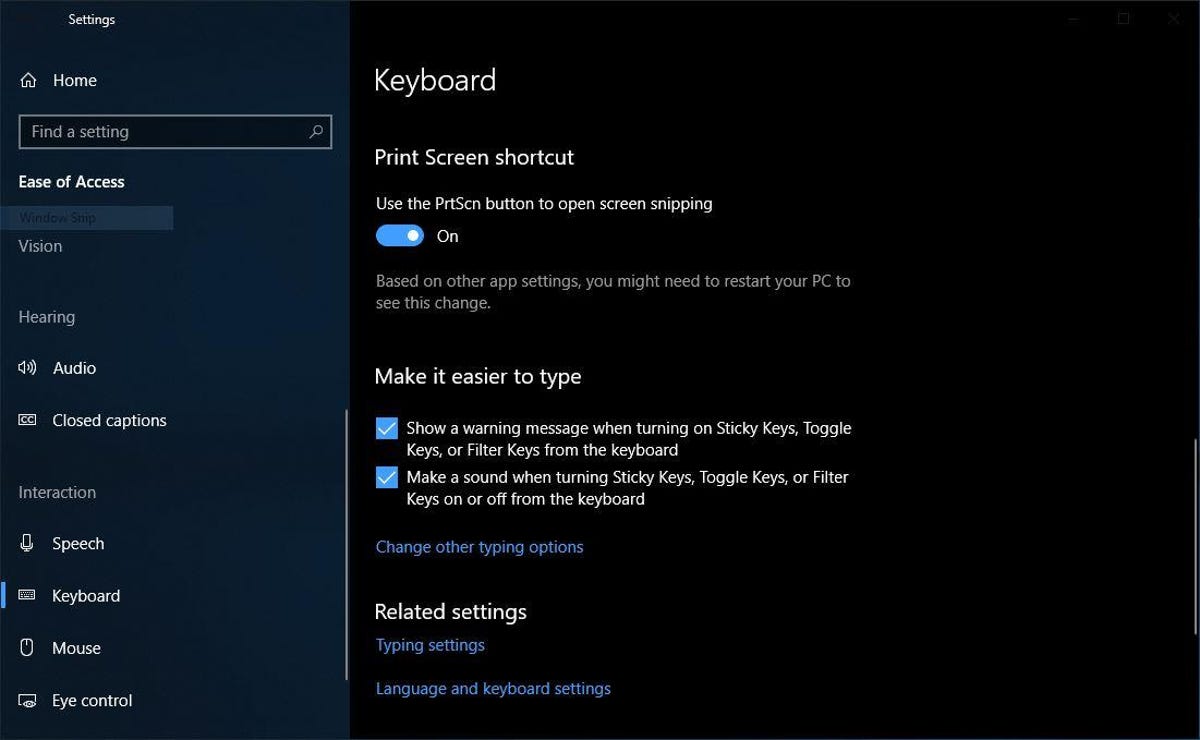
You can adjust print screen settings in Windows.
Windows key + Print Screen
To capture your entire screen and automatically save the screenshot, tap the Windows key + Print Screen key. Your screen will briefly go dim to indicate you’ve just taken a screenshot, and the screenshot will be saved to the Pictures > Screenshots folder.
Alt + Print Screen
To take a quick screenshot of the active window, use the keyboard shortcut Alt + PrtScn. This will snap your currently active window and copy the screenshot to the clipboard. You’ll need to open the shot in an image editor to save it.
No Print Screen key?
If your computer doesn’t have the PrtScn key, no worries, Microsoft has another keyboard shortcut for you. You can press Fn + Windows logo key + Space Bar to take a screenshot. It will then be saved to the Pictures > Screenshots folder.
Game bar
You can use the Game bar to snap a screenshot, whether you’re in the middle of playing a game or not. First, you’ll need to enable the Game bar from the settings page by making sure you’ve toggled on Record game clips, screenshots and broadcasts using Game bar. Once enabled, hit the Windows key + G key to call up the Game bar. From here, you can click the screenshot button in the Game bar or use the default keyboard shortcut Windows key + Alt + PrtScn to snap a full-screen screenshot. To set your own Game bar screenshot keyboard shortcut, to Settings > Gaming > Game bar.
Windows Logo + volume down
If you’re rocking a Microsoft Surface device, you can use the physical (well, sort of physical) buttons to take a screenshot of your entire screen — similar to how you would take a screenshot on any other phone or tablet. To do this, hold down the Windows Logo touch button at the bottom of your Surface screen and hit the physical volume-down button on the side of the tablet. The screen will dim briefly and the screenshot will be automatically saved to the Pictures > Screenshots folder.
Want more Windows info? Check out CNET’s Windows 11 review and every difference between Windows 10 and Windows 11. You can also check out which Windows 11 settings you should consider changing.
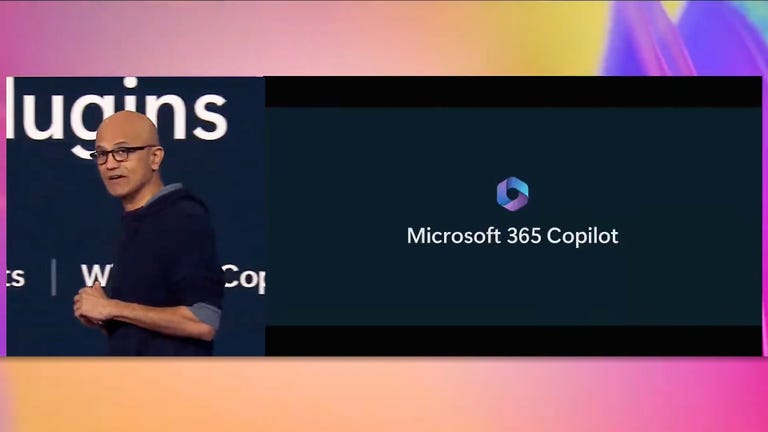
09:08
Technologies
Level Up Your Pokemon Legends: Z-A Adventure With These Active Free Gifts
Get ready for a new adventure. These free mystery gift codes and rewards are available for you to grab today.

After 12 years, it’s finally time for Pokemon players to head back to the Kalos region in Pokemon Legends: Z-A, the newest game in the popular monster-catching franchise. If you’ve missed the worldwide capital of Mega Pokemon, fairy-type Pokemon and a whole bunch of baked bread, now’s the time to jump back into the world of pocket monsters.
The Switch 2’s first Pokemon game seems a bit scarier this time around. Though the beautiful Lumiose City projects safety and security, recent unexplained rampages from wild Mega Pokemon threaten the peace.
Don’t miss any of our unbiased tech content and lab-based reviews. Add CNET as a preferred Google source.
Between unearthing the cause of this phenomenon and taking down competitors in the Z-A Royale Pokemon battle ladder, there’s a lot of work to do in the Kalos region. You’ll need special partners to get the job done — and there are some special Mystery Gifts that have just the powerful pals you’re looking for.
There are already multiple Mystery Gift codes you can use right now in Pokemon Legends: Z-A, unlocking rare Pokemon and tons of items to help you get started on a new Pokemon journey.
All active Mystery Gifts for Pokemon Legends: Z-A
While some Pokemon Legends: Z-A promo codes are uniquely tied to Nintendo purchases, we’ve gathered every free code and redemption requirement in one place for you here.
Below is a chart that contains every active Mystery Gift code for Pokemon Legends: Z-A, what it unlocks and its expiration date:
Active Pokemon Legends: Z-A Mystery Gifts
| Reward | Code or alternative redemption requirements | Expiration date |
|---|---|---|
| Ralts holding Gardevoirite | No associated code. Select «Get via internet» in the Mystery Gift menu. | Feb. 28, 2026 |
| 100x Poke Balls | Every code is unique. You can unlock the code for this Mystery Gift by purchasing the digital version of Pokemon Legends: Z-A. The code will be sent to the email associated with your Nintendo account. | March 10, 2026 |
| 3x Fast Balls, 3x Lure Balls, 3x Heavy Balls, 3x Level Balls | Every code is unique. You can unlock the code for this Mystery Gift by purchasing the Mega Dimension DLC. The code will be sent to the email associated with your Nintendo account. | March 10, 2026 |
How to redeem Mystery Gifts in Pokemon Legends: Z-A
If you have Mystery Gift codes to redeem in Pokemon Legends: Z-A, you’re likely eager to grab those rewards as soon as possible. But you need to do a little bit of legwork before unlocking the code redemption menu.
To unlock Mystery Gift functionality, you need to progress through the main story until you reach the third main mission, called A New Life in Lumiose City.
During this mission, you’ll meet Mable, the acting director of the Pokemon Research Lab in Kalos. Once you unlock Mable’s research, a new «Link Play» tab becomes accessible in the pause menu.
Within the Link Play tab, you can redeem Mystery Gift codes — as long as you’re connected to the internet.
What are Mystery Gifts?
Mystery Gifts are a long-running way to reward Pokemon players with extra goodies. The official gift distributions have existed since Pokemon Gold and Silver was released in 1999.
Back then, players needed to have special hardware — like a Game Boy Advance Wireless Adaptor — in order to acquire Mystery Gifts. Newer games make the process much easier, since you need only connect to Wi-Fi in order to access gifts for the Pokemon games on the Nintendo Switch.
While some Mystery Gifts are accessible for free, others are unlocked by promo codes that you’ll have to hunt down through specific means. Mystery Gifts are good ways to gather precious items, add mythical Pokemon to the Pokedex and capture rare shiny Pokemon.
Technologies
Will Tim Cook Step Down? Apple CEO’s Impending 65th Birthday Sparks Succession Talk
Apple is likely in the process of choosing someone to fill the chief executive role once Tim Cook decides to retire. Here are a few potential candidates that reports say are being considered.

Tim Cook‘s 65th birthday is next week, on Nov. 1. And with the Apple CEO’s special day almost here, talks have been growing as to who could be his successor should he choose to retire. Cook has made no official public mention of stepping down yet, but according to Bloomberg’s Mark Gurman, the tech giant is working behind the scenes to ensure a seamless transition when the time comes.
Cook replaced Steve Jobs in 2011, and after a period of uncertainty, Cook ushered Apple into its most profitable era. Stock-watching website Stocktwits reports that the company’s stock has increased by around 1,800% since Cook took over leading the company.
Don’t miss any of our unbiased tech content and lab-based reviews. Add CNET as a preferred Google source.
Jobs may have introduced devices like the iPhone into everyday use that changed how we interact with technology, but Cook expanded on the Apple experience. Under his guidance, the company built upon Apple’s smartphone by introducing subscription services and more mobile products, including earbuds and wearables.
He introduced Apple Pay, Beats headphones became part of the company’s ecosystem, the Apple Watch launched 10 years ago, and Apple even entered the entertainment business, producing original Oscar-winning movies and Emmy-winning TV shows through Apple TV Plus.
Read more: Best iPhone in 2025: Here’s Which Apple Phone You Should Buy
We should reiterate that the notion of Cook stepping down is pure speculation at this point. We don’t know what Apple’s CEO is currently planning or what his thoughts about retirement may be. That said, there are a handful of contenders who have reportedly been part of the succession conversation.
Potential Apple CEO contenders
Apple likely has «a solid bench of successors» that the company’s board has been developing, says Bryan Ma, VP of Devices Research at IDC.
«But the anxiety gets amplified when there isn’t clear visibility for such a valuable and iconic company,» Ma says. «Compounding the challenge is the fact that the bar has been set by big rock stars like Steve Jobs and Tim Cook. The next generation of leaders have very big shoes to fill.»
John Ternus, Apple’s current vice president of Hardware Engineering, was top of Gurman’s list. Ternus has been with the tech giant for more than two decades, so he has the knowledge and experience for a chief executive upgrade. There would be value in having an engineer behind the wheel.
Ternus appeared during the September Apple event to introduce the iPhone Air. At 50, he’s the same age Cook was when he took over as Apple CEO.
Other potential contenders are also being considered, including Craig Federighi, Apple’s senior vice president of software engineering; Greg Joswiak, Apple’s senior vice president of worldwide marketing; and Jeff Williams, the company’s former chief operating officer, according to a report by Apple Insider. On Oct. 10, Bloomberg reported that Federighi also will soon be overseeing the Apple Watch operating system watchOS, while Ternus will be overseeing Apple Watch hardware engineering once Williams departs at the end of the year.
Federighi has been with Apple for a long time and has the public speaking experience — frequently speaking during Apple Events — that would be vital if he replaced Cook as CEO. Considering his current role, Joswiak has a more marketing perspective and a broader overview of the company and may not be as hands-on with the tech as Ternus and Federighi. And according to Gurman, Williams was viewed as a shoo-in to be Cook’s replacement until his role as COO was announced to be ending. (He’s now Apple’s senior vice president of design, watch and health.) Cook held the position of chief operating officer before he replaced Jobs as CEO in 2011. Sabih Khan will be stepping into that COO role, which also puts his name in the running.
When Cook steps down, Apple will undoubtedly have a pool of qualified talent to choose from to take up the leadership mantle. Who exactly will take the mantle remains to be seen.
Apple didn’t immediately respond to a request for comment.
Technologies
Meta Will Close Down Its Messenger Apps on Mac and Windows
You’ve got two more months until the apps are gone.
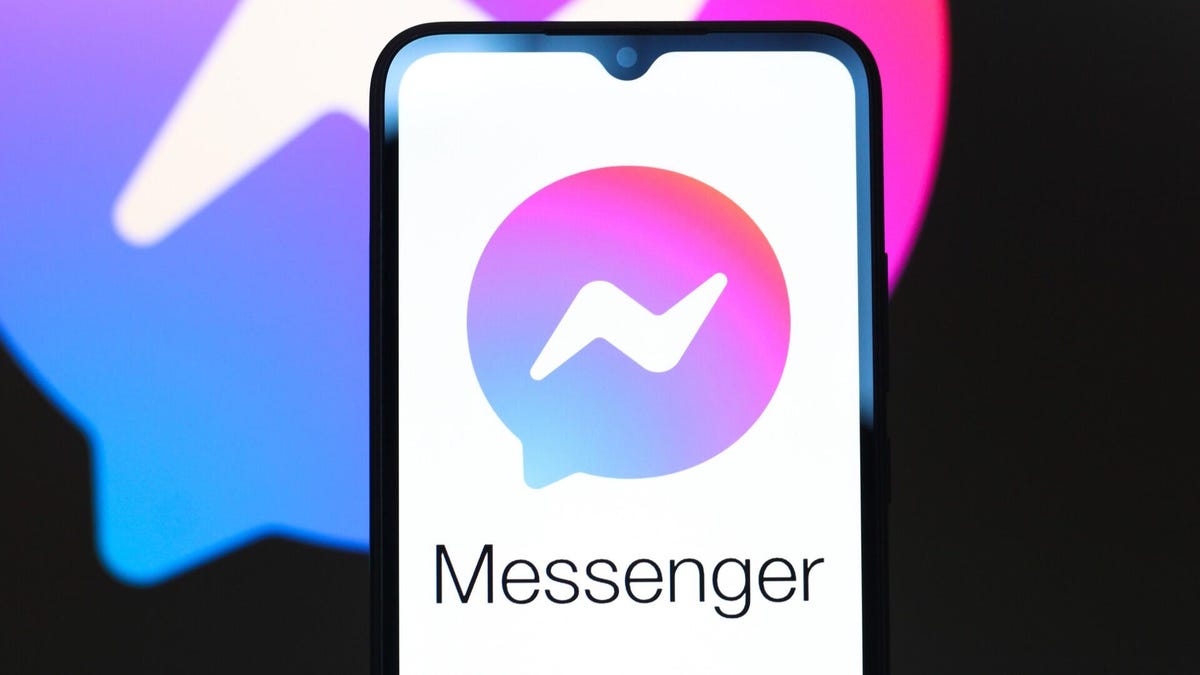
Meta is discontinuing its desktop Messenger apps for Windows and Mac. Starting Dec. 15, you’ll need to head to Facebook to continue chatting through the app on your computer.
Once the sundowning process begins, you’ll receive an in-app notification. You’ll have a 60-day window to continue using Messenger before the app is permanently shut down. (But don’t worry — the mobile app for Messenger will remain.)
Don’t miss any of our unbiased tech content and lab-based reviews. Add CNET as a preferred Google source.
If you want to save your chat history, Meta suggests activating secure storage before the app is gone forever. Otherwise, your chat history will be gone forever, as well.
The Messenger desktop app is no longer available on the Apple App Store. After Dec. 15, Meta users who try to access Messenger on desktop will be redirected to Facebook.com. Users without a Facebook account will be redirected to Messenger.com.
-

 Technologies3 года ago
Technologies3 года agoTech Companies Need to Be Held Accountable for Security, Experts Say
-

 Technologies3 года ago
Technologies3 года agoBest Handheld Game Console in 2023
-

 Technologies3 года ago
Technologies3 года agoTighten Up Your VR Game With the Best Head Straps for Quest 2
-

 Technologies4 года ago
Technologies4 года agoVerum, Wickr and Threema: next generation secured messengers
-

 Technologies4 года ago
Technologies4 года agoBlack Friday 2021: The best deals on TVs, headphones, kitchenware, and more
-

 Technologies4 года ago
Technologies4 года agoGoogle to require vaccinations as Silicon Valley rethinks return-to-office policies
-

 Technologies4 года ago
Technologies4 года agoOlivia Harlan Dekker for Verum Messenger
-

 Technologies4 года ago
Technologies4 года agoiPhone 13 event: How to watch Apple’s big announcement tomorrow

