Technologies
One Amazon Prime perk goes away in less than a week. Here’s what to know now
Time’s running out to get free grocery delivery, but other Prime services are sticking around.

There’s only one week left for Amazon Prime members to enjoy free Whole Foods’ deliveries (on orders $35 or more). After Oct. 25, the free perk will cost $10 extra. It might mean that you buy more to offset the delivery cost or use Amazon’s other free Prime grocery delivery options to avoid the extra fees.
But your Prime membership offers more than free grocery deliveries and two-day shipping. You can cut the hustle and bustle of running other errands, like the pharmacy or the mall, and can even get Amazon gift cards when you trade-in eligible products. And other services like Prime Video and Prime Music can help you limit your monthly subscriptions.
So don’t fret. Even though Whole Foods’ deliveries may cost more, we found a few hidden gems to help you make the most of your membership. You can also check out these top CNET deals before they’re gone This story was recently updated.
Read more: Amazon Prime Video: The best movies to see this week
1. Free Whole Foods grocery deliveries (until Oct. 25)
For now, Amazon offers 2-hour delivery of groceries for free. But after Oct. 25, you can expect an additional $10 charge for delivery. But if you don’t mind the drive and don’t want to spend the extra money, there are also 1-hour pickup windows depending on your location — just remember to check in with the Amazon app to see if you need to enter the store.
Some other Whole Food perks for Prime members are still sticking around. Blue tags indicate sales exclusive to Prime members, while yellow tags mean an extra 10% off of an item already on sale. This gets you discounts on weekly bestsellers, including produce, packaged goods and beauty products, but note that it excludes alcohol.
You can still enter your email address or phone number or scan the QR code on your Whole Foods Market app at checkout during your next grocery haul to get exclusive Prime discounts on select products. The few cents saved on items may seem insignificant individually, but savings do add up at the end of the shopping trip. But there’s another Prime grocery perk that you can take advantage of if you don’t want to pay the delivery fee.
2. Amazon Fresh grocery delivery services
Another grocery delivery option for Prime members is Amazon Fresh. You can restock your pantry directly from Amazon. But instead of paying $10 for Whole Foods grocery delivery later this month, you can get free delivery for orders over $35. Below that, delivery is $6.
You can also use the service to get discounts when you order more or when you set up automatic delivery subscriptions for certain items and save even more for future deliveries. Plus, some items, like fruit snacks and cookies, are SNAP-eligible.
Prime members can also use Amazon Fresh to get fresh fruits and vegetables delivered for free with orders over $50.
3. Amazon Pharmacy’s two-day delivery and discounts
If you refill at least one prescription on a regular basis and you’re tired of going to the pharmacy, Amazon’s Pharmacy may be a more convenient choice. Plus, Prime members may get lower prices on medicine. Amazon will handle the hassle of transferring prescriptions, and 24/7 pharmaceutical assistance is available. The pharmacy works with most insurance plans, but it is available in 45 states right now.
4. Try Amazon’s personal shopper program
Prime members can skip trips to the mall and order clothes for their next outing with Prime Try Before You Buy (the name changed from Prime Wardrobe). Here’s how it works: Choose up to eight items — clothes, shoes or accessories. Keep them for up to seven days to see if you like them. Send back what you don’t like for free and only pay for what you keep. Amazon’s personal shopper program is available for men, women, kids and babies. And if you’re looking for a new style or need help deciding, you can try the styling service for personalized help starting at $5 per month. If you’re not sure which clothing or shoes are eligible, look for the «Try Before You Buy» icon.
5. Amazon gift cards when you trade in used electronics
Amazon is boarding the train to the sustainability station, and it’s something you can directly benefit from. With Amazon Trade-In, you can send back your used electronics in exchange for Amazon gift cards. Make sure to check on the eligibility of each product — some trade-in options are only available for a limited time.
6. Discounts and guarantees on preowned products
Amazon Renewed gives you access to products that may have been opened but weren’t used by their original owners — or were refurbished. Amazon assures that these preowned items work and look like new, coming with the Amazon Renewed Guarantee. A variety of products and brands are available, even from premium names like Apple and Vitamix.
7. Amazon Warehouse savings on almost everything
Amazon Warehouse resells millions of like-new or preowned items that have been returned by customers. Some of the products only had their boxes opened by original purchasers before they were sent back, unused, so they’re resold at a discount. While there’s no regular manufacturing warranty on these products, they are backed by Amazon’s 30-day return policy and 90-day renewed item return policy.
To read more about how you can get the most out of Amazon Warehouse, check out our guide on shopping for the best Amazon Warehouse deals.
8. Amazon Outlet’s overstocked items
Just like a brick-and-mortar outlet store, but without the gas money. The Amazon Outlet features overstocked items and other products at discounted prices. Like at an outlet, you can find premium brands, items under $10 and products ranging from home furniture and clothing to books and pet supplies. It’s a good place to stay within a budget while being the first owner, unlike some items in the Amazon Warehouse.
Keep in mind that although the online shopping experience is convenient, just like an outlet, the best deals can take sifting to find. Luckily, you can do it from the couch.
9. Limited-time Lightning Deals year-round
Amazon’s Lightning Deals are a promotion where a product or service is on sale for a short period of time or until it’s sold out. You can find them all throughout the site, but especially on Prime Day and in Today’s Deals. On Prime Day, Lightning Deals are only for Prime members.
There is one lightning deal per customer until the promotion ends or all the deals are claimed by other shoppers. You can join a waitlist for a deal, but keep in mind that these discounts are extremely time-sensitive, so grab them fast. Unless refreshing the page over and over is your thing, these deals aren’t necessarily the way to find something specific because of their fleeting nature and limited availability.
10. 5GB of storage with Amazon Photos
Amazon’s online shoebox for photos and videos offers secure and unlimited full-resolution photo storage plus 5GB of video for Prime members. To use this feature, you can choose to manually or automatically upload media in the Amazon Photos app. You can personalize the displays on Amazon devices like Fire TV ($40 at Amazon), Echo Show ($34 at Amazon) and Fire tablets as long as you have the app. There are also ways to create keepsakes using the pictures you upload, such as custom cards and prints.
With the Family Vault perk, up to five family members can share in the same plan. If you want more beyond what Prime offers, there are paid plans available. If you choose to switch — which can be done anytime — there is a 100GB option for $2 per month and 1TB plan for $7 per month.
For more, here are our picks for the best Alexa devices and which e-reader is right for you.
Technologies
Controversy Brews: US Government Targets Banning Top Wi-Fi Router
Federal departments and agencies are joining forces in an effort to ban TP-Link routers due to concerns about national security risks.

TP-Link routers might not be available for much longer in the US, according to a Washington Post report last week. A potential ban is looking increasingly likely, as more than half a dozen federal departments and agencies back the proposal,
The news first broke in December of last year, when The Wall Street Journal reported that investigators at the Departments of Commerce, Defense and Justice had all opened probes into the company due to national security risks stemming from its ties to China. Since then, news on the TP-Link front has been relatively quiet.
Now, the proposal has gained interagency approval.
Read more: I Asked 4 Cybersecurity Experts If They Would Still Use a TP-Link Router
Why are plans to ban TP-Link routers being pushed?
«Commerce officials concluded TP-Link Systems products pose a risk because the US-based company’s products handle sensitive American data and because the officials believe it remains subject to jurisdiction or influence by the Chinese government,» the Washington Post reported.
TP-Link’s ties to the Chinese government are only allegations. The company — technically called TP-Link Systems — has strenuously denied to me in the past that it’s a Chinese company.
«As an independent US company, no foreign country or government, including China, has access to or control over the design and production of our products,» a TP-Link spokesperson told CNET.
The history of the TP-Link routers
TP-Link was founded in Shenzhen, China, in 1996 by two brothers, Jeffrey (Jianjun) Chao and Jiaxing Zhao. In October 2024, two months after members of the House Select Committee called for an investigation into TP-Link routers, the company split into two: TP-Link Technologies and TP-Link Systems.
The latter is headquartered in Irvine, California, and has approximately 500 employees in the US and 11,000 in China, according to the Washington Post report. TP-Link Systems is owned by Chao and his wife.
«TP-Link’s unusual degree of vulnerabilities and required compliance with [Chinese] law are in and of themselves disconcerting,» the lawmakers wrote in October 2024. «When combined with the [Chinese] government’s common use of [home office] routers like TP-Link to perpetrate extensive cyberattacks in the United States, it becomes significantly alarming.»
The company has become a dominant force in the US router market since the pandemic. According to the Journal report, it grew from 20% of total router sales in 2019 to around 65% this year. TP-Link disputed these numbers to CNET, and a separate analysis from the IT platform Lansweeper found that 12% of home routers currently used in the US are made by TP-Link. More than 300 internet providers issue TP-Link routers to their customers, according to the Wall Street Journal report.
Why are TP-Link routers being investigated?
Separately, the Department of Justice’s antitrust division is investigating whether TP-Link engaged in predatory pricing tactics by artificially lowering its prices to muscle out competitors.
CNET has several TP-Link models on our lists of the best Wi-Fi routers and will monitor this story closely to see if we need to reevaluate those choices.
«We do not sell products below cost. Our pricing is not only above cost but contributes a healthy profit to the business,» a TP-Link spokesperson told CNET.
The potential ban has been through an interagency review and is currently in the hands of the Department of Commerce. According to the Washington Post report, sources familiar with the details of the ban said the Trump administration’s ongoing negotiations with China have made the chances of a ban less likely in the near future.
«Any concerns the government may have about TP-Link are fully resolvable by a common-sense mix of measures like onshoring development functions, investing in cybersecurity, and being transparent,» the spokesperson said. «TP-Link will continue to work with the US Department of Commerce to ensure we understand and can respond to any concerns the government has.»
Don’t miss any of our unbiased tech content and lab-based reviews. Add CNET as a preferred Google source.
How worried should you be about your TP-Link router?
I wrote a few months ago that I wasn’t in any rush to replace my own TP-Link router, and that’s essentially how I still feel today.
When the news first broke last December, I asked four cybersecurity experts whether they would still use a TP-Link router. One gave a strong «no.» Another said there is «risk for a consumer.» And two declined to answer the question directly.
Itay Cohen was one of the authors of a 2023 report that identified a firmware implant in TP-Link routers linked to a Chinese state-sponsored hacking group. He told me in a previous interview that similar implants have been found on other router brands manufactured all over the world.
«I don’t think there’s enough public evidence to support avoiding routers from China outright,» Cohen said. «The vulnerabilities and risks associated with routers are largely systemic and apply to a wide range of brands, including those manufactured in the US.»
I heard a version of that from every cybersecurity expert I spoke with. TP-Link has security flaws, but so do all routers, and I couldn’t point to any that showed collaboration with the Chinese government specifically.
«We’ve analyzed an astonishing amount of TP-Link firmware. We find stuff, but we find stuff in everything,» said Thomas Pace, CEO of cybersecurity firm NetRise and former security contractor for the Department of Energy.
That said, it’s entirely possible that the government is aware of vulnerabilities that the public is not.
For now, I’m still comfortable using a TP-Link router knowing I follow some basic best practices for network security, but my risk tolerance may be higher than it is for others.
How to protect your network if you have a TP-Link router
If you’re one of the millions of Americans who uses a TP-Link router, the news of a potential ban might be unnerving.
A Microsoft report from last year found that TP-Link routers have been used in «password spray attacks» since August 2023, which typically occur when the router is using a default password.
Here’s what you can do to protect yourself right now:
Update your login credentials. A shocking amount of router attacks occur because the user never changed the default login credentials set by the router manufacturer. Most routers have an app that lets you update your login credentials, but you can also type your router’s IP address into a URL. These credentials are different from your Wi-Fi name and password, which should also be changed every six months or so. As always with passwords, avoid common words and character combinations, longer passwords are better and don’t reuse passwords from other accounts.
Use a VPN. If you’re worried about prying eyes from the Chinese government or anyone else, the single best thing you can do to ensure your connection remains private is to use a quality VPN. Privacy-minded folks should look for advanced features like obfuscation, Tor over VPN and a double VPN, which uses a second VPN server for an added layer of encryption. You can even install a VPN on your router directly so that all your traffic is encrypted automatically.
Turn on the firewall and Wi-Fi encryption. These are typically on by default, but now is a good time to make sure they’re activated. This will make it harder for hackers to access the data sent between your router and the devices that connect to it. You can also find these settings by logging into your router from its app or website.
Consider buying a new router. I always recommend buying your own router instead of renting one from your internet service provider. This is mostly a cost-saving measure, but if your ISP uses TP-Link equipment, now might be a good time to switch to another brand. The main thing to look for is WPA3 certification — the most up-to-date security protocol for routers.
Update your firmware. TP-Link’s spokesperson told me last year that customers should regularly check for firmware updates to keep their router secure. «To do this, customers with TP-Link Cloud accounts may simply click the ‘Check for Updates’ button in their product’s firmware menu,» the spokesperson said. «All other customers can find the latest firmware on their product’s Downloads page on TP-Link.com.»
Technologies
Today’s NYT Mini Crossword Answers for Saturday, Nov. 8
Here are the answers for The New York Times Mini Crossword for Nov. 8.
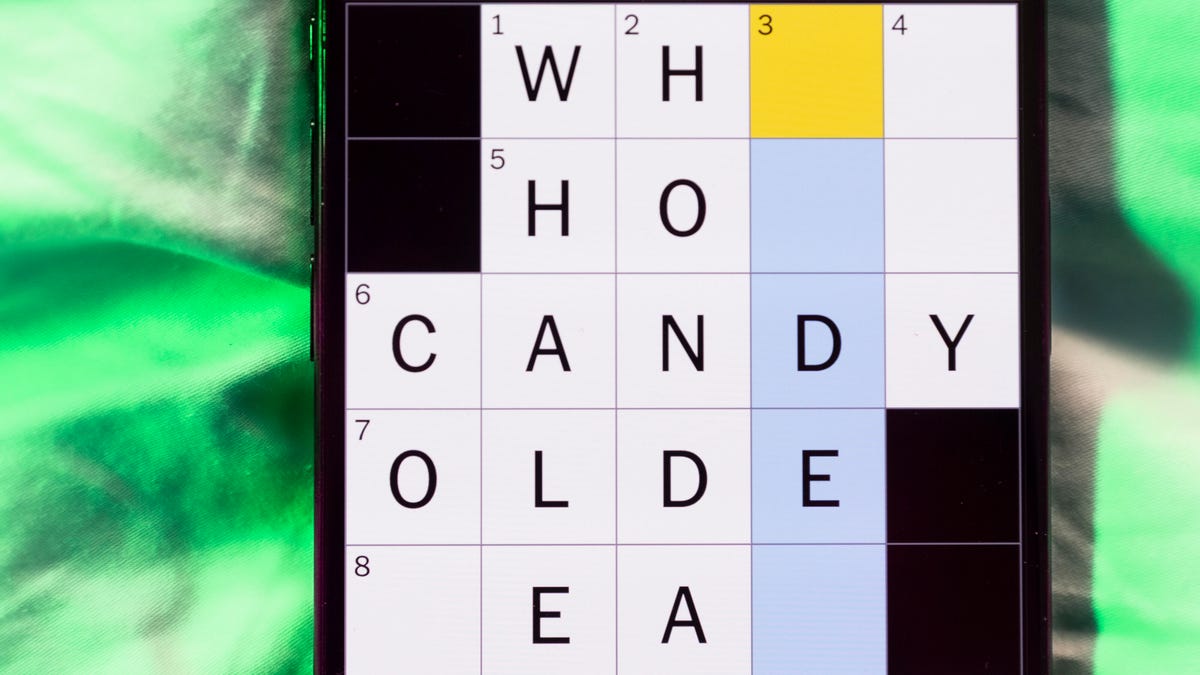
Looking for the most recent Mini Crossword answer? Click here for today’s Mini Crossword hints, as well as our daily answers and hints for The New York Times Wordle, Strands, Connections and Connections: Sports Edition puzzles.
Need some help with today’s Mini Crossword? It’s the long Saturday one, so you might need assistance. Read on for the answers. And if you could use some hints and guidance for daily solving, check out our Mini Crossword tips.
If you’re looking for today’s Wordle, Connections, Connections: Sports Edition and Strands answers, you can visit CNET’s NYT puzzle hints page.
Read more: Tips and Tricks for Solving The New York Times Mini Crossword
Let’s get to those Mini Crossword clues and answers.
Mini across clues and answers
1A clue: Uber alternative
Answer: CAB
4A clue: Red-headed character in the «Scooby-Doo» franchise
Answer: DAPHNE
7A clue: Not arrive on time
Answer: RUNLATE
8A clue: Label on a green U.S.D.A. sticker
Answer: ORGANIC
9A clue: Prestigious engineering school in Pasadena
Answer: CALTECH
10A clue: Prepares to be knighted
Answer: KNEELS
11A clue: Parts of a city grid: Abbr.
Answer: STS
Mini down clues and answers
1D clue: Fashion brand with an interlocking «C» logo
Answer: CHANEL
2D clue: Silly behaviors
Answer: ANTICS
3D clue: Tree with smooth gray bark
Answer: BEECH
4D clue: Kevin ___, 15-time N.B.A. All-Star
Answer: DURANT
5D clue: They’re measured in degrees
Answer: ANGLES
6D clue: Division of the earth’s crust
Answer: PLATE
7D clue: Ice, in bartending lingo
Answer: ROCKS
Technologies
Spotify Brings Wrapped Energy Year-Round With Friend-Sharing Stats
The music service introduced new ways for music nerds to share their listening habits with friends.
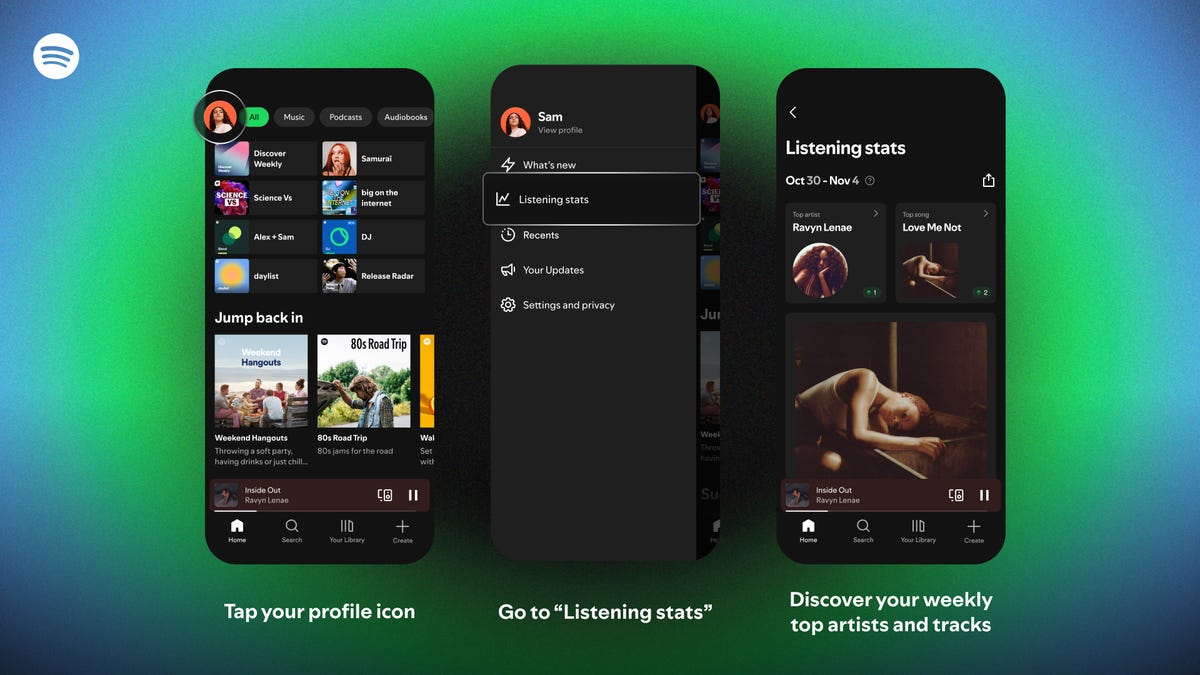
It can be a long wait for Spotify Wrapped, the end-of-year promotion that allows Spotify users to view and share their listening habits. Now, users can keep an eye on those stats daily, plus share their listening habits with friends.
You can view your Spotify usage statistics every 24 hours and share your updates via social media services, such as Instagram Notes or Spotify Messages. The new share icon gives you access to eight different services where you can post your stats.
Every week, you’ll get updates on your top artists and songs from the past month, and Spotify will recommend new playlists. The app also gives you a «special highlight» based on a specific artist or song.
To access your personal musical data, click on your profile in the top left corner of the app and scroll down to «listening stats.»
Don’t miss any of our unbiased tech content and lab-based reviews. Add CNET as a preferred Google source.
The new features are somewhat similar to Spotify Wrapped, the service’s annual end-of-year review of users’ listening habits, which is designed to be shared. Every year, Spotify adds extra details to Wrapped, such as assigning users a listening personality or a city that supposedly reflects their music tastes. It’s been the most popular way for Spotify users to view and share their music listening in the past. A number of third-party services do the same thing, including Volt.fm.
Read more: Best Music Streaming Services
Spotify is the world’s largest music streaming service, offering 100 million tracks and serving more than 713 million users. In addition to its $12-per-month subscription service, Spotify also offers a free, ad-supported option.
-

 Technologies3 года ago
Technologies3 года agoTech Companies Need to Be Held Accountable for Security, Experts Say
-

 Technologies3 года ago
Technologies3 года agoBest Handheld Game Console in 2023
-

 Technologies3 года ago
Technologies3 года agoTighten Up Your VR Game With the Best Head Straps for Quest 2
-

 Technologies4 года ago
Technologies4 года agoVerum, Wickr and Threema: next generation secured messengers
-

 Technologies4 года ago
Technologies4 года agoBlack Friday 2021: The best deals on TVs, headphones, kitchenware, and more
-

 Technologies4 года ago
Technologies4 года agoGoogle to require vaccinations as Silicon Valley rethinks return-to-office policies
-

 Technologies4 года ago
Technologies4 года agoOlivia Harlan Dekker for Verum Messenger
-

 Technologies4 года ago
Technologies4 года agoiPhone 13 event: How to watch Apple’s big announcement tomorrow
