Technologies
16 Underrated Netflix Tips That Create a Better Experience
Learn how to use enhanced accessibility features, clever shortcuts, «secret codes» and more.
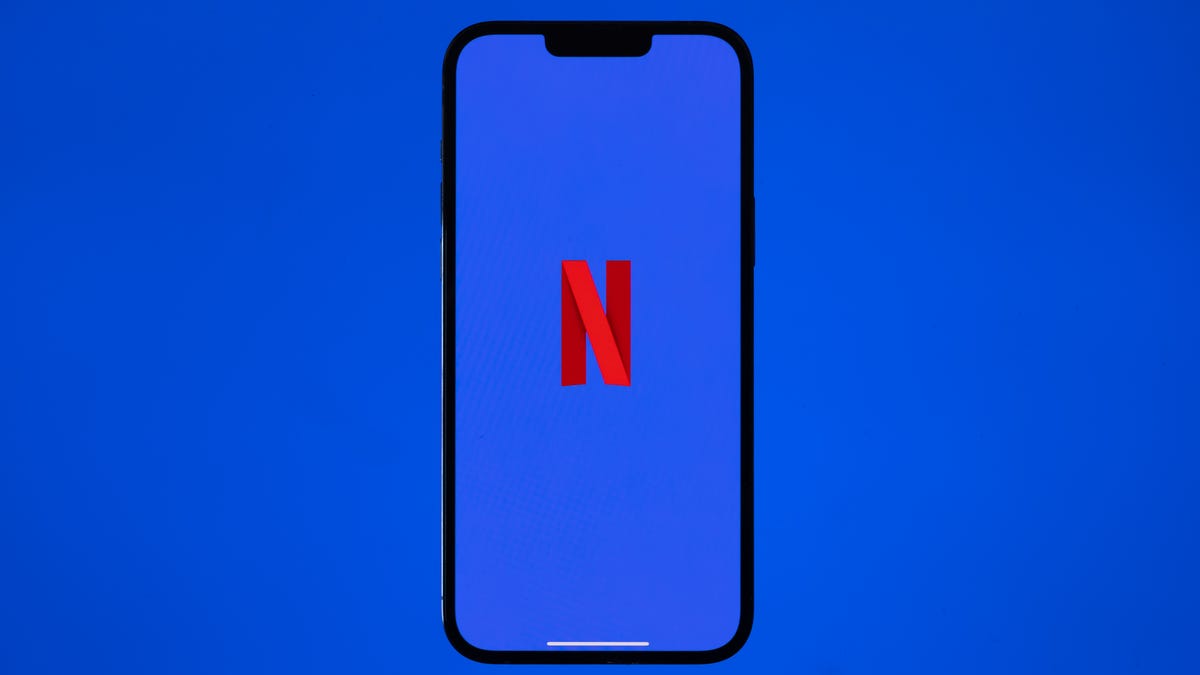
If you look under the hood, you’ll see that Netflix offers a variety of features, controls and an unsung lineup of mobile games. While you may already be hip to how to clear your «Continue Watching» row or nixing autoplay, you can use some more obscure aspects, too. Whether it’s finessing the recommendation algorithm, using its suite of accessibility settings or punching in secret genre codes as shortcuts, the streaming service can be fine-tuned. By following these tips, you can tighten up security, upgrade your viewing experience and more.

Easily find Netflix Originals
Tired of Googling «Netflix show about queens»? Take your browsing skills to new heights by digging for Netflix originals with one search term: «Netflix.» Open the Netflix app and pop the brand’s name in the search bar and it will bring up every original Netflix movie and series ever released.
Take it a step further to locate Netflix’s interactive specials. Go beyond Black Mirror: Bandersnatch and pull up all the platform’s programming where you can decide what happens in the next scene. Type «interactive» in the search box and this set of Netflix originals will appear, including the titles for kids.
You can use this same method to find content that runs in 4K or HDR. Type in either term and Netflix’s search results will return titles that display in that format. Keep in mind that there is a limited amount of Netflix content that displays in 4K or HDR.
Get help with finding something to watch
My least favorite part of settling into an evening of Netflix is choosing what to watch. I quickly get lost in Netflix’s endless grid of thumbnails and become paralyzed by choice. Sure, there’s the Surprise Me option to have Netflix pick something for you, but I’m too picky to cede total control to the algorithm. There are many sites that attempt to make sense of Netflix’s vast catalog of shows and movies, but two of my favorites are Flixable and JustWatch. Each site shows you what’s new and popular on Netflix with helpful filters that let you drill down to find something to watch.
Netflix hidden codes unlock categories
By now, you may have heard talk of hidden codes for subcategories in Netflix, much like Starbucks’ secret menu. These exist. Narrow down your hunt for titles in a specific genre by using special codes when viewing in a web browser.
With so much to sort through, this trick can help you easily find anime, action and adventure, sports movies, musicals and more with the right code. Because Netflix still adds new codes to the lineup, you can find even the most specific of categories, like 81603903 for «Short-Ass Movies» or 3272152 for «Don’t Watch Hungry.» Type «netflix.com/browse/genre/» in your browser followed by the magic digits. Check CNET’s instructions on where to find the type of movies you’re looking for, and if you really want to go down the rabbit hole, follow the guide straight from Netflix.
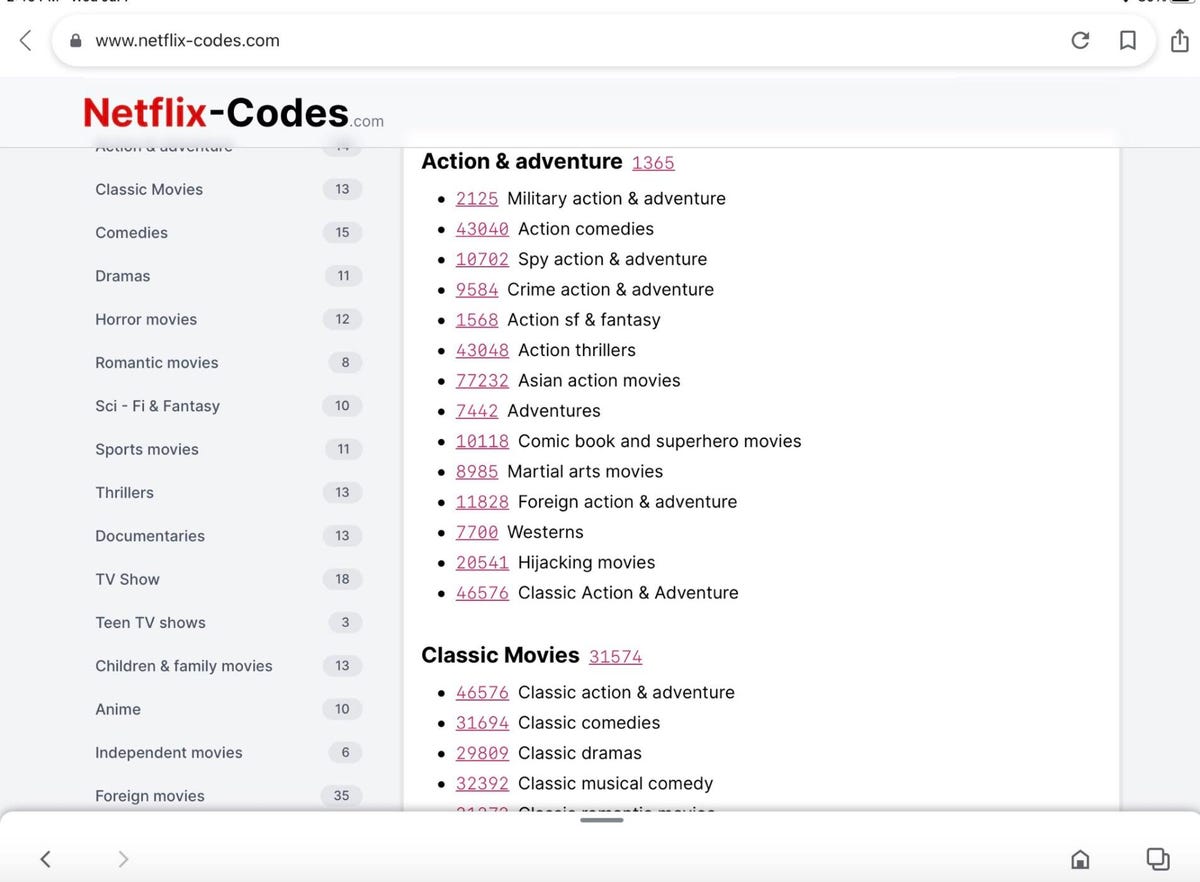
An example of Netflix codes.
Delete embarrassing binges
Your embarrassing binges need not stick around. You can delete your moments of weakness and nostalgia from your watch history to remove any chance of future shame. And in doing so, you’ll improve recommendations from Netflix, since it won’t use your recent Too Hot to Handle binge as a guide for future suggestions. On a laptop, head to your Account page, expand the options for your profile under the Profile & Parental Controls section and then click the small View link to the right of Viewing activity. For anything you’d like to hide from your history, just click the circle with a slash through it on the right.
Control your video on a keyboard
Do you tend to watch Netflix on a computer? If you do, you may rely on a mouse to pause, rewind or control the volume. But there are keyboard shortcuts for that.
- Spacebar or enter: Toggle pause and play.
- Tap the right or left arrow key: Skip ahead or back 10 seconds.
- Hold down the right or left arrow key: Fast-forward and rewind in 10-second increments.
- Up and down arrow key: Raise and lower volume.
- M key: Mute and unmute.
- F key: Toggle full screen on and off.
- S key: Skip the intro of television shows.
- Esc key to exit full screen.
Adjust your data usage
I know plenty of people who love to watch Netflix on their mobile phones or tablets. For those with limited data, that can eat up a big chunk, depending on the video quality. However, you can tinker with the data usage to lower the amount for your device.
Open the Netflix app on your phone and tap the More icon or your profile. Click on App Settings and navigate to Video Playback to select Cellular Data Usage. Per Netflix’s help section, change your download setup to Wi-Fi Only to avoid draining your mobile plan’s data. Note that this will only pop up if your device operates with cellular data.
You can also change your Netflix data usage settings from your web browser for all your screens, including mobile. Open your profile on your account page and click Playback Settings. There are four options: Auto (the default), Low (up to 0.3GB per hour), Medium (up to 0.7GB per hour) and High — the best for HD — which uses 3GB an hour for HD streams and 7GB for Ultra HD streaming. The lower the quality, the less data is consumed. Remember to save your settings.
Want to avoid these steps? Your other option is to download episodes or movies to watch offline.
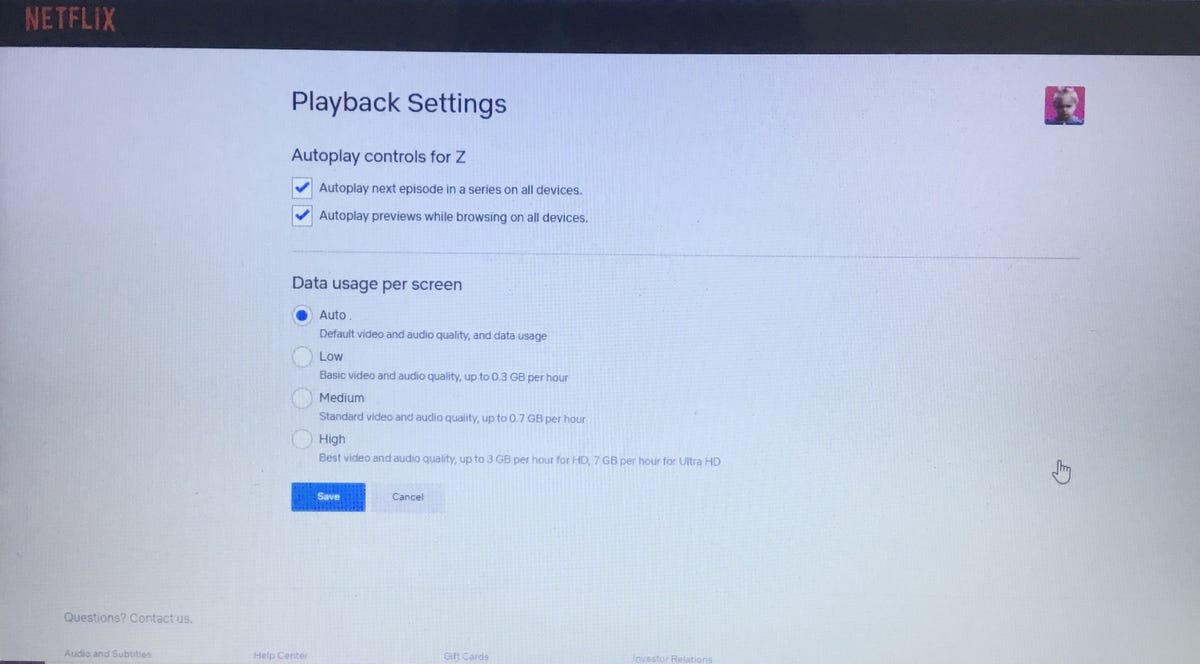
Netflix’s data usage and playback settings.
Use Audio Description for narration
A lesser-known feature on Netflix is the Audio Description function, which is beneficial for viewers who have disabilities. When you activate it, a voice-over gives a description of what’s happening onscreen during a show or movie. A voice describes the facial expressions, clothing, scenery, physical movements and other elements as they happen. The feature has been enhanced to give detailed descriptors for skin tone, hair and other physical identifiers.
Netflix says most of its originals have Audio Description available, and it works for some other titles on the platform too. You can look for the AD badge on a title, or type «Audio Description» in the app’s search bar to see which movies and shows have it. To turn it on, begin playing a video on your device. Mobile device or computer users can tap their screens, while smart TVs, Apple TV or gaming consoles will need to use the remote control.
Select the Dialogue icon box to see which languages Audio Description is available for and choose your option.
Change the look of your subtitles
Subtitles are available for all audiences, and this year, Netflix made the function more customizable for users, including viewers who are deaf or hard of hearing. And if you enjoy watching foreign titles in their original languages, know that you can change the subtitle settings too. You can adjust the subtitle settings for font type, size, text shadowing or background.
You’ll need to open Netflix in a web browser and select a profile from the account page. Click on Subtitle Appearance to change the settings and then click Save. This can be done for each profile on your Netflix account. You may have to reload the app on your TV for the changes to take effect. If you don’t like the new setup, simply choose «Reset to default» to restore the previous subtitle settings.
Netflix has a Subtitles for the Deaf and Hard of Hearing (SDH) badge to label available titles. Like Audio Narration, users can also find TV series and films that include the accessibility feature by using «Subtitles for the Deaf and Hard of Hearing» as a search term.
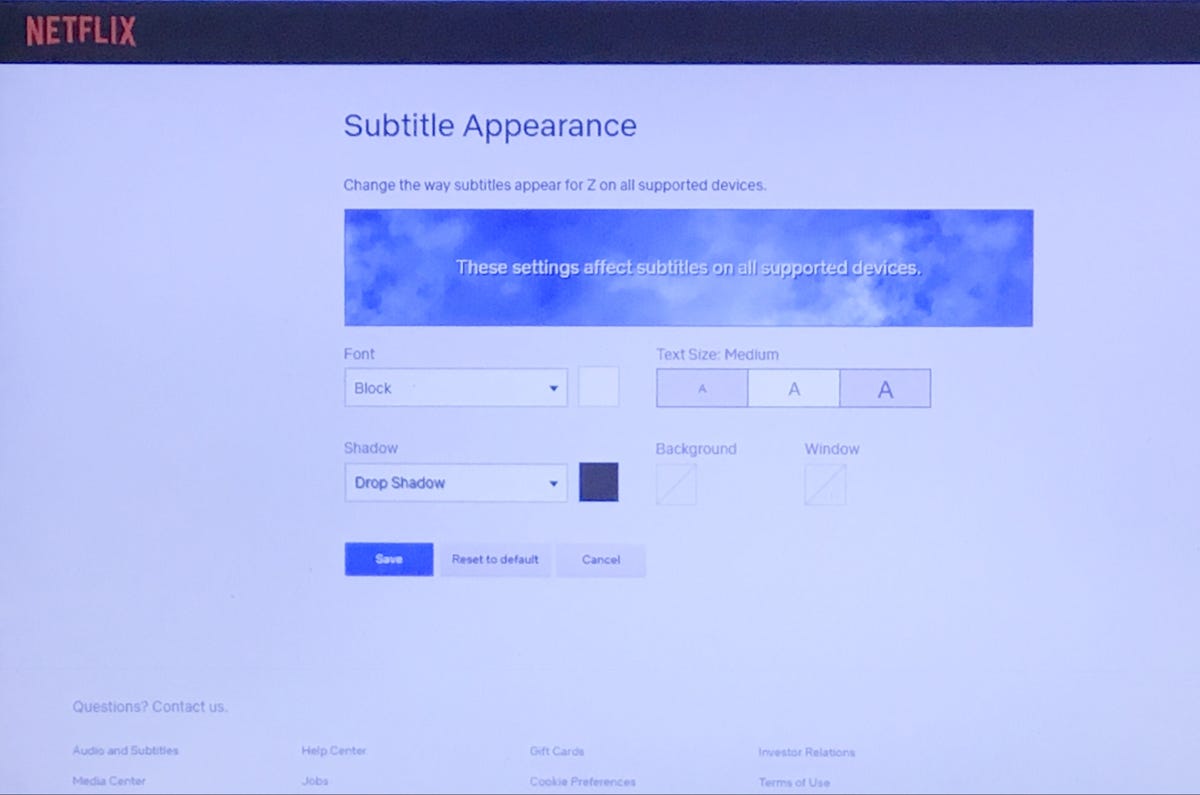
Netflix’s subtitle settings.
Lock down your profile
Do you share your Netflix account with someone who occasionally watches stuff on your profile? Maybe your tween likes to sneak-watch Riverdale or another show that’s meant for mature audiences. If you want to prevent others on your account from messing up your recommendation flow, pop a pin on your profile. Head to your account page from a web browser and scroll to the Profile & Parental Controls settings. Click change on Profile Lock, and enter your account password when prompted. Check the box where it says, «Require a PIN to access XYZ’s profile.» Enter a four-digit PIN.
You’ll have to type it in each time you open the app and click on your profile, but you’ll be the only one privy to this information.
Transfer a profile
With Netflix poised to charge subaccount fees for password sharing, you may want to nudge your friends, family or exes into getting their own memberships. You can do that by using the profile transfer feature, which allows users to relocate their profiles to a new account while keeping their personal watchlists, settings, recommendations, games and viewing history intact. Hover over your profile icon and click Transfer Profile in the menu. Select Allow to enable the feature. You’ll receive an email notification within two days to let you know the feature is on, and anyone on your account who activates their own membership will be able to move their profiles. You can also toggle the transfer profile feature on or off by heading to your account page and clicking on it in the Settings section.
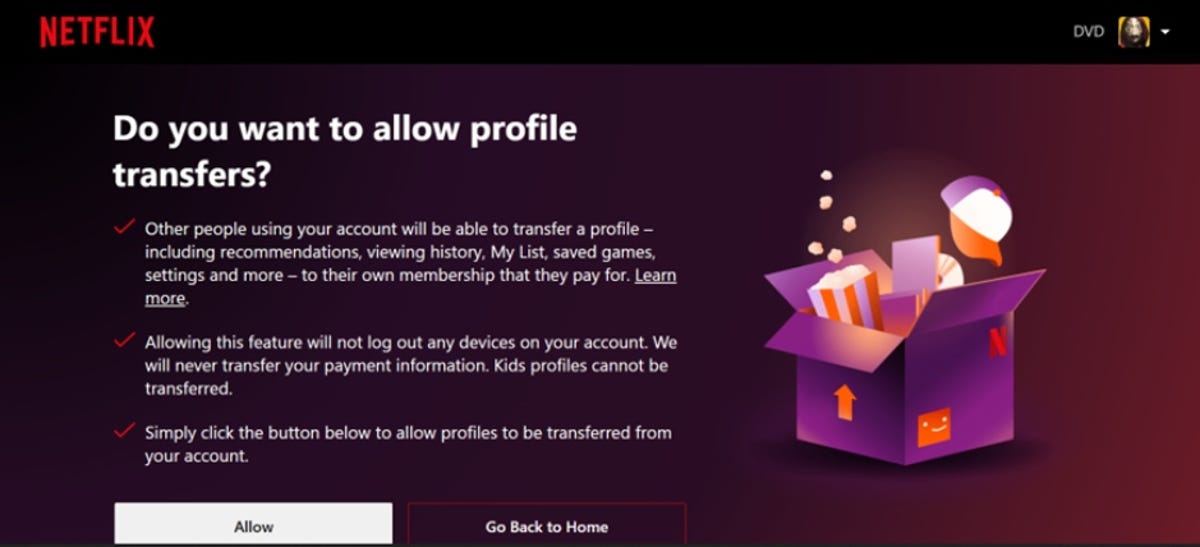
Allow folks on your account to move their profiles.
Kick any device off your Netflix account
While profile transfer is a nice way to get rid of people on your account, Netflix’s latest feature enables you to remotely log out of individual devices. It boosts security and no conversations are needed with exes, Airbnb hosts, or anyone else. Visit your Account page, scroll down to Security & Privacy and click Manage Access and Devices. A list of recently used devices will pop up, and you can sign out of any of them, one by one.
Put a stop to autoplay
Once you start, it can be hard to stop. If you find your Netflix binging habits are spiraling out of control because Netflix starts up the next episode of a show immediately following the end of your current episode, you can stop it. The same goes for previews. Go to your Account page, click the account you want to change the settings for and then click Playback settings to open a new page. At the top of the new page, uncheck the box next to Autoplay next episode in a series on all devices.
For previews, uncheck the box next to Autoplay previews while browsing on all devices. Click Save after making your changes. Not only will previews stop when you first open Netflix, but now moving your mouse over a show won’t cause a preview to play either.
You can turn off autoplay for each profile, which means you can continue your binging ways but turn it off for your kids’ account.
Read more: Netflix Parental Controls: 2 Ways to Keep Kids Away From Things They Shouldn’t Watch
Check your bit-rate stats
Wondering what the streaming quality is for your favorite show? Check the bit rate with Netflix’s «Stats for nerds» menu. A higher bit rate equals higher video quality. With your video open, press Ctrl + Shift + Alt + D on your laptop keyboard to check out your bit rate speed, buffering state and frame rate. On this screen, HD viewers can confirm speed and resolution.
Some smart TV models are capable of pulling up these stats too, but you’ll need a remote control with an Info button. Click it as your Netflix video plays to check the nerd stats. For Roku users, choose a show or film and before pressing play, hit the asterisk button twice to see the numbers. Click it twice again to disable the view.
You’ll want to pause your video so you can capture the code information without missing any scenes from your favorite show. The other catch? You can’t edit any of those stats if you’re in the mood for a debugging session.
Bit-rate information isn’t only interesting for the technically minded, it can help when you’re facing streaming issues or buffering. For example, it can guide you where to move your router or streaming device to improve your Wi-Fi signal.
Really love a show? Give it two thumbs up
This past April, Netflix launched a new feature: Two Thumbs Up. As part of its recommendation system, this signifies your passion for a title and helps Netflix home in on what you really like to watch. Though the standard thumbs-up and thumbs-down icons allow you to give a basic rating to a show or film, clicking two thumbs prompts feedback that reads, «We know you’re a true fan!»
You can use this option while watching Netflix on your TV, web browser or mobile device. The streamer notes that if you tap Two Thumbs Up to express your love for a specific TV series or movie, the system will drill down and recommend more titles related to the cast members, production teams, character types or niche genres affiliated with your pick.
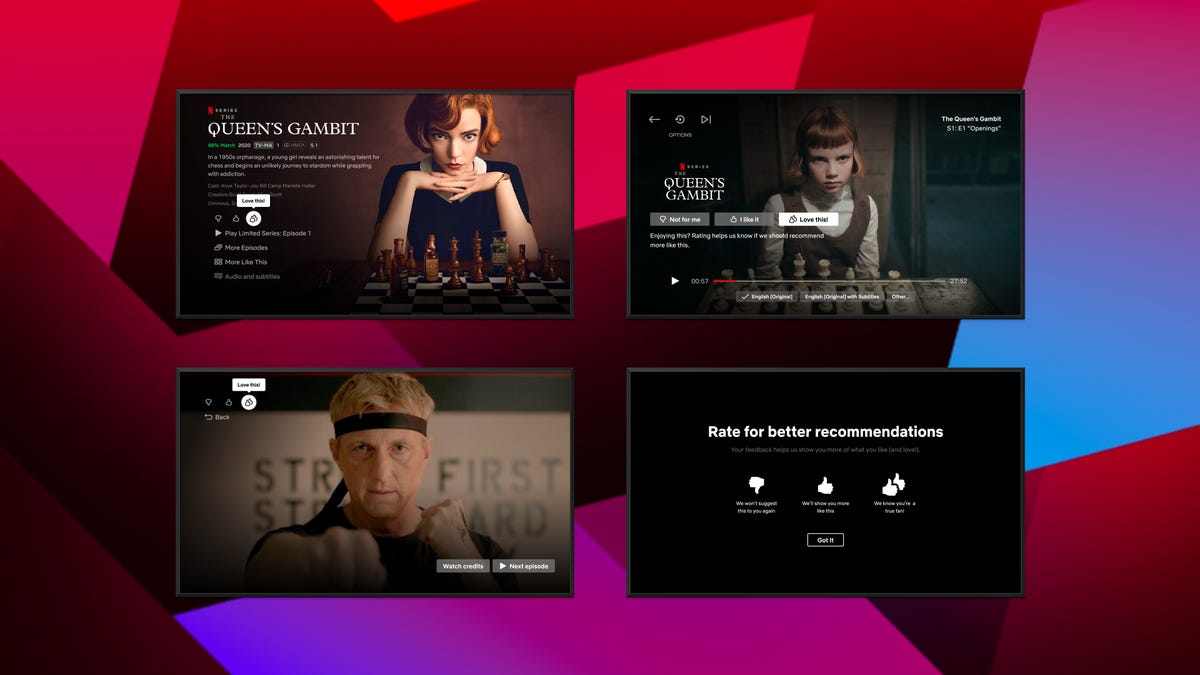
Let Netflix know what you want with two thumbs up.
Set up notifications for shows and movies
While Netflix may already email you about what’s coming soon or newly added movies that «you might like,» you can take matters into your own hands by activating alerts within the app. Set up reminders for titles that are arriving in the near future. For example, The Sandman debuts on Aug. 5. Rather than rely on memory or Google for the information, you can navigate to the show’s title page and click Remind Me to receive a notification from Netflix when it drops. It will also be automatically added to My List once it’s available to stream.
You can also enable push notifications on your phone or tablet for the app. Netflix will alert you with recommendations and new TV show or movie releases.
Download shows to go
Netflix lets you download shows so you can watch them on the go. I urge you to download Netflix shows as part of your packing routine for any family car trip that’ll take longer than three hours. You can download Netflix shows and movies on any device that supports the Netflix app — iPads and iPhones, Android phones and tablets, Fire tablets, Windows devices and Chromebooks. The biggest omission is Macs, since there’s no Netflix app for MacOS.
To download a show or movie, just click or tap the Download button next to a listing. Keep in mind that not every show or movie on Netflix is available for download. All of your downloaded shows and movies are conveniently listed on the Download tab in the app.
And to prevent your kid from running up data charges in the backseat of the family wagon while you’re cruising down the highway, you can block them from downloading content while on cellular service. In the app, go to App Settings on your Account page and make sure Wi-Fi Only is toggled on. While you’re here, you might also want to make sure that Smart Downloads is enabled. It downloads the next episode of a show you’re watching and deletes the previously downloaded episodes after you watch them.
One last thing: There is a limit to the number of devices on which you can store downloads. One device for the Basic plan; two for Standard; four for Premium. You can manage your devices by going to your Account page and clicking Manage download devices. Here, you can remove a device (wiping all of its downloads) so that you can download content on another device.
Want recommendations about what to watch? Check out our picks for the best movies, television shows or documentaries to watch on Netflix.
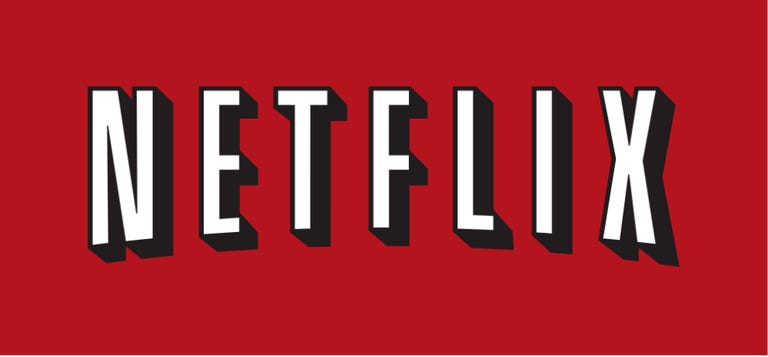
02:15
Technologies
Today’s NYT Connections: Sports Edition Hints and Answers for Oct. 27, #399
Here are hints and the answers for the NYT Connections: Sports Edition puzzle for Oct. 27, No. 399.
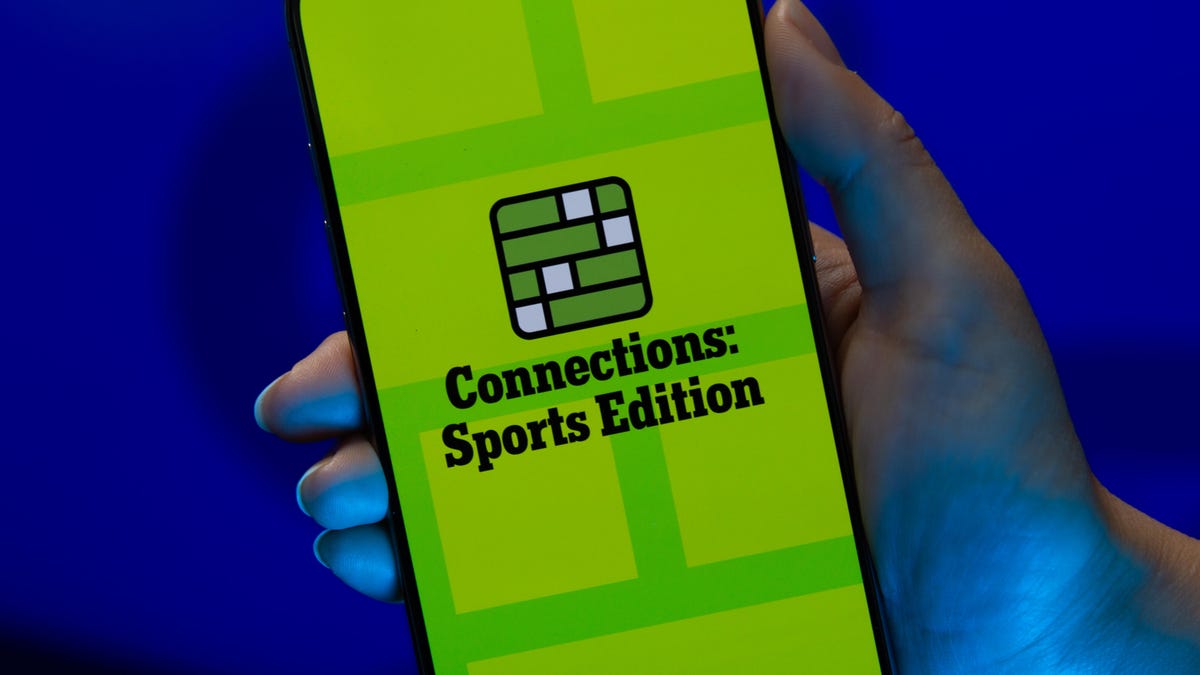
Looking for the most recent regular Connections answers? Click here for today’s Connections hints, as well as our daily answers and hints for The New York Times Mini Crossword, Wordle and Strands puzzles.
Today’s Connections: Sports Edition is a tricky one. Hope you know your NBA history! If you’re struggling but still want to solve it, read on for hints and the answers.
Connections: Sports Edition is published by The Athletic, the subscription-based sports journalism site owned by the Times. It doesn’t show up in the NYT Games app but appears in The Athletic’s own app. Or you can play it for free online.
Read more: NYT Connections: Sports Edition Puzzle Comes Out of Beta
Hints for today’s Connections: Sports Edition groups
Here are four hints for the groupings in today’s Connections: Sports Edition puzzle, ranked from the easiest yellow group to the tough (and sometimes bizarre) purple group.
Yellow group hint: Help athletes learn.
Green group hint: Statistics.
Blue group hint: From Sin City.
Purple group hint: Not Queens, but…
Answers for today’s Connections: Sports Edition groups
Yellow group: Coach.
Green group: Seen in a baseball scorebug.
Blue group: UNLV
Purple group: Home cities of the NBA’s Kings franchise, over time.
Read more: Wordle Cheat Sheet: Here Are the Most Popular Letters Used in English Words
What are today’s Connections: Sports Edition answers?
The yellow words in today’s Connections
The theme is coach. The four answers are drill, instruct, school and teach.
The green words in today’s Connections
The theme is seen in a baseball scorebug. The four answers are count, inning, outs and score.
The blue words in today’s Connections
The theme is UNLV. The four answers are Las, Nevada, University and Vegas.
The purple words in today’s Connections
The theme is home cities of the NBA’s Kings franchise, over time. The four answers are Cincinnati, Kansas City, Rochester and Sacramento.
Technologies
Today’s NYT Connections Hints, Answers and Help for Oct. 27, #869
Here are some hints and the answers for the NYT Connections puzzle for Oct. 27, No. 869.
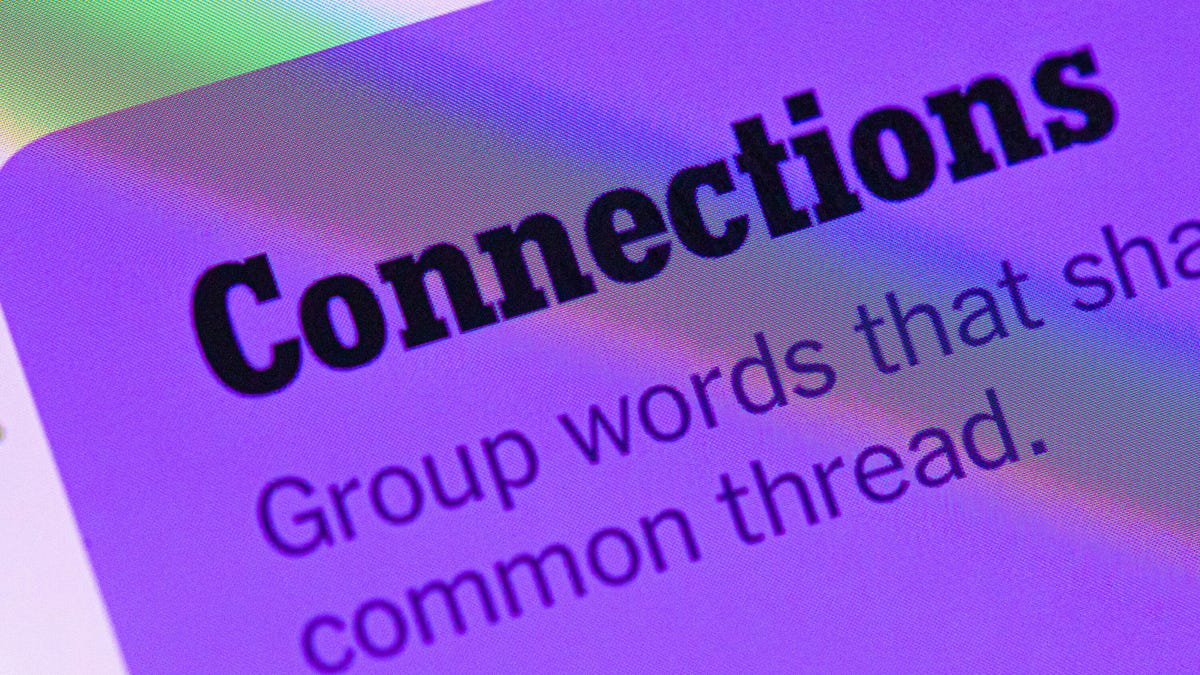
Looking for the most recent Connections answers? Click here for today’s Connections hints, as well as our daily answers and hints for The New York Times Mini Crossword, Wordle, Connections: Sports Edition and Strands puzzles.
Today’s NYT Connections puzzle has a fun mix of topics today. They’re not too tough but if you need help you’re in the right place. Read on for clues and today’s Connections answers.
The Times now has a Connections Bot, like the one for Wordle. Go there after you play to receive a numeric score and to have the program analyze your answers. Players who are registered with the Times Games section can now nerd out by following their progress, including the number of puzzles completed, win rate, number of times they nabbed a perfect score and their win streak.
Read more: Hints, Tips and Strategies to Help You Win at NYT Connections Every Time
Hints for today’s Connections groups
Here are four hints for the groupings in today’s Connections puzzle, ranked from the easiest yellow group to the tough (and sometimes bizarre) purple group.
Yellow group hint: Reach out from a center point.
Green group hint: Barely.
Blue group hint: Decorative eats in a drink.
Purple group hint: Not two or three, but …
Answers for today’s Connections groups
Yellow group: Emanate.
Green group: In the slightest.
Blue group: Cocktail garnishes.
Purple group: ____ four.
Read more: Wordle Cheat Sheet: Here Are the Most Popular Letters Used in English Words
What are today’s Connections answers?
The yellow words in today’s Connections
The theme is emanate. The four answers are branch, fan, radiate and spread.
The green words in today’s Connections
The theme is in the slightest. The four answers are just, merely, only and simply.
The blue words in today’s Connections
The theme is cocktail garnishes. The four answers are cherry, mint, olive and twist.
The purple words in today’s Connections
The theme is ____ four. The four answers are connect, fab, fantastic and petit.
Technologies
Unlock Borderlands 4 Power: Try These Active SHiFT Codes ASAP
These are the latest SHiFT codes that unlock epic loot and cosmetics in Borderlands 4, but you must act quickly.

The biggest looter shooter of the year, Borderlands 4, is out, and players are already taking the fight to the Timekeeper on Kairos. If you want to put the beat down on someone strong enough to control time, then you’re going to need an arsenal of powerful weapons and equipment.
Luckily, developer Gearbox Software is willing to lend a helping hand. Instead of having to farm every piece of legendary equipment in-game, you can roll the dice on some loot with Golden Keys unlocked by SHiFT promo codes.
If you’re already swimming in more loot than you know what to do with, some SHiFT codes also unlock special cosmetic looks for your favorite vault hunters. Special in-game challenges have already unlocked promo codes for Amon, Rafa and Vex vault hunter skins, with a Harlowe skin unlocking soon. Here’s how to use the latest SHiFT codes in Borderlands 4.
All active SHiFT codes for Borderlands 4
You can hunt down SHiFT codes on social media, but we’ll keep all of the active promo codes in one place for ease of access.
Below, you’ll find a chart that contains every active SHiFT code for Borderlands 4, what it unlocks and its expiration date:
Active Borderlands 4 SHiFT codes
| Reward | SHiFT code | Expiration date |
|---|---|---|
| Vex Mass Market Appeal Skin | BZ6JJ-CB6CT-WXJJW-3TT3B-56FZ5 | Jan. 1, 2031 |
| Amon Cult Classic Skin | JZ6BJ-SBR5J-WF3BK-BT3BB-TX9HB | Dec. 31, 2030 |
| Rafa Savings Savior Skin | TZXT3-XJXCB-CXBJW-BTTJT-9SK6B | Dec. 31, 2030 |
| Break Free Cosmetics Pack | JS63J-JSCWJ-CFTBW-3TJ3J-WJS5R | Jan. 1, 2031 |
| Golden Key | TZR3T-JZJKJ-WXJTC-T33TB-RFCFR | Oct. 20, 2025 |
| Golden Key | 3S6TT-CZJWT-WXJT5-3B3BJ-JS3JZ | Oct. 20, 2025 |
| Golden Key | J96BJ-RZJWB-C6TJC-BBJJJ-5B5W9 | Oct. 20, 2025 |
| Golden Key | T9RJB-BFKRR-3RBTW-B33TB-KCZB9 | No expiration |
How to redeem SHiFT codes for your Borderlands 4 account
While SHiFT codes are totally free rewards for you to accumulate, you must make a SHiFT account to input any active codes in-game.
SHiFT is a service that Gearbox integrates into its biggest games, and making an account unlocks forums and exclusive beta participation. It’s also necessary to create an account to turn in any promo codes, which is what most fans care about.
Once your account is created, you can enter your SHiFT codes in two separate places. Within your SHiFT account settings, you can find a Rewards tab with a field to enter any Borderlands promo codes. Once you enter the codes, any unlocked items will be added to your account the next time you open the game.
However, an easier way to input your SHiFT codes is within Borderlands 4 itself. Within the game’s pause menu, you can access a SHiFT. Select the Rewards tab from the resulting menu, input your codes and the unlocked items will be immediately available on your save.
Where are SHiFT codes normally released?
SHiFT codes are released frequently on Gearbox and Gearbox-affiliated social media channels. For the best chance at catching every new SHiFT code that gets released, you should follow Gearbox on X and on Facebook.
Gearbox CEO Randy Pitchford also releases promos on his X account, so if you’re brave enough to follow him despite his frequent outbursts toward fans you can find SHiFT codes there as well.
What are SHiFT codes?
SHiFT codes are promo codes that Gearbox occasionally releases that reward players with loot and cosmetics in Borderlands games. The main SHiFT code reward is a Golden Key, which opens the Golden Chest in most Borderlands hub areas.
But don’t spend them immediately — it’s worth saving your Golden Keys until you reach the level cap and are playing on the hardest difficulty, as the loot rewards will scale to your character accordingly. This is a great way to begin farming some endgame legendaries quickly and easily.
-

 Technologies3 года ago
Technologies3 года agoTech Companies Need to Be Held Accountable for Security, Experts Say
-

 Technologies3 года ago
Technologies3 года agoBest Handheld Game Console in 2023
-

 Technologies3 года ago
Technologies3 года agoTighten Up Your VR Game With the Best Head Straps for Quest 2
-

 Technologies4 года ago
Technologies4 года agoVerum, Wickr and Threema: next generation secured messengers
-

 Technologies4 года ago
Technologies4 года agoBlack Friday 2021: The best deals on TVs, headphones, kitchenware, and more
-

 Technologies4 года ago
Technologies4 года agoGoogle to require vaccinations as Silicon Valley rethinks return-to-office policies
-

 Technologies4 года ago
Technologies4 года agoOlivia Harlan Dekker for Verum Messenger
-

 Technologies4 года ago
Technologies4 года agoiPhone 13 event: How to watch Apple’s big announcement tomorrow
