Technologies
Clear Your iPhone Storage With These Easy Tricks
Apps, photos, playlists and videos can pile up quickly. We help you clear up some space on your iPhone.

This story is part of 12 Days of Tips, helping you make the most of your tech, home and health during the holiday season.
Now that April is upon it’s time do some spring cleaning. One place might nor think to clean is your iPhone’s storage. Those apps, photos, playlists and videos can pile up quickly, and our phones can only hold so much. From offloading apps to transporting essential items to the cloud, there are a few steps you can take to maximize your phone’s capacity.


The best way to save local storage is to invest in a cloud storage service like Apple’s iCloud, Google Drive, Box or Dropbox to offload some of your files. But there are also certain settings you can change to make sure you’re using your iPhone’s storage capacity to its fullest. With iOS 16, your iPhone will also be able to detect duplicate photos, which should make it easier to keep your image library lean and organized.
See below to learn more about how to free up storage space on your iPhone.
First, see what’s taking up the most space on your iPhone
To maximize your iPhone’s storage, you need to know what’s occupying your device in the first place. Take a look at what’s eating up your storage so that you know where to get started. Launch Settings, tap General and scroll down to iPhone Storage. Choose this option to see a breakdown of the types of files and media that are taking up space on your iPhone. Apple might also make some recommendations about how to free up space, such as reviewing videos stored on your device as shown below.
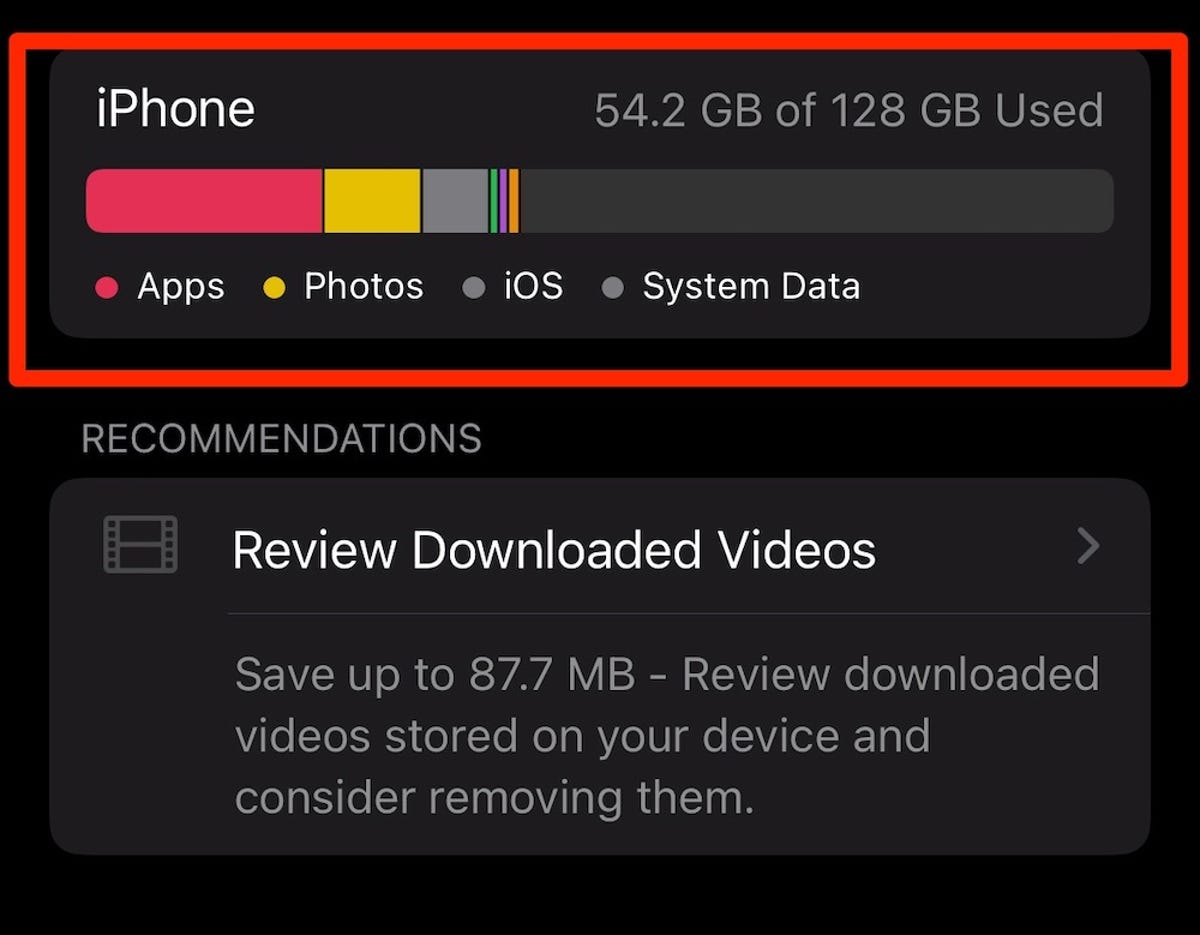
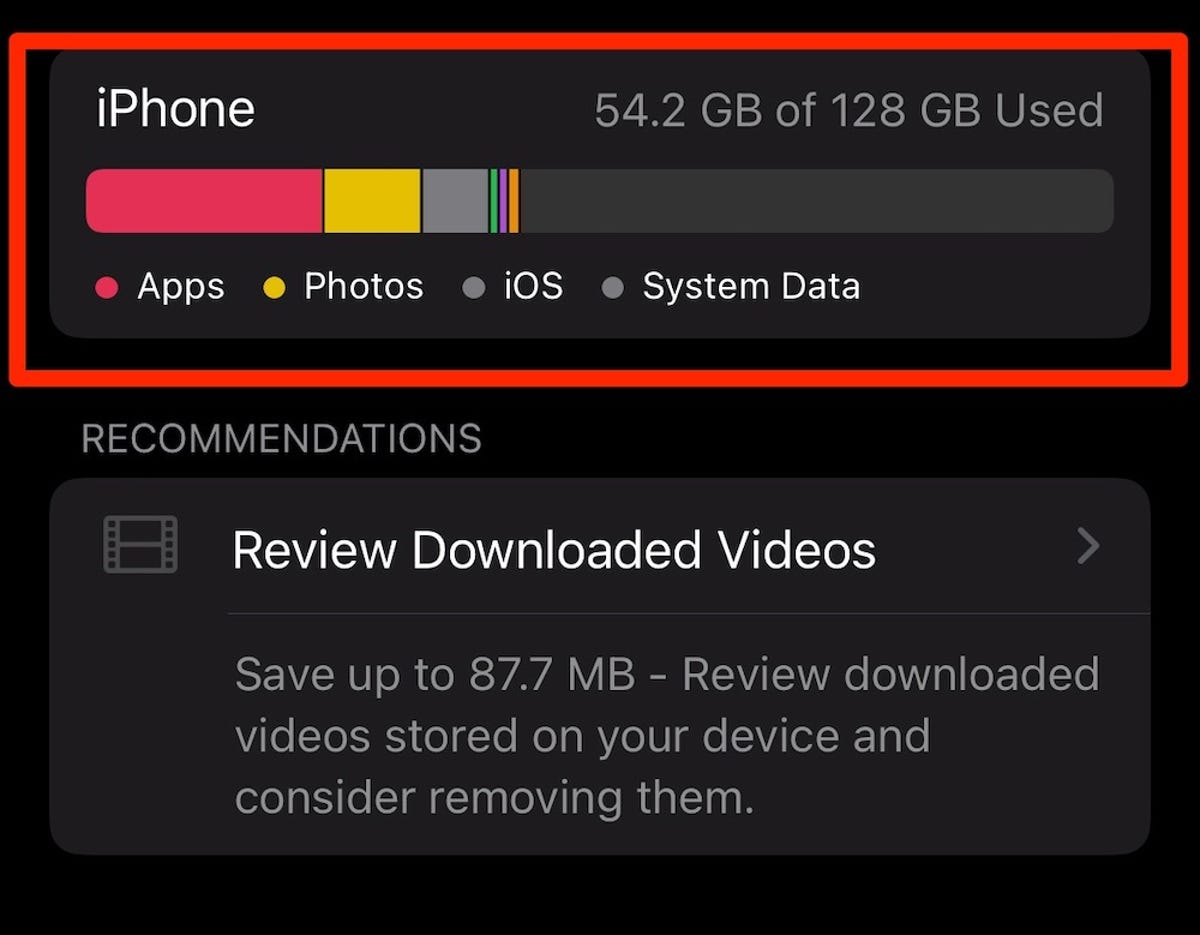
Take a look at what’s eating up your iPhone’s storage in the settings menu.
Screenshot by Lisa Eadicicco/CNETMake sure your iPhone is optimizing photo storage
Photos are among the biggest offenders when it comes to gobbling up space on your iPhone. But the iPhone’s settings menu has an option that enables your device to save smaller photo files locally if your device is low on space instead of the original versions. These full-resolution photos and videos are instead stored in iCloud, and you can download them as needed. To make sure this feature is turned on, start by opening the Settings app. Then scroll down to Photos and make sure there’s a blue checkmark next to the Optimize iPhone Storage option.
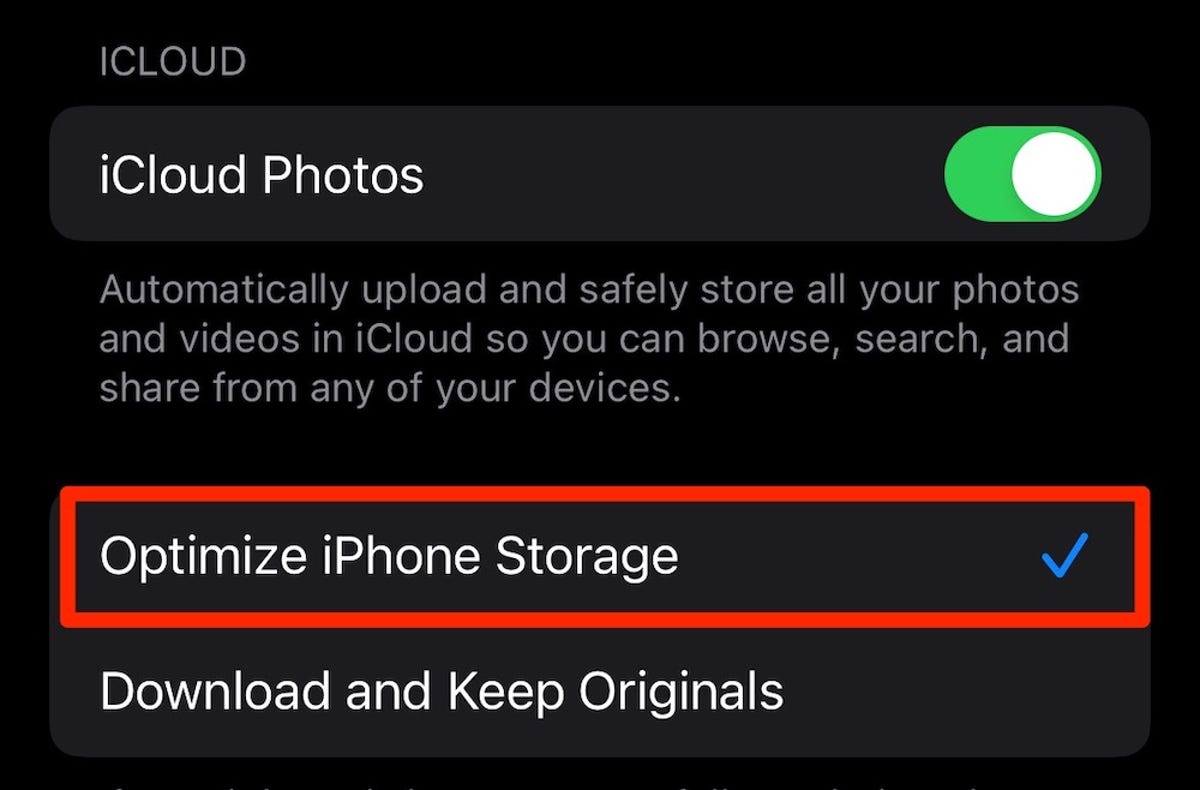
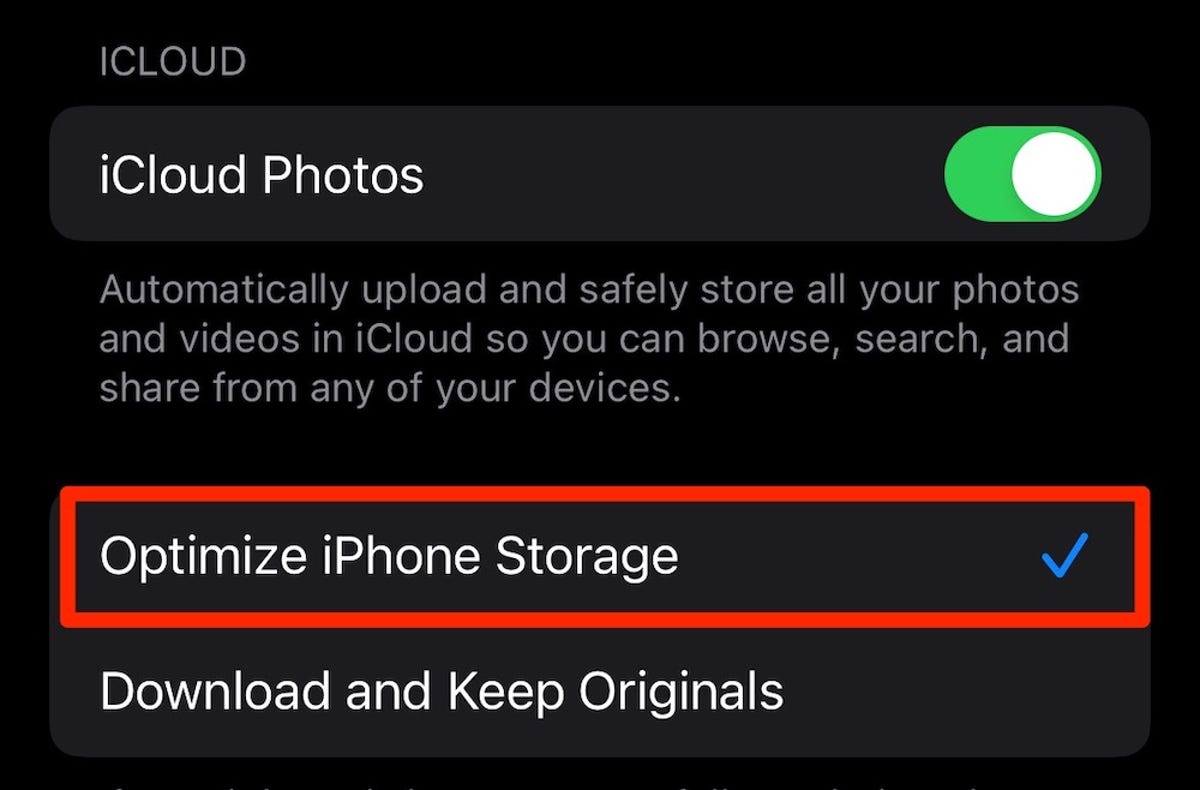
Make sure your iPhone is being as efficient as possible when it comes to saving media files.
Screenshot by Lisa Eadicicco/CNETSave photos and videos to a cloud service instead of on your device
The best way to free up space on your iPhone is to remove files you don’t need to store on your device. But that doesn’t mean you have to downsize your photo library. Instead, try storing them in a third-party cloud storage service like Google Photos rather than on your device. It’s a quick way to free up a lot of storage without requiring you to part with old memories.
But before you delete anything, make sure the photos you want to save have been backed up or transferred to Google Photos. If your photos and videos are not backed up to another service like Google Photos, Dropbox, Box or OneDrive before being deleted, they’ll be permanently erased. This guide walks you through how to copy over your entire iCloud photo library to Google Photos, but just note that the unlimited free storage option is no longer available.
You might be wondering why you need to use a separate cloud service if your photos are already stored in iCloud. That’s because deleting your photos from your iPhone erases them from iCloud as well, so you’ll want to use another service if you plan to delete images from your device.


You can try saving photos in a cloud storage app like Google Photos.
Sarah Tew/CNETDelete apps you no longer use
Another great way to clear out your iPhone is to get rid of apps you no longer use. If you don’t know where to start, take a look at which apps you haven’t used in a long time. Open your iPhone’s Settings menu, tap General and go to iPhone Storage. You’ll see a list of your apps along with how much space each app occupies and the last time you used it. Scroll through the list and try deleting apps that you haven’t used in a long time.
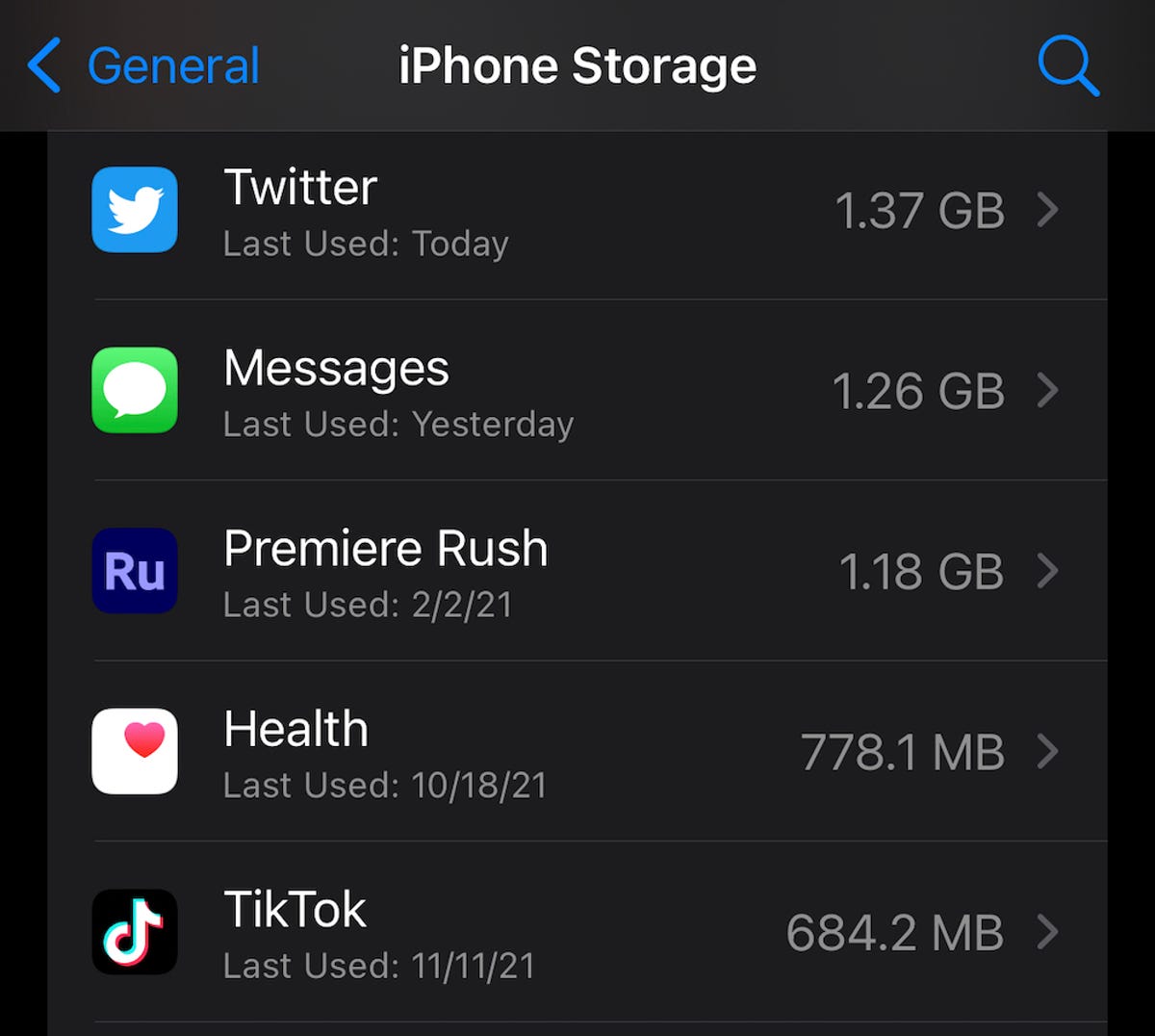
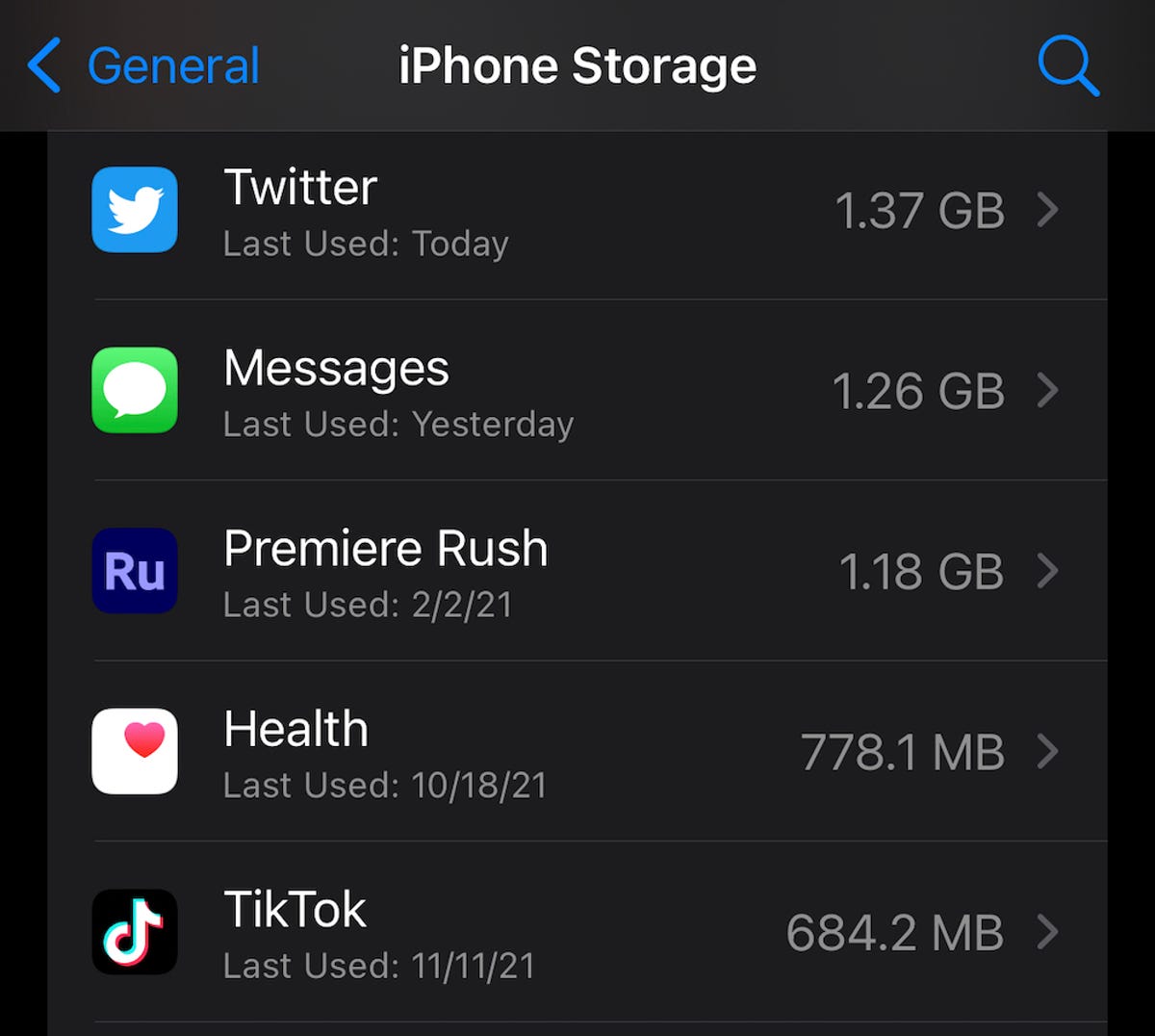
Get rid of apps you haven’t used in a long time. You can see the last time you’ve used a specific app in the iPhone’s settings menu.
Screenshot by Lisa Eadicicco/CNETOffload apps you don’t use all the time
If you don’t want to completely delete an app, you can offload it instead. Offloading it lets you retain the documents and data associated with that app so that you can reinstall it anytime and quickly pick up right where you left off. Navigate back to the list mentioned above by opening Settings, pressing General and choosing iPhone Storage. Tap any app in the list and select Offload App. You can also set your iPhone to do this automatically by opening Settings, tapping the App Store option and making sure the Offload Unused Apps switch is toggled on.
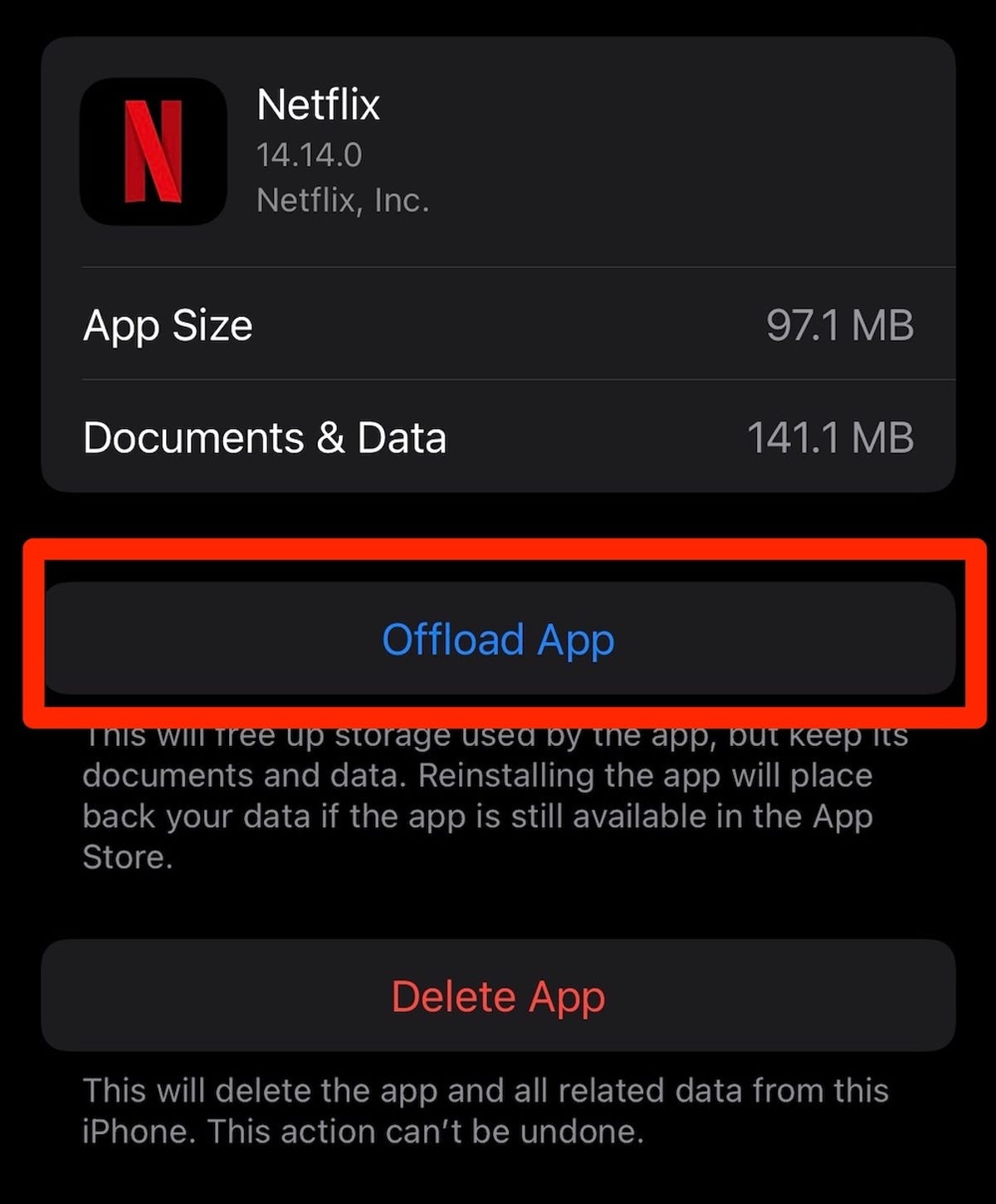
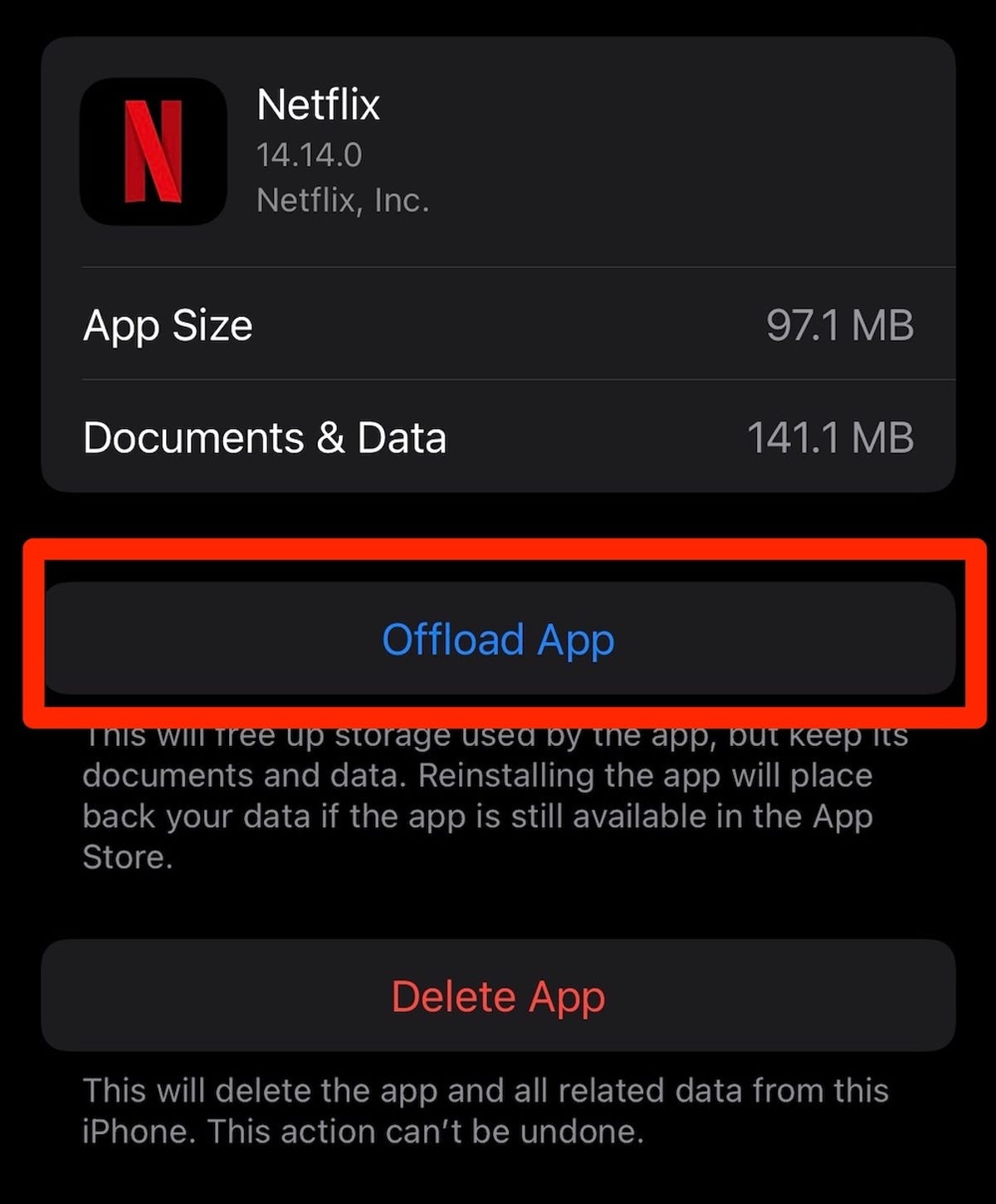
You can offload apps you don’t use very often instead of deleting them.
Screenshot by Lisa Eadicicco/CNETAutomatically delete old messages
It’s not just photos, videos and apps that may be clogging your iPhone’s storage. Getting rid of old text messages can be helpful as well. You can set your iPhone to automatically delete your message history by opening Settings, choosing Messages and tapping the Keep Messages option under Message History. From there, select if you’d like your iPhone to retain text messages for 30 days, one year or forever.
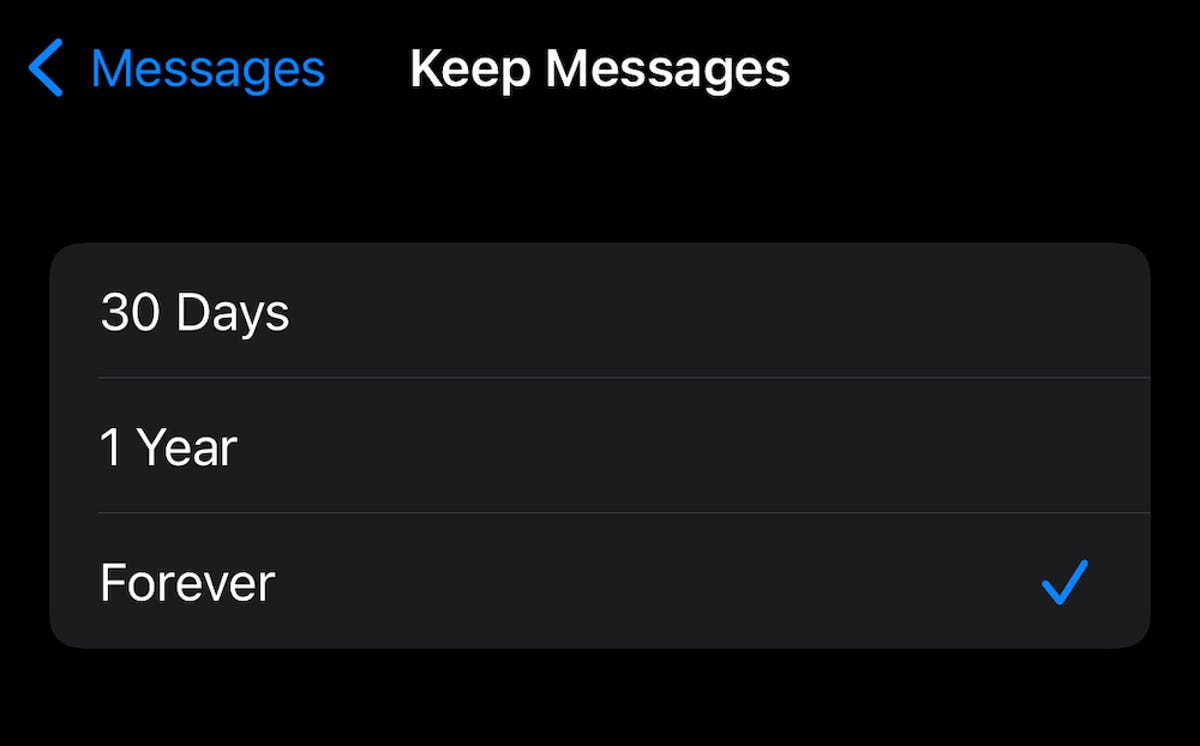
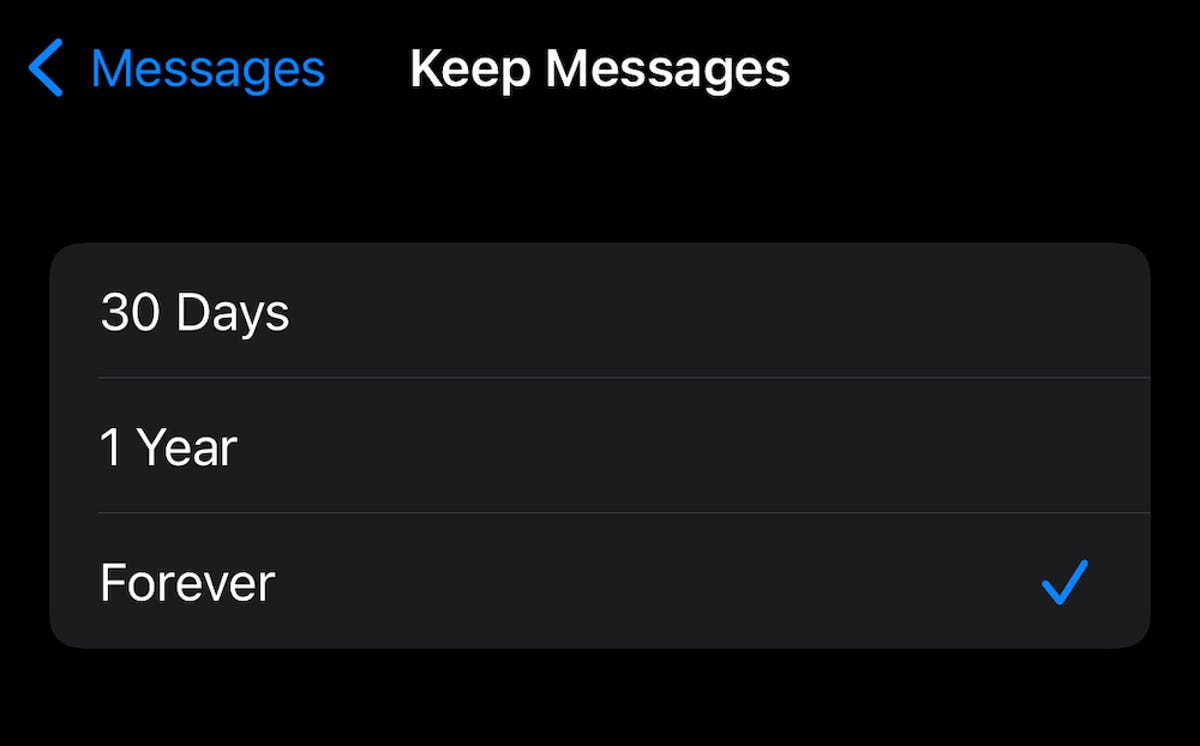
Stop saving text messages indefinitely by changing this setting on your iPhone.
Screenshot by Lisa Eadicicco/CNETDelete videos and music from apps
You probably have videos and music stored offline in multiple apps on your phone, and fortunately, there’s an easy way to find those files and delete them. Launch Settings, choose General and select iPhone Storage. Search for an app that you’ve downloaded offline content from, such as Netflix. You’ll then see storage information about the app, such as its size and buttons for deleting or offloading it.
If you’ve downloaded offline videos, you’ll also see a section for this content underneath the Delete App button. Place your finger on a downloaded video and swipe it all the way over to the left side of the screen to delete it.
More from 12 Days of Tips:
- The Best Places to Trade In Your Old iPhone
- Buying the New iPhone 14? Here’s How to Transfer Your Data
- Stop iPhone Apps From Tracking You With This Setting Change
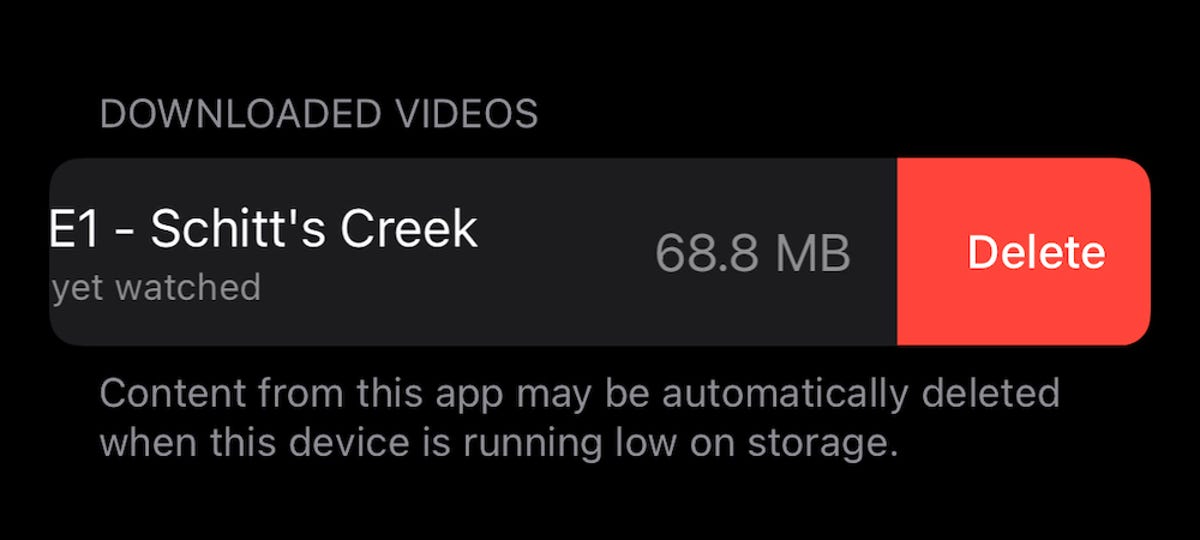
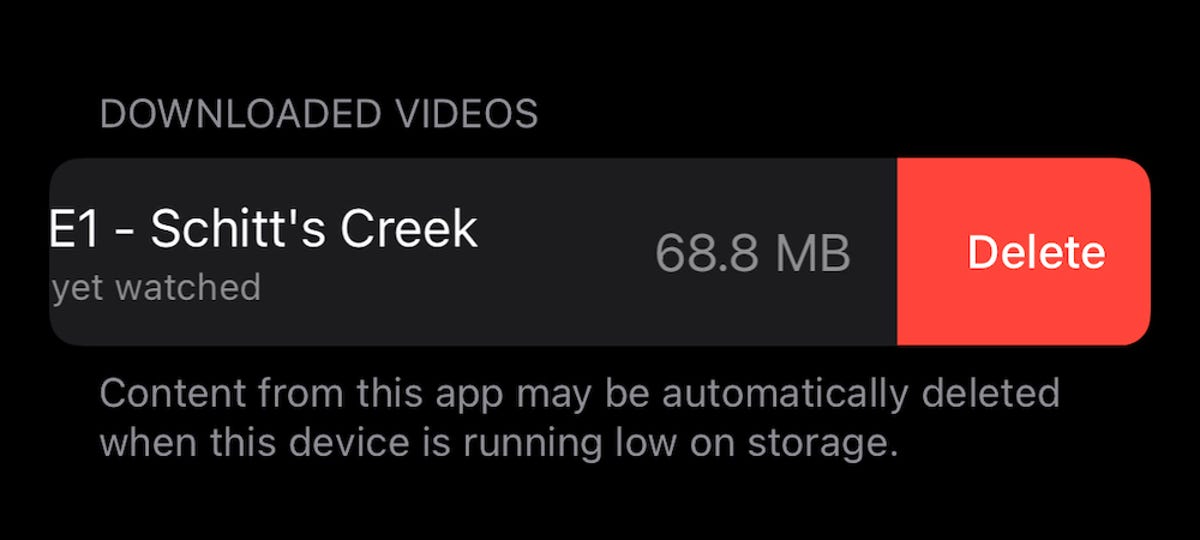
There’s an easy way to delete videos and music files you’ve saved within an app to free up space on your iPhone.
Screenshot by Lisa Eadicicco/CNETClear out your web browser cache
You can always try cleaning out your web browser cache if you’re really scrounging for space, although deleting apps and media will make a much bigger difference. But doing so could give your iPhone a bit of a speed boost when web browsing, so it’s worth trying if you’re low on storage and are experiencing sluggish browser performance. But just remember that it will sign you out of websites you’ve logged into.
Open Settings, choose Safari and tap Clear History and Website Data.
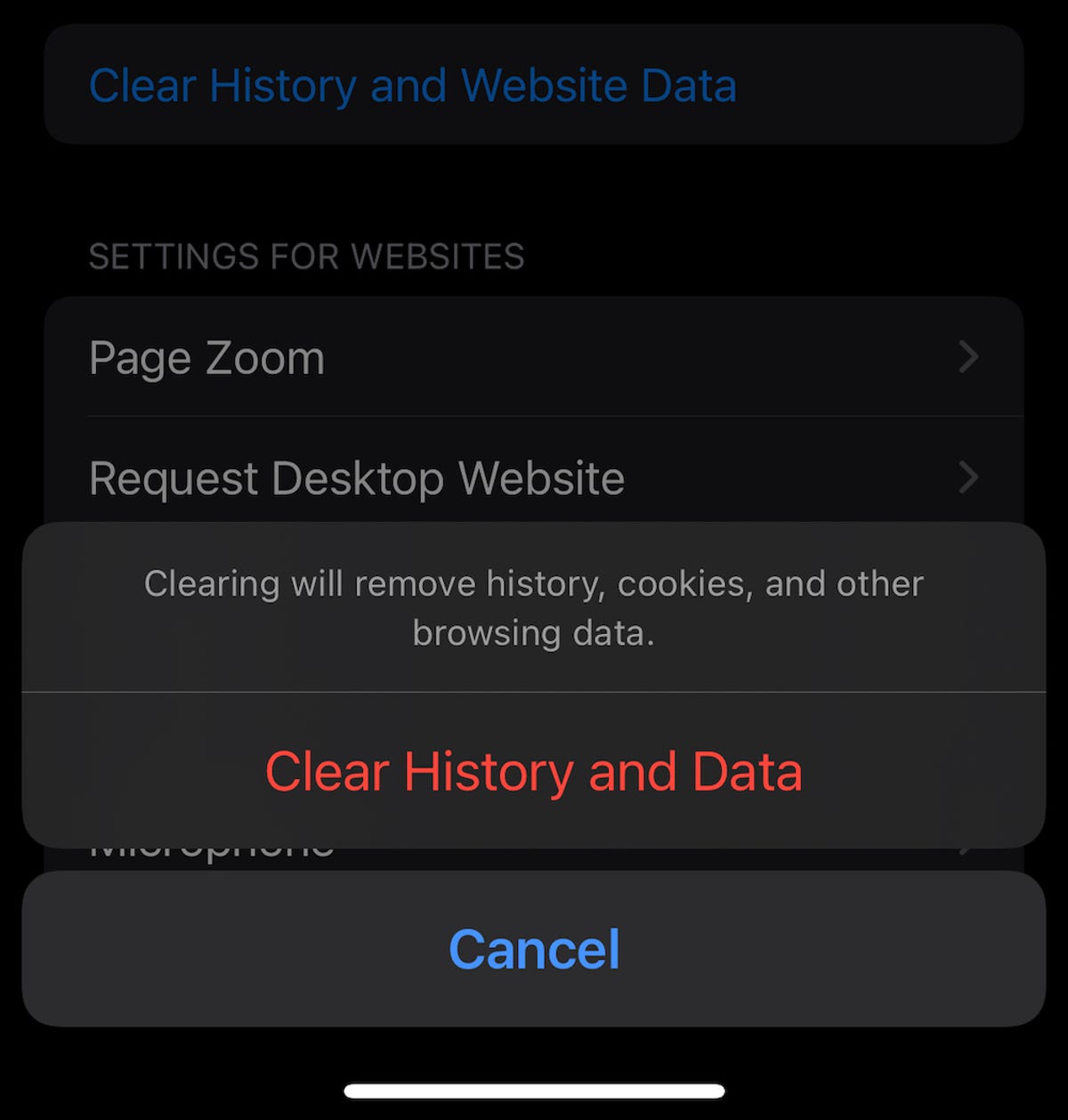
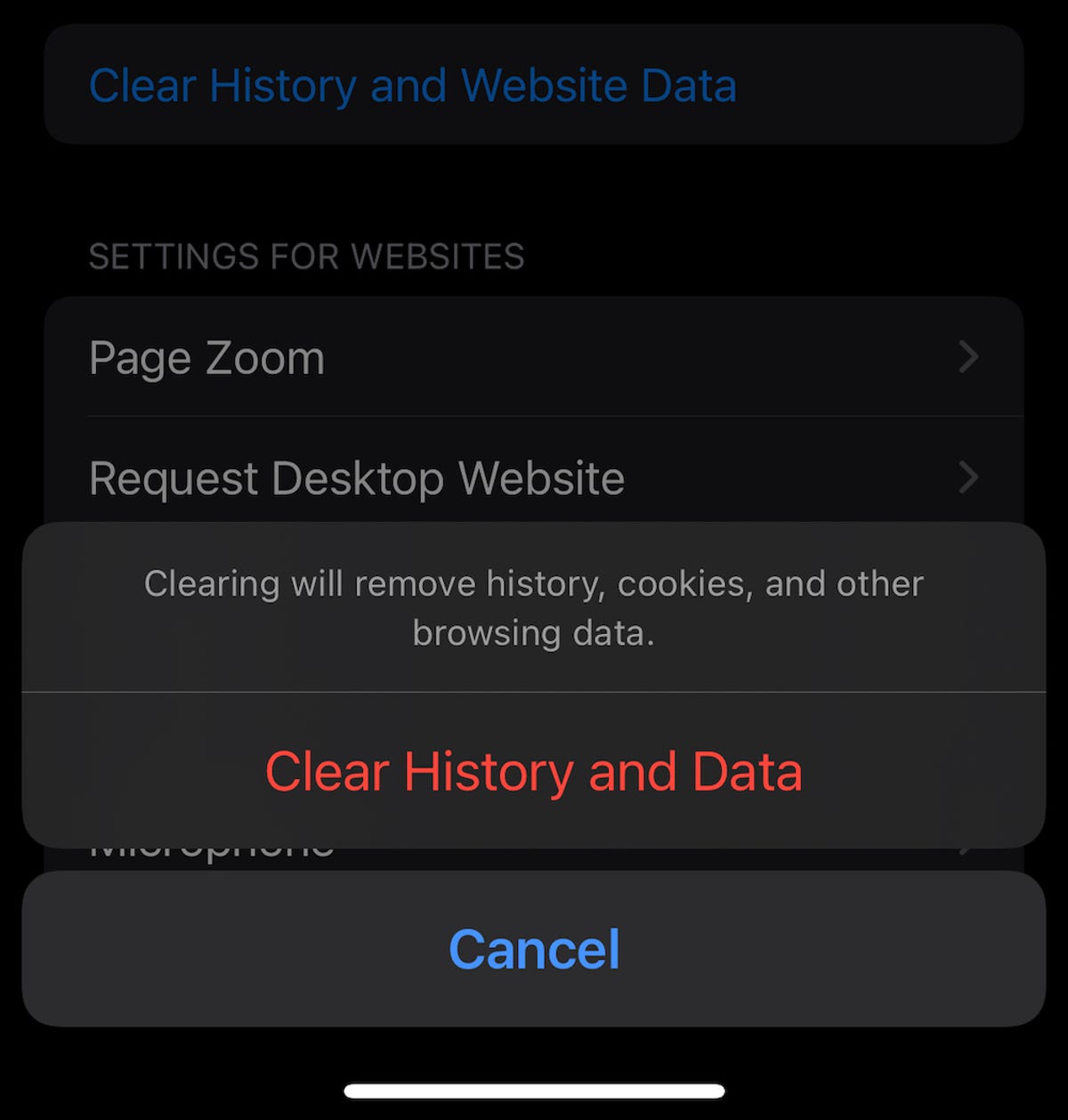
Clear out your Safari cache to see a performance boost and save a little space.
Screenshot by Lisa Eadicicco/CNETIf you use Google Chrome, tap the three dots at the bottom of the screen, choose History and tap Clear Browsing Data. You should see a check mark next to three categories: Browsing History, Cookies, Site Data and Cached Images and Files. If you want to only delete browsing data for a certain time period, tap the Time Range option near the top of the screen before hitting Clear Browsing Data at the bottom.
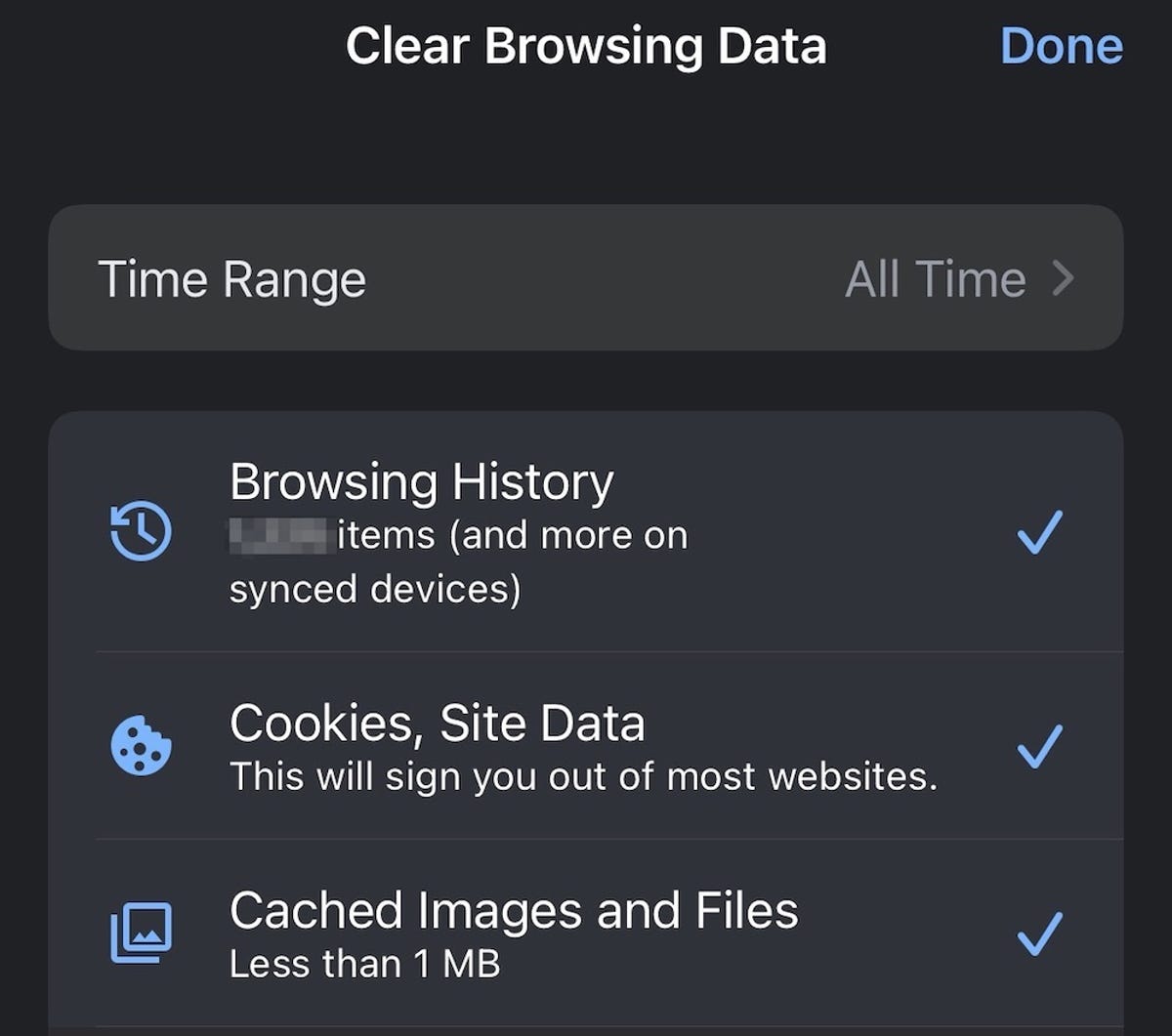
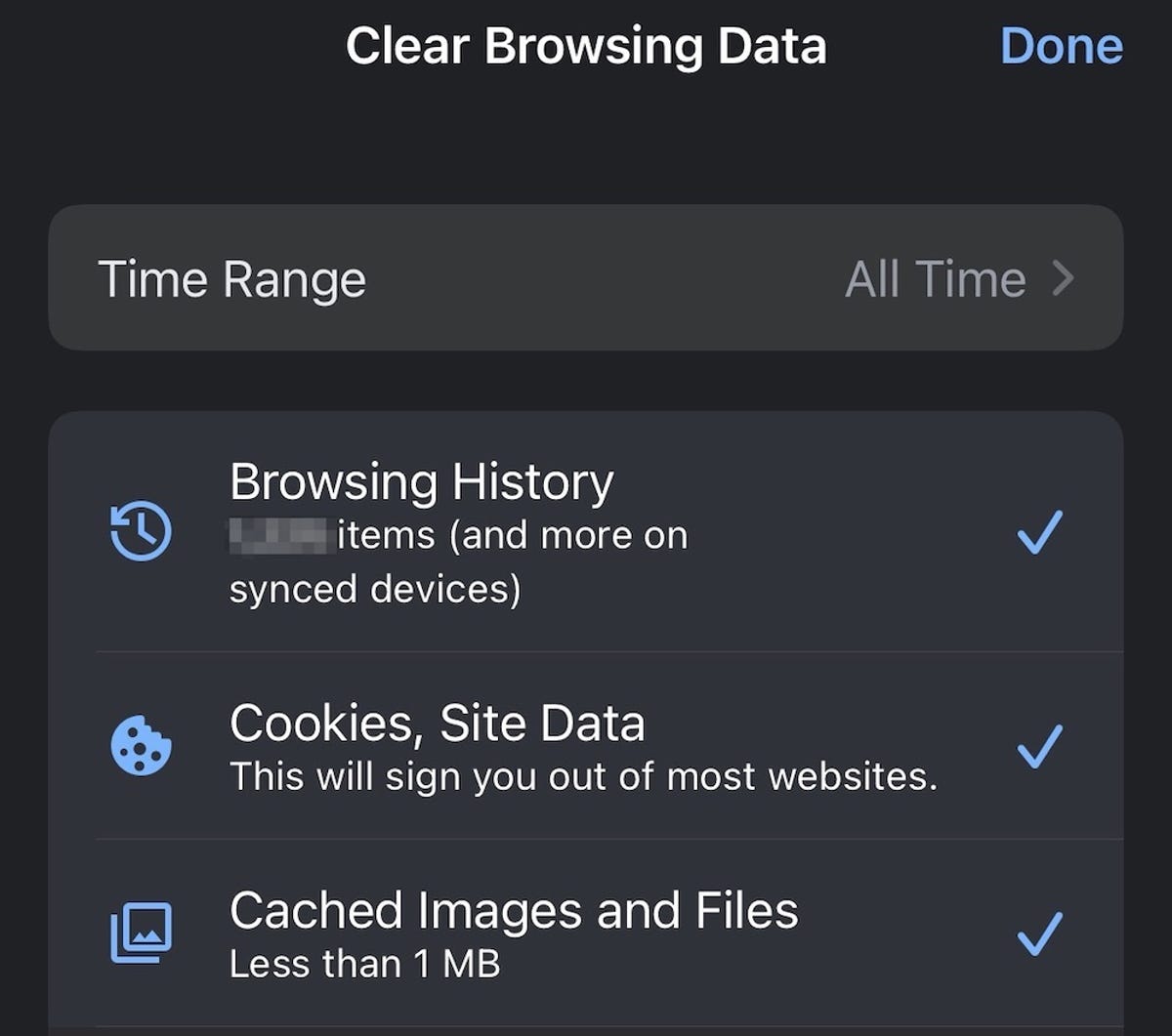
You can also clear your Google Chrome cache easily within the app.
Screenshot by Lisa Eadicicco/CNETLooking for more iPhone tips? Check out our guide to iOS 16. Plus, here’s how to delete your iPhone’s cache.
Technologies
Live-Action ‘Call of Duty’ Movie Reportedly Being Co-Written by Taylor Sheridan
The Yellowstone co-creator will reportedly team up with Peter Berg on the Paramount film.

Yellowstone, Landman and, now, Call of Duty. Taylor Sheridan, co-creator of the aforementioned hit shows, will co-write Paramount and Activision’s upcoming live-action video game adaptation, according to a report from Variety on Thursday.
Peter Berg will also co-write and direct the movie, which was announced last month. Berg previously directed films including 2018’s Mile 22, 2012’s Battleship and 2013’s Lone Survivor, while Sheridan’s movie credits include 2016’s Hell or High Water and 2017’s Wind River. Berg, Sheridan and David Glasser will produce the Call of Duty film.
Don’t miss any of our unbiased tech content and lab-based reviews. Add CNET as a preferred Google source.
Call of Duty is a first-person shooter military video game series that debuted in 2003. CNET senior writer David Lumb calls it «arguably the biggest shooter franchise in gaming, with millions of players picking up every year’s new entry to the series.»
Lumb said the franchise is known for its bombastic single-player campaigns, which feature globe-spanning plots that rival those of the Mission Impossible films. «A Call of Duty movie has a lot of material to draw from,» Lumb said.
He also noted that Berg’s direction of Lone Survivor would fit the grim military heroism of Call of Duty, while Taylor Sheridan’s spate of neo-Western films and shows could lend a frontier adventurism to the film.
«Their collective works seemingly harmonize with the jingoistic pro-military tune of Activision’s shooter franchise — which is probably a good thing for Call of Duty fans,» Lumb concluded.
A release announcing Paramount and Activision’s film deal teased that it’ll be «designed to thrill its massive global fan base by delivering on the hallmarks of what fans love about the iconic series, while boldly expanding the franchise to entirely new audiences.» It didn’t include cast or plot information.
The update follows recent news that Sheridan is leaving Paramount for NBCUniversal. Paramount did not immediately respond to a request for comment.
Technologies
US Government Urges Total Ban of Our Most Popular Wi-Fi Router
Technologies
Animal Crossing Update Adds Lego Furniture, With a Switch 2 Version Arriving the Same Day
Fans of Animal Crossing will have a reason to go back to their island.

Animal Crossing fans just received a big surprise, and it’s not just a new content update. A Switch 2 version is on its way.
Animal Crossing: New Horizons will receive its first big update in three years, according to a post from Nintendo on Thursday. The update, labeled 3.0, will roll out on Jan. 15, the same day the Switch 2 version of the game will be available for purchase.
Released for the original Switch back in 2020, New Horizons was the first Animal Crossing game to come to a Nintendo console since 2008’s Animal Crossing: City Folk for the Nintendo Wii.
Nintendo regularly updated New Horizons for two years after its release, but stopped at update 2.0.6 released in November 2022. Two updates were added earlier in the year to prepare the game for playability on the Switch 2.
Animal Crossing 3.0 Update
In the 3.0 update coming on Jan. 15, a new hotel is opening. Players can help bring in guests to stay at the hotel by decorating guest rooms and dressing up mannequins to sell resort clothing.
For those who haven’t touched New Horizons in years, a Reset Service will be available. Players can have their island cleaned up, and items can be stored away or trashed for those who want a clean slate.
Players with a Nintendo Switch Online membership will have access to up to three islands, where they can explore and do as they please. These new areas are available on Slumber Island. It’s up to the player to decide how the island will look, what items or plants are on it and even which characters will be found on the island. Players can also invite friends to build it together.
New Horizons will feature special collaborations and Nintendo retro gear. Lego items will be available in the update for players to decorate their homes with or clothing to dress up their villagers with. Retro Nintendo consoles, such as the NES and Game Boy, can also be used as decorative items.
If the player has a Switch Online subscription, some classic titles such as Ice Climbers and Dr. Mario can be played via these in-game devices. There are also special items based on The Legend of Zelda and Splatoon series when players tap their amiibo from those games onto the Switch while playing.
Animal Crossing: New Horizons on Switch 2
Switch 2 owners can get in on the digital life game with Animal Crossing: New Horizons — Nintendo Switch 2 Edition. Not only will this new version come with updated graphics, including 4K resolution in TV mode, but it will also add special features that can only be done on the newest console.
One of the features is mouse controls for the Joy-Con 2. Players will be able to use the controller as a mouse to decorate indoors, create custom designs and write handwritten messages for the bulletin board.
Residents in the game can now be found by saying their name into the Switch 2’s built-in microphone while using the megaphone in the game. Multiplayer has also improved dramatically, with 12-player sessions available for those playing on the new edition, and CameraPlay is supported to allow players to see one another.
Animal Crossing: New Horizons for the Nintendo Switch 2 will be available for purchase on Jan. 15 for $65. Owners of the original Switch version of New Horizons can upgrade to the Switch 2 version for $5.
-

 Technologies3 года ago
Technologies3 года agoTech Companies Need to Be Held Accountable for Security, Experts Say
-

 Technologies3 года ago
Technologies3 года agoBest Handheld Game Console in 2023
-

 Technologies3 года ago
Technologies3 года agoTighten Up Your VR Game With the Best Head Straps for Quest 2
-

 Technologies4 года ago
Technologies4 года agoVerum, Wickr and Threema: next generation secured messengers
-

 Technologies4 года ago
Technologies4 года agoBlack Friday 2021: The best deals on TVs, headphones, kitchenware, and more
-

 Technologies4 года ago
Technologies4 года agoGoogle to require vaccinations as Silicon Valley rethinks return-to-office policies
-

 Technologies4 года ago
Technologies4 года agoOlivia Harlan Dekker for Verum Messenger
-

 Technologies4 года ago
Technologies4 года agoiPhone 13 event: How to watch Apple’s big announcement tomorrow



