Technologies
Your Venmo Privacy Could Be Compromised. How to Protect Your Account
When it comes to your funds, it’s important to be aware of privacy risks for payment apps.
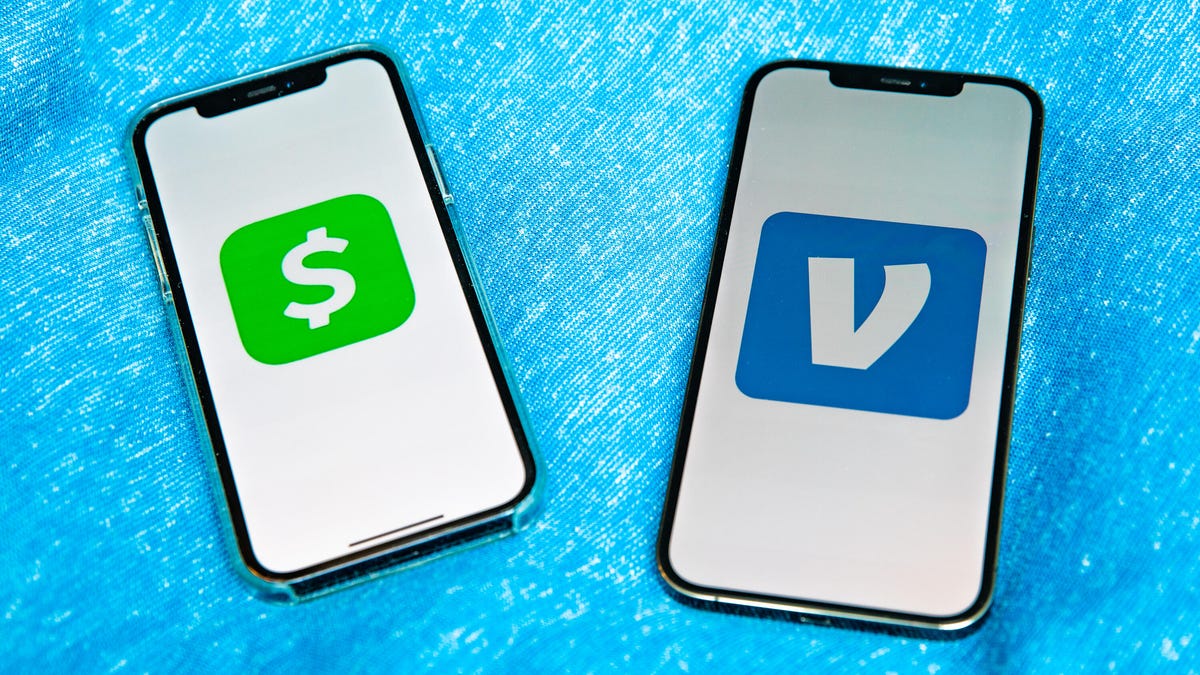
Millions of people use mobile payment apps like PayPal’s Venmo and Square’s Cash App everyday to transfer money directly from their bank accounts to friends, family and merchants. These platforms offer convenience, but they aren’t without security risks, due in part to their combination of finance and social media. Users can also be targets for hackers looking to drain financial accounts.
But don’t worry — there are plenty of ways for you to secure your Venmo and Cash App accounts with a few simple settings changes and privacy best practices. Here’s what to do.


Basic tips for protecting your privacy on Venmo and Cash App
Both payment apps use encryption and fraud detection technology to protect account information. But to better ensure your security, you should take a few extra steps.
Use a randomly generated password
We know — you’re tired of hearing about how you need to use unique, hard-to-guess passwords for every account. But it’s still true, especially when your money’s involved. One easy way to do this is to use a password manager. Our favorites — including LastPass
, 1Password and Bitwarden — offer a free tier of service with all of the basics: password storage, strong and secure password generation and autofill capabilities.
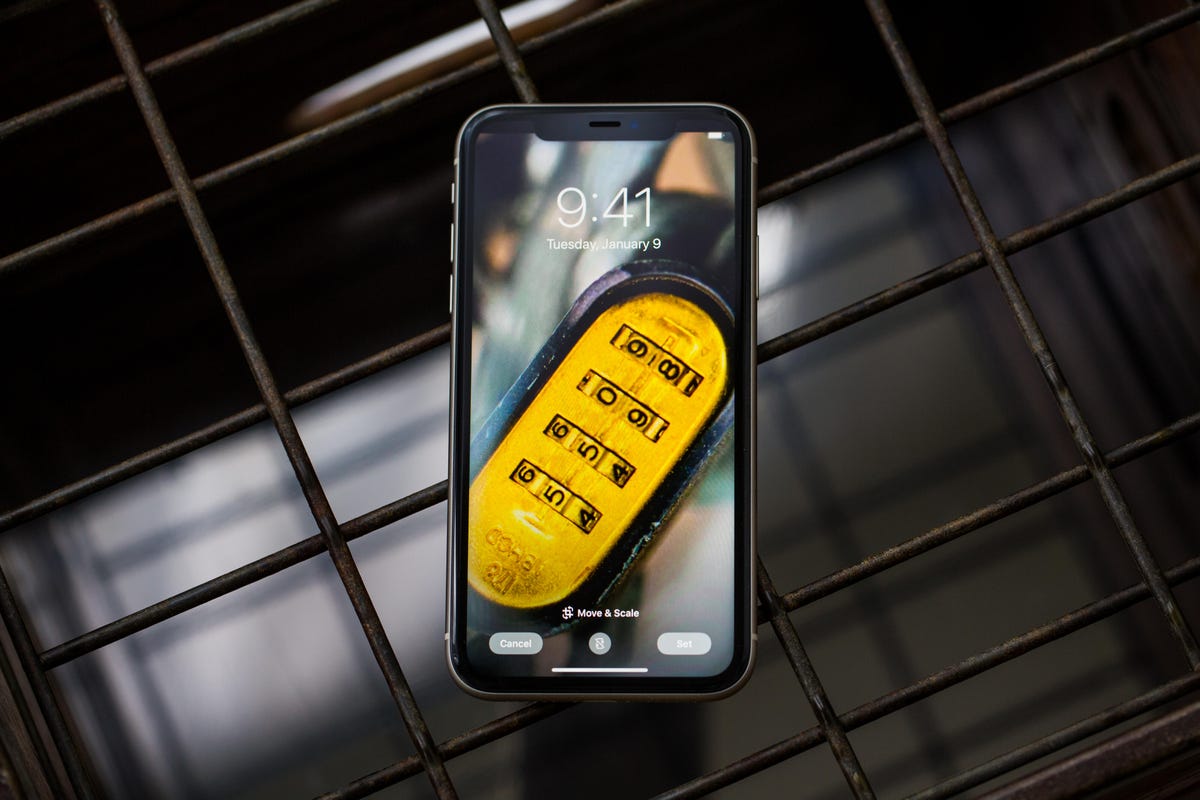
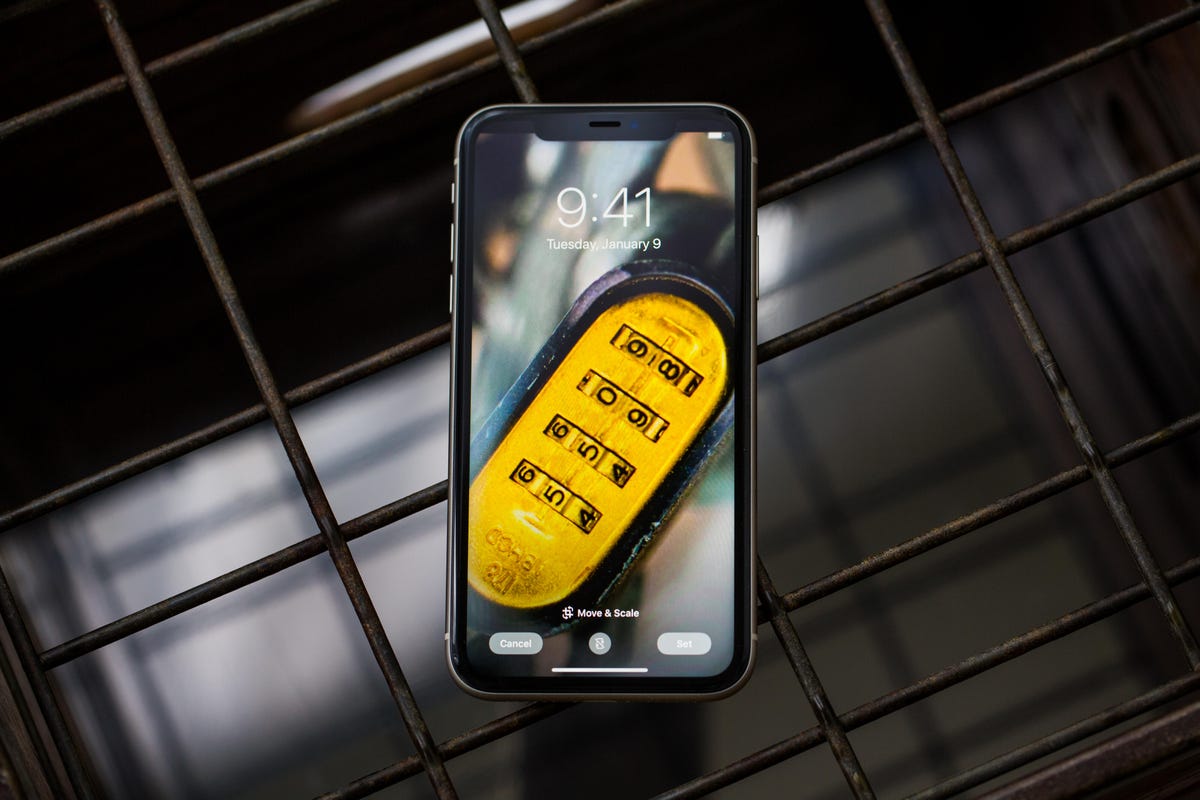
A password manager can help keep your Venmo and Cash App accounts secure.
Angela Lang/CNETBeware of common scams
Criminals target users of apps like Venmo and PayPal in all kinds of clever ways. There have been reports of hackers posing as Venmo and Cash App support staff, calling or texting users, «helping» them change their passwords and then draining the accounts.
Scammer landlords have asked prospective renters for a deposit before offering apartment tours. Scammer pet owners have used a similar bait-and-switch, offering purebred animals at extremely low prices, asking for advance payment and then disappearing. Cash App’s support page is full of these types of calamities.
«Nobody at Venmo will ever contact you to request a password or verification code to your account,» according to the app’s security support page. The same is true for Cash App.
If you fall victim to a scam on either app, you should contact support@venmo.com or access resources through Cash App’s site.
Don’t use banking apps on public Wi-Fi (or invest in a VPN)
When you log into a financial app on any public Wi-Fi network — at a hotel, airport or coffee shop, for example — it can give malicious actors an opportunity to break into your account. It’s happened on cash-sharing apps before.
If you absolutely need to access your account and can’t use a reliable network, we recommend using a VPN to hide your activity from spying eyes. Here’s how to set up a VPN on your iPhone or Android and our list of the best VPNs of 2022.
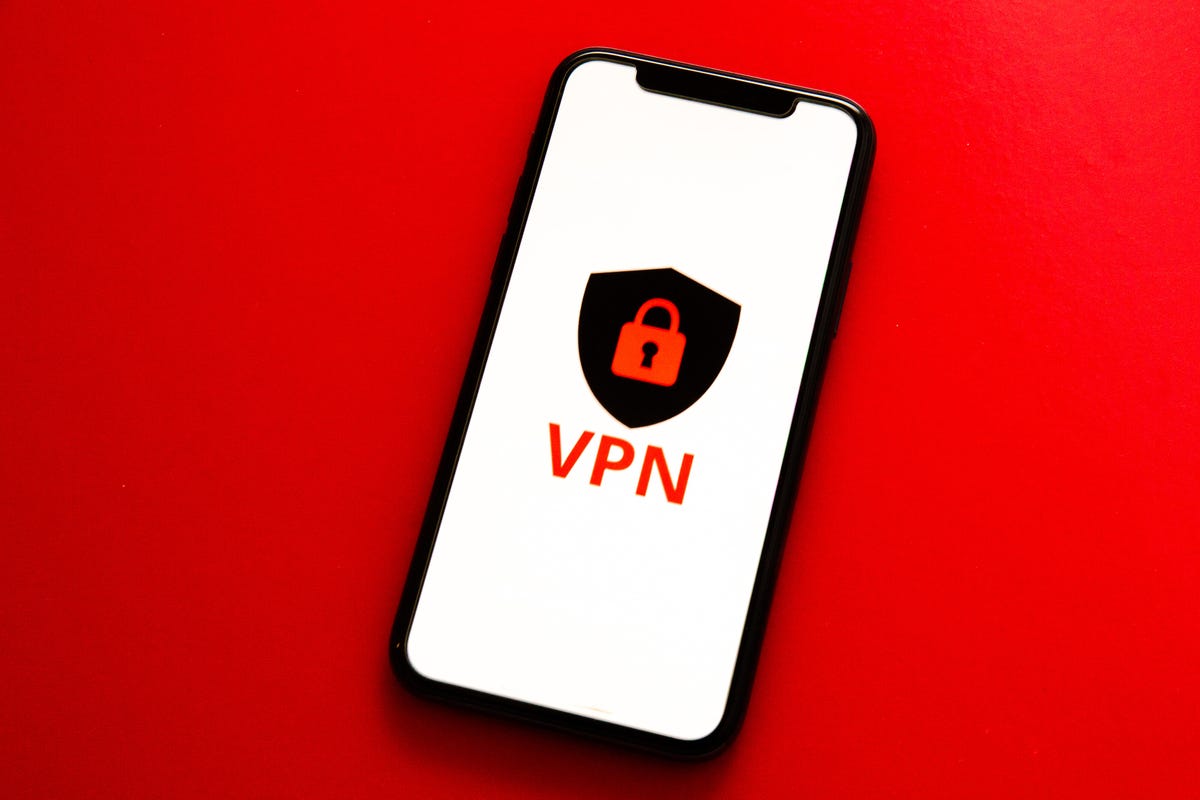
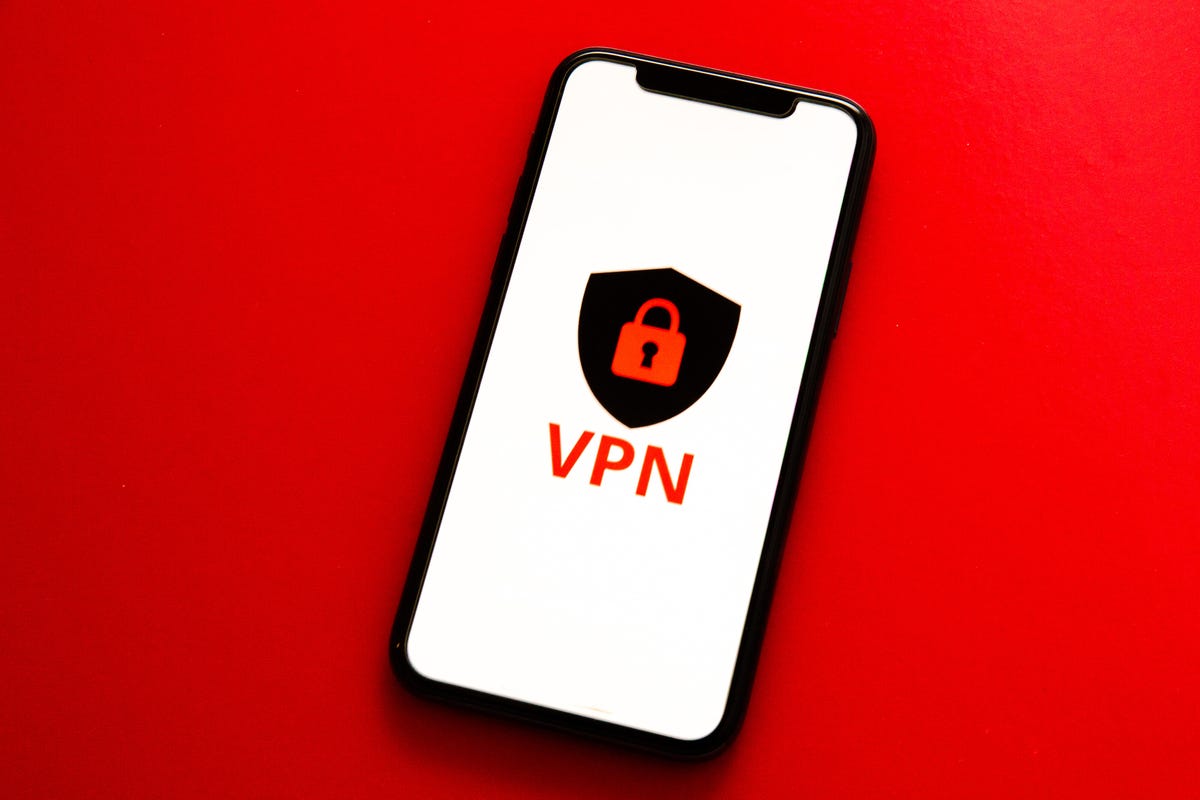
Using a VPN while on public Wi-Fi is a good way to protect yourself while using any app related to finance.
Sarah Tew/CNETDon’t send money to strangers
Avoid sending payments to people you don’t know and trust through Venmo and Cash App. Neither app is currently optimized for buying or selling goods or services, though Venmo is working on a business profiles feature to make retail and commercial sales more secure. If you’re a vendor considering using Cash App, you’re better off creating a business account through Square Payments.
Read more: 6 Best Payment Apps
Make all of your Venmo transactions private
This is an absolute must. When you create a Venmo account, by default all of your transactions are public — which means anyone on the internet can see exactly what you’re sending, and to whom. This public record has been used to figure out everything from who won The Bachelor before a season aired to an alleged political sex trafficking investigation.
Making all of your transactions private by default is extremely easy. Open the Venmo app, and tap the three lines in the upper right corner for the menu. Tap Settings > Privacy, and under Default Privacy Setting, tap Private. Now all of your future payments will only be visible to you and the recipient.
You can also change the privacy settings for past transactions. On the same Privacy page, under more, tap Past Transactions. You’ll see the option to Change to Friends, or Change All to Private.
One benefit of Cash App: All transactions are private by default.
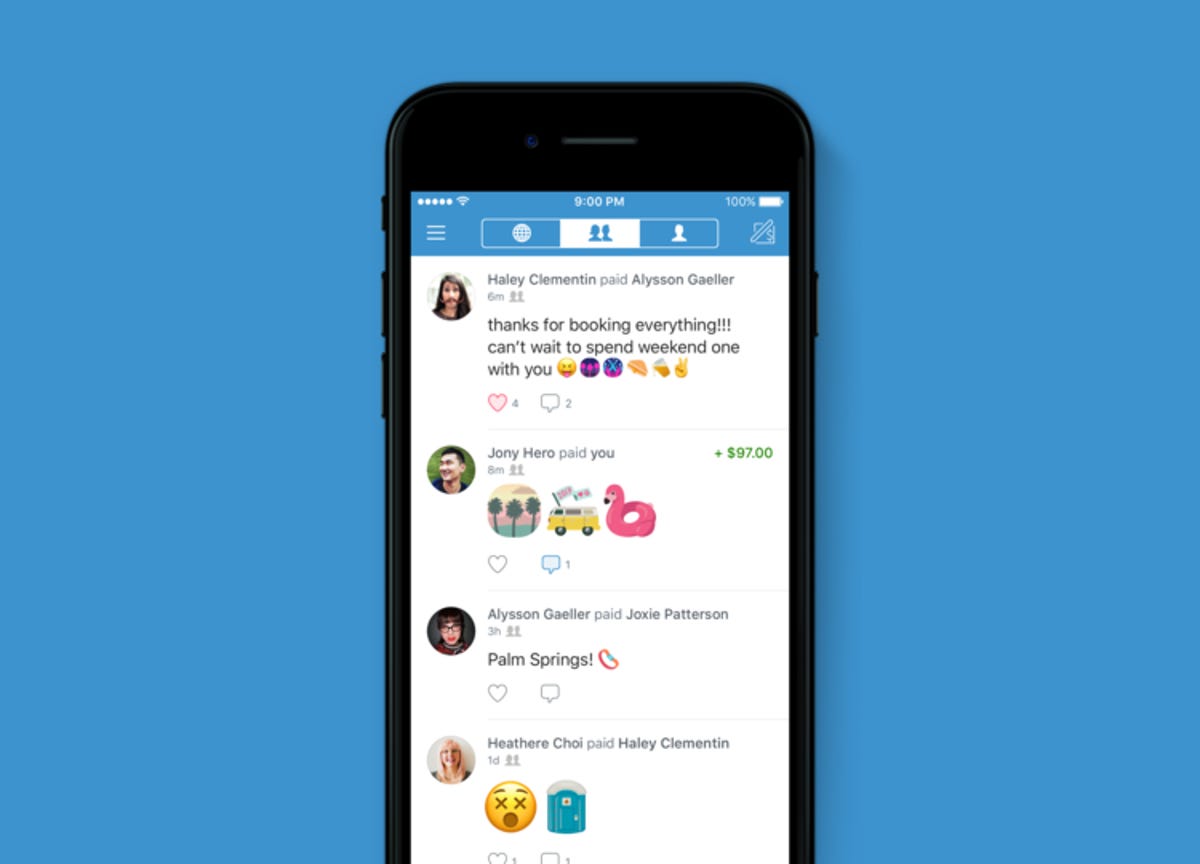
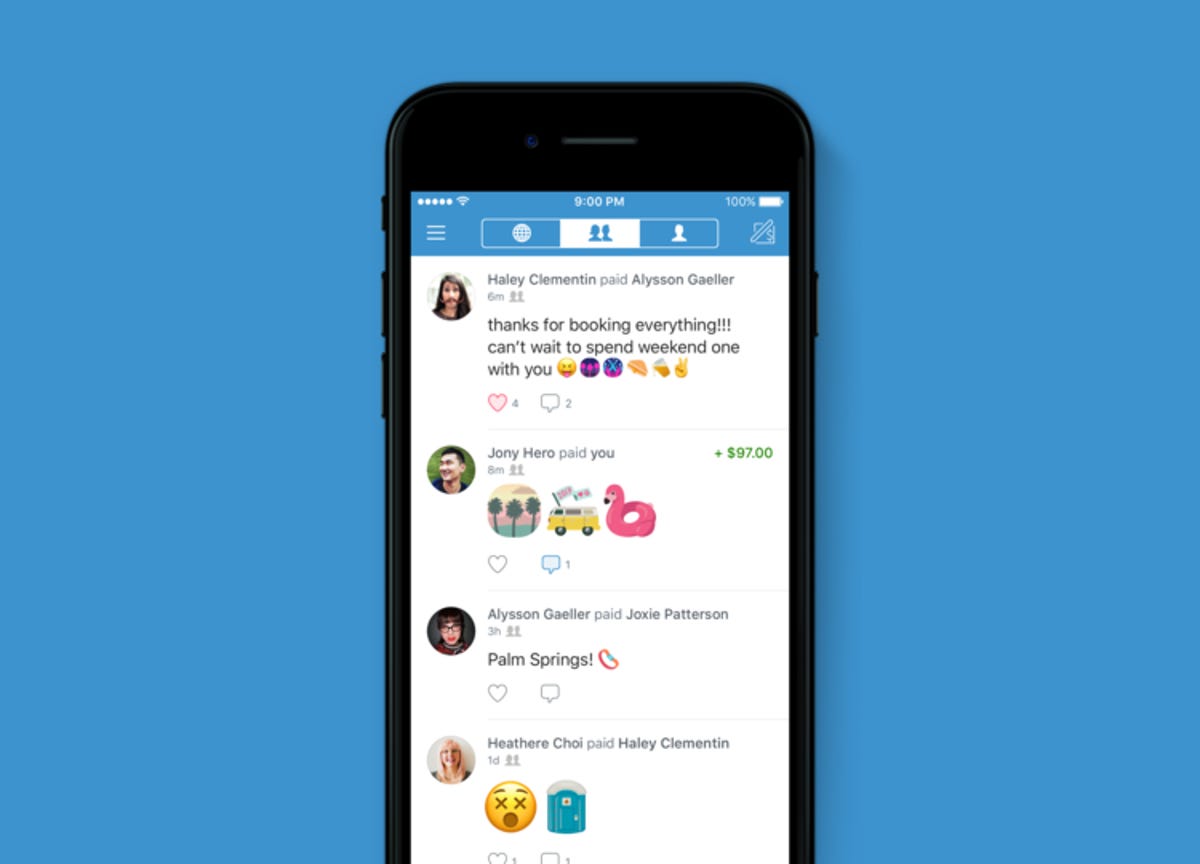
If you don’t make your Venmo transactions private, anyone can see them.
VenmoEnable two-factor authentication
Two-factor authentication is a solid way to add another layer of security to your account. When you sign in on a new device, Venmo will send a code to the phone number registered with your account, that you’ll need to enter correctly to access your account.
To enable two-factor authentication on Venmo, open the app and tap the three lines in the upper right corner for the menu. Tap Settings, and under security, tap Remembered Devices. You’ll see the device you’re currently using, and possibly others you’ve used in the past. When you sign on with any of the devices on your list, you won’t need to enter a verification code. To remove any of the devices, swipe left and tap Delete. If you want to enable two-factor authentication on all devices, you can delete them all from this list.
On Cash App, every time you sign into your account on a new device, you’ll be sent a one-time login code. The app recommends adding two-factor authentication to your email account associated with the app for better protection.
Set up a pin or turn on Face ID
Enabling Face ID or a pin adds more security to your account when opening the app or making a transaction.
On Venmo, you can set this up so that every time you open the app, you’ll need to enter either your Face ID (or fingerprint scan depending on device) or your pin. To get started, tap the three lines in the upper right corner for the menu. Tap Settings, and under security, tap Face ID & PIN. Tap the toggle to Enable Face ID & PIN. The app will prompt you to enter a new passcode, and, if you’re on an iPhone, you’ll get a pop up notification asking if you’d like to allow Venmo to use Face ID to unlock your account. Tap OK. If you’re on an Android phone, it may say PIN code & biometric unlock.
On Cash App, you can set up a security lock that requires your Face ID, Touch ID or a pin to transfer funds. Tap your profile icon in the top right corner. Tap Privacy & Security, and under Security, toggle on Security Lock. The app will prompt you to enter a pin, and then enter your email address to confirm your selection with a code.
Setting up a pin or biometric login can help secure your accounts.
Brett Pearce/CNETTurn on payment send notifications
Get alerted to any unauthorized activity on your Venmo or Cash App accounts by turning on notifications.
On Venmo, go to Settings > Notifications. Choose from push, text or email notifications. Under Push notifications, you can toggle on and off notifications for bank transfers, payment received, payment sent and lots more. Turning on at least the payment sent notification is a good way to get an immediate alert of anyone else sending money through your account.
On Cash App, tap your profile icon, and tap Notifications. Tap to turn on push notifications by text or email.
Link a credit card instead of your bank account
Though you can add a checking or savings account to Venmo, it’s more secure to link it to a credit card. Though you’ll be subject to a 3% transaction fee, credit cards typically have much stronger theft and fraud protection than a conventional bank account.
To change your payment method on Venmo, go to Settings > Payment methods, and tap Add bank or card. Then tap Card, and enter your credit card information.
On Cash App, you need to enter your bank account information before entering a credit card. However, you can sign up for a free Cash Card debit card so you can use funds people send you through the app on the card.
For more, check out the best checking accounts, best savings accounts and best credit monitoring services.
Technologies
We May Know What the Next Nintendo Switch 2 Pokemon Game Will Be Called
A massive leak reveals potential details about the 10th generation of Pokemon games coming to the Nintendo Switch 2, including big changes.

A new Pokemon game, Pokemon Legends: Z-A, will be released for the Nintendo Switch and Switch 2 on Thursday, but a recent leak might have revealed info about what’s coming next from the creators of the franchise. The names of the next games headed to the Switch 2, as well as some of the big changes to the Pokemon formula, may have been part of the leak.
The leak showed up on X Monday from the account Centro Leaks, as first spotted by Insider Gaming. Data about the upcoming games reportedly stems from a hack of the servers of the franchise developer Game Freak that happened in August 2024, referred to online as the Teraleak, that included the source code for the upcoming Pokemon Legenda: Z-A.
Among the information shared by the account was the possible name for what would be the 10th generation of Pokemon games that would come to the Switch 2 next year: Pokemon Wind and Pokemon Wave.
The Pokemon Company didn’t immediately respond to a request for confirmation about this leak.
Pokémon Gen 10:
Pokémon Wind and Pokémon Waves
Theme: Infinity
Directed by Shigeru Ohmori— Centro LEAKS (@CentroLeaks) October 13, 2025
According to the leak, Pokemon Wind/Wave is inspired by the Southeast Asia region and will feature a jungle-themed environment. It could also feature a new mechanic referred to as a Seed Pokemon, which is reportedly a special Pokemon that is heavily involved in the story and must be raised by the player. As it evolves, it will have a unique look that is procedurally generated, and once it’s fully evolved, it will allow the player to gain access to an island where they can find the main legendary Pokemon of the game.
The main theme of Pokemon Wind/Wave is the concept of infinity, according to the leak. This would match with the reported focus of procedurally generated content, not only with the special Seed Pokemon, but also with the islands of the game being procedurally generated, so each game is unique and could continue to grow with no end.
Also included in the leak were other details, including Pokemon on the overworld being interactable, weather affecting gameplay in some way, 18 new challenges for players instead of traditional gyms, and a few screenshots of the game in development that are still available to see at the PokeLeaks subreddit. There was also info that the 11th-generation Pokemon game could be released in 2030.
It is unlikely that Nintendo, The Pokemon Company or Game Freak will confirm the details of the leak. Expect to see the official announcement early next year, with the fall being the most likely release window for Pokemon Wind/Wave.
Technologies
Today’s NYT Mini Crossword Answers for Wednesday, Oct. 15
Here are the answers for The New York Times Mini Crossword for Oct. 15.
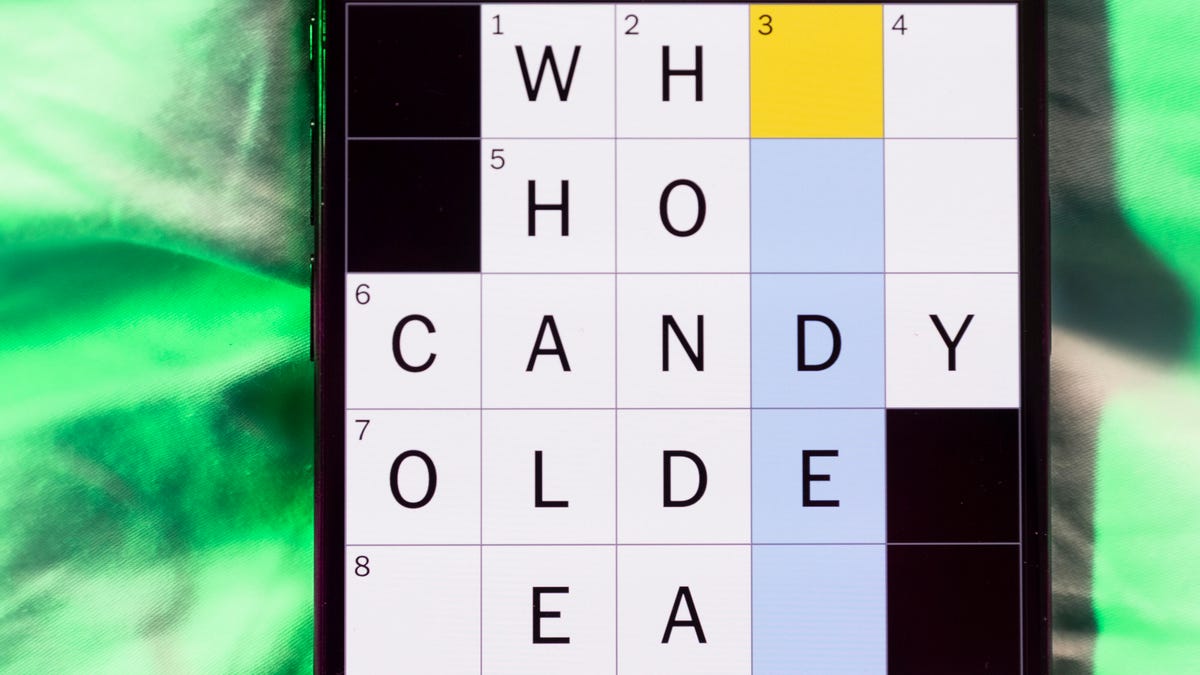
Looking for the most recent Mini Crossword answer? Click here for today’s Mini Crossword hints, as well as our daily answers and hints for The New York Times Wordle, Strands, Connections and Connections: Sports Edition puzzles.
Need some help with today’s Mini Crossword? It includes both the first and last name of one of my favorite chefs of all time — maybe yours, too. Read on for the answers. And if you could use some hints and guidance for daily solving, check out our Mini Crossword tips.
If you’re looking for today’s Wordle, Connections, Connections: Sports Edition and Strands answers, you can visit CNET’s NYT puzzle hints page.
Read more: Tips and Tricks for Solving The New York Times Mini Crossword
Let’s get to those Mini Crossword clues and answers.
Mini across clues and answers
1A clue: Chromebooks, but not MacBooks
Answer: PCS
4A clue: «Yippee!»
Answer: WAHOO
6A clue: Reveal, as juicy gossip
Answer: SPILL
7A clue: With 2-Down, chef who helped popularize chicken cordon bleu in the U.S.
Answer: JULIA
8A clue: Toss in
Answer: ADD
Mini down clues and answers
1D clue: Toss in
Answer: PAPUA
2D clue: See 7-Across
Answer: CHILD
3D clue: State of matter for most elements at room temperature
Answer: SOLID
4D clue: Business-focused newspaper, for short
Answer: WSJ
5D clue: Hello, in Portuguese
Answer: OLA
Technologies
Want to Watch a Podcast? Netflix and Spotify Partner to Bring Video Podcasts to Streaming
Starting in early 2026, Netflix subscribers in the US will be able to watch select Spotify Studios and Ringer podcasts directly on the streaming platform.
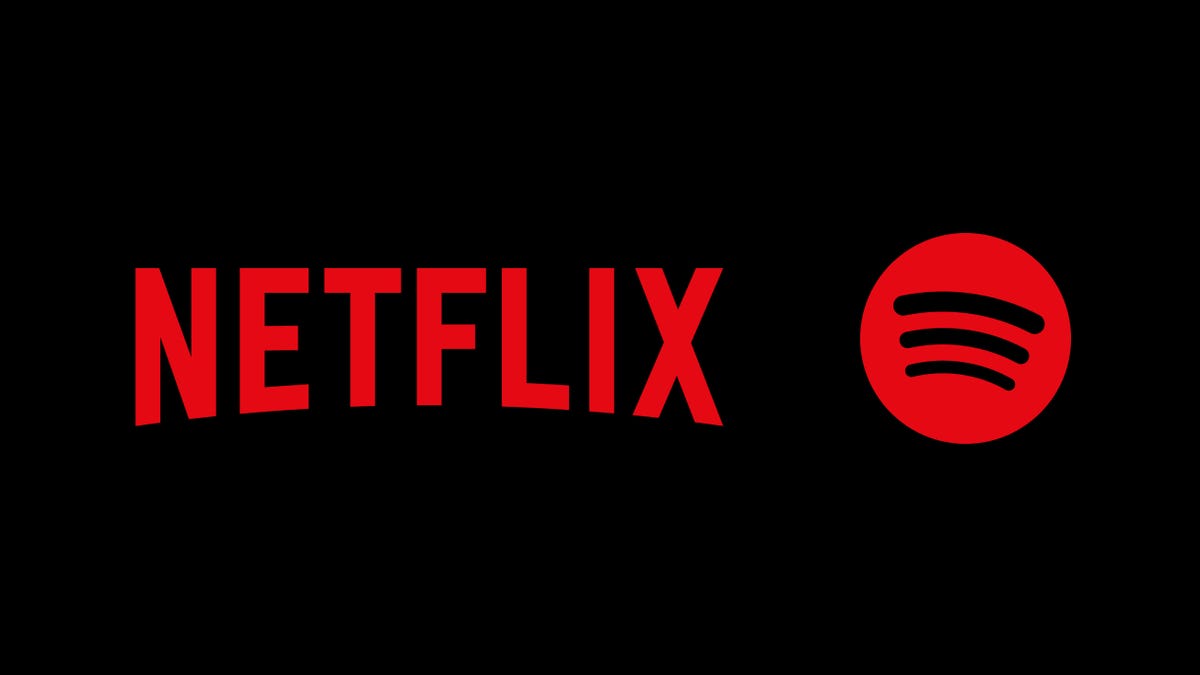
Netflix and Spotify are teaming up to blur the line between streaming and podcasting. The two companies announced a new partnership that will bring a curated slate of Spotify’s top video podcasts, including shows from Spotify Studios and The Ringer, to Netflix starting in early 2026. The goal is to make popular podcasts as watchable as TV, expanding both services’ reach into sports, culture, lifestyle and true crime.
Don’t miss any of our unbiased tech content and lab-based reviews. Add CNET as a preferred Google source.
The deal marks Spotify’s most significant distribution push beyond its own platform, and for Netflix, it’s a new way to keep audiences engaged with talk-driven, low-cost programming. Early titles include The Bill Simmons Podcast, The Rewatchables, Dissect, Conspiracy Theories and Serial Killers, among others. You can find the complete list here.
More shows and genres are expected to be added over time.
Netflix says the partnership complements its library of documentaries and talk shows, offering «fresh voices and new perspectives.» Spotify, meanwhile, described it as «a new chapter for podcasting,» giving creators access to Netflix’s global audience while expanding discovery for listeners who prefer watching podcasts.
The rollout will begin in the US early next year, with additional markets to follow in 2026.
-

 Technologies3 года ago
Technologies3 года agoTech Companies Need to Be Held Accountable for Security, Experts Say
-

 Technologies3 года ago
Technologies3 года agoBest Handheld Game Console in 2023
-

 Technologies3 года ago
Technologies3 года agoTighten Up Your VR Game With the Best Head Straps for Quest 2
-

 Technologies4 года ago
Technologies4 года agoVerum, Wickr and Threema: next generation secured messengers
-

 Technologies4 года ago
Technologies4 года agoBlack Friday 2021: The best deals on TVs, headphones, kitchenware, and more
-

 Technologies4 года ago
Technologies4 года agoGoogle to require vaccinations as Silicon Valley rethinks return-to-office policies
-

 Technologies4 года ago
Technologies4 года agoOlivia Harlan Dekker for Verum Messenger
-

 Technologies4 года ago
Technologies4 года agoiPhone 13 event: How to watch Apple’s big announcement tomorrow
