Technologies
Save Money With These Google Drive and Gmail Tricks
Don’t spend money on digital storage again.
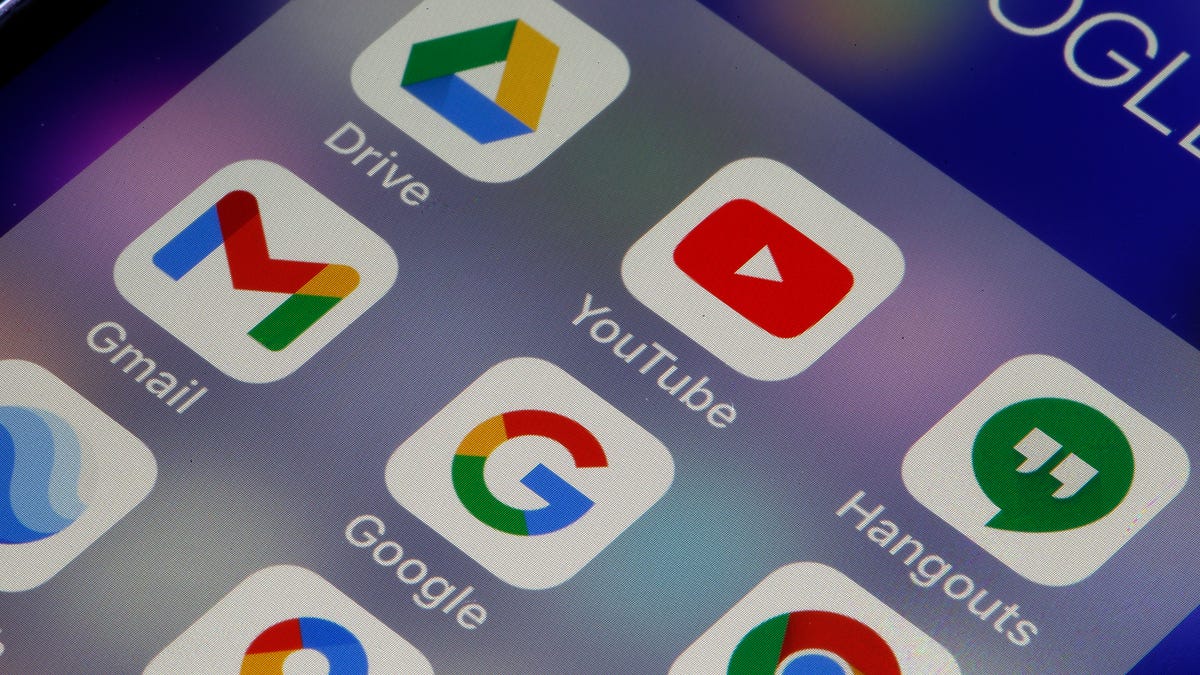
Cleaning your Google Drive and Gmail is a nice way to kick off spring, and it could save you money, too. Google gives users a combined 15GB of storage space to use for free between Google Drive, Gmail and other Google services, and that space can can fill up fast. When you’re close to your limit, Google will ask if you want to buy more storage by subscribing to Google One. Or you can follow these tricks to manage your digital space and save yourself some money.


Here’s how to free up Google Drive and Gmail space on desktop and mobile so you don’t have to pay for additional storage. We recommend doing this on desktop rather than your mobile device, as you’ll have an easier time sorting through and managing files.
Delete large files first
If you only want to delete a few items from Google Drive and Gmail to free up space, you can sort each service by file size and delete one or two large files instead of a few dozen smaller items.
Here’s how to delete files by size in Google Drive on your desktop
1. Log into your Google Drive account.
2. Once logged in, click Storage in the menu on the left side of the screen.
3. The Storage page should list your files from largest to smallest, but if not click Storage Used on the right side of the screen. The files should now be ordered from largest to smallest.
4. Click large files you want to delete to select them, then click either the trash bin in the top right of your screen or drag the large files to Trash on the left side of the screen.
5. Click Trash to go to the Trash menu.
6. Click Empty Trash in the top-right corner of your screen.
7. Click Delete forever and your files are gone.
You can do this in the Google Drive app, as well. Here’s how:
1. Open your Google Drive app and log into your account.
2. Tap Files in the bottom-right corner of the screen.
3. Tap Name underneath My Drive near the top of the screen.
4. Tap Storage Used. This will arrange your files from largest to smallest.
5. Tap the three dots (…) next to the item you want to delete.
6. Tap Remove.
7. Tap the hamburger icon in the top-left corner of the screen next to Search in Drive.
8. Tap Trash.
9. Tap the three dots (…) in the top-right corner of the screen.
10. Tap Empty trash.
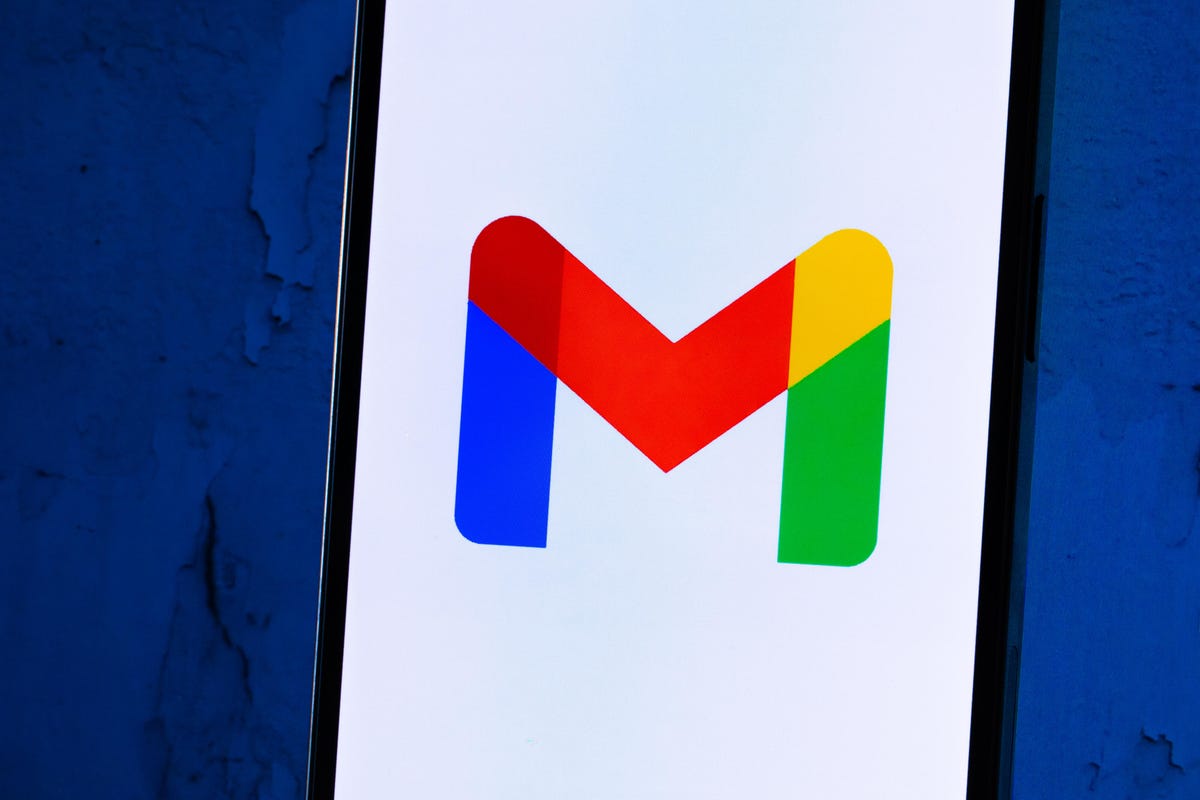
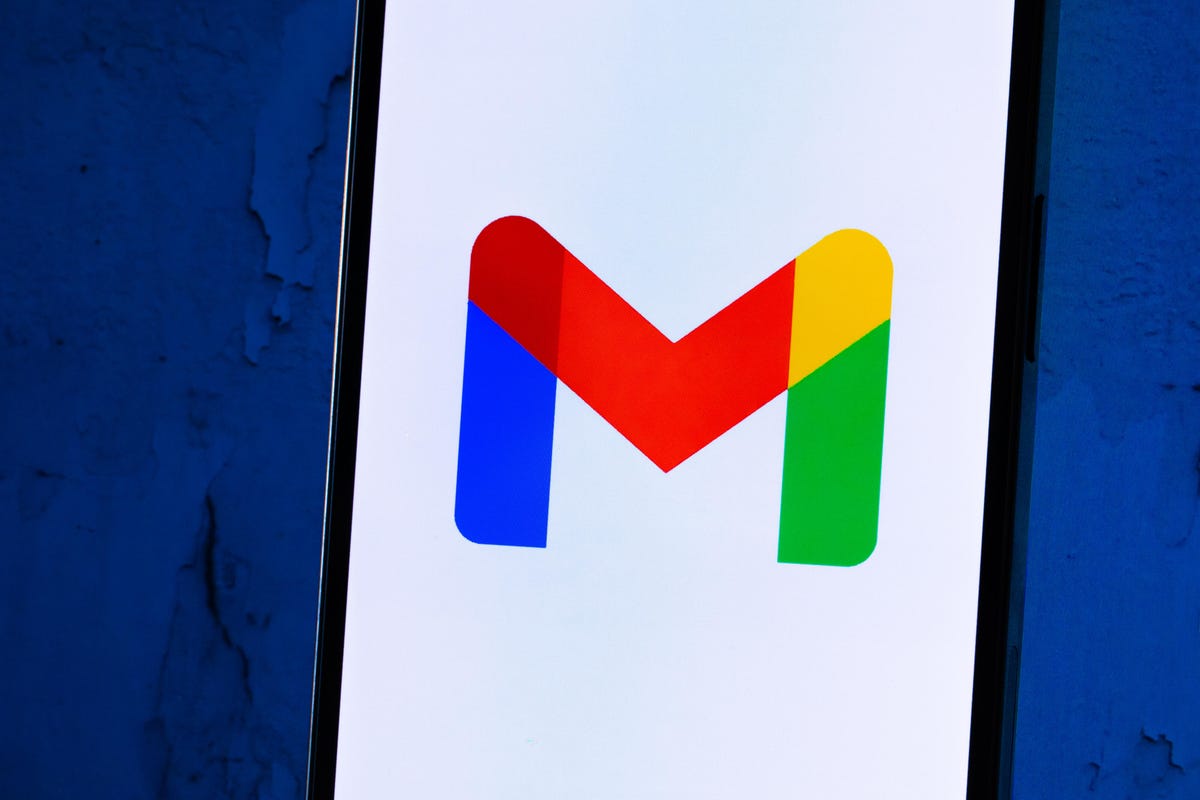
Whether you need to make room, or just to keep your Gmail tidy, it’s easy to make room for storage in the service.
James Martin/CNETYou can also arrange and delete files by size in Gmail on the desktop. Here’s how:
1. Log into your Gmail account.
2. Type has:attachment larger:10MB into the search bar and hit Search. This will show you all emails that have attachments larger than 10 MB from largest to smallest. You can use this format to filter by other size files, not just 10 MBs.
3. Check the boxes to the left of each email you want to delete, then click the Trash icon in the top-right corner of the screen.
4. Click Trash on the left side of the screen to go to the Trash menu. If you don’t see Trash, click More and Trash should be in the expanded menu.
5. Once in Trash, click Empty trash now at the top of the screen.
Here’s how to arrange and delete files by size in the Gmail app:
1. Open your Gmail app and log into your account.
2. Type has:attachment larger:10MB into the search bar and hit Search. This will show you all emails that have attachments larger than 10MB, from largest to smallest. You can use this format to filter by other size files too, not just 10MBs.
3. Tap into the email you want to delete.
4. Tap the trash bin icon in the top-right corner of your screen.
5. Tap < in the top-left corner of your screen.
6. Tap the hamburger icon in the top-left corner of the screen next to Search in mail.
7. Tap Trash.
8. Tap Empty trash now.
Note that once a file goes to Trash, it will automatically delete after 30 days.
Empty your Gmail spam folder
It’s easy to forget about emptying your spam folder, and it can double the amount of data your Gmail account uses. Emptying your spam folder (or your social or promotions folders) is an easy way to make space.
Here’s how to empty your spam folder on your desktop:
1. Log into your Gmail account.
2. Once logged in, click Spam on the left side of the screen. If you don’t see Spam, click More, and Spam should be in the expanded menu.
3. In your Spam folder, click Delete all spam messages now.
Here’s how to empty your spam folder in the mobile app:
1. Open the Gmail app and log into your account.
2. Tap the hamburger icon in the top-left corner of the screen next to Search in mail.
3. Tap Spam.
4. Tap Delete all spam messages now or Empty spam now.


Don’t let spam bog your Gmail down.
Getty ImagesClean up your Google Photos
Google also includes Google Photos in the 15GB of free storage it gives its users. Photos and videos can take up more space than text-based files so it’s a good idea to go through and delete old photos and videos to make room.
Unfortunately, there’s no option to arrange your photos and videos from largest to smallest like in Google Drive and Gmail, so you will have to go through and delete items manually.
Here’s how to delete photos and videos from Google Photo on your desktop:
1. Open and log into Google Photos.
2. Scroll your mouse over photos and videos you want to delete and click the gray check mark icon in the top left corner of the photo or video.
3. Click the trash icon in the top right corner of the screen.
4. Click Move to trash.
5. Click Trash on the left side of the screen.
6. Click Empty trash near the top-right corner of your screen.
7. Click Empty trash again, and you’re set.
Here’s how to delete photos and videos from the Google Photo mobile app:
1. Open and log into Google Photos.
2. Tap the photo or video you want to delete.
3. Tap the trash icon in the bottom-right corner of the screen.
4. Tap Delete.
5. Tap Library in the bottom-right corner of the screen.
6. Tap Trash.
7. Tap the three dots (…) in the top-right corner of the screen.
8. Tap Empty trash.
9. Tap Delete.
If you don’t click or tap Empty trash on either platform, the photos and videos you’ve deleted will automatically delete after 60 days.


Photos and videos in Google Photos can take up a lot of storage.
Sarah Tew/CNETWhen all else fails, download your files
If your storage is still almost full and you can’t part with any more items from your Google Drive, Gmail or Google Photos, you can download your items and store them directly on your computer.
Here’s how to download your Google Drive files for storage on another hard drive.
1. Open and log into your Google Drive account on your desktop.
2. Select the files you want to download.
3. Click the three stacked dots in the upper-right corner of your screen.
4. Click Download.
5. Once the items are downloaded, feel free to delete them from your Google Drive.
You can also download your emails from Gmail. Here’s how:
1. Open and log into your Gmail account on your desktop.
2. Click and open an email you want to download.
3. Click the three stacked dots next to the date of the email.
4. Click Download message.
5. Once the emails are downloaded, you can delete them from your Gmail.
Here’s how to download photos and videos from Google Photos:
1. Open and log into your Gmail account on your desktop.
2. Click and open a photo or video you want to download.
3. Click the three stacked dots in the top-right corner of the screen.
4. Click Download.
5. Once the items are downloaded, you’re free to delete them from your Google Photos.
For more, check out these 10 Gmail tips and tools, nine Google Drive features you might have missed and five Google Photos features to try now.
Technologies
We May Know What the Next Nintendo Switch 2 Pokemon Game Will Be Called
A massive leak reveals potential details about the 10th generation of Pokemon games coming to the Nintendo Switch 2, including big changes.

A new Pokemon game, Pokemon Legends: Z-A, will be released for the Nintendo Switch and Switch 2 on Thursday, but a recent leak might have revealed info about what’s coming next from the creators of the franchise. The names of the next games headed to the Switch 2, as well as some of the big changes to the Pokemon formula, may have been part of the leak.
The leak showed up on X Monday from the account Centro Leaks, as first spotted by Insider Gaming. Data about the upcoming games reportedly stems from a hack of the servers of the franchise developer Game Freak that happened in August 2024, referred to online as the Teraleak, that included the source code for the upcoming Pokemon Legenda: Z-A.
Among the information shared by the account was the possible name for what would be the 10th generation of Pokemon games that would come to the Switch 2 next year: Pokemon Wind and Pokemon Wave.
The Pokemon Company didn’t immediately respond to a request for confirmation about this leak.
Pokémon Gen 10:
Pokémon Wind and Pokémon Waves
Theme: Infinity
Directed by Shigeru Ohmori— Centro LEAKS (@CentroLeaks) October 13, 2025
According to the leak, Pokemon Wind/Wave is inspired by the Southeast Asia region and will feature a jungle-themed environment. It could also feature a new mechanic referred to as a Seed Pokemon, which is reportedly a special Pokemon that is heavily involved in the story and must be raised by the player. As it evolves, it will have a unique look that is procedurally generated, and once it’s fully evolved, it will allow the player to gain access to an island where they can find the main legendary Pokemon of the game.
The main theme of Pokemon Wind/Wave is the concept of infinity, according to the leak. This would match with the reported focus of procedurally generated content, not only with the special Seed Pokemon, but also with the islands of the game being procedurally generated, so each game is unique and could continue to grow with no end.
Also included in the leak were other details, including Pokemon on the overworld being interactable, weather affecting gameplay in some way, 18 new challenges for players instead of traditional gyms, and a few screenshots of the game in development that are still available to see at the PokeLeaks subreddit. There was also info that the 11th-generation Pokemon game could be released in 2030.
It is unlikely that Nintendo, The Pokemon Company or Game Freak will confirm the details of the leak. Expect to see the official announcement early next year, with the fall being the most likely release window for Pokemon Wind/Wave.
Technologies
Today’s NYT Mini Crossword Answers for Wednesday, Oct. 15
Here are the answers for The New York Times Mini Crossword for Oct. 15.
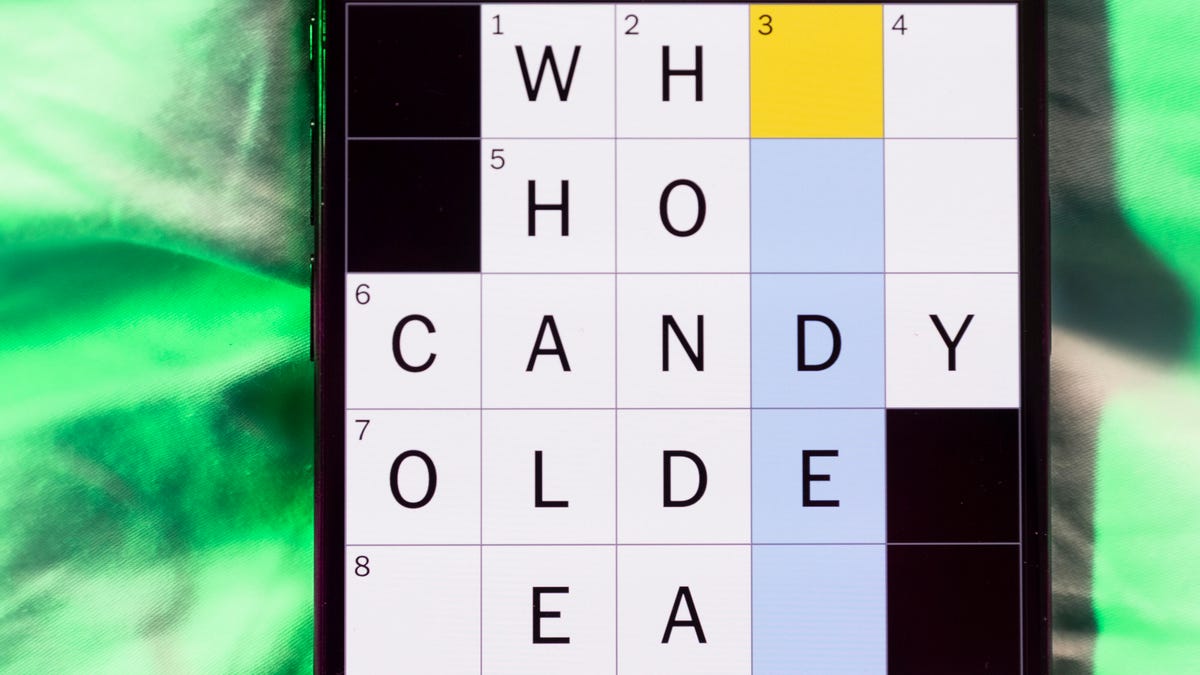
Looking for the most recent Mini Crossword answer? Click here for today’s Mini Crossword hints, as well as our daily answers and hints for The New York Times Wordle, Strands, Connections and Connections: Sports Edition puzzles.
Need some help with today’s Mini Crossword? It includes both the first and last name of one of my favorite chefs of all time — maybe yours, too. Read on for the answers. And if you could use some hints and guidance for daily solving, check out our Mini Crossword tips.
If you’re looking for today’s Wordle, Connections, Connections: Sports Edition and Strands answers, you can visit CNET’s NYT puzzle hints page.
Read more: Tips and Tricks for Solving The New York Times Mini Crossword
Let’s get to those Mini Crossword clues and answers.
Mini across clues and answers
1A clue: Chromebooks, but not MacBooks
Answer: PCS
4A clue: «Yippee!»
Answer: WAHOO
6A clue: Reveal, as juicy gossip
Answer: SPILL
7A clue: With 2-Down, chef who helped popularize chicken cordon bleu in the U.S.
Answer: JULIA
8A clue: Toss in
Answer: ADD
Mini down clues and answers
1D clue: Toss in
Answer: PAPUA
2D clue: See 7-Across
Answer: CHILD
3D clue: State of matter for most elements at room temperature
Answer: SOLID
4D clue: Business-focused newspaper, for short
Answer: WSJ
5D clue: Hello, in Portuguese
Answer: OLA
Technologies
Want to Watch a Podcast? Netflix and Spotify Partner to Bring Video Podcasts to Streaming
Starting in early 2026, Netflix subscribers in the US will be able to watch select Spotify Studios and Ringer podcasts directly on the streaming platform.
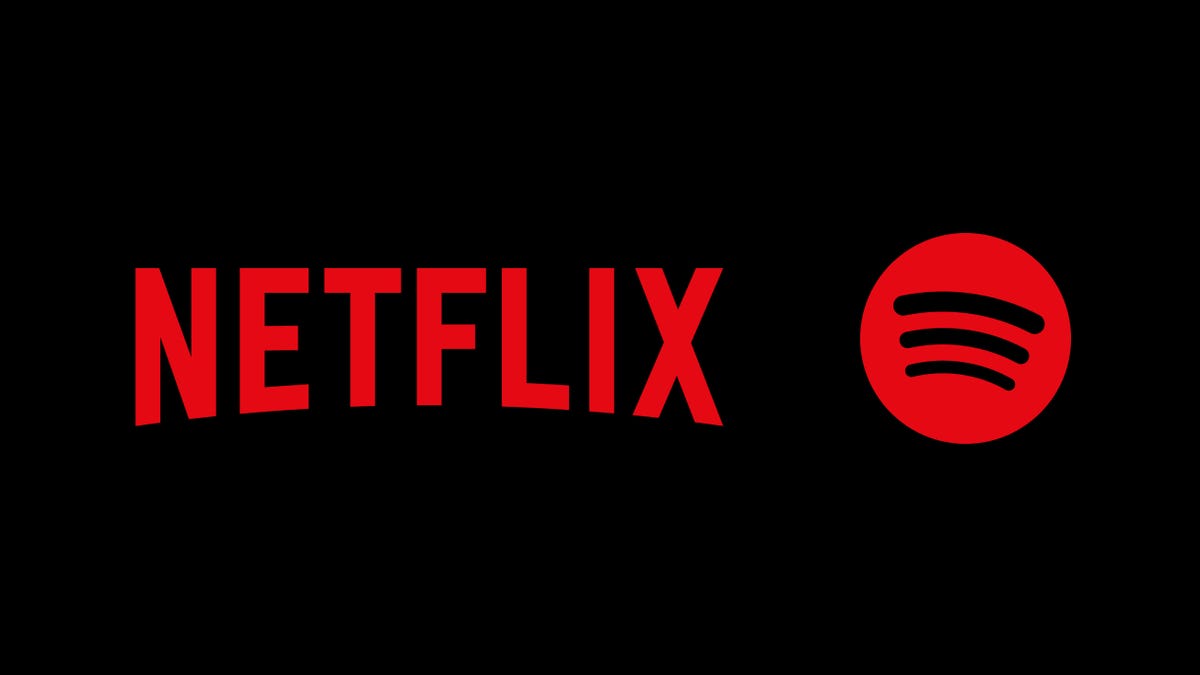
Netflix and Spotify are teaming up to blur the line between streaming and podcasting. The two companies announced a new partnership that will bring a curated slate of Spotify’s top video podcasts, including shows from Spotify Studios and The Ringer, to Netflix starting in early 2026. The goal is to make popular podcasts as watchable as TV, expanding both services’ reach into sports, culture, lifestyle and true crime.
Don’t miss any of our unbiased tech content and lab-based reviews. Add CNET as a preferred Google source.
The deal marks Spotify’s most significant distribution push beyond its own platform, and for Netflix, it’s a new way to keep audiences engaged with talk-driven, low-cost programming. Early titles include The Bill Simmons Podcast, The Rewatchables, Dissect, Conspiracy Theories and Serial Killers, among others. You can find the complete list here.
More shows and genres are expected to be added over time.
Netflix says the partnership complements its library of documentaries and talk shows, offering «fresh voices and new perspectives.» Spotify, meanwhile, described it as «a new chapter for podcasting,» giving creators access to Netflix’s global audience while expanding discovery for listeners who prefer watching podcasts.
The rollout will begin in the US early next year, with additional markets to follow in 2026.
-

 Technologies3 года ago
Technologies3 года agoTech Companies Need to Be Held Accountable for Security, Experts Say
-

 Technologies3 года ago
Technologies3 года agoBest Handheld Game Console in 2023
-

 Technologies3 года ago
Technologies3 года agoTighten Up Your VR Game With the Best Head Straps for Quest 2
-

 Technologies4 года ago
Technologies4 года agoVerum, Wickr and Threema: next generation secured messengers
-

 Technologies4 года ago
Technologies4 года agoBlack Friday 2021: The best deals on TVs, headphones, kitchenware, and more
-

 Technologies4 года ago
Technologies4 года agoGoogle to require vaccinations as Silicon Valley rethinks return-to-office policies
-

 Technologies4 года ago
Technologies4 года agoOlivia Harlan Dekker for Verum Messenger
-

 Technologies4 года ago
Technologies4 года agoiPhone 13 event: How to watch Apple’s big announcement tomorrow

