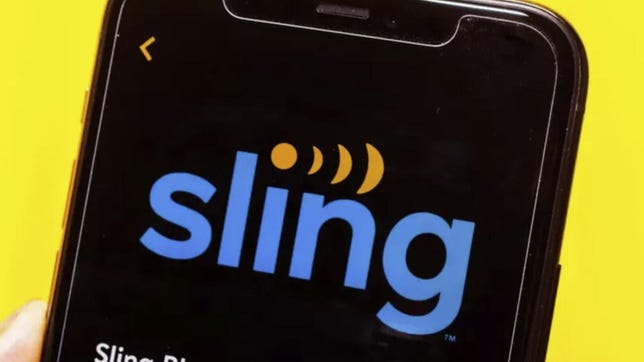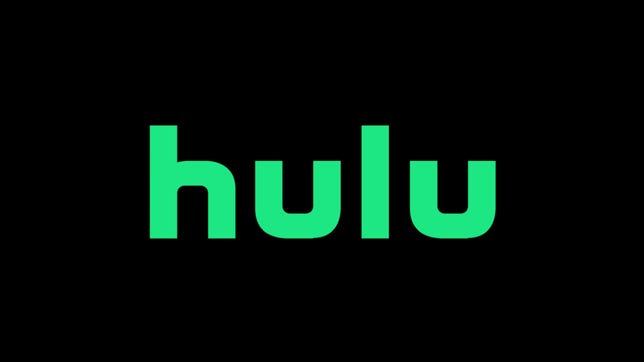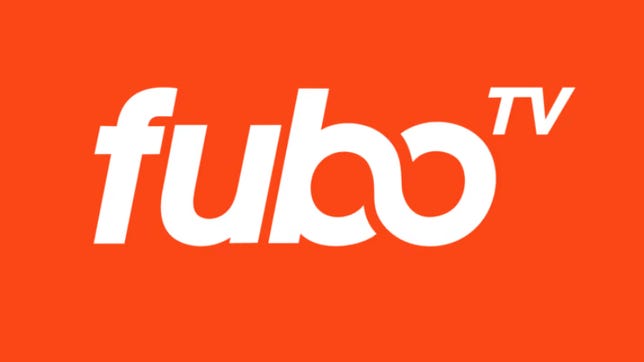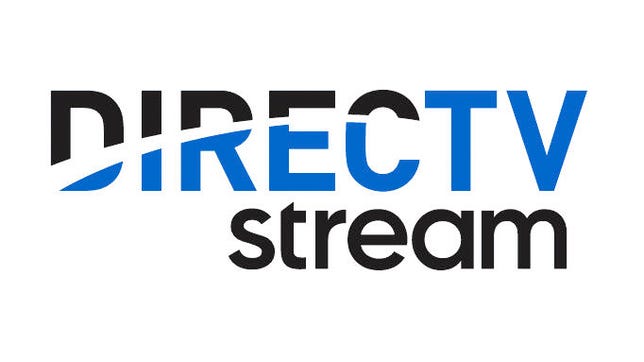Technologies
Women’s March Madness 2023: How to Watch the National Championship Game
Iowa takes on LSU today to determine the winner of the NCAA women’s basketball tournament.

The women’s national championship game is set. No. 3 LSU will battle No. 2 Iowa today in the final game of the women’s March Madness tournament, taking place at American Airlines Center in Dallas, Texas. The Final Four ended Friday with LSU knocking out No. 1 seed Virginia Tech and Iowa dispatching the best team in the tournament (until then), undefeated No. 1 South Carolina, thanks to a record-setting 41 points from Buckeyes point guard Caitlin Clark.
Today’s women’s national championship game takes place at 3:30 p.m. ET (12:30 p.m. PT) on ABC and ESPN. Here’s everything you need to know to watch without cable.


Caitlin Clark and the Iowa Hawkeyes will play the LSU Tigers in the NCAA women’s basketball championship game.
Tom Pennington/Getty ImagesWhen’s the NCAA women’s championship game?
Here you go:
Sunday, April 2
- Women’s NCAA championship game: 3:30 p.m. ET on ABC, ESPN and ESPN Plus.
Can I stream March Madness for free?
Go to the NCAA’s March Madness Live site or use its March Madness Live app and you’ll be able to watch games for free. You can watch March Madness Live on iOS and Android devices along with Apple TV, Roku, Fire TV and Xbox. The app also supports AirPlay and Chromecast.
As with most things that are free, there’s a catch. Without proving you’re a pay-TV subscriber, you get only a three-hour preview, after which point you’ll need to log in to continue watching.
What are my other streaming options?
You can use a live TV streaming service to watch the women’s NCAA basketball tournament. All five of the major live TV streaming services offer the channels needed to watch every game, but keep in mind that not every service carries every local network, so check each one using the links below to make sure it carries ABC in your area. You can also watch the remainder of the tournament on ESPN Plus.
ESPN’s stand-alone streaming service costs $10 a month or $100 a year and will show the national championship game live.
Sling/CNET
Sling TV’s $40-a-month Orange plan includes ESPN. Read our Sling TV review.
Hulu
Hulu with Live TV costs $70 a month and includes ABC and ESPN. Click the «View channels in your area» link on its welcome page to see which local channels are offered in your ZIP code. Read our Hulu with Live TV review.
Sarah Tew/CNET
YouTube TV now costs $73 a month and includes ABC and ESPN. Plug in your ZIP code on its welcome page to see which local networks are available in your area. Read our YouTube TV review.
Fubo TV
FuboTV’s basic plan costs $75 a month and includes ABC and ESPN. Click here to see which local channels you get. Read our FuboTV review.
Directv stream
DirecTV Stream’s basic $75-a-month plan includes ABC and ESPN. You can use its channel lookup tool to see which local channels are available where you live. Read our DirecTV Stream review.
All of the live TV streaming services above offer free trials, allow you to cancel anytime and require a solid internet connection. Looking for more information? Check out our live-TV streaming services guide.
Technologies
This 3-in-1 Charger Is a Must-Have for Travelers, and It Just Hit a Record-Low of $95
Snag it for $45 off and charge your iPhone, AirPods and Apple Watch at the same time.

If you’re a frequent traveler, then you know that outlets are a precious commodity in places like airports and coffee shops. So why waste one on a single device when you can charge up to three at once? Right now, you can grab this seriously sleek Ugreen Magflow three-in-one foldable charger for just $95 at Amazon. That’s a $45 discount and the all-time lowest price we’ve seen. Just don’t wait too long, as this deal could expire at any time.
At just 7.4 ounces, this compact charging station is designed to be taken on the go. But despite its size, it still supports 25-watt MagSafe charging for iPhones, as well as 5-watt wireless charging for AirPods and Apple Watches. The charging stand also tilts up to double as a stand, and it’s equipped with 16 magnets to keep your phone aligned and securely in place. Plus, it’s got built-in protections against overheating, overcharging, short-circuiting and more to prevent damage to your devices.
Why this deal matters
This folding Ugreen charger is great for juicing up your devices on the go, and it’s never been more affordable. Plus, Ugreen makes some of the best MagSafe chargers on the market right now, so don’t miss your chance to grab one at a record-low price.
Technologies
Today’s Wordle Hints, Answer and Help for Jan. 13, #1669
Here are hints and the answer for today’s Wordle for Jan. 13, No. 1,669.

Looking for the most recent Wordle answer? Click here for today’s Wordle hints, as well as our daily answers and hints for The New York Times Mini Crossword, Connections, Connections: Sports Edition and Strands puzzles.
Today’s Wordle puzzle is a little tricky, and it might make you hungry. If you need a new starter word, check out our list of which letters show up the most in English words. If you need hints and the answer, read on.
Read more: New Study Reveals Wordle’s Top 10 Toughest Words of 2025
Today’s Wordle hints
Before we show you today’s Wordle answer, we’ll give you some hints. If you don’t want a spoiler, look away now.
Wordle hint No. 1: Repeats
Today’s Wordle answer has no repeated letters.
Wordle hint No. 2: Vowels
Today’s Wordle answer has two vowels.
Wordle hint No. 3: First letter
Today’s Wordle answer begins with G.
Wordle hint No. 4: Last letter
Today’s Wordle answer ends with O.
Wordle hint No. 5: Meaning
Today’s Wordle answer can refer to a spicy Cajun stew popular in New Orleans.
TODAY’S WORDLE ANSWER
Today’s Wordle answer is GUMBO.
Yesterday’s Wordle answer
Yesterday’s Wordle answer, Jan. 12, No. 1,668 was TRIAL.
Recent Wordle answers
Jan. 8, No. 1,664: BLAST
Jan. 9, No. 1,665: EIGHT
Jan. 10, No. 1,666: MANIC
Jan. 11, No. 1,667: QUARK
Don’t miss any of our unbiased tech content and lab-based reviews. Add CNET as a preferred Google source.
What’s the best Wordle starting word?
Don’t be afraid to use our tip sheet ranking all the letters in the alphabet by frequency of uses. In short, you want starter words that lean heavy on E, A and R, and don’t contain Z, J and Q.
Some solid starter words to try:
ADIEU
TRAIN
CLOSE
STARE
NOISE
Technologies
Today’s NYT Strands Hints, Answers and Help for Jan. 13 #681
Here are hints and answers for the NYT Strands puzzle for Jan. 13, No. 681.

Looking for the most recent Strands answer? Click here for our daily Strands hints, as well as our daily answers and hints for The New York Times Mini Crossword, Wordle, Connections and Connections: Sports Edition puzzles.
It took me a while to figure out the theme for today’s NYT Strands puzzle, but once I did, I thought it was a fun one. Some of the answers are difficult to unscramble, so if you need hints and answers, read on.
I go into depth about the rules for Strands in this story.
If you’re looking for today’s Wordle, Connections and Mini Crossword answers, you can visit CNET’s NYT puzzle hints page.
Read more: NYT Connections Turns 1: These Are the 5 Toughest Puzzles So Far
Hint for today’s Strands puzzle
Today’s Strands theme is: You need to chill
If that doesn’t help you, here’s a clue: Brrrr!
Clue words to unlock in-game hints
Your goal is to find hidden words that fit the puzzle’s theme. If you’re stuck, find any words you can. Every time you find three words of four letters or more, Strands will reveal one of the theme words. These are the words I used to get those hints but any words of four or more letters that you find will work:
- GONE, ABLE, TABLE, FOOD, TEEN, LEAF, GOOF, GOOD, SAFE
Answers for today’s Strands puzzle
These are the answers that tie into the theme. The goal of the puzzle is to find them all, including the spangram, a theme word that reaches from one side of the puzzle to the other. When you have all of them (I originally thought there were always eight but learned that the number can vary), every letter on the board will be used. Here are the nonspangram answers:
- PIZZA, SHERBET, POPSICLES, WAFFLES, VEGETABLES
Today’s Strands spangram
Today’s Strands spangram is FROZENFOOD. To find it, start with the F that is five letters down on the far-right row, and wind backward.
Don’t miss any of our unbiased tech content and lab-based reviews. Add CNET as a preferred Google source.
Toughest Strands puzzles
Here are some of the Strands topics I’ve found to be the toughest.
#1: Dated slang. Maybe you didn’t even use this lingo when it was cool. Toughest word: PHAT.
#2: Thar she blows! I guess marine biologists might ace this one. Toughest word: BALEEN or RIGHT.
#3: Off the hook. Again, it helps to know a lot about sea creatures. Sorry, Charlie. Toughest word: BIGEYE or SKIPJACK.
-

 Technologies3 года ago
Technologies3 года agoTech Companies Need to Be Held Accountable for Security, Experts Say
-

 Technologies3 года ago
Technologies3 года agoBest Handheld Game Console in 2023
-

 Technologies3 года ago
Technologies3 года agoTighten Up Your VR Game With the Best Head Straps for Quest 2
-

 Technologies4 года ago
Technologies4 года agoBlack Friday 2021: The best deals on TVs, headphones, kitchenware, and more
-

 Technologies4 года ago
Technologies4 года agoGoogle to require vaccinations as Silicon Valley rethinks return-to-office policies
-

 Technologies4 года ago
Technologies4 года agoVerum, Wickr and Threema: next generation secured messengers
-

 Technologies4 года ago
Technologies4 года agoOlivia Harlan Dekker for Verum Messenger
-

 Technologies4 года ago
Technologies4 года agoiPhone 13 event: How to watch Apple’s big announcement tomorrow