Technologies
You Can Restart Your iPhone With Only Your Voice
This new Siri feature is available only on iOS 16.

Siri has exponentially improved since the early days when you could really only send text messages and place phone calls with your voice. Now Siri can perform more complicated tasks, like remembering where your car is parked or creating location-based reminders. However, there’s one recent addition, hidden within iOS 16, that I’ve wanted to do with my voice for years.


You can finally use Siri to restart your iPhone.
Prior to this feature, the only way to power cycle my device was to do it manually, obviously. It’s not a particularly difficult task, but when I’m in a rush, it’s nice to use my voice for more involved things.
Thanks to iOS 16, if you ever have any issues and need to quickly reboot your device, you can do it with just your voice. Here’s how.
You should also check out these 11 hidden iOS 16 features for your iPhone and everything you need to understand your iPhone’s latest software update.
The APFEN MFi lightning cable features a high-quality, nylon-braided surface that’s more durable than your average iPhone cable, and a right-angle design for less strain, giving it a longer shelf life.
Restart your iPhone using this simple voice command
As long as you have the «Hey Siri» feature enabled, which constantly listens for the two-letter command, you can say the following to restart your iPhone:
- First, say «Hey Siri» to activate Siri.
- Next, say «Restart iPhone.»
- And last, say «Yes» when Siri prompts you to confirm.
Your iPhone will then restart. You’ll need to enter your passcode to unlock your screen.
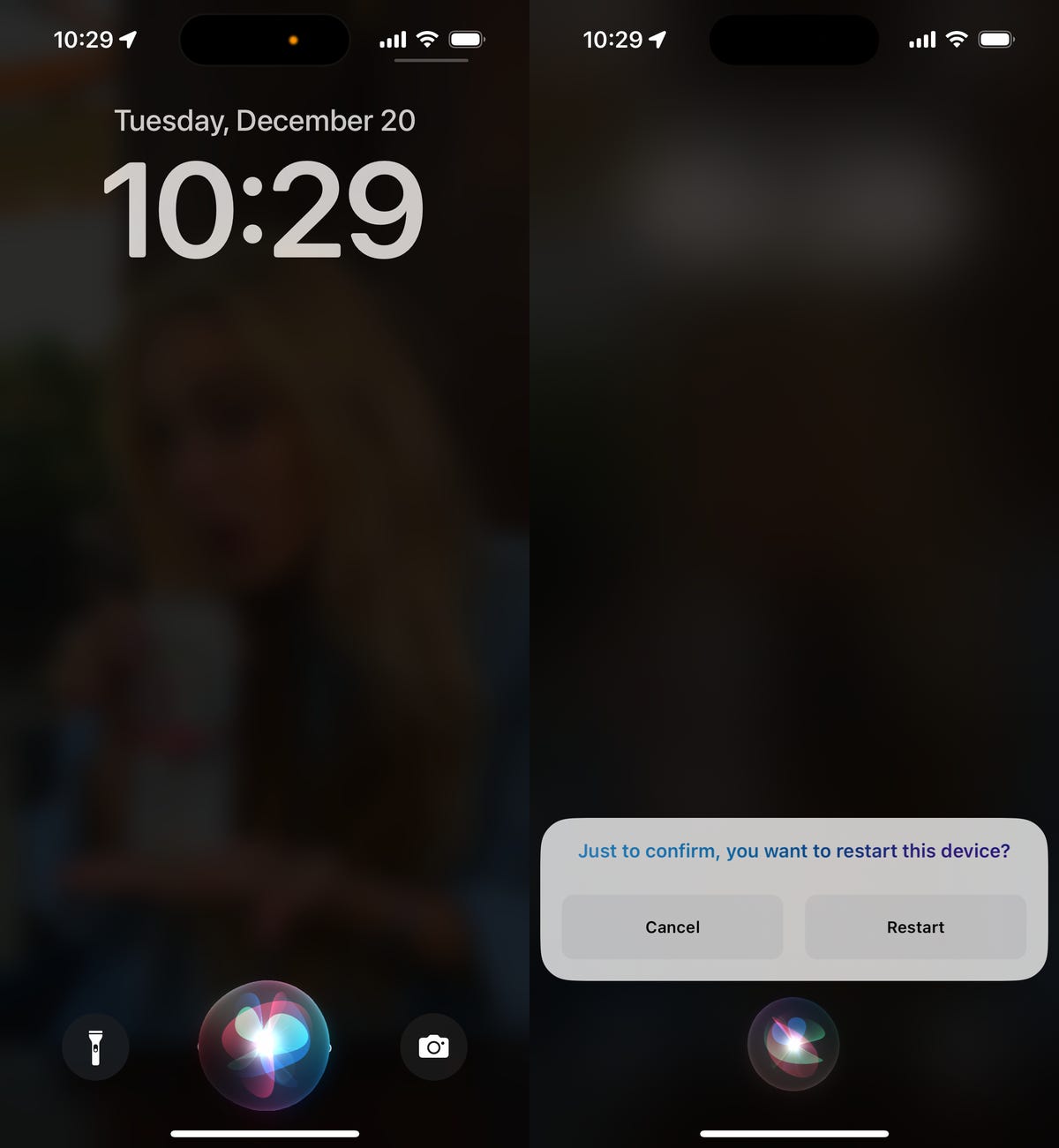
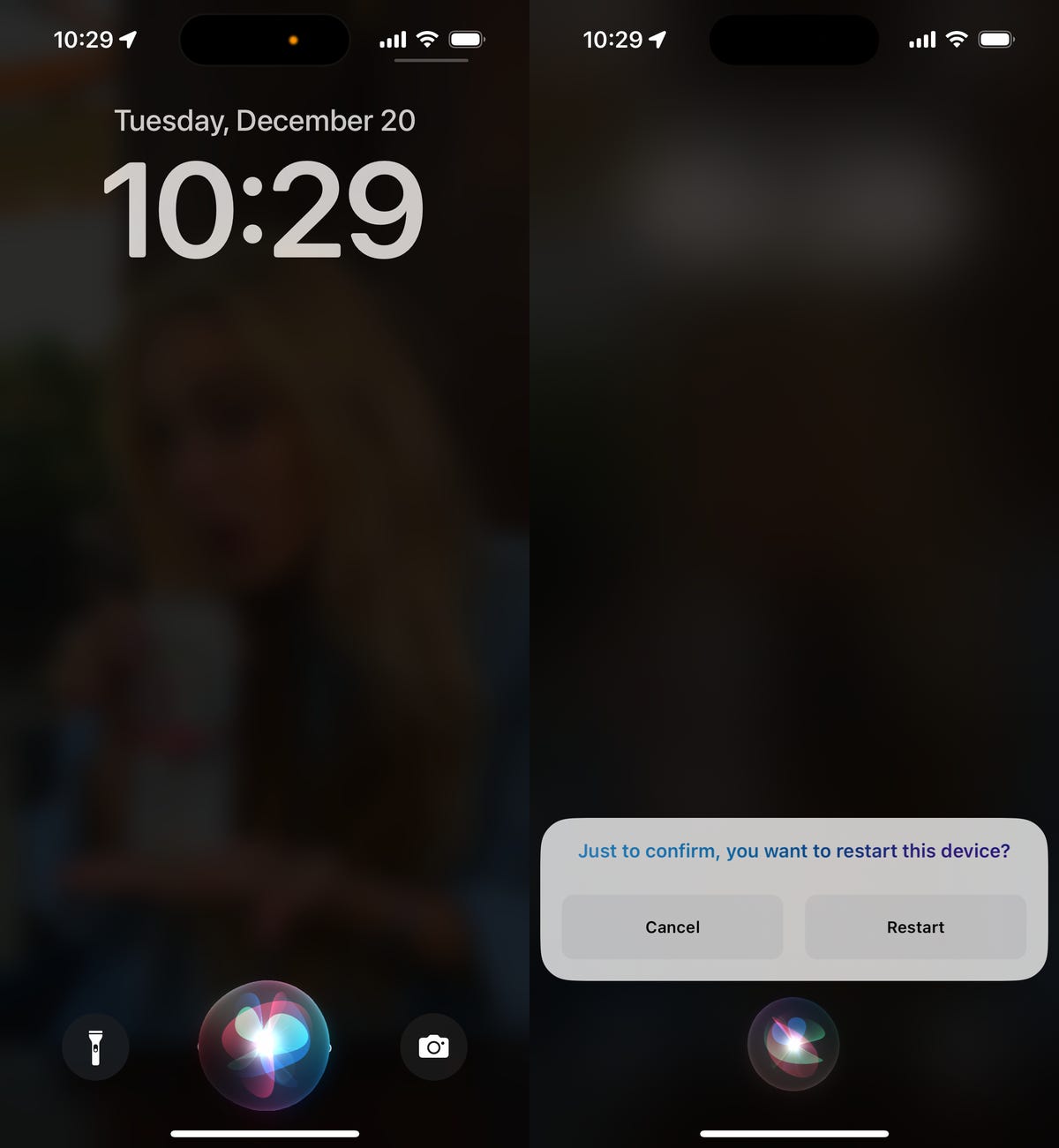
You can also tap on Restart to confirm.
Nelson Aguilar/CNETYou can also use this new feature on the iPad, but you’ll need to be running at least iPadOS 16.1.
If you don’t have «Hey Siri» enabled, you can go to Settings > Siri & Search and toggle on Listen for «Hey Siri.» If you don’t want your iPhone listening for this command all the time, you can always just activate Siri by holding down on the side button for a second, although this does defeat the whole hands-free aspect of restarting your iPhone.
Technologies
Repair Your Electronics at Home With This Rare Black Friday Discount on the iFixit Pro Tech Go Toolkit
This toolkit rarely goes on sale, so take advantage of this opportunity to snag it for only $40.

While Black Friday is an excellent time to replace old smartphones or broken laptops at a discount, not everyone is looking to splurge on new tech right now. If you’re shopping on a budget, or simply like the devices that you have and aren’t ready for an upgrade, investing in an electronics repair kit may be a wise option. We’ve spotted a discount on the iFixit Pro Tech Go tech toolkit, bringing its price down to just $40. But don’t delay, Black Friday is in its final hours and this kit rarely goes on sale.
The iFixit Pro Tech Go kit can be used to open up and repair a wide range of electronics, including smartphones, laptops, gaming consoles, and smart home devices for DIY repairs like battery or screen replacements. The kit has a 32-bit Moray driver kit, an opening tool, a suction handle, a jimmy, a spudger and angled tweezer to carefully open your devices.
Don’t miss any of our unbiased tech content and lab-based reviews. Add CNET as a preferred Google source.
Repairing your own tech can save you hundreds or even thousands of dollars. It also reduces e-waste by helping your devices last longer rather than throwing them away over minor issue. As of this year, all 50 states have introduced right-to-repair legislation designed to give people a legal right to fix their own tech, and several states have already signed it into law.
You can check out more deals from iFixIt now on Amazon. Plus, for other budget buys, check out our roundup of the best Black Friday deals under $100.
MOBILE DEALS OF THE WEEK
-
$749 (save $250)
-
$475 (save $175)
-
$499 (save $300)
-
$900 (save $400)
Why this deal matters
This is a record low price on a repair kit that rarely goes on sale. While we did see a modest discount on the iFixit Pro Tech Go toolkit during Amazon Prime Day in July, it was not marked down for October Prime Day or other sales such as Memorial Day or Labor Day. As such, it’s fairly unlikely that we’ll see it go on sale again this season, so this might be your last chance to get the toolkit for only $40.
Join Our Daily Deals Text Group!
Get hand-picked deals from CNET shopping experts straight to your phone.
By signing up, you confirm you are 16+ and agree to receive recurring marketing messages at the phone number provided. Consent is not a condition of purchase. Reply STOP to unsubscribe. Msg & data rates may apply. View our Privacy Policy and Terms of Use.
Technologies
Don’t Say Goodbye to Black Friday Yet. These Rare Apple Discounts Are Still Going Strong
Technologies
What a Ban Would Actually Mean for DJI Drone Owners and Holiday Shoppers
What’s the secret to a very un-merry shopping season? A brand new, unusable drone.

With Thanksgiving wrapped up and the Black Friday shopping sales here, if a DJI drone is on your holiday wish list, you might want to hit «buy» immediately. The company has issued a stark warning: Its drones could be banned from sale in the US, and the deadline is looming.
The Federal Communications Commission voted 3-0 at the end of October to «close loopholes» that allow tech deemed a «national security risk» to be sold in the US. In plain English, the US government is clearing the path to give DJI the same treatment it gave Chinese phone-maker Huawei, effectively banning its products from the American market.
The US government has deemed DJI, which is based in China, a security risk. It’s also considering a separate ban on TP-Link routers.
DJI is already sounding the alarm, posting on Instagram that a «deadline that could decide DJI’s fate in the US is just 43 days away» (now 19 days away). The company is warning that without an audit, its products could face an «automatic ban.» The US government has long labeled the Chinese drone maker a security risk, and it looks like the hammer might finally be coming down right before the holidays.
Don’t miss any of our unbiased tech content and lab-based reviews. Add CNET as a preferred Google source.
The vote isn’t the end of the road, however. Future bans would need to target specific products and would require a period of public consultation. But it appears the groundwork is being set for the FCC to block sales of future and some existing DJI drones from US shores, as well as products that use DJI technology.
The government has called for a DJI audit by the end of the year, but if that doesn’t happen, DJI drone products could be banned for sale by default under a national security law.
DJI asks for a security audit before any ban
A representative for DJI told CNET that while the FCC vote references a rule change that doesn’t currently apply to DJI specifically, the National Defense Authorization Act deadline in December would put Chinese companies like it on the FCC’s ban list, «without any evidence of wrongdoing or the right to appeal.»
Adam Welsh, head of global policy at DJI, said the company has repeatedly said it would be open to audit, but that «more than 10 months have now passed with no sign that the process has begun.»
«The US government has every right to strengthen national security measures, but this must go hand in hand with due process, fairness, and transparency,» Welsh said.
Welsh said DJI is urging the government to start the audit process or grant an extension.
Will DJI drone owners need to give them up?
Because the ban would apply to new sales, not drones that have already been sold, a DJI drone you already own would still be legal to use — at least under current rules.
Government agencies, however, are prohibited from purchasing or using drones from Chinese companies, including DJI.
DJI’s drones consistently rank high in their product category. In January, they dominated CNET’s list of best drones for 2025. But some of the company’s newest products, such as the DJI Mavic 4 Pro, haven’t been available for sale in the United States.
Even DJI products that are not yet banned may be hard to find. The website UAV Coach has posted a guide to the bans and reports that, due to inventory issues, most DJI drone models are sold out at retailers regardless of future FCC action.
-

 Technologies3 года ago
Technologies3 года agoTech Companies Need to Be Held Accountable for Security, Experts Say
-

 Technologies3 года ago
Technologies3 года agoBest Handheld Game Console in 2023
-

 Technologies3 года ago
Technologies3 года agoTighten Up Your VR Game With the Best Head Straps for Quest 2
-

 Technologies4 года ago
Technologies4 года agoBlack Friday 2021: The best deals on TVs, headphones, kitchenware, and more
-

 Technologies4 года ago
Technologies4 года agoVerum, Wickr and Threema: next generation secured messengers
-

 Technologies4 года ago
Technologies4 года agoGoogle to require vaccinations as Silicon Valley rethinks return-to-office policies
-

 Technologies4 года ago
Technologies4 года agoOlivia Harlan Dekker for Verum Messenger
-

 Technologies4 года ago
Technologies4 года agoiPhone 13 event: How to watch Apple’s big announcement tomorrow

