Technologies
5 Things That Helped Me Survive a Massive 24-Hour Power Outage
One of them was a toy frog.

My family was among the 367,000 PG&E customers hit by a massive power outage in the San Francisco Bay Area this week. High winds brought down trees and power lines, leaving us without electricity, internet access and heat for exactly 24 hours.
It sucked.
The outage made me appreciate just how awesome power and internet access are, and how critical they are for modern living. Working from home, hearing from schools and the power company, coordinating with my wife — it all was squeezed through a woefully insufficient mobile phone network connection.
But a few things helped me through this rough patch. Some of them were pretty high tech, but there’s still a place for pre-internet products in your emergency kit. Here’s what I turned to.
Tethering
Connecting my laptop to my phone to take advantage of its mobile network was crucial to getting through the power outage. I’m amazed how much a person can get done with a smartphone these days, but in my case, everything seems to go at least two times slower than with a laptop. Some tasks, like complex photo editing, require a laptop. So for me, tethering was essential.
Unfortunately, the networks my phones use (I have a Google Pixel 7 Pro and an iPhone 14 Pro) aren’t terribly fast, and with so many others’ internet access down during the power outages, I suspect the networks were overtaxed. I remember the crushing feeling when my browser estimated it would take 40 minutes to download a 4.2MB photo file.
Pro tip: On Android, you can tether with a USB-C cable that can be more reliable than Wi-Fi and that keeps the phone charged, too. It works with iPhones and Lightning cables as well. This approach is where the term «tether» came from, of course, but mostly I tether with Wi-Fi these days because it’s simpler and more flexible.
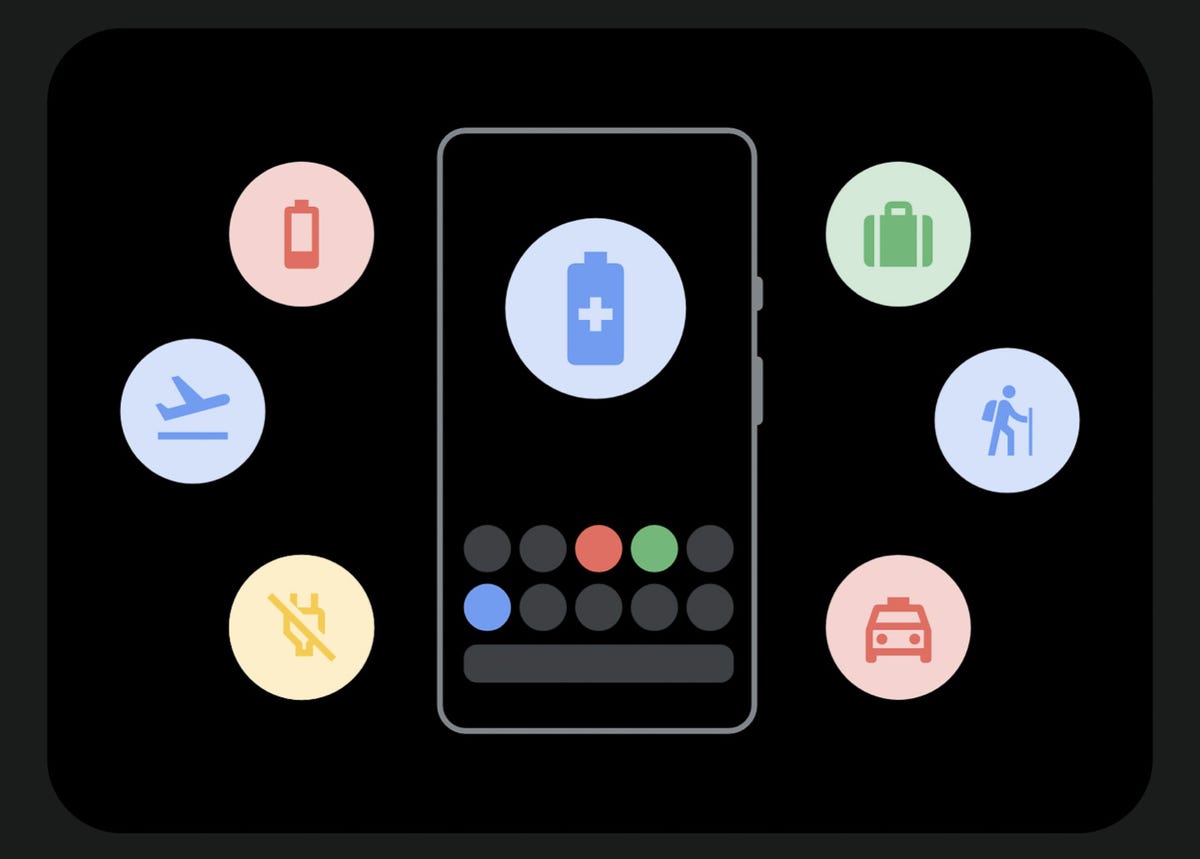
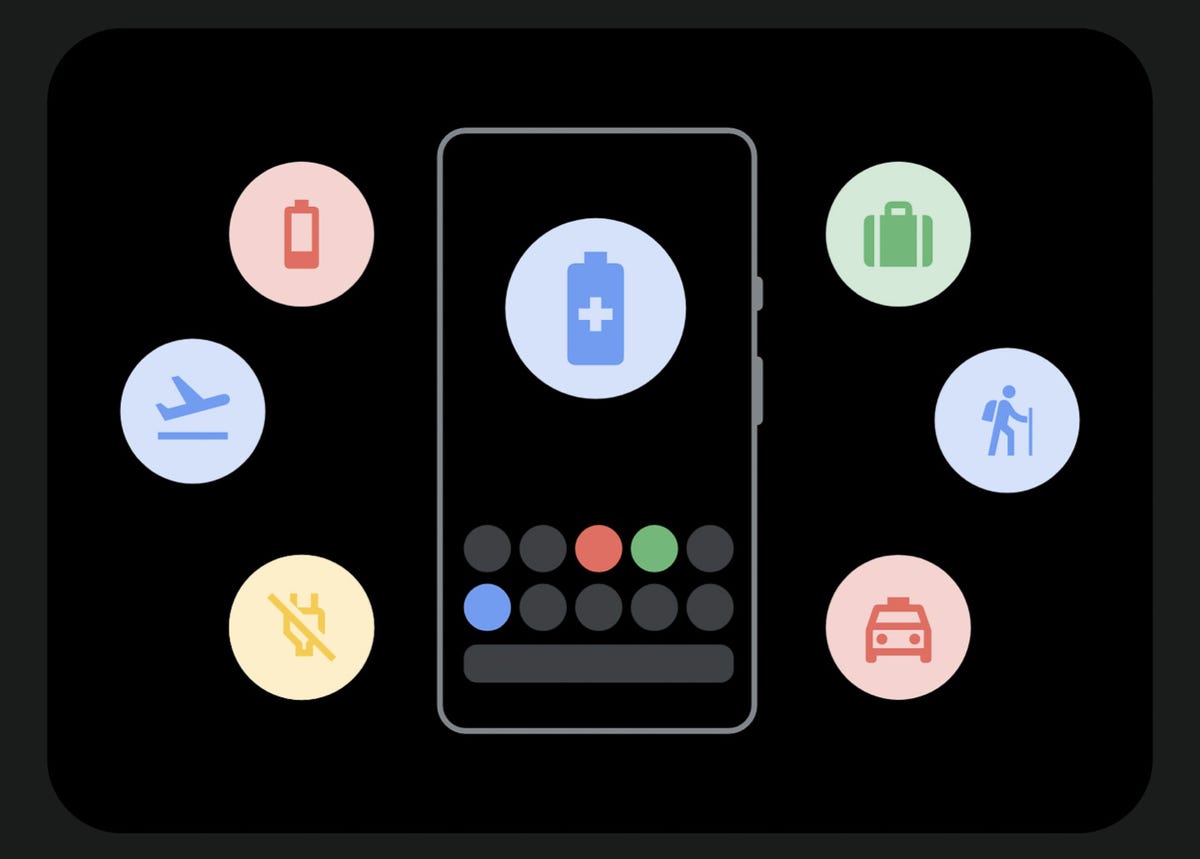
I used the extreme battery saver mode on my Google Pixel 7 Pro to dramatically cut down on its power usage during a power outage.
Screenshot by Stephen Shankland/CNETPhone battery saver modes
I love my phones’ battery saving modes and use them often when I’m at all-day conferences, out on a long hike, or am uncertain when I’ll be able to charge. I long ago customized my iPhone’s Control Center with the low power mode toggle.
I like my Pixel phone’s approach better, where you can set battery saver mode to engage automatically when the battery charge reaches a particular percentage. I have it set to turn on at 60%, but during the power outage, I just left it on all the time.
Android goes a step farther with extreme battery saver, which shuts down all apps except some core ones and the ones you specify. You can launch anything and use it, but unless you add it to the exceptions list, extreme battery saver will shut it down again. Overnight, my Pixel’s battery charge dropped only 2% during the power outage.


The Anker 535 PowerHouse has a bright LED light on its front face along with four USB ports and four power plugs.
Stephen Shankland/CNETAnker 535 PowerHouse battery
The Anker 535 PowerHouse is one of a host of hulking batteries that, although expensive, can be really useful in a power outage. I used it to charge my laptop and phone, to use an LED lamp, and most crucially, to run my broadband modem when I needed my fast network. The display helpfully told me that my network equipment required 26 watts of power, which is more than I’d like, but the battery is big enough to last hours.
The PowerHouse also has its own built-in LED light strip. It’s pretty bright, and I’d have preferred a dimmer option.
This model comes with conventional power plugs as well as one USB-C port (not enough) and three USB-A ports (too many). You’re better off charging your devices directly from the USB ports if you can: plugging a charger into one of the battery’s power plugs means you’ll suffer efficiency losses converting from direct current to alternating current and back.


This fiber optic flashlight toy proved useful during a power outage.
Stephen Shankland/CNETMy kid’s frog flashlight and other LED-lit toys
Our kid likes little toys as much as any other elementary school kid does, and I was delighted when he realized at night that he’d brought home a couple of LED-lit party favors. I’m not sure what to call them, but they have a glowing cylindrical handle with a brush of plastic fiber optic strands sprouting from one end. They’re meant to be novelty products but turned out to be handy flashlights, too.


My kid’s frog flashlight.
Stephen Shankland/CNETI was happier with another gimmick, though, the frog flashlight we got him at REI to try to cajole him into camping trips. Its carabiner design let me clip it to my belt loop, and it was great for quick lighting at bedtime.
A candle
Candles are millennia-old technology, and you know what? They still work. More than 10 hours into the power outage and with no idea when it might end, I was eager to save any battery power I had left.
I pulled some mushy ice cream out of our not cold enough freezer lit a candle from our emergency kit, and had a late night dessert.


I dripped some wax onto this tomato can to give this candle a safe, sturdy perch.
Stephen Shankland/CNETTechnologies
You’ll Soon Be Able to Buy Walmart Products Through ChatGPT
OpenAI’s chatbot already connects to Etsy and Shopify. Now you can buy bananas too.
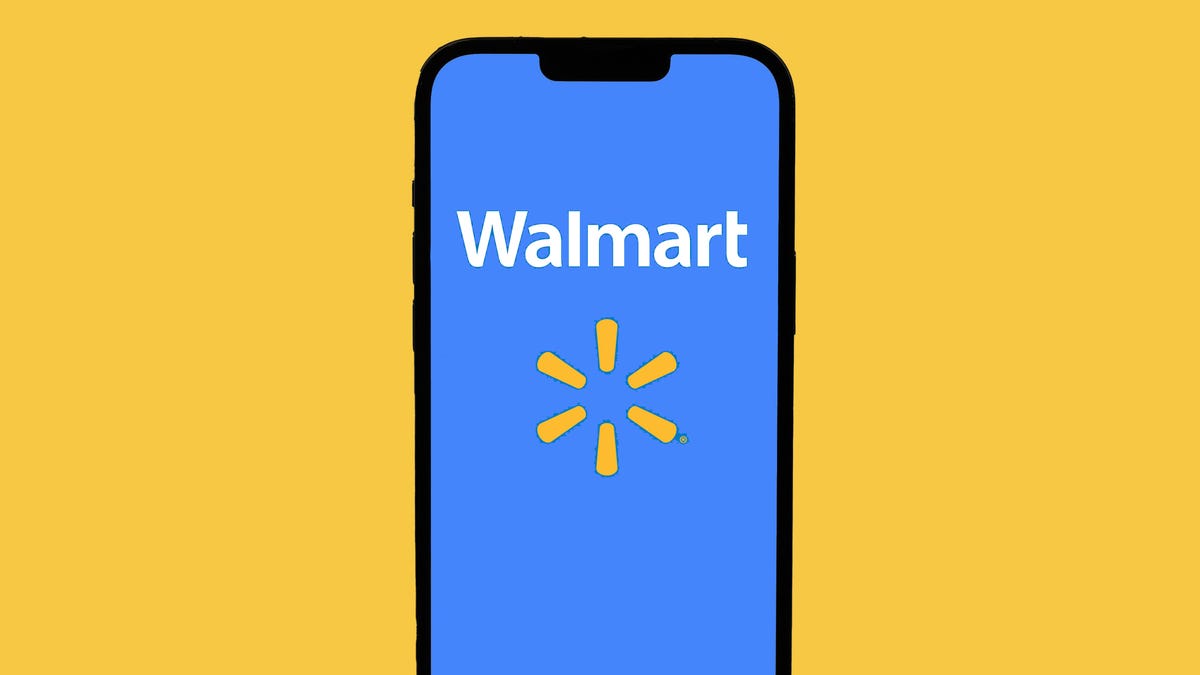
OpenAI and Walmart will soon offer shopping via AI through ChatGPT, the retail giant said in a press release on Tuesday.
While using ChatGPT’s Instant Checkout feature, customers can buy groceries, electronics or other essentials within the chatbot interface.
Walmart has its own AI assistant in its app named Sparky. With Sparky, customers can ask questions about products and get summaries of reviews to find the best item.
Don’t miss any of our unbiased tech content and lab-based reviews. Add CNET as a preferred Google source.
«For many years now, e-commerce shopping experiences have consisted of a search bar and a long list of item responses. That is about to change,» Walmart CEO Doug McMillon said in a statement. «There is a native AI experience coming that is multi-media, personalized and contextual. We are running towards that more enjoyable and convenient future with Sparky and through partnerships including this important step with OpenAI.»
When asked for comment, Walmart referred to its press release. Walmart also said it wouldn’t discuss the financial terms of the agreement at this time.
«We’re excited to partner with Walmart to make everyday purchases a little simpler. It’s just one way AI will help people every day under our work together,» OpenAI CEO Sam Altman said in a press release.
OpenAI referred to Walmart’s press release when asked for comment.
The latest deal with Walmart comes as OpenAI tries to make ChatGPT an all-in-one shopping experience. AI chatbots are increasingly being used as vehicles for online shopping. They can synthesize reviews from across the internet and give people direct answers to shopping questions. Already, ChatGPT connects with Etsy and Shopify with its Instant Checkout feature, allowing people to buy directly. OpenAI also added more shopping features in ChatGPT Search earlier this year.
(Disclosure: Ziff Davis, CNET’s parent company, in April filed a lawsuit against OpenAI, alleging it infringed Ziff Davis copyrights in training and operating its AI systems.)
Technologies
OpenAI Will Loosen ChatGPT’s Mental Health Guardrails and Allow Erotica for Adult Users
Sam Altman said the company will ease limits for adults after rolling out age verification.
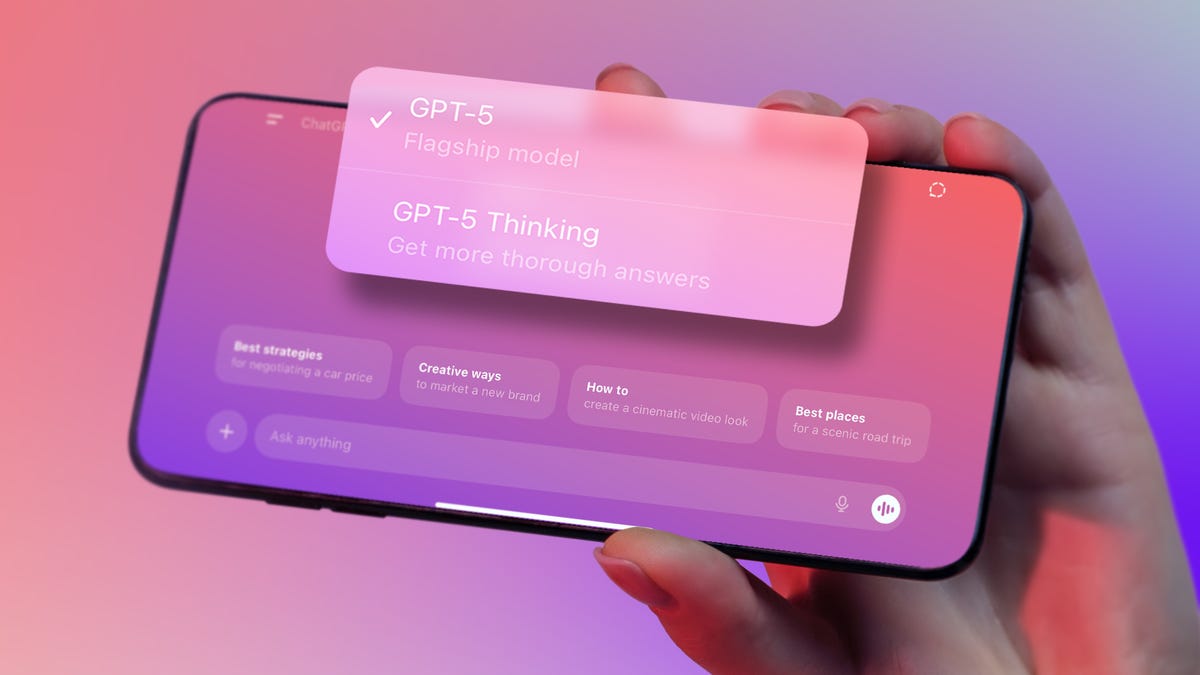
ChatGPT is treading cautiously right now, but the chatbot may become more risqué by the end of the year.
In recent weeks, the generative AI chatbot has been operating under somewhat stringent limitations, as OpenAI tried to address concerns that it was not handling sensitive mental health issues well. But CEO Sam Altman said in a post on X Tuesday that the company would ease some of those restrictions because it’s «been able to mitigate the serious mental health issues.»
Though Altman didn’t elaborate on what tools are being used to address the problem, OpenAI recently announced new parental controls in ChatGPT.
CNET reached out to OpenAI for details, but the company did not immediately respond to a request for comment. (Disclosure: Ziff Davis, CNET’s parent company, in April filed a lawsuit against OpenAI, alleging it infringed Ziff Davis copyrights in training and operating its AI systems.)
Other changes are also expected. Altman said the company could allow «erotica» for verified adult users as it implements an «age-gating» system, or age-restricted content, in December. The mature content is part of the company’s «treat adult users like adults» principle, Altman said.
Altman’s post also announced a new version of ChatGPT in the next few weeks, with a personality that behaves more like the company’s GPT-4o model. Chatbot users had complained after the company replaced 4o with the impersonal GPT-5 earlier this year, saying the new version lacked the engaging and fun personality of previous chatbot models.
«If you want your ChatGPT to respond in a very human-like way, or use a ton of emoji, or act like a friend, ChatGPT should do it (but only if you want it, not because we are usage-maxxing),» Altman wrote.
Don’t miss any of our unbiased tech content and lab-based reviews. Add CNET as a preferred Google source.
After OpenAI was sued by parents who alleged ChatGPT contributed to their teen son’s suicide, the company imposed an array of new restrictions and changes, including parental controls, alerts for risky behavior and a teen-friendly version of the chatbot. In the summer, OpenAI implemented break reminders that encourage people to occasionally stop chatting with the bot.
On Tuesday, the company also announced the creation of a council of experts on AI and well-being, including some with expertise in psychology and human behavior.
This comes as lawmakers and regulators are ringing the alarm on the risks AI tools pose to people, especially children. On Monday, California Governor Gavin Newsom signed new restrictions on AI companion chatbots into law. Last month, the Federal Trade Commission launched an investigation into several AI companies, including OpenAI.
Technologies
Today’s NYT Strands Hints, Answers and Help for Oct. 15 #591
Here are hints — and the answers — for the NYT Strands puzzle for Oct. 15, No. 591.
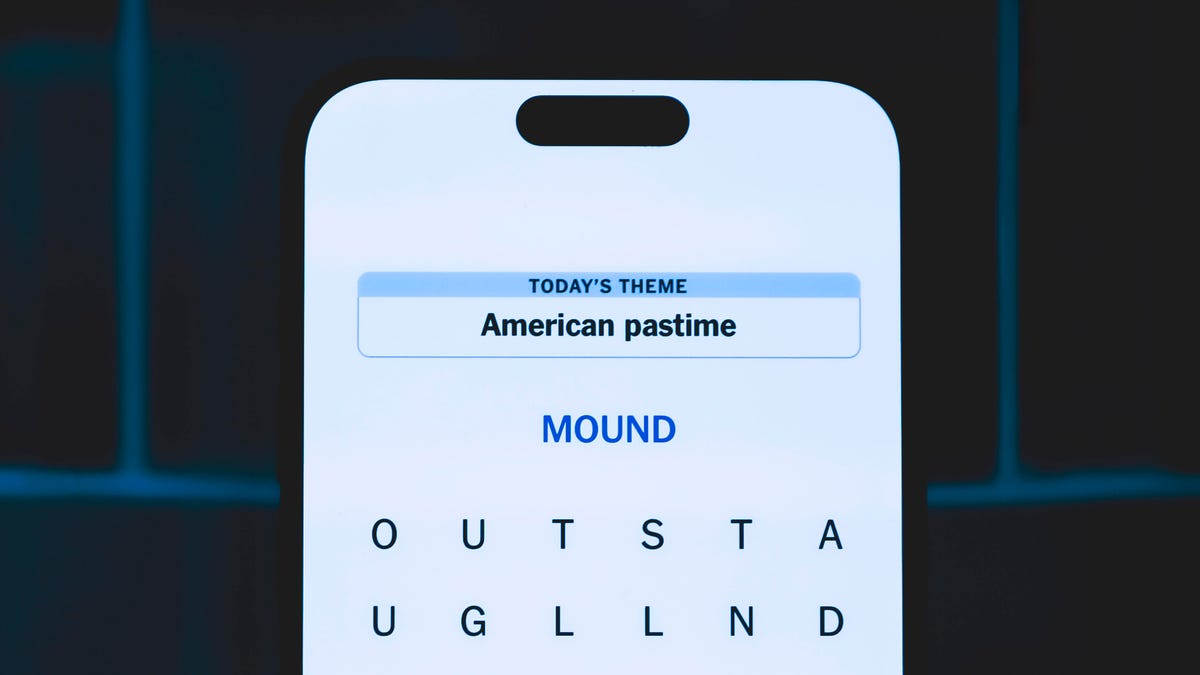
Looking for the most recent Strands answer? Click here for our daily Strands hints, as well as our daily answers and hints for The New York Times Mini Crossword, Wordle, Connections and Connections: Sports Edition puzzles.
Today’s NYT Strands puzzle is a fun one, once you understand the theme. Some of the answers are a bit tough to unscramble, so if you need hints and answers, read on.
I go into depth about the rules for Strands in this story.
If you’re looking for today’s Wordle, Connections and Mini Crossword answers, you can visit CNET’s NYT puzzle hints page.
Read more: NYT Connections Turns 1: These Are the 5 Toughest Puzzles So Far
Hint for today’s Strands puzzle
Today’s Strands theme is: Going up?
If that doesn’t help you, here’s a clue: Not an escalator, but…
Clue words to unlock in-game hints
Your goal is to find hidden words that fit the puzzle’s theme. If you’re stuck, find any words you can. Every time you find three words of four letters or more, Strands will reveal one of the theme words. These are the words I used to get those hints but any words of four or more letters that you find will work:
- ROTATE, LOBE, NOPE, RATS, STAR, SAME, LOSE, VOTE, BUTTE, SAMS, BAMS
Answers for today’s Strands puzzle
These are the answers that tie into the theme. The goal of the puzzle is to find them all, including the spangram, a theme word that reaches from one side of the puzzle to the other. When you have all of them (I originally thought there were always eight but learned that the number can vary), every letter on the board will be used. Here are the nonspangram answers:
- ALARM, OPEN, CLOSE, LOBBY, GROUND, BASEMENT
Today’s Strands spangram
Today’s Strands spangram is ELEVATORBUTTONS. To find it, look for the E that’s three letters to the right on the bottom row, and wind straight up, and then straight down.
-

 Technologies3 года ago
Technologies3 года agoTech Companies Need to Be Held Accountable for Security, Experts Say
-

 Technologies3 года ago
Technologies3 года agoBest Handheld Game Console in 2023
-

 Technologies3 года ago
Technologies3 года agoTighten Up Your VR Game With the Best Head Straps for Quest 2
-

 Technologies4 года ago
Technologies4 года agoVerum, Wickr and Threema: next generation secured messengers
-

 Technologies4 года ago
Technologies4 года agoGoogle to require vaccinations as Silicon Valley rethinks return-to-office policies
-

 Technologies4 года ago
Technologies4 года agoBlack Friday 2021: The best deals on TVs, headphones, kitchenware, and more
-

 Technologies4 года ago
Technologies4 года agoOlivia Harlan Dekker for Verum Messenger
-

 Technologies4 года ago
Technologies4 года agoiPhone 13 event: How to watch Apple’s big announcement tomorrow
