Technologies
11 Hidden iPhone Features You’re Probably Not Using Enough
All of these iOS features and settings are potential game-changers.

Apple released iOS 16 last year in September, yet there are always new features and settings to discover on your iPhone’s latest software update. If you dig deep you’ll find these lesser-known features, and while they may not be quite as popular as the customizable lock screen or ability to unsend text messages, they’re still worth exploring to unlock a whole new experience on your iPhone.


I’m going to walk you through everything you need to know about the best hidden gems in iOS 16, like password-protected photo albums, easily accessible Wi-Fi passwords and more.
Read more: All the New Features in iOS 16.3
And while you’re here, make sure you also brush up on the major new iOS 16 features you’ll love, and a few that you might just hate (luckily, there’s a fix).
View and share saved Wi-Fi passwords
Apple has allowed iOS users to share Wi-Fi passwords for a while now, but only by placing two Apple devices near each other. And if that feature didn’t automatically work, you couldn’t just dig out the password from your settings. Plus if you wanted to share a saved Wi-Fi password with someone else, like an Android user or someone on a computer, you had to remember the password. Until now.
In Settings, go to Wi-Fi and tap the tiny information icon to the right of the network you want the password for. To view the network password, tap the Password section and then use Face ID or enter your passcode to view it. You can then tap Copy to copy the password into your clipboard and share it.


You can view the password for any Wi-Fi network you’ve ever connected to, as long as you’re currently connected to it or near enough that it appears under My Networks.
Screenshots by Nelson Aguilar/CNETFind and remove duplicate photos and videos
Maybe you’ve saved the same photo multiple times or downloaded a video more than once, resulting in duplicates littering up your photo album. It may not be a problem if you’ve got storage to spare, but you’re running out of space, you can now remove every single duplicate easily with iOS 16.
In Photos > Albums, you should see a new Duplicates album under Utilities. Apple scans through all of your photos and shows you any photo or video you’ve saved more than once in that album. From there, you can either delete any duplicates, or simply press Merge, which will keep the photo with the highest quality (and relevant data) and then move the others to the trash.


Merging will keep the highest quality photo and delete the rest.
Screenshots by Nelson Aguilar/CNETAlthough you’ll probably want to go through each set of duplicates, to ensure that they’re actually exact copies and not similar photos, you can also hit Select > Select All > Merge to remove every single photo and video that Apple thinks is a duplicate, all at once.
Hang up a phone or FaceTime call with Siri
Siri does a lot of things. You can use the virtual assistant to send a text message, get directions or play music — but one thing she’s never been able to do is hang up a phone call. Weird right? Now that’s finally a possibility with iOS 16.
In Settings, go to Siri & Search and first make sure Listen for «Hey Siri» is toggled on. If it is, you should see a new option underneath — Call Hang Up. Go into that option and toggle on Call Hang Up. When you’re on a phone call or FaceTime video chat, simply say, «Hey, Siri,» and ask her to hang up your current call.


For this to work, Listen for «Hey Siri» must be toggled on first.
Screenshots by Nelson Aguilar/CNET Pair Nintendo Switch Joy-Cons with your iPhone
Apple has long allowed you to pair third-party controllers, like the PS5 Sony DualSense and Xbox Core Controller, to your iPhone and iPad, in order to more comfortably play mobile video games like the Apple Arcade library, Minecraft and Call of Duty. Now you can add another console controller to that list.
If you own a Nintendo Switch, you can now pair your Joy-Con controllers to your iPhone or iPad running iOS 16. To start, hold down the little black pairing button on the Joy-Con, until the green lights start running back and forth. This means the device is in pairing mode. Next, open your iPhone and go to Settings > Bluetooth and select the Joy-Con from the list. Repeat this step with the other Joy-Con.
Hidden and Recently Deleted albums are now password protected
The Hidden album in the Photos app is clearly not hidden, seeing as anyone can easily find it. That makes it impractical for adequately hiding private photos and videos. While Apple does have an option to make the Hidden album «invisible,» anyone with access to your phone could make it visible again and view everything inside.
Thanks to iOS 16, you can now lock the Hidden album. You don’t actually need to do anything to toggle this feature on. If you want to check it out, launch the Photos app and go to the Albums tab at the bottom of the screen. If you scroll down, you’ll see a tiny lock next to the Hidden and Recently Deleted albums. To view the contents of those albums, you’ll need to use Face ID or your passcode.


The Hidden and Recently Deleted albums now require Face ID to be accessed.
Screenshots by Nelson Aguilar/CNET Copy and paste photo and video edits
If you use the editor tool in the Photos app, you’ll be happy to learn that you can now copy and paste edits, including saturation, contrast and brightness, between photos. If you edit one photo or video and are happy with the look, you can paste those same exact edits to any other photo or video in your camera roll.
To do this, launch the Photos app and open a photo that’s been edited in full-screen. Next, tap on the three-dot menu in the top-right corner and then hit Copy Edits. This option will only appear if the photo has been edited within Photos, not any third-party photo editor. Finally, go to the photo you want to copy these edits over to, tap on the three-dot menu and then hit Paste Edits. After a second or so, you should see the photo edits appear.


This feature works between photos and videos.
Screenshots by Nelson Aguilar/CNETBring haptic feedback to your keyboard
The iPhone has long had haptic feedback. It’s what you feel underneath your fingertips whenever you attempt to delete an app from your home screen or enter the incorrect password on your lock screen. Strangely enough, haptic feedback has never been available for the stock iOS keyboard — until now.
If you want to enable a slight vibration for every single key you type in, go to Settings > Sounds & Haptics > Keyboard Feedback and toggle on Haptic. The sound option you see is the loud and annoying clacking sound you might hear when you type in something and your phone isn’t on silent mode, so you can keep that disabled.


Every single time you type, you’ll feel a slight vibration for each key you hit.
Screenshots by Nelson Aguilar/CNETPin your favorite tabs in Safari
Safari caps your open tabs at 500, and if you’re nearing that limit, it might be pretty darn hard to find the exact tab you’re looking for. You could scroll endlessly, but there’s now an easier way to find the exact tab you’re looking for.
In Safari, if you press down on an open tab, you now have the option to hit Pin Tab. This will move that tab to the top of Safari, where it will exist as a tiny tab preview, permanently pinned there, which you can then tap to view. If you press down and unpin a tab, it will move to first in your grid of open tabs.


All your pinned tabs appear at the top of Safari.
Screenshots by Nelson Aguilar/CNETUse Face ID while you’re lying down
If you’ve ever tried to unlock your iPhone while it’s vertical, like when you’re lying on your side, you might have noticed that it doesn’t work. You have to place your iPhone in portrait orientation, or upright, for Face ID to work. With iOS 16, you can finally use Face ID to unlock your iPhone when it’s in landscape orientation. However, for this to work, you must have an iPhone 13 or 14 running iOS 16.
Copy your screenshots to your clipboard without saving them
You don’t need to save a screenshot to your photo album to share it with someone else. A new iOS 16 feature allows you to take a screenshot, copy it to your clipboard, delete it from your phone and paste it where you see fit. After you take a screenshot, tap the screenshot preview that appears, hit Done on the top-right and then tap Copy and Delete to copy the screenshot to your clipboard.


If you take a lot of screenshots, this feature can help you save storage.
Screenshots by Nelson Aguilar/CNETRemove more preinstalled Apple apps
Since iOS 10, you’ve been able to remove some preinstalled iOS applications like Stocks, Maps and Calculator — but not all of them. With the release of iOS 16, you can add three more apps to this list of ones you can remove: Find My, Clock and Health. However, deleting these apps can negatively affect and break support with other apps and connected devices, like your Apple Watch.
For more on iOS 16 and the iPhone, check out our iOS 16 cheat sheet.
Technologies
Need Gift Ideas? Google’s Holiday 100 Shopping List Includes Switch 2, Home Movie Projectors
You can shell out hundreds for a new gaming console or spend less on classic games and backpack charms.

The spooky season has just ended, and Google is already turning its attention to holiday shopping. The search giant just released its annual list of 100 top holiday gift ideas based on the hottest trends of 2025.
The Google Holiday 100 list is an annual shopping guide compiled from searches for various products conducted between May and September. Using that data, Google creates a catalog of the year’s top trending gift ideas across various industries, including tech, toys, fashion and wellness. You can view the entire Google Holiday 100 list here.
Don’t miss any of our unbiased tech content and lab-based reviews. Add CNET as a preferred Google source.
Nintendo Switch 2
This year’s breakaway technology hit was the Switch 2, Nintendo’s latest family-friendly video games console. Unsurprisingly, it appears on 2025’s Holiday 100 list. The console was released in June and has sold more than 10 million units thus far, with Nintendo hiking up sales expectations even among uncertain economic conditions and tariff pricing.
Google Pixel Watch 4
The Google Pixel Watch 4 is a standout wearable that made the Holiday 100 list. Its inclusion isn’t just Google stuffing its own product into a list. If you’re buying a gift for fitness-focused folks, CNET’s Vanessa Hand Orellana wrote that the latest iteration of Google’s smartwatch «hits a sweet spot between universally appealing design, seamless compatibility with the Android ecosystem, potentially life-saving safety features and robust health and fitness tracking.»
Red-light face masks
Your algorithm may have served you up a boatload of red light therapy content from health and beauty influencers this year. Search volume for red light masks has spiked in the past few months, so the LED masks have been included in the Holiday 100 buying guide this year. Just make sure to purchase one of the best FDA-approved masks.
Movie projectors to backpack charms
If you’re looking for gifts across other categories, Google has some top 2025 searches for big and small. Home theaters are apparently in this year, as searches for movie projectors spiked by a whopping 945%. Searches for backpack charms also hit an all-time high this year, so those are a safe bet for stocking stuffing for any young kids.
Checkers (the actual board game)
Even though many gifts given out at Christmas this year will surely be high-tech gadgets and accessories, the board game of checkers is also on the list. There’s always room for the classics.
As you prepare for the Herculean task of yearly holiday shopping, Google’s Holiday 100 is a good place to start. But if you’re looking to beat the crowd on the best tech deals around, CNET is already collecting pre-Black Friday deals.
Technologies
Look Up Tonight to Spot November’s Supermoon, the Brightest Moon of 2025
Has the moon been looking brighter and bigger to you for the past few days? Here’s why this month’s supermoon is even more super.

It’s already a great month for skygazers, with a trio of meteor showers and the return of the northern hemisphere winter constellations. On Tuesday night, it also features the second of four supermoons in a row. This month’s supermoon will happen on Nov. 4-5, and November’s beaver moon is special because it’ll be the brightest full moon of 2025.
In addition to being a supermoon, November’s full moon is known as the beaver moon. There is some debate as to why it was named this way. Some believe that this was the best time of year in the old days to set beaver traps to get pelts for winter clothing. Others believe that it coincides with the busiest part of the year for beavers, who are now stocking their lodges with supplies for the upcoming winter.
Here’s what time it’ll look its biggest and brightest, and what else you need to know about the November supermoon.
Don’t miss any of our unbiased tech content and lab-based reviews. Add CNET as a preferred Google source.
The brightest supermoon: When’s the best time to see it?
The moon will reach peak illumination at 8:19 a.m. ET on Nov. 5, making the evening of Nov. 4 and the morning of Nov. 5 the best times to view the moon.
Since moon phases shift slowly, the moon will appear almost full for nearly a week. If you are unable to view the full moon on its best night due to weather or other reasons, you can still see a mostly full moon at any point from Nov. 3 to Nov. 8.
For all of those days, the moon will be measurably brighter in the night sky compared to any other full moon in 2025. The reason for this is because of the moon’s elliptical orbit. Since it’s not a perfect circle, the moon’s 27.3-day journey around the Earth brings it closer to us on some days, a phenomenon known as perigee. If there is a full moon during this time, it’s branded as a «perigean full moon,» which you may know better as a supermoon.
Not all supermoons are equal, and November’s will be a little more special than others. According to The Farmer’s Almanac, the beaver moon will be a scant 221,817 miles away from Earth, making it the closest full moon of the year. That means it’ll be the biggest and brightest of the year.
In practice, the differences are fairly minor and likely won’t be visible to the naked eye when compared side by side to other supermoons. A supermoon is only about 7% larger than a regular full moon. According to NASA, the biggest difference is when comparing a supermoon to a micromoon, where a supermoon will be about 14% larger and 30% brighter. So, if you notice that your backyard patio is lit up more than usual, it’s because of the supermoon.
Also due to the moon’s orbit, November will also bring a micro new moon, which means the moon will be as far away from the Earth as it can get — a phenomenon known as apogee. November’s new moon occurs on Nov. 20, but you won’t be able to see it.
Technologies
Stay Informed About Your Flights This Holiday Season With Your iPhone’s Tracker
Your iPhone is hiding a flight tracker. Here’s how it works.
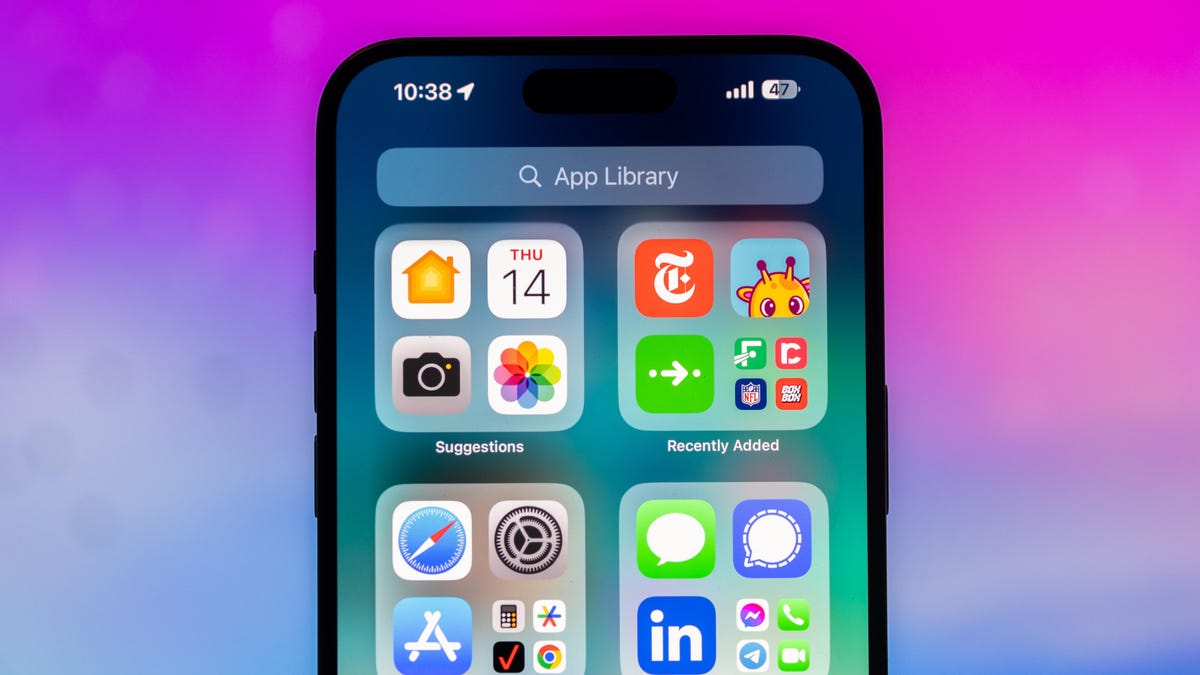
Thanksgiving is only a few short weeks away and if you plan on flying during the holiday season, keeping up-to-date on changes to your flights is crucial. Airports can be hectic during any holiday, but with the government shutdown continuing, flights are liable to change or be cancelled more often.
Luckily, it’s never been easier to get up-to-date information about your flight. For starters, your airline probably has an app, and if not, you can check its website. If you’re in a hurry, you can Google the flight number. Or you can just use your iPhone’s built-in flight tracker that’s sneakily tucked away.
That’s right: Your iPhone has a flight tracker that you may have never known about. It’s there for when it’s needed. Below, we’ll show you have to access it in not one, but two places, so you never have to go hunting for your flight info elsewhere again.
Don’t miss any of our unbiased tech content and lab-based reviews. Add CNET as a preferred Google source on Chrome.
For more on the iPhone, check out everything Apple announced at WWDC 2025.
How to track your flight via iMessage
Before we start, there are a few prerequisites you must meet:
- Make sure iMessage is enabled (it doesn’t work with SMS/MMS).
- You’ll need your flight number somewhere in your text messages, whether you’ve sent that information to someone (even yourself) or it’s been sent to you.
- The flight number must be sent in this format: [Airline] [Flight number], for example, American Airlines 9707.
Launch the native Messages app on your iPhone and open the text message thread that contains your flight information. You’ll know the flight tracker feature works when the text with the flight information appears underlined, which means it’s actionable and you can tap on it.
If your flight is still several months away or it’s already passed, you might see a message that says, «Flight information unavailable.» You might also see another flight that’s not yours because airlines recycle flight numbers.
You can check your flight status from Spotlight Search, too
If getting your flight information from Messages wasn’t easy enough, you can also grab the details right from your iPhone’s home screen by swiping down and adding your flight number into Spotlight Search. Even better, this works with Spotlight Search on your Mac computer, too.
How to access the hidden flight tracker
Although the airline name/flight number format highlighted above is the best way to go, there are other texting options that will lead you to the same result. So let’s say we stick with American Airlines 9707, other options that may bring up the flight tracker include:
- AmericanAirlines9707 (no spaces)
- AmericanAirlines 9707 (only one space)
- AA9707 (airline name is abbreviated and no space)
- AA 9707 (abbreviated and space)
I would suggest you keep the airline name spelled out completely and add a space between the two pieces of information — like in the previous section — because for some airlines, these alternative options may not work.
Real-time flight tracking
Once everything is set, tap on the flight information in your text messages. If the feature works correctly, you should see the following two options appear in a quick-action menu:
- Preview Flight: View the flight’s details. Tap this to view more information about the flight.
- Copy Flight Code: Copy the flight code to your clipboard (in case you want to send your flight details to someone else via text or email).
If you select Preview Flight, at the top of the window, you’ll see the best part of this feature: a real-time flight tracker map. A line will connect the two destinations, and a tiny airplane will move between them, indicating where the flight is at that exact moment.
Underneath the map, you’ll see important flight information:
- Airline name and flight number
- Flight status (arriving on time, delayed, canceled, etc.)
- Terminal and gate numbers (for arrival and departure)
- Arrival and departure time
- Flight duration
- Baggage claim (the number of the baggage carousel)
If you swipe left on the bottom half of the flight tracker, you can switch between flights, but only if there’s a return flight.
For more travel tips, don’t miss our test on whether AI can help you fly more sustainably.
-

 Technologies3 года ago
Technologies3 года agoTech Companies Need to Be Held Accountable for Security, Experts Say
-

 Technologies3 года ago
Technologies3 года agoBest Handheld Game Console in 2023
-

 Technologies3 года ago
Technologies3 года agoTighten Up Your VR Game With the Best Head Straps for Quest 2
-

 Technologies4 года ago
Technologies4 года agoVerum, Wickr and Threema: next generation secured messengers
-

 Technologies4 года ago
Technologies4 года agoBlack Friday 2021: The best deals on TVs, headphones, kitchenware, and more
-

 Technologies4 года ago
Technologies4 года agoGoogle to require vaccinations as Silicon Valley rethinks return-to-office policies
-

 Technologies4 года ago
Technologies4 года agoOlivia Harlan Dekker for Verum Messenger
-

 Technologies4 года ago
Technologies4 года agoiPhone 13 event: How to watch Apple’s big announcement tomorrow
