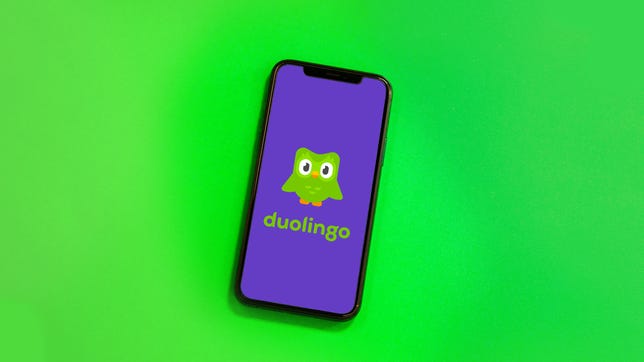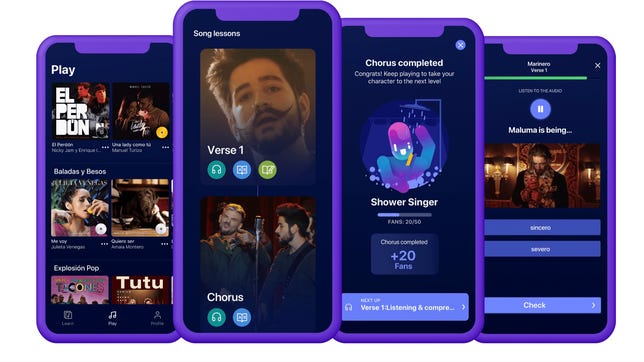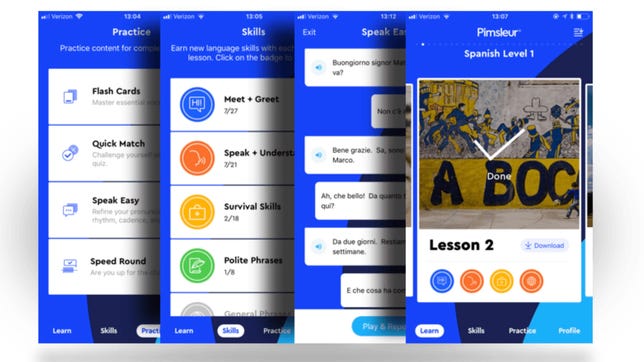Technologies
10 apps that can actually teach you a new language
The best language learning apps to learn a new language at home, no matter your style.

Learning a new language can be tough, but thankfully it’s also easier than ever thanks to the best language learning apps. You no longer need to spend time in a classroom or spend a ton of money on instructors. You can build your vocabulary at your own pace and become fluent through engaging lessons — all from the comfort of your smartphone or laptop.
There are many different language learning apps to choose from, so there’s likely a program that best suits your learning style and schedule. The best language learning apps are also economical, especially when compared with formal schooling or tutoring with a language expert. Many have speech recognition, which is key to ensuring you have proper pronunciation. Others offer several language options, which is ideal when you want to pick up multiple languages.
Here are the best language learning apps that make it easy for you to learn a language at your own pace. You’ll sound like a native speaker in no time!
As a regular Duolingo user, I enjoy the app’s colorful interface and short, game-like exercises. The app doesn’t restrict how many languages you can try to learn at the same time (personally, I think two is a good maximum if you want to retain anything). I use Duolingo to practice Spanish and German.
To make sure you don’t get rusty on the basics, even if you’ve «mastered» a skill by reaching a higher level, the skill can still «crack» if you don’t review it consistently. Practice the skill again and it’ll repair itself.
I like Duolingo’s user-friendly layout, and the «streak» feature, which motivates you to keep going by tracking the number of days you’ve reached your point goal. In the app, you can access resources such as Duolingo Stories, which are short audio stories that allow you to check your comprehension skills as you go. Super Duolingo, the ad-free premium version of the app, costs $7 a month and includes progress quizzes, monthly streak repairs and more.
I found Babbel to be the most like a foreign language course you’d see in an online school curriculum. The minimalist layout of the Babbel app helps prevent a new language (French for me) from seeming overwhelming, without making it boring. Each lesson takes you through translations, and includes variations of the word or phrase, pictures and whether it’s formal or informal. If it asks you to spell a phrase, the letters are included.
You also get to see the new words you’re learning used in common conversations, listen to them (if you choose to have audio on), repeat the phrases, and learn more about verb groups. The 15-minute language lessons are easy to work into your day — whether it’s on your commute, before bed or on your lunch break. The My Activity module lets you track all your progress.
Babbel is free to sign up for and the first lesson of every course is free. A monthly subscription costs $14.95. You can also choose to renew every three months ($37.95), every six months ($66.90), annually ($89.40) or a one-time payment of $249 for lifetime access.
I tried my hand at Greek on the Drops app. The app’s fun, colorful layout definitely made the language (which has its own alphabet) less intimidating. The app shows users each word in the Greek alphabet and the English alphabet, and says the word and shows an image of it. Drops is constantly adding new languages, most recently, the app brought on Ainu, an indigenous Japanese language.
You can subscribe to Drops Premium for $13 a month, $70 annually or a one-time purchase of $160. If you stick with the free version, you have to wait 10 hours to access another lesson, but you can check out your statistics after completing the lesson (correct answers, wrong answers and words learned) and tap on the words you’ve learned to hear them pronounced again (and see them written in the Greek alphabet). This can give you a leg up when your next lesson
starts.
Similar to Drops, Mondly is a fun, colorful app that has multiple features to take advantage of even if you don’t subscribe to premium. I tried beginner Hungarian on this app, and I liked how it offered to show you different conjugations if you tapped on verbs. The app packs images, translations and auditory aids to help your specific learning style.
The instructor also speaks the words and phrases in a rather melodic way that made it easier for me to recall them (even after trying different languages on different apps).
Mondly is free to use, but you can subscribe to the Premium tier to unlock all content. You can subscribe for $10 a month or $50 annually for access to one language. You can also subscribe to get lifetime access to all 33 languages for $48 (this sale is for a limited time and usually costs $479.90).
One of my favorite parts of Memrise is the app’s use of short videos to show how real locals express different phrases in conversation. I tried the French course, and the first lesson alone let me listen to the tone of voice and casual pronunciation, as well as showing me the phrase’s literal translation and explained its gendered usage. The app also helps you spot patterns in the language to make it easier to improve your skills. If you’re brushing up on a language you’re familiar with, you have the option to skip phrases you already know.
A few lessons are available for free daily, but you can tap Upgrade in the app and choose from a monthly subscription for $8.49 a month, a $30 annual subscription or a one-time payment of $120 for a lifetime access.
When you sign up for Busuu, you select the language you want to learn, and the app helps you determine how advanced you are with it and why you want to learn it, and to what level. From there, you set a daily study goal, and if you subscribe to the premium plan, it creates a study plan so you’ll reach your goal by a set date. For example, Busuu says if I study three times a week for 10 minutes a day, I’ll be pretty fluent in my chosen language in about eight months.
Busuu’s Basic plan is free, but you can subscribe to Premium or Premium Plus. Premium is $12.95 per month, about $71.40 annually, or about $130.80 every two years. Premium Plus — which unlocks everything — is $13.95 per month, about $83.40 annually, or about $154.80 every two years. All plans offer a 14-day money back guarantee.
I tried Italian with Busuu and I liked the clean, bright layout of the app. Busuu also offers helpful reminders: The second time I logged in, it reminded me about «weak words» I needed to review to improve my vocabulary. In addition to listening to a phrase paired with a photo of the corresponding action, Busuu included helpful vocabulary tips (like that «ciao» can mean «hello» or «goodbye»).
If you listen to any song enough, you’ll learn all the words through repetition — even if they’re in a different language. But how do you figure out what they mean? This is where the Lirica app comes in. This app is unique in how it approaches teaching Spanish and German. Instead of traditional teaching methods for learning a language, Lirica uses popular music by Latin and reggaeton artists to help you learn language and grammar. On top of learning the language, you’re also immersing yourself in the culture behind it. The app also includes facts about the artist while you’re learning.
Lirica has a one-week free trial and then it’s $9 a month, $20 every six months or $30 annually. For now, the app only offers Spanish, French, German and English.
While not technically an app, the free Language Learning with Netflix Chrome extension can be helpful on your journey to becoming multilingual. Install the extension and click the icon to launch the catalog of movie and TV show options. You do need a subscription to Netflix though.
Once you launch the catalog, you can pick from hundreds of titles that use movies on Netflix to help teach different languages. For example, if you wanted to work on your Spanish, select the language in the dropdown menu, along with the country where you’re using Netflix. If you’re watching in the US, the extension generates 306 titles. To watch one of the films, just click the red «Watch on Netflix» button. Depending on the language you want to learn, you might have fewer titles to pick from.
As the series or movie plays, two sets of subtitles display at the bottom of the screen. One set is your native language and the other is the one you want to learn. The words highlight as they’re spoken, like a karaoke sing-a-long. You can listen to the dialogue phrase by phrase, pause and replay as needed, access a built-in dictionary and more.
Pimsleur is an app that offers 51 languages to learn, but delivers the information in what is basically the form of a podcast. Essentially, you’ll choose the language you want to learn and begin a 30-minute auditory lesson (which are downloadable and Alexa-compatible). The app also has a driving mode, so you can improve your language skills during long commutes without looking at a screen.
You get a seven-day free trial. An All-Access subscription costs $21 a month, while a Premium subscription, which only includes one of the 50 available languages, is about $20 a month. Features include reading lessons, roleplaying challenges and digital flashcards.
Perhaps the best-known language learning service, Rosetta Stone has come a long way since it started in the ’90s. My parents still have a box set of discs for learning Spanish somewhere in their house. It’s a lot easier now with the Rosetta Stone app, but you still need at least 30 minutes to complete a Core Lesson.
I tried Rosetta Stone’s first Irish lesson, which was primarily auditory with images, though there are ways to customize the app to your learning preferences. The lesson started out fairly challenging, especially since I was completely new to the Irish language. But it did get easier as I went along.
The iOS app got an update last year that brought augmented reality into the mix. This enables Seek and Speak, which is a scavenger-hunt-style challenge. Point the phone camera at an object and get a translation in the language you’re learning.
Rosetta Stone subscription options include $35.97 every three months, $143.88 annually, or a one-time payment of $299 for a lifetime subscription with access to all 25 languages.
Technologies
Apple Launches Creator Studio Package as $13 a Month Subscription
Mac users can still buy the apps individually, but subscribers get access to Final Cut Pro and other Studio tools.

Apple is bundling its pro filmmaking and audio tools including Final Cut Pro with its productivity apps Keynote, Pages and Numbers into a subscription software suite called Apple Creator Studio.
The package, which includes apps for Mac, iPad and iPhone, includes Logic Pro, Pixelmator Pro, Motion, Compressor, MainStage and the whiteboard app Freeform. Creator Studio will be available starting Jan. 28 at a cost of $13 per month or $129 per year, or $3 per month or $30 per year for students and educators. Mac users will still have the option to purchase software like Final Cut Pro for a one-time free. The current price for Final Cut Pro in the Mac App Store is $300.
While apps such as Keynote and Pages are already free on Apple platforms, it appears that new versions of those apps will receive access to beta features that will roll out first to Creator Studio subscribers. The announcement by Apple alludes to «new AI features and premium content» in some of the apps it otherwise makes available to use for free.
What the Creator Studio bundle comes with
The star of the show in Creator Studio is Final Cut Pro, the video editing software that will now include Transcript Search on both Mac and iPad. There is also a new Beat Detection feature Apple says uses an AI model to analyze a music track and display a beat grid, making it easier to cut video to music rhythms. The software also will include a new Montage Maker on iPad for quick social video creation.
Motion, the 2D and 3D graphics tool, and Compressor also integrate with Final Cut Pro. Apple touted Motion’s Magnetic Mask feature for isolating objects or people without the need for a green screen.
Logic Pro has new features for musicians, including a Synth Player addition to AI Session Players. Chord ID, a new AI feature, can create chord progressions from audio or MIDI recordings. A new Sound Library will have hundreds of royalty-free clips, samples and loops.
A revamped MainStage app gives subscribers access to instrument, voice-professing and guitar rig tools. Pixelmator Pro arrives with new tools and filters, and there will be an iPad version in addition to the Mac tool.
Freeform in the Creator Studio package will add premium content, including curated photos, graphics and illustrations. It will also get new AI features that include image creation.
Technologies
Reddit Outage Resolved: Here’s What Happened
Did you have trouble reading your favorite subreddits today? You weren’t alone.
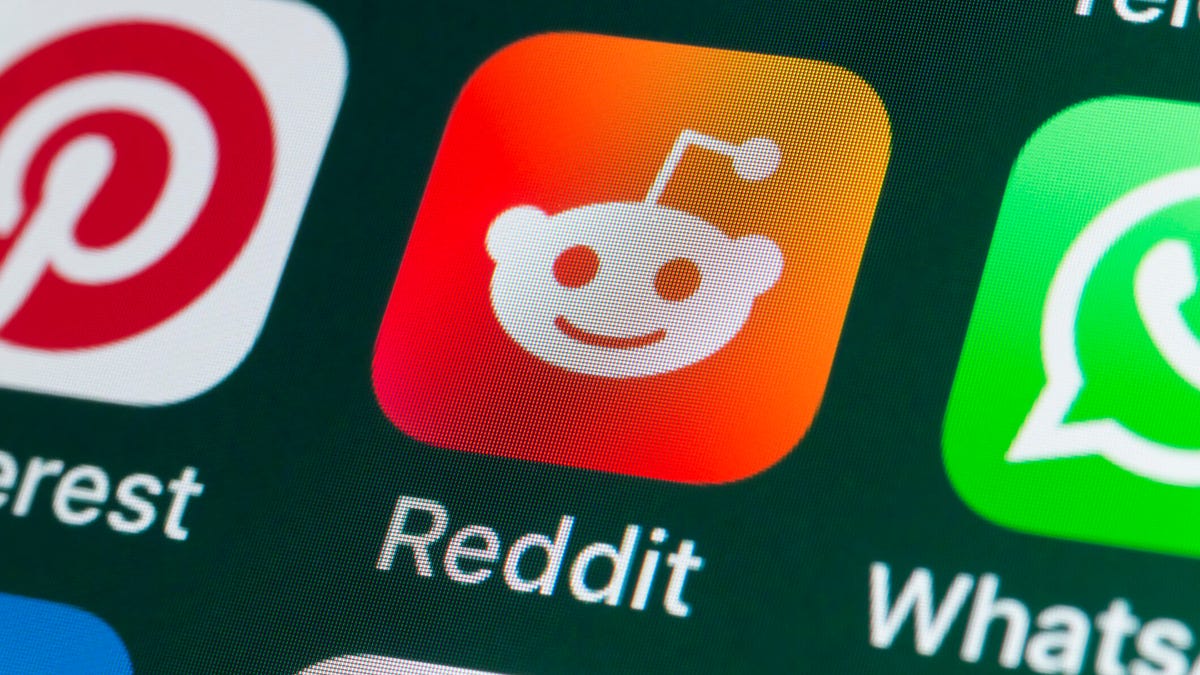
If you had trouble accessing the news and discussion forum Reddit on Tuesday, you weren’t the only one. However, as of 10:15 a.m. PT, the site appears to be back up and running normally. Reddit’s status monitoring page, RedditStatus.com, notes that «all systems (are) operational» after the brief outage.
But earlier, at 9:30 a.m. PT, RedditStatus.com said the company was «investigating elevated errors across reddit.com and native apps.» RedditStatus.com reported degraded site performance for both desktop web use and native mobile apps.
Earlier on Tuesday, the site-monitoring service DownDetector also reported issues at Reddit, providing additional details. At one point on Tuesday, DownDetector received over 100,000 reports that the site was having problems. At 10:25 am PT, the report numbers fell to under 600. (Disclosure: Downdetector is owned by the same parent company as CNET, Ziff Davis.)
Don’t miss any of our unbiased tech content and lab-based reviews. Add CNET as a preferred Google source.
«Reddit is currently experiencing a significant internal outage causing widespread service disruptions,» the site said earlier Tuesday. «The impact is categorized as Very High, primarily affecting mobile app access (55%) and website connectivity (39%). While reports are heavily concentrated in major hubs like New York City and Chicago, the lack of ISP correlation suggests a broad, nationwide issue stemming from Reddit’s internal servers rather than external network providers.»
A representative for Reddit did not immediately respond to a request for comment. Another social media site, X, formerly Twitter, also showed problems on Tuesday, according to DownDetector. Those problems seemed to spike around 6:30 a.m. PT and improve after.
Technologies
This 3-in-1 Charger Is a Must-Have for Travelers, and It Just Hit a Record-Low of $95
Snag it for $45 off and charge your iPhone, AirPods and Apple Watch at the same time.

If you’re a frequent traveler, then you know that outlets are a precious commodity in places like airports and coffee shops. So why waste one on a single device when you can charge up to three at once? Right now, you can grab this seriously sleek Ugreen Magflow three-in-one foldable charger for just $95 at Amazon. That’s a $45 discount and the all-time lowest price we’ve seen. Just don’t wait too long, as this deal could expire at any time.
At just 7.4 ounces, this compact charging station is designed to be taken on the go. But despite its size, it still supports 25-watt MagSafe charging for iPhones, as well as 5-watt wireless charging for AirPods and Apple Watches. The charging stand also tilts up to double as a stand, and it’s equipped with 16 magnets to keep your phone aligned and securely in place. Plus, it’s got built-in protections against overheating, overcharging, short-circuiting and more to prevent damage to your devices.
Why this deal matters
This folding Ugreen charger is great for juicing up your devices on the go, and it’s never been more affordable. Plus, Ugreen makes some of the best MagSafe chargers on the market right now, so don’t miss your chance to grab one at a record-low price.
-

 Technologies3 года ago
Technologies3 года agoTech Companies Need to Be Held Accountable for Security, Experts Say
-

 Technologies3 года ago
Technologies3 года agoBest Handheld Game Console in 2023
-

 Technologies3 года ago
Technologies3 года agoTighten Up Your VR Game With the Best Head Straps for Quest 2
-

 Technologies4 года ago
Technologies4 года agoBlack Friday 2021: The best deals on TVs, headphones, kitchenware, and more
-

 Technologies4 года ago
Technologies4 года agoGoogle to require vaccinations as Silicon Valley rethinks return-to-office policies
-

 Technologies4 года ago
Technologies4 года agoVerum, Wickr and Threema: next generation secured messengers
-

 Technologies4 года ago
Technologies4 года agoOlivia Harlan Dekker for Verum Messenger
-

 Technologies4 года ago
Technologies4 года agoiPhone 13 event: How to watch Apple’s big announcement tomorrow