Technologies
You Can Download Android 14 Right Now. Here’s How
The second developer preview for Android 14 is available to install on supported Google Pixel phones.
In February, Google announced the first preview release of Android 14 for developers, with new swipe gestures, app cloning for multiple accounts, support for the latest PS5 controllers, more secure sign-in options using passkeys and more. If you’re interested in testing out new software for Android, you can download and install the latest developer preview — Android 14 Developer Preview 2 — right now.


Google plans to release preview versions of Android 14 throughout much of 2023, with several developer previews in the winter, beta releases in the spring and summer and the final release sometime in the fall. While these prerelease versions of Android 14 are mainly intended for developers to try out upcoming features that are in the works, even if you’re not a developer, you can still get your hands on this version of Android 14 right now.
As long as you have a compatible phone — which currently means it has to be one of several Google Pixel phones — you can connect your device to your computer and use Google’s Android Flash Tool to download and install the Android 14 Developer Preview pretty easily.
It’s important to note that, like all prerelease software, the Android 14 Developer Preview may be unstable at times, so if you still want to install it, it’s preferable to do so on a backup phone if you have one available, and not on your primary device. There could be bugs and other issues that break functionality, so don’t try this on a phone you depend on.
If you’re OK with taking on that risk, here’s how to download and install the Android 14 Developer Preview on your phone.
In the market for a new Android phone? Check out the best deals on the Google Pixel and the Android phones you should purchase in 2023.
Note: If you already have Android 14 Developer Preview 1, just go to Settings > System > System Update and update over the air. If you don’t have Android 14, follow the steps below.


The Google Pixel 7 Pro is currently one of the only devices that’s compatible with the Android 14 Developer Preview.
James Martin/CNETWhich phones is the Android 14 Developer Preview available for?
Google is expected to release Android 14 this fall. At that time, it will be available on a wide variety of Android phones, but for now you can only install the Android 14 Developer Preview on compatible Pixel devices:
If your device is not on this list, you’ll have to wait for later releases of Android 14, whether it’s the public beta or the public release. It’s also possible that other phones will get access to the developer preview or a beta release at a later date.
Back up your Android device first
If you have a compatible Android device, you’ll now need to back up your phone. By default, your Pixel should back up automatically whenever you’re connected to Wi-Fi and your phone has been idle and charging for 2 hours, but you can also do it manually. Depending on the size of your phone backup, you may need a paid version of Google One for this method, but if not, Google Drive should be fine.
To back up your Pixel, go to Settings > Google > Backup and tap Back up now. Depending on the last backup and how many apps and files need to be backed up, this process can take up to several minutes. Once you’re backed up, you’re ready to begin the process of downloading and installing Android 14.
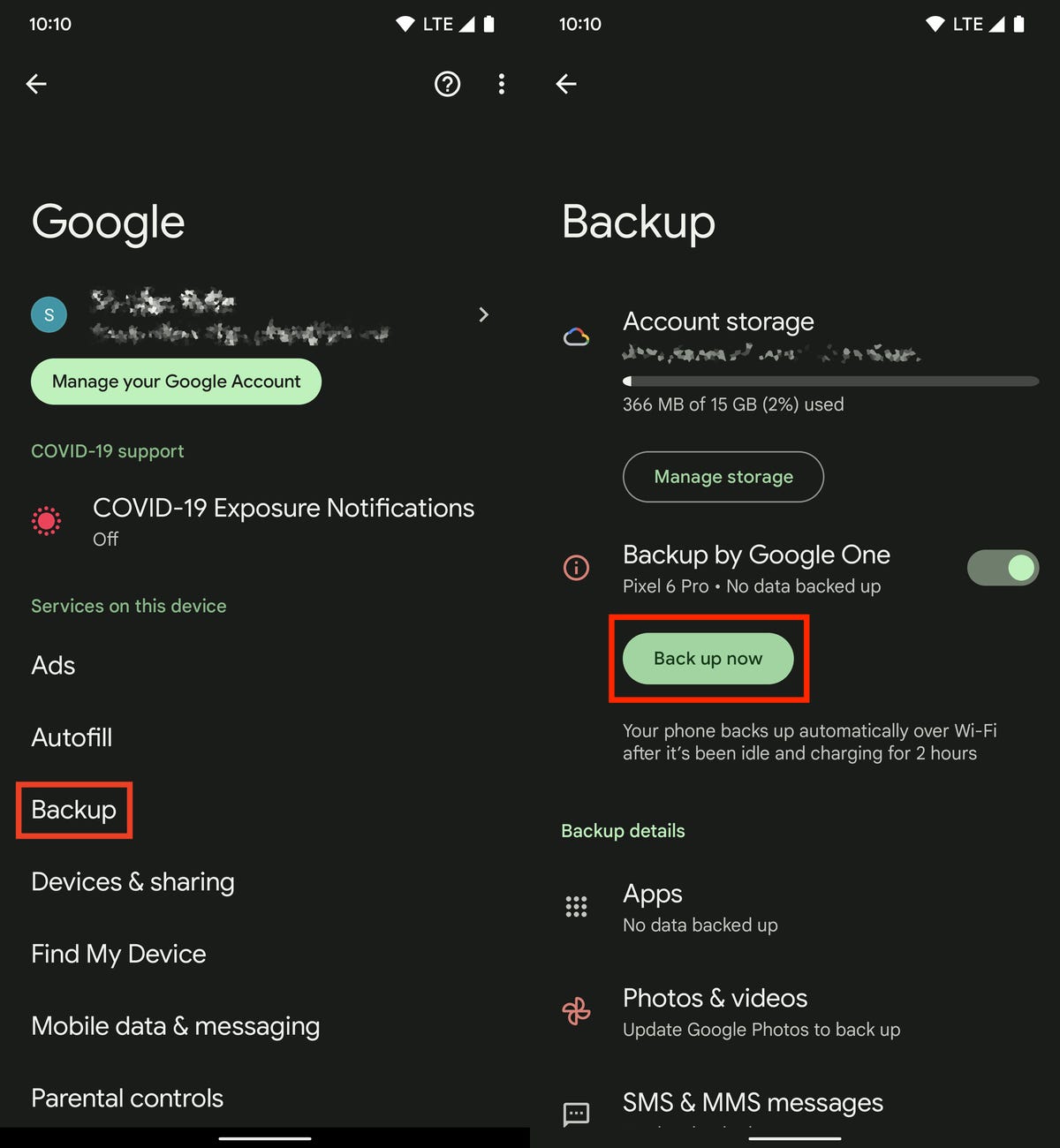
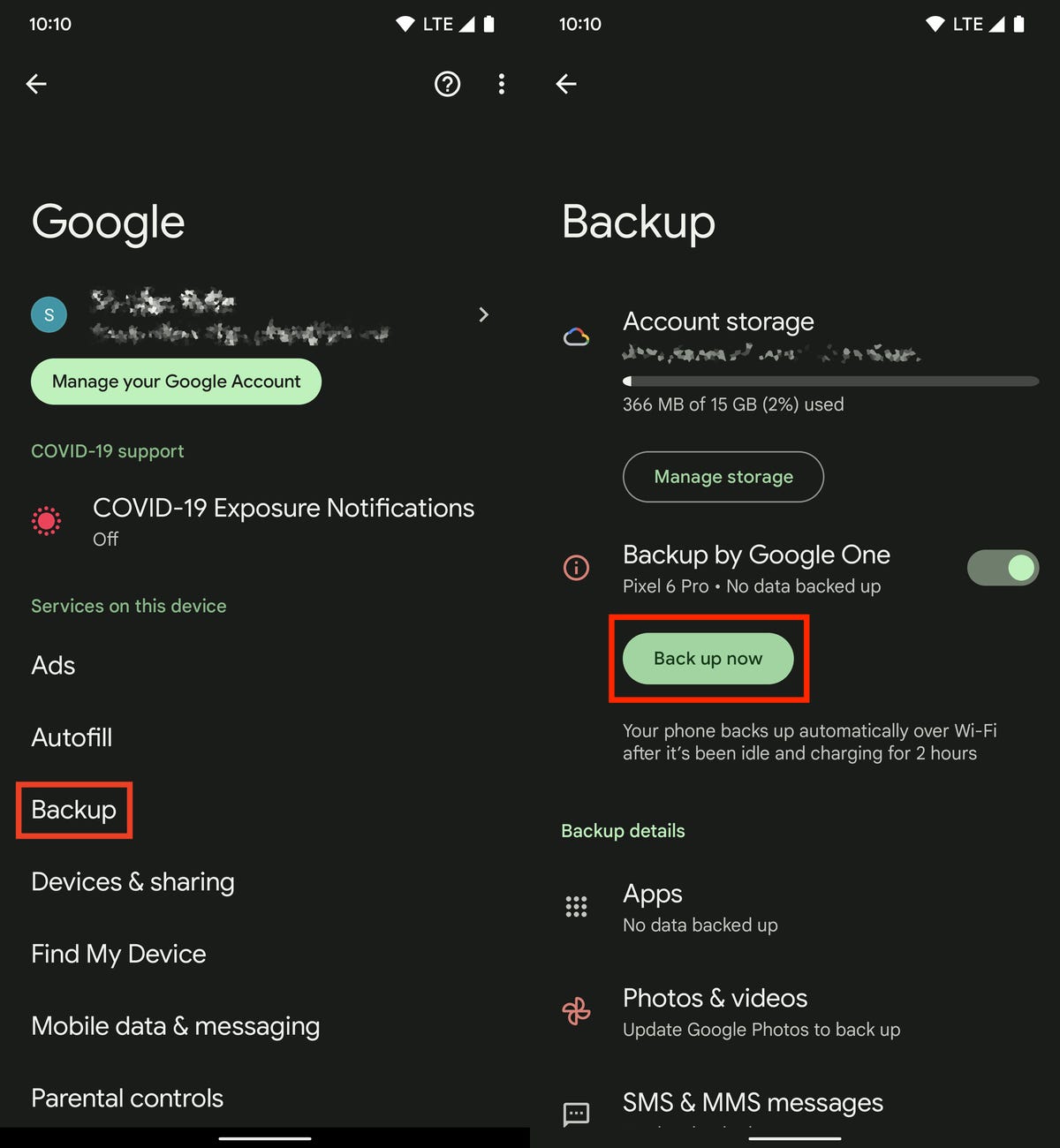
Back up your phone before you install Android 14 Developer Preview.
Nelson Aguilar/CNETNow you’ll need to enable USB debugging and OEM unlocking
To install Android 14 on your Pixel, you’ll need to connect the phone to a computer via USB, and that requires that your Pixel be unlocked and have USB debugging enabled. Although unlocking your phone is easy enough, to enable USB debugging you’ll need to first unlock Developer options.
1. To unlock Developer options, go to Settings > About phone and then tap Build number seven times. Enter your password when prompted, and a new Developer options menu will appear in your System settings.
2. Now, enable USB debugging. Go to Settings > System > Developer options and toggle on USB debugging. In the notification that appears, which briefly describes what USB debugging is meant for, tap OK.
3. While you’re still in Developer options, toggle on OEM unlocking. This unlocks your device’s bootloader, which is what loads the operating system. Once unlocked, you’ll be able to choose a different operating system to boot up, in this case Android 14.
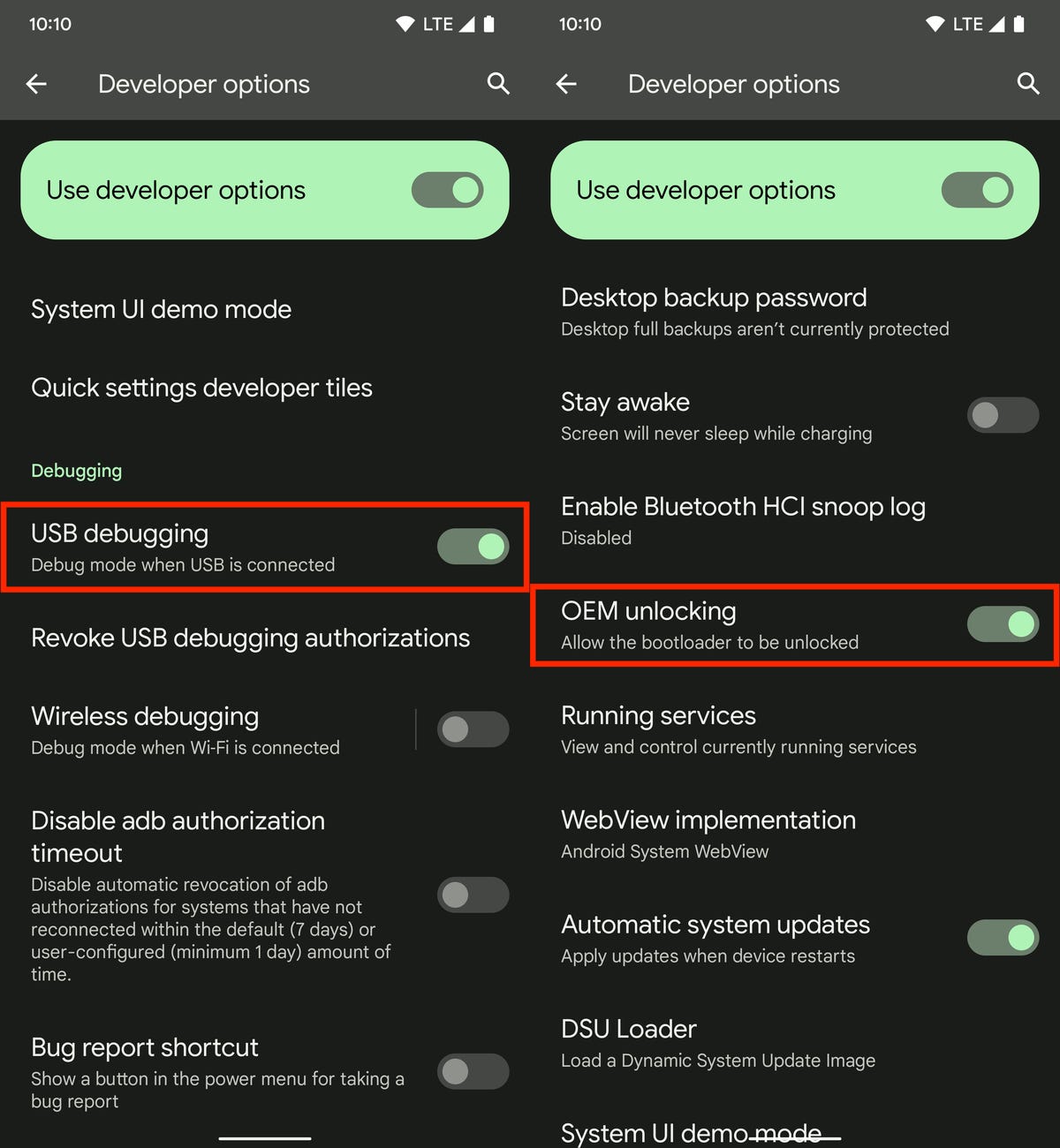
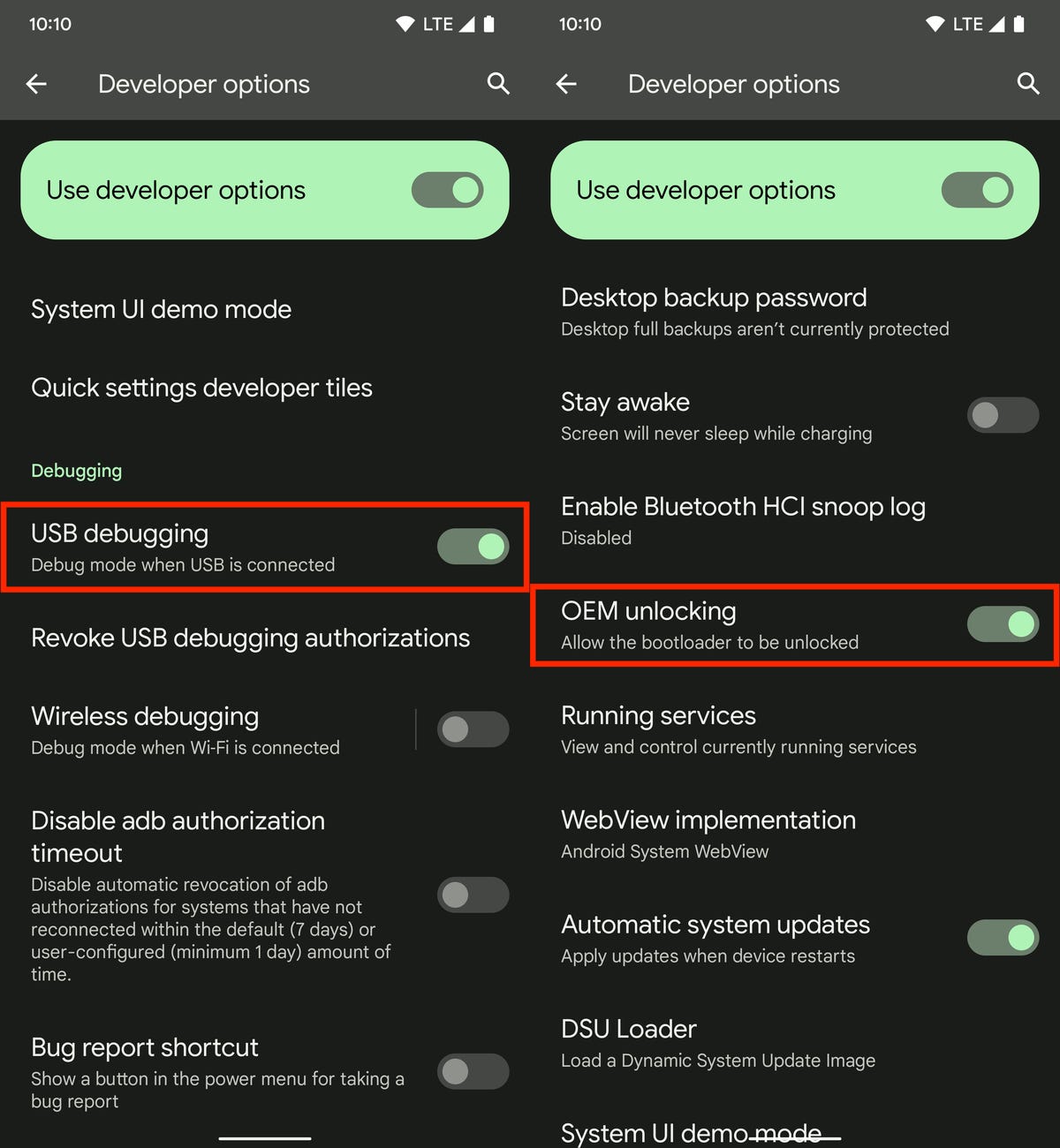
You must first enable USB debugging and OEM unlocking before you can connect your phone to your computer to install Android 14.
Nelson Aguilar/CNETFlash your device using Android Flash Tool in Chrome
You have two ways to flash the Android 14 Developer Preview system image on your Pixel using your computer, but for the sake of simplicity, we’ll be using the Android Flash Tool, which works only with certain web browsers, including Chrome. Also, your computer must have 10GB of available storage for this to work.
If everything is good, connect your Pixel to your computer via USB, unlock your device and go to the Android Flash Tool website in Chrome and do the following:
1. First, click Get Started at the bottom of the website.
2. Next, click Allow ADB access in the pop-up that appears (if there are any ad blockers, turn them off).
3. Now click Add new device, choose your device from the list and hit Connect.
4. On your Pixel, check the box next to Always allow from this computer and then tap Allow to give Android Flash Tool access to your phone.
5. Back on your computer, click Developer Preview 2 under Popular builds.
6. Click Install build and then click Confirm.
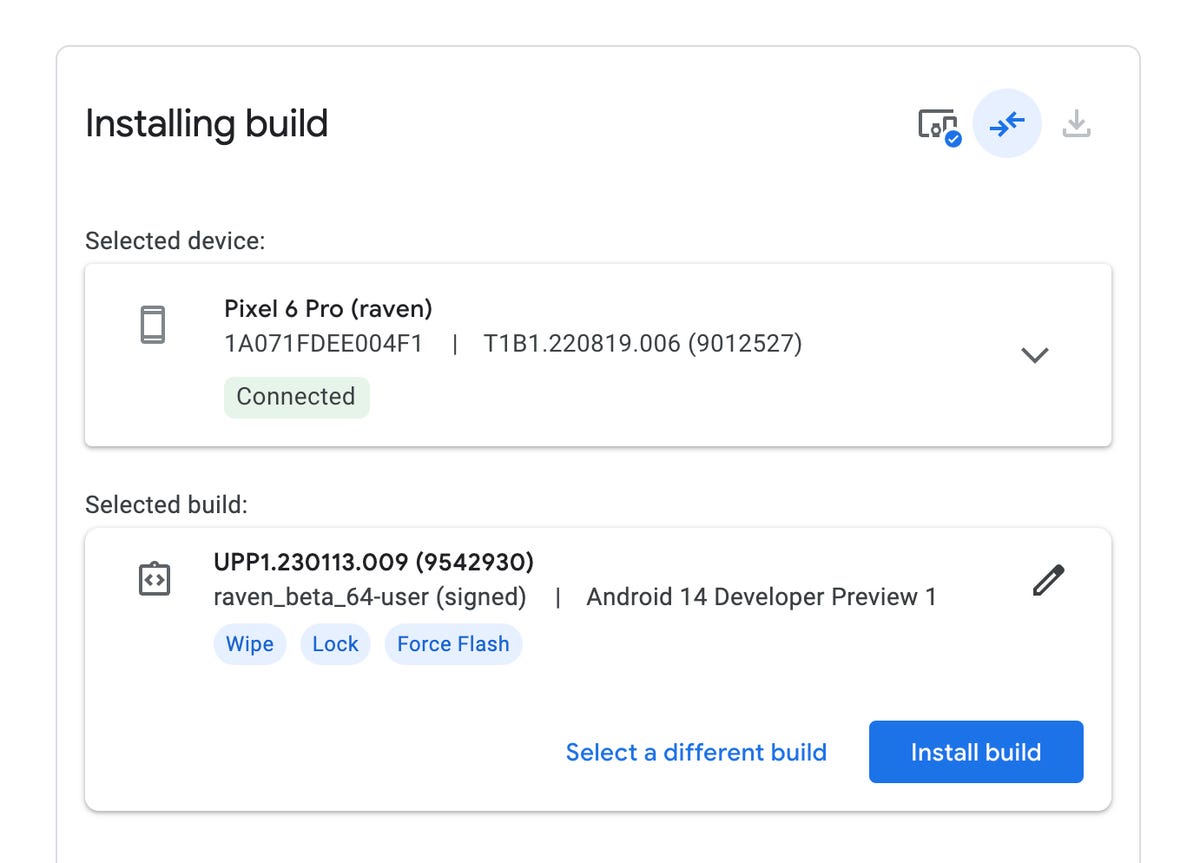
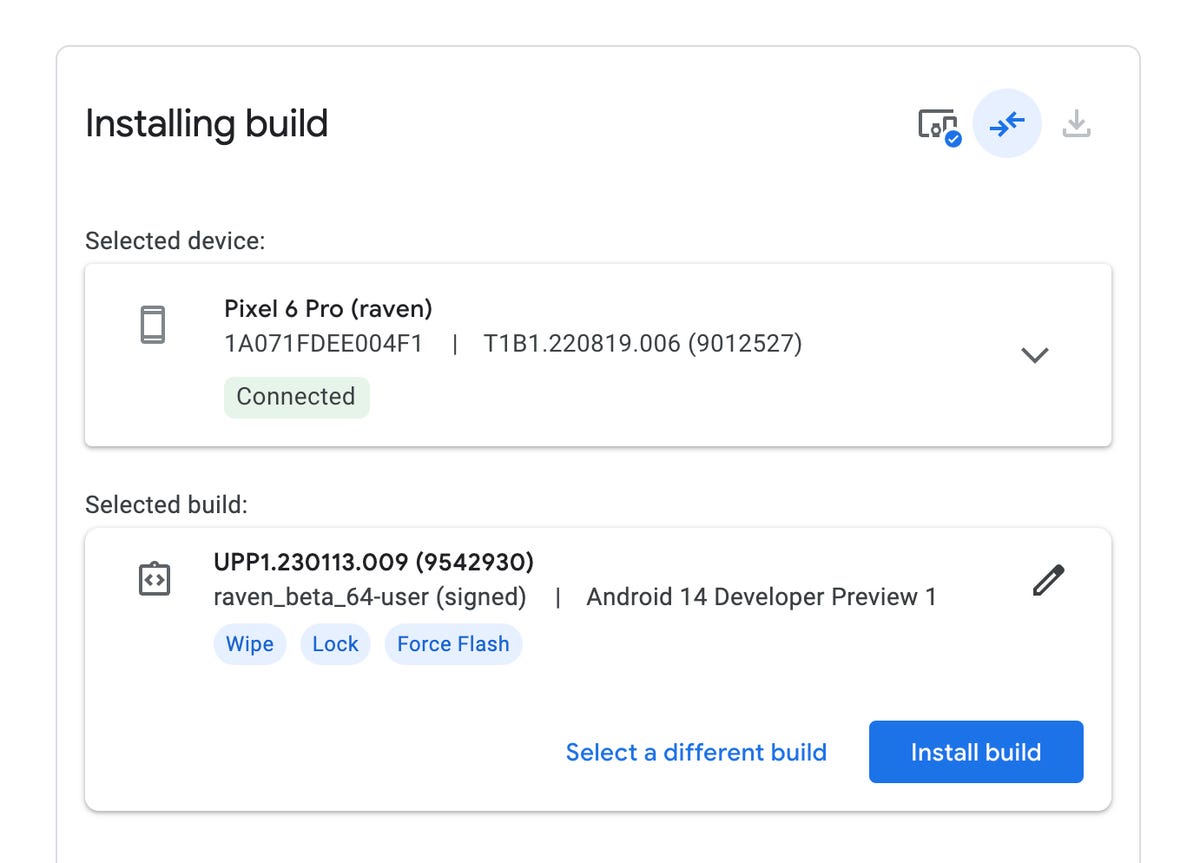
Install the Android 14 Developer Preview with the Android Flash Tool.
Nelson Aguilar/CNETThe pop-up will warn you that installing Android 14 will factory-reset your phone, but that’s not an issue if you backed up your Pixel. If you haven’t done that, back up now. Also, make sure not to touch your phone or disconnect it from the computer during this process, or else it could brick the phone (make it unresponsive and useless). If you receive another pop-up on your computer that mentions accepting the Android 14 build, do so to continue the process.
Now do the following:
1. Hit Start on the pop-up that appears on your computer.
2. Back on your Pixel, use the volume keys to choose Unlock the bootloader and then hit the side key, which will cause your phone to restart.
3. The software will begin to download, which can take a few minutes, depending on your internet connection.
4. Once the installation process is complete, click Start in the pop-up that appears on your computer.
5. Again, back on your Pixel, use the volume keys to switch to Lock the bootloader and then hit the side key.
6. And finally, on your computer, hit Done and your phone will restart like normal.
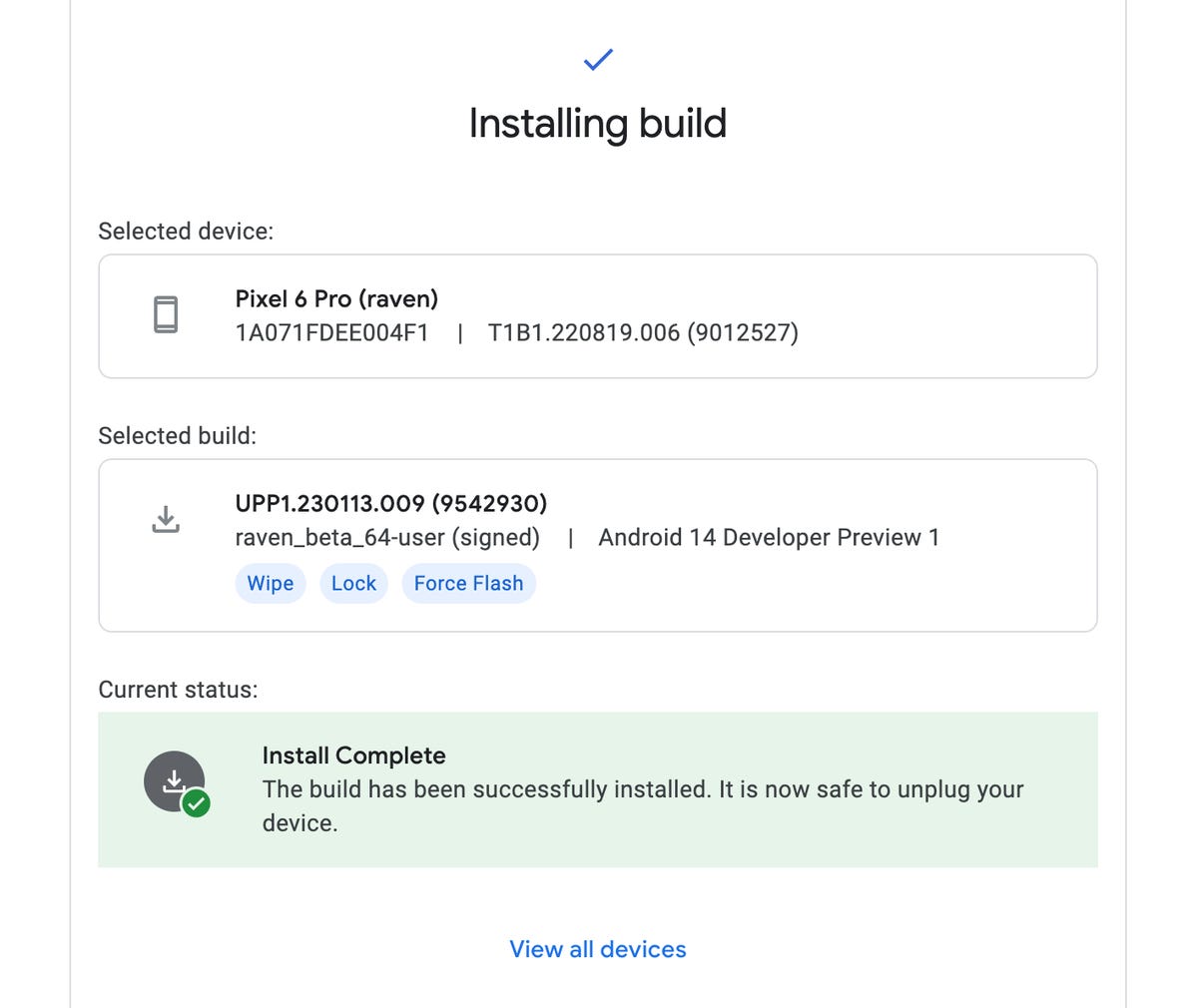
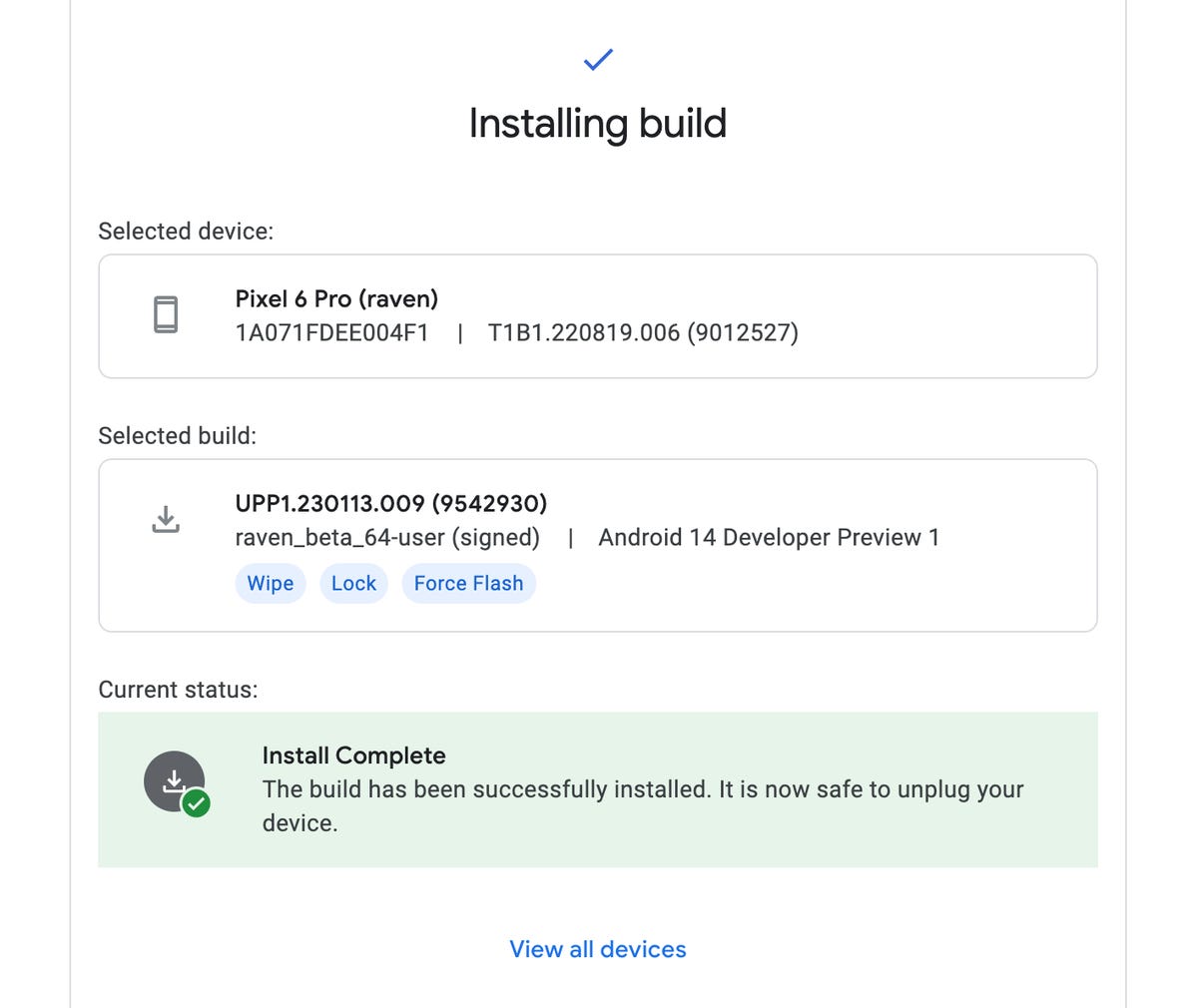
If everything is successful, it should say «Install Complete» in the Android Flash Tool.
Nelson Aguilar/CNETThe Android 14 Developer Preview should now be installed on your phone. You can safely disconnect your Pixel from your computer.
You can now use Android 14 on your Pixel
Once your Pixel boots back up, you’ll see a notification that says you’re now running the Android 14 Developer Preview. Hit OK and then set up your phone just as you would a brand-new phone, which means connecting to Wi-Fi, copying over apps and data from your latest backup via Google, agreeing to terms and conditions, setting up a password and so on.
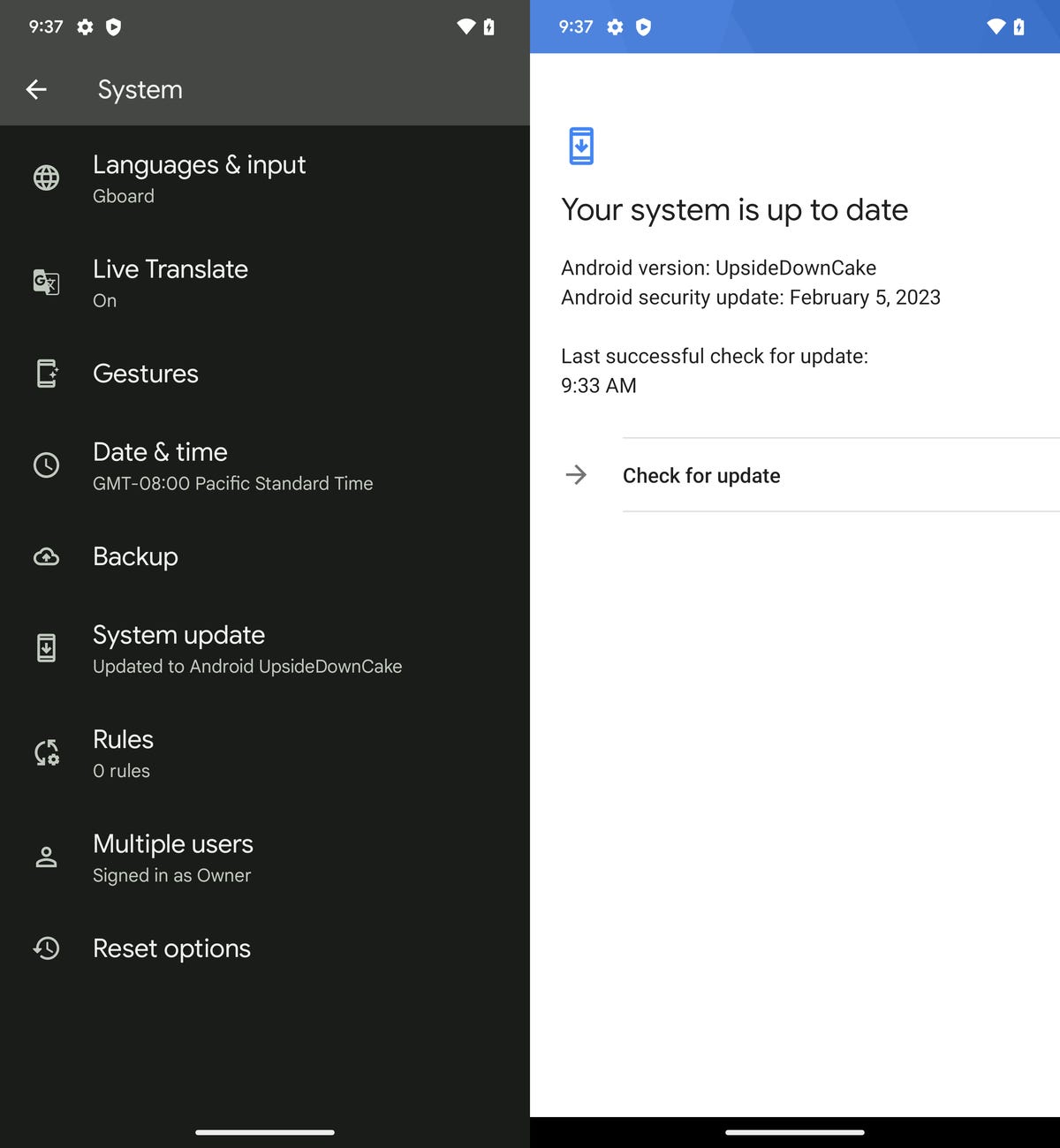
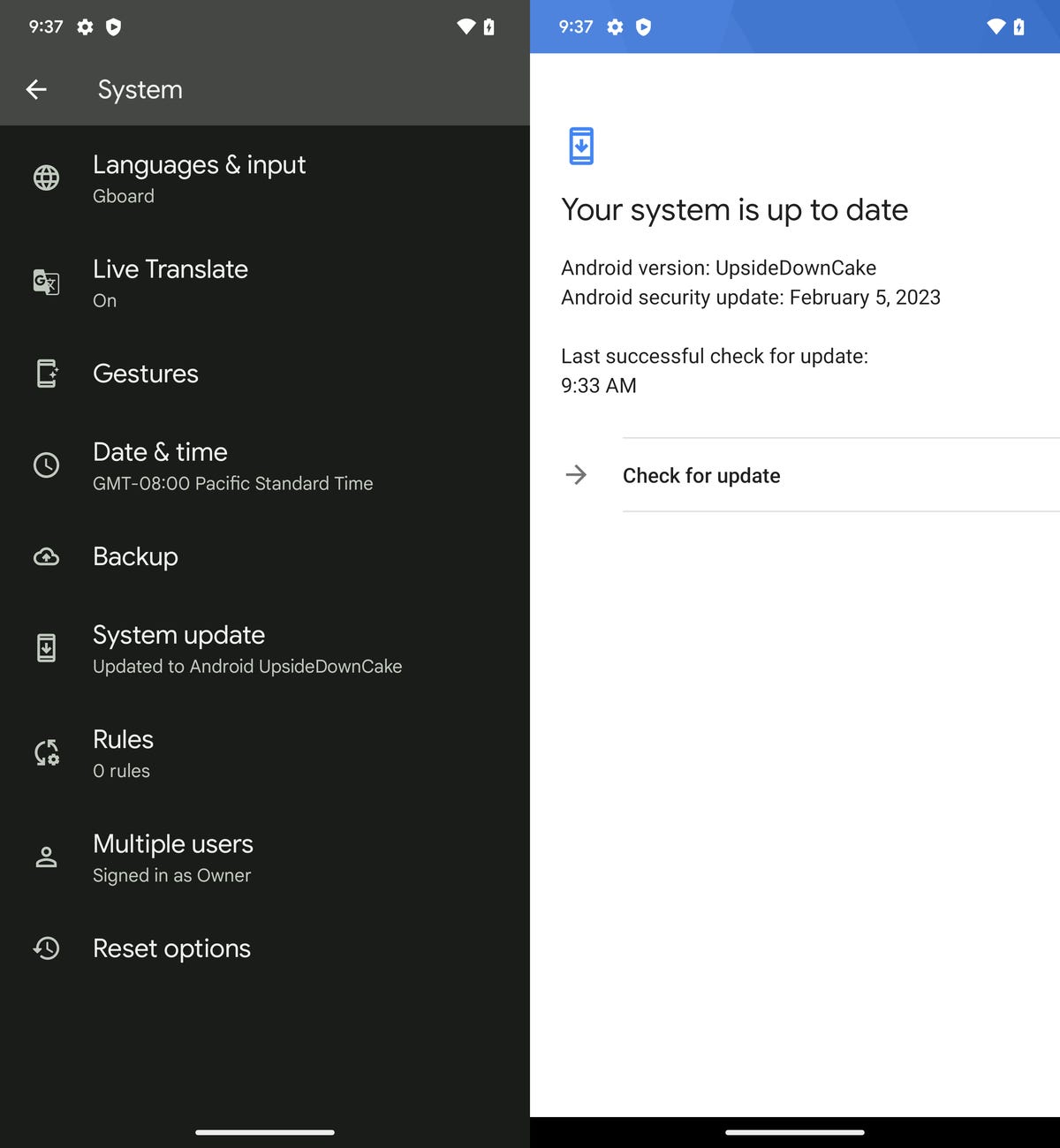
Android 14 running on a Pixel 6 Pro.
Nelson Aguilar/CNETHave an older Android? Check out 5 tips to make your Android phone feel like new again.
Technologies
Today’s NYT Connections Hints, Answers and Help for Dec. 26, #929
Here are some hints and the answers for the NYT Connections puzzle for Dec. 26 #929

Looking for the most recent Connections answers? Click here for today’s Connections hints, as well as our daily answers and hints for The New York Times Mini Crossword, Wordle, Connections: Sports Edition and Strands puzzles.
Today’s NYT Connections puzzle is full of fun pop-culture references. Read on for clues and today’s Connections answers.
The Times has a Connections Bot, like the one for Wordle. Go there after you play to receive a numeric score and to have the program analyze your answers. Players who are registered with the Times Games section can now nerd out by following their progress, including the number of puzzles completed, win rate, number of times they nabbed a perfect score and their win streak.
Read more: Hints, Tips and Strategies to Help You Win at NYT Connections Every Time
Hints for today’s Connections groups
Here are four hints for the groupings in today’s Connections puzzle, ranked from the easiest yellow group to the tough (and sometimes bizarre) purple group.
Yellow group hint: Golden state cliches.
Green group hint: Funny films.
Blue group hint: Rock on.
Purple group hint: Not white.
Answers for today’s Connections groups
Yellow group: California-based character tropes.
Green group: Comedy subgenres.
Blue group: ’70s rock bands.
Purple group: Black ____.
Read more: Wordle Cheat Sheet: Here Are the Most Popular Letters Used in English Words
What are today’s Connections answers?
The yellow words in today’s Connections
The theme is California-based character tropes. The four answers are movie exec, surfer, tech bro and Valley Girl.
The green words in today’s Connections
The theme is comedy subgenres. The four answers are buddy, cringe, screwball and stoner.
The blue words in today’s Connections
The theme is ’70s rock bands. The four answers are America, Chicago, Foreigner and Journey.
The purple words in today’s Connections
The theme is black ____. The four answers are Forest, Friday, Panther and Widow.
Don’t miss any of our unbiased tech content and lab-based reviews. Add CNET as a preferred Google source.
Technologies
Today’s NYT Strands Hints, Answers and Help for Dec. 26 #663
Here are hints and answers for the NYT Strands puzzle for Dec. 26, No. 663.
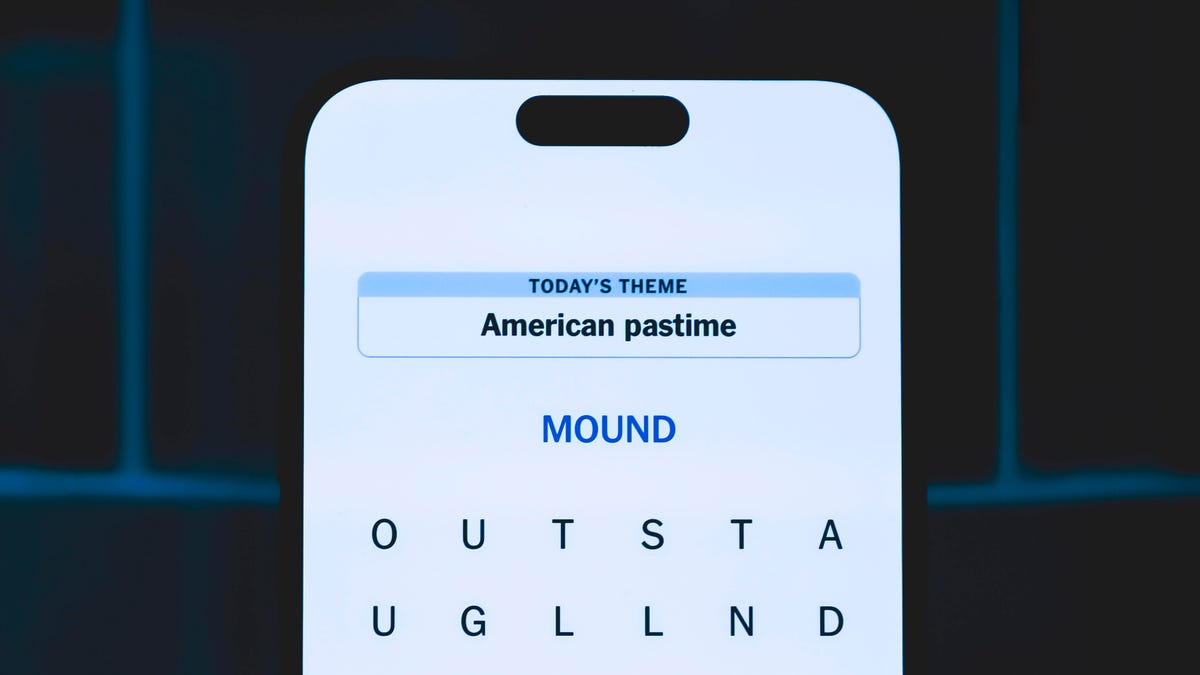
Looking for the most recent Strands answer? Click here for our daily Strands hints, as well as our daily answers and hints for The New York Times Mini Crossword, Wordle, Connections and Connections: Sports Edition puzzles.
Today’s NYT Strands puzzle is a fun one, but you might struggle at first to see a connection between the words. If you need hints and answers, read on.
I go into depth about the rules for Strands in this story.
If you’re looking for today’s Wordle, Connections and Mini Crossword answers, you can visit CNET’s NYT puzzle hints page.
Read more: NYT Connections Turns 1: These Are the 5 Toughest Puzzles So Far
Hint for today’s Strands puzzle
Today’s Strands theme is: Please hold.
If that doesn’t help you, here’s a clue: Cats love these more than they love expensive toys.
Clue words to unlock in-game hints
Your goal is to find hidden words that fit the puzzle’s theme. If you’re stuck, find any words you can. Every time you find three words of four letters or more, Strands will reveal one of the theme words. These are the words I used to get those hints, but any words of four or more letters that you find will work:
- BOXING, CHEAT, HEAT, SMOCK, MOCK, LATE, TEAM, MEAT, TEAMS, LOOT, TOLE, BALL, BALE, KALE, TALL
Answers for today’s Strands puzzle
These are the answers that tie into the theme. The goal of the puzzle is to find them all, including the spangram, a theme word that reaches from one side of the puzzle to the other. When you have all of them (I originally thought there were always eight but learned that the number can vary), every letter on the board will be used. Here are the nonspangram answers:
- GIFT, SHOE, TOOL, LUNCH, MATCH, PIZZA, BALLOT, TACKLE (All are words that can be placed in front of «box.»)
Today’s Strands spangram
Today’s Strands spangram is BOXINGDAY. To find it, start with the B that’s four letters down on the far-left row, and wind across and then down.
Don’t miss any of our unbiased tech content and lab-based reviews. Add CNET as a preferred Google source.
Technologies
Today’s Wordle Hints, Answer and Help for Dec. 25, #1650
Here are hints and the answer for today’s Wordle for Dec. 25, No. 1,650.

Looking for the most recent Wordle answer? Click here for today’s Wordle hints, as well as our daily answers and hints for The New York Times Mini Crossword, Connections, Connections: Sports Edition and Strands puzzles.
Today’s Wordle puzzle has some tough-to-guess letters. If you need a new starter word, check out our list of which letters show up the most in English words. If you need hints and the answer, read on.
Read more: New Study Reveals Wordle’s Top 10 Toughest Words of 2025
Today’s Wordle hints
Before we show you today’s Wordle answer, we’ll give you some hints. If you don’t want a spoiler, look away now.
Wordle hint No. 1: Repeats
Today’s Wordle answer has no repeated letters.
Wordle hint No. 2: Vowels
Today’s Wordle answer has one vowel.
Wordle hint No. 3: First letter
Today’s Wordle answer begins with P.
Wordle hint No. 4: Last letter
Today’s Wordle answer ends with M.
Wordle hint No. 5: Meaning
Today’s Wordle answer can refer to a geometric figure.
TODAY’S WORDLE ANSWER
Today’s Wordle answer is PRISM.
Yesterday’s Wordle answer
Yesterday’s Wordle answer, Dec. 24, No. 1649, was SPOOL.
Recent Wordle answers
Dec. 20, No. 1645: WHITE
Dec. 21, No. 1646: QUILT
Dec. 22, No. 1647: CONCH
Dec. 23, No. 1648: GLINT
Don’t miss any of our unbiased tech content and lab-based reviews. Add CNET as a preferred Google source.
What’s the best Wordle starting word?
Don’t be afraid to use our tip sheet ranking all the letters in the alphabet by frequency of uses. In short, you want starter words that lean heavy on E, A and R, and don’t contain Z, J and Q.
Some solid starter words to try:
ADIEU
TRAIN
CLOSE
STARE
NOISE
-

 Technologies3 года ago
Technologies3 года agoTech Companies Need to Be Held Accountable for Security, Experts Say
-

 Technologies3 года ago
Technologies3 года agoBest Handheld Game Console in 2023
-

 Technologies3 года ago
Technologies3 года agoTighten Up Your VR Game With the Best Head Straps for Quest 2
-

 Technologies4 года ago
Technologies4 года agoBlack Friday 2021: The best deals on TVs, headphones, kitchenware, and more
-

 Technologies4 года ago
Technologies4 года agoVerum, Wickr and Threema: next generation secured messengers
-

 Technologies4 года ago
Technologies4 года agoGoogle to require vaccinations as Silicon Valley rethinks return-to-office policies
-

 Technologies4 года ago
Technologies4 года agoOlivia Harlan Dekker for Verum Messenger
-

 Technologies4 года ago
Technologies4 года agoiPhone 13 event: How to watch Apple’s big announcement tomorrow
