Technologies
Top 10 Tips to Help You Get a Better Grip on Gmail
Stay on top of your Gmail inbox with these must-have tips and tricks that will turn you into an email pro.

Texting has likely alleviated some of your email traffic, but I’d wager your email inbox is still like mine — a bit chaotic and disorderly. If you use Gmail daily on a computer for work or personal use, are you making the most of Google’s free email client? Gmail has a host of features that can help you better manage the constant flow of messages to and from your inbox.
Here are the 10 tips that I have found most helpful in keeping on top of my email correspondence. You may already be using some of these, but hopefully you’ll find a few here that you can work into your routine to help manage the constant flow of messages to and from your Gmail inbox.
1. Mute annoyingly noisy email threads
Getting stuck on a group email thread can be as annoying on a laptop as a group text on your phone. You’ve got enough distractions during the workday that you certainly don’t need to see a group email continually calling out to you at the top of your inbox as new replies arrive.
If you have an active group email and no longer care to follow the back-and-forth chatter, you can opt out. Open the thread, click the triple-dot button at the top and click Mute. The conversation will be moved to your archive, where it will remain even when more replies arrive.
If you later get curious about what you missed, you can always find it in the All Mail view of Gmail, which includes your archived messages. You can then unmute the conversation if you so choose by opening the conversation and clicking the X button next to the Mute label at the top of the page. Once unmuted, the next time you receive a reply, it will show up at the top of your inbox.
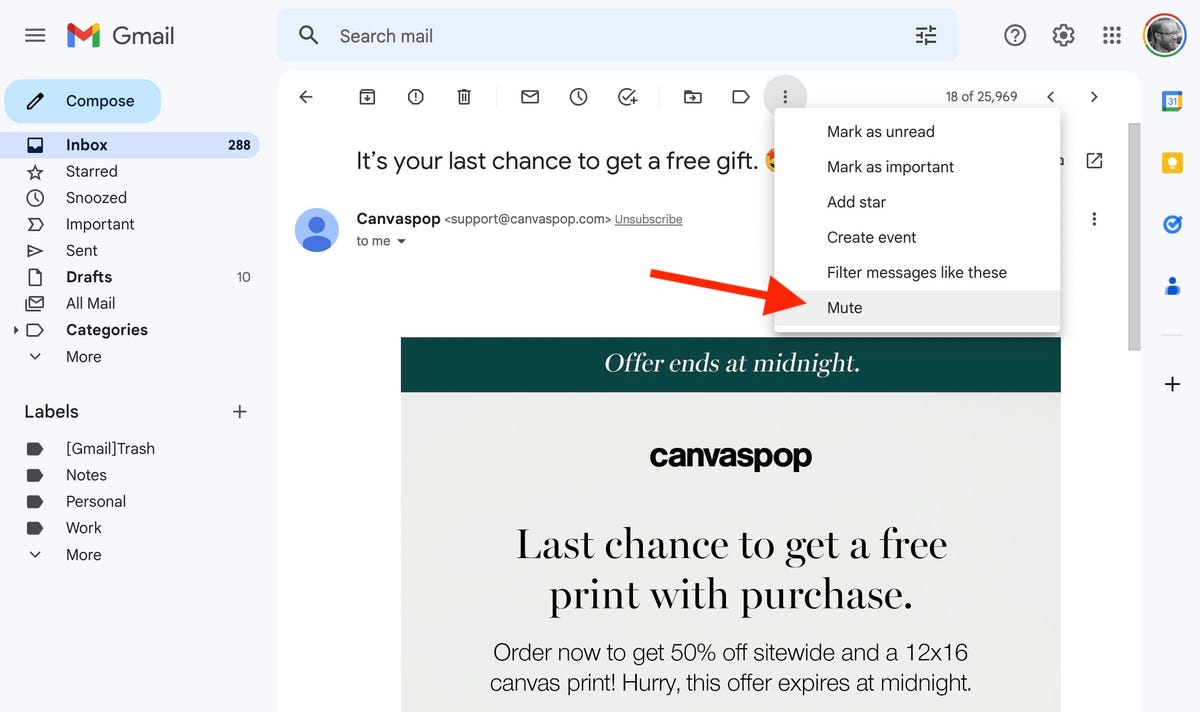
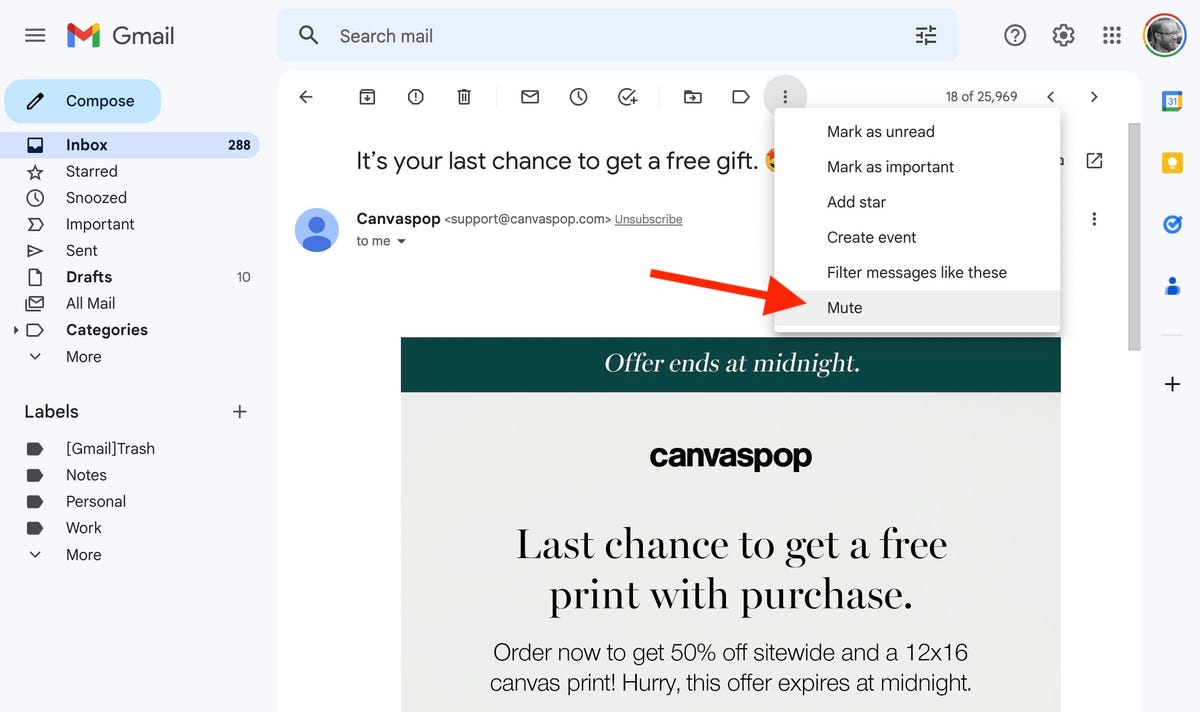
2. Block unwanted messages
One step further than muting a message is blocking the sender. If you are getting needless and unwanted emails from someone, you can reroute their messages from your inbox directly to the spam folder. Open up a message from the unwanted sender, click the triple-dot button in the upper-right corner and select Block [Username].
3. Snooze so you don’t forget
Just like the snooze button on your alarm that you smash when you aren’t ready to get out of bed, Gmail has a snooze button for messages you aren’t ready to respond to but don’t want to lose track of in your inbox. Hover over a message in your inbox and click the little clock button on the right and pick a later time and date — later today, tomorrow, next week or a specific time you set — for it to appear back at the top of your inbox.


4. Schedule messages to send later
With the popularity of remote work, it’s likely you work with people in various locations and time zones. Instead of an email that will disrupt someone’s evening or early morning, you can easily schedule your message to be sent at a later time. To do so, click the little down-arrow next to the Send button at the bottom of the compose window and click Schedule send. You’ll be able to pick a time in the future for your missive to arrive. You can keep tabs on your scheduled emails in the Scheduled folder under the Sent folder — it gets created once you schedule your first email.
5. Enable auto-advance and thank me later
I spend a large chunk at the beginning and end of each workday deleting unwanted emails. I prefer to open most emails before deleting them so I can take at least a quick glance before discarding them. By default, Gmail sends you back to your inbox instead of the next message when you delete an opened message, which requires more clicks and time to clean out your inbox. You can change this behavior in settings, however, so you advance to the previous or next message after you delete an opened message.
In settings, click Advanced and you’ll see Auto-advance at the top. Click the radio dial on the right for Enable to turn on. And if you head back to Settings > General and scroll down to Auto-advance, you can choose to go to the next (newer) or previous (older) conversation. To save, scroll down and hit the Save Changes button.
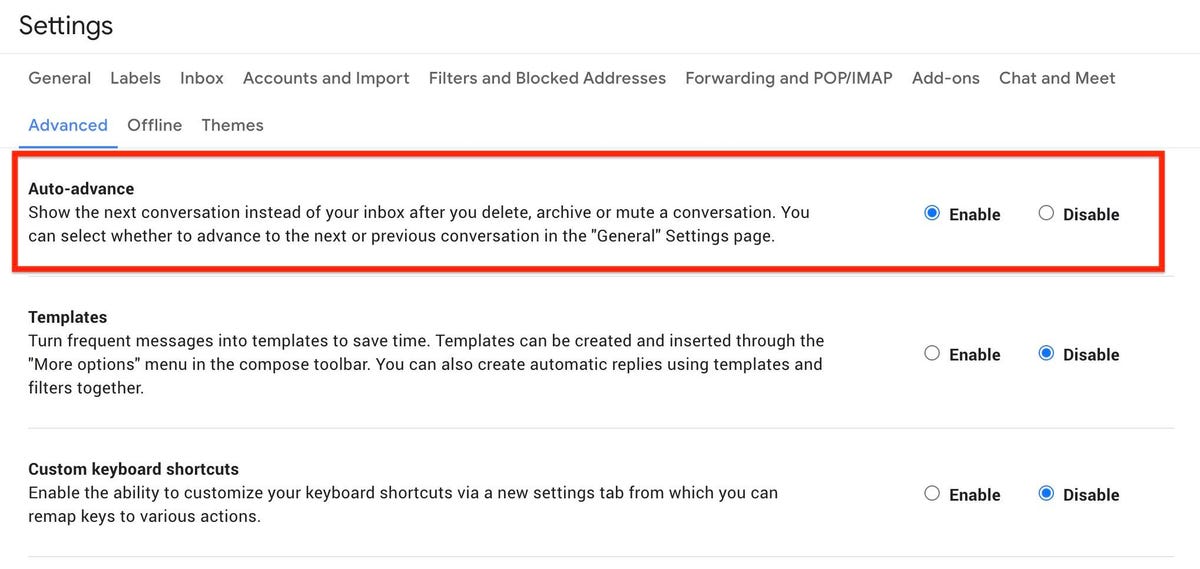
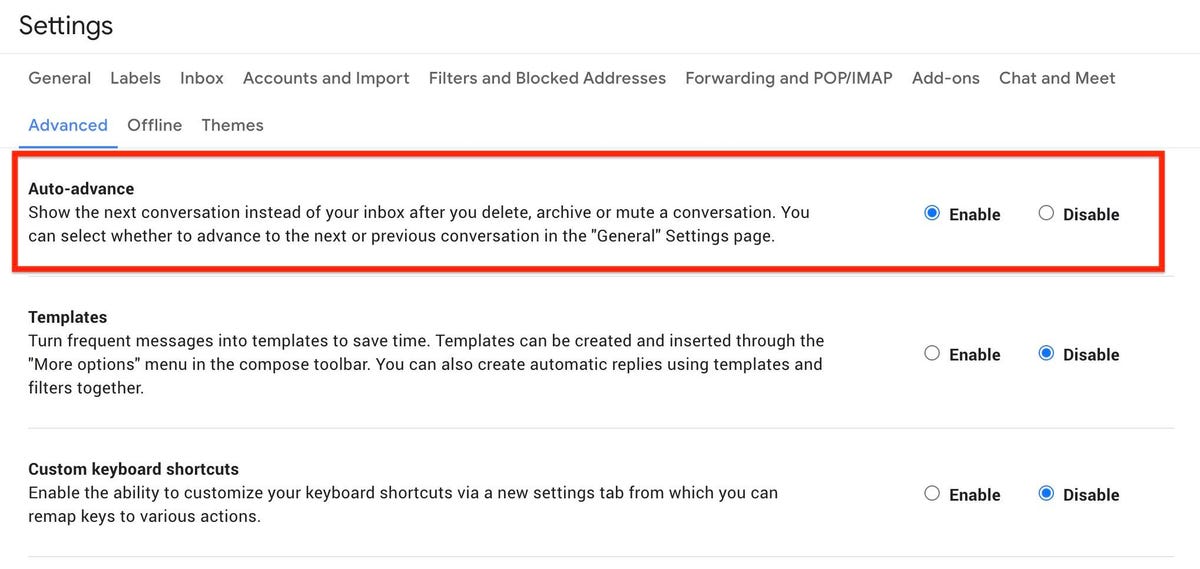
6. Choose your tabs
Gmail does an admirable job of filtering your inbox so the messages you care about go to your inbox while the rest get relegated to the Social or Promotions tabs. Click the gear icon and then click See all settings. On the Settings page, select Inbox and in the Categories section at the top, you can choose which tabs you want at the top of your inbox. Or if you simply ignore all tabs other than your Primary inbox, then you can uncheck all but Primary for a streamlined, tab-less Gmail experience. To save, scroll down and hit the Save Changes button.
7. Reading pane for an Outlook-like look
If you’ve got a big display, I encourage you to make use of your luxurious screen real estate and use Gmail’s reading pane. It makes Gmail look and feel more like Outlook, where you can view and respond to messages without leaving the inbox. Click the gear icon in the upper-right corner to open the Quick Settings panel, scroll down to Reading pane and select Right of inbox or Below inbox to split your view horizontally or vertically.
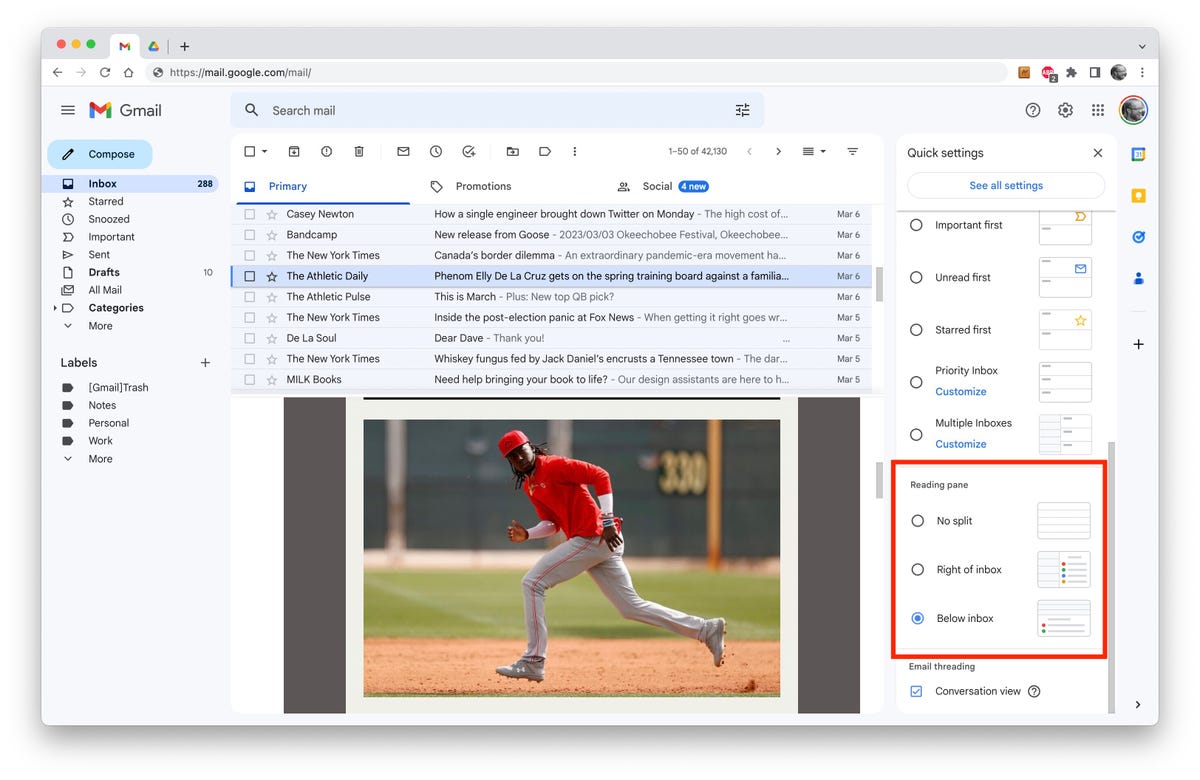
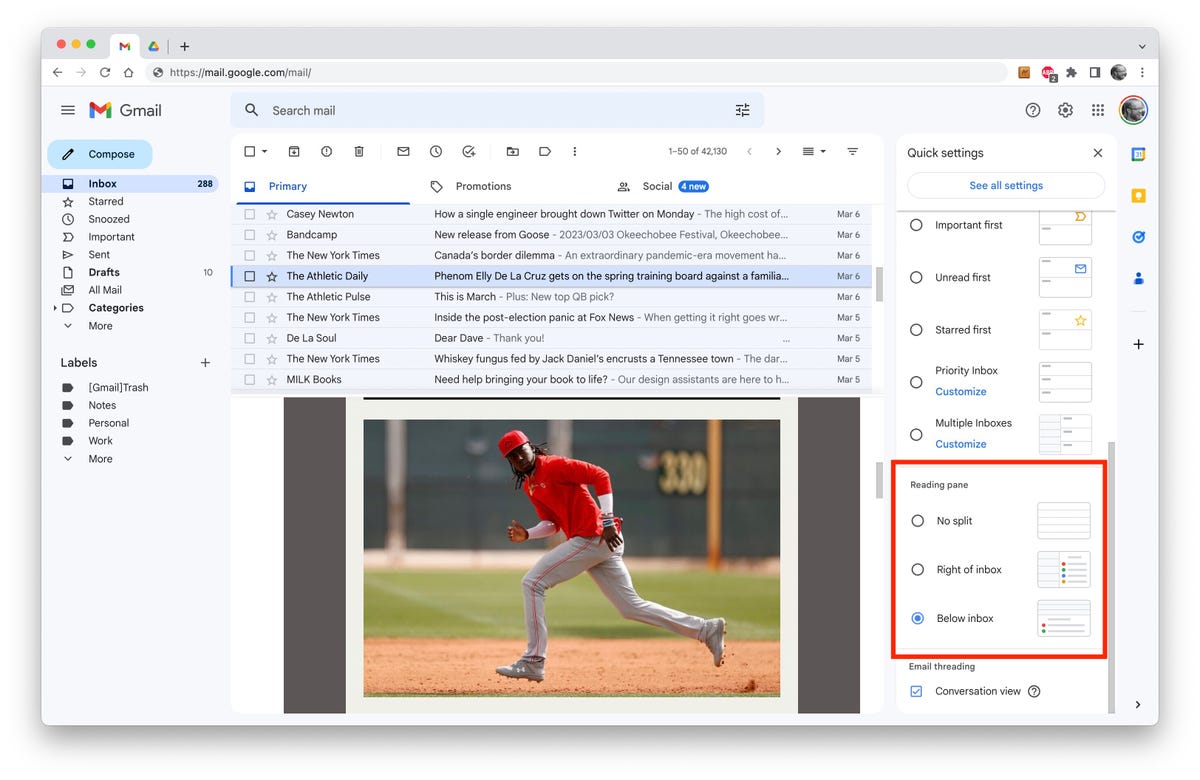
8. Save space by deleting messages with large attachments
Running out of space? If you are up against Gmail’s 15GB free storage cap (shared across Google Drive and Google Photos), then you can either pay Google for more storage or delete some messages and keep using the free plan. Search for size:5m or size:10m to see any messages that are larger than 5- or 10-megabytes. These are likely to have some big attachments. From this list, you can download the attachments you want to keep and then delete the message so it’s not taking up precious space with Google. Or just delete the old messages and attachments you no longer need.
9. Email large attachments via Google Drive
There’s a little Drive icon at the bottom of Gmail’s compose window. It lets you attach files you have stored in Drive or simply send a link. For Google Drive formats — Docs, Sheets, Slides and so on — your only option is to send a link to the file. For other file types — PDFs, Word docs, images — you have the option of sending them as an attachment or a Drive link, which lets you share files larger than Gmail’s 25MB size limit for attachments.
10. Hiding in plain sight: Advanced search
With Google behind Gmail, it’s no surprise that Gmail offers powerful search tools. You’ve likely used the search bar above your inbox to dig up an old email based on a keyword or sender, but it can do so much more. Click the little down-arrow button on the right of the search bar to open Gmail’s advanced search panel where you can search for date ranges and attachment sizes, by subject line and with other filters.
Need more Gmail help? Here are 15 Gmail shortcuts you should know and six Gmail tricks to minimize regret, frustration and spam. To stay safe, this is how you can secure your Gmail account in four easy steps.
Technologies
Look Up Tonight to Spot November’s Supermoon, the Brightest Moon of 2025
Has the moon been looking brighter and bigger to you for the past few days? Here’s why this month’s supermoon is even more super.

It’s already a great month for skygazers, with a trio of meteor showers and the return of the northern hemisphere winter constellations. On Tuesday night, it also features the second of four supermoons in a row. This month’s supermoon will happen on Nov. 4-5, and November’s beaver moon is special because it’ll be the brightest full moon of 2025.
In addition to being a supermoon, November’s full moon is known as the beaver moon. There is some debate as to why it was named this way. Some believe that this was the best time of year in the old days to set beaver traps to get pelts for winter clothing. Others believe that it coincides with the busiest part of the year for beavers, who are now stocking their lodges with supplies for the upcoming winter.
Here’s what time it’ll look its biggest and brightest, and what else you need to know about the November supermoon.
Don’t miss any of our unbiased tech content and lab-based reviews. Add CNET as a preferred Google source.
The brightest supermoon: When’s the best time to see it?
The moon will reach peak illumination at 8:19 a.m. ET on Nov. 5, making the evening of Nov. 4 and the morning of Nov. 5 the best times to view the moon.
Since moon phases shift slowly, the moon will appear almost full for nearly a week. If you are unable to view the full moon on its best night due to weather or other reasons, you can still see a mostly full moon at any point from Nov. 3 to Nov. 8.
For all of those days, the moon will be measurably brighter in the night sky compared to any other full moon in 2025. The reason for this is because of the moon’s elliptical orbit. Since it’s not a perfect circle, the moon’s 27.3-day journey around the Earth brings it closer to us on some days, a phenomenon known as perigee. If there is a full moon during this time, it’s branded as a «perigean full moon,» which you may know better as a supermoon.
Not all supermoons are equal, and November’s will be a little more special than others. According to The Farmer’s Almanac, the beaver moon will be a scant 221,817 miles away from Earth, making it the closest full moon of the year. That means it’ll be the biggest and brightest of the year.
In practice, the differences are fairly minor and likely won’t be visible to the naked eye when compared side by side to other supermoons. A supermoon is only about 7% larger than a regular full moon. According to NASA, the biggest difference is when comparing a supermoon to a micromoon, where a supermoon will be about 14% larger and 30% brighter. So, if you notice that your backyard patio is lit up more than usual, it’s because of the supermoon.
Also due to the moon’s orbit, November will also bring a micro new moon, which means the moon will be as far away from the Earth as it can get — a phenomenon known as apogee. November’s new moon occurs on Nov. 20, but you won’t be able to see it.
Technologies
Stay Informed About Your Flights This Holiday Season With Your iPhone’s Tracker
Your iPhone is hiding a flight tracker. Here’s how it works.
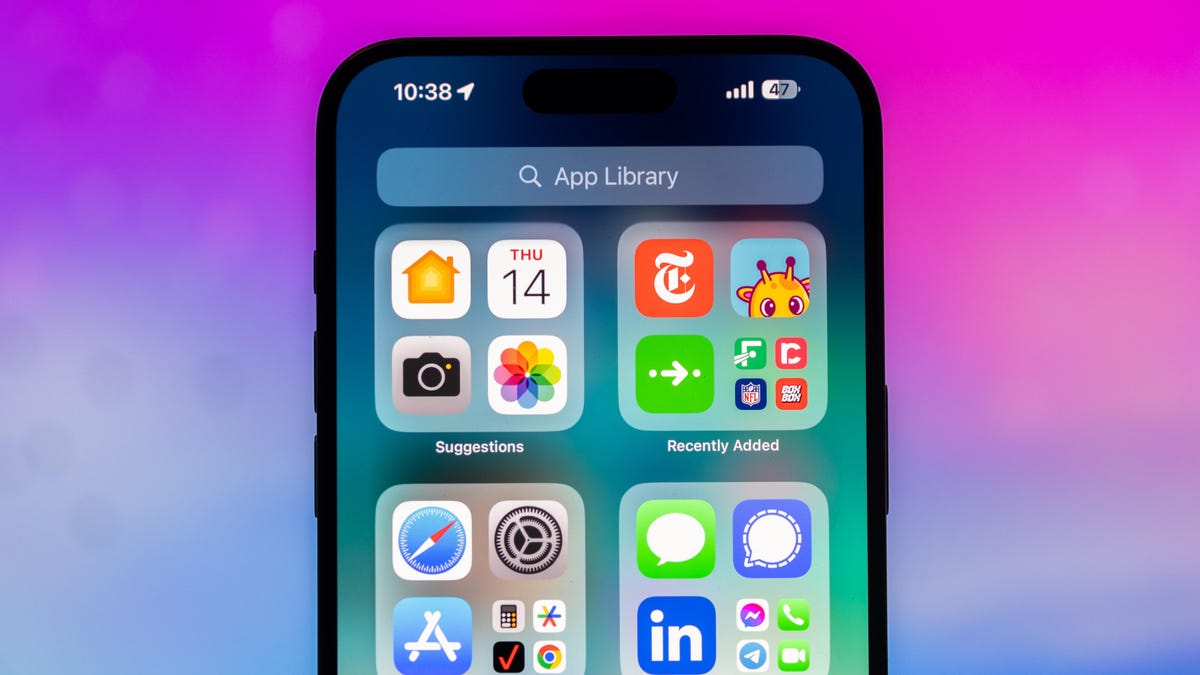
Thanksgiving is only a few short weeks away and if you plan on flying during the holiday season, keeping up-to-date on changes to your flights is crucial. Airports can be hectic during any holiday, but with the government shutdown continuing, flights are liable to change or be cancelled more often.
Luckily, it’s never been easier to get up-to-date information about your flight. For starters, your airline probably has an app, and if not, you can check its website. If you’re in a hurry, you can Google the flight number. Or you can just use your iPhone’s built-in flight tracker that’s sneakily tucked away.
That’s right: Your iPhone has a flight tracker that you may have never known about. It’s there for when it’s needed. Below, we’ll show you have to access it in not one, but two places, so you never have to go hunting for your flight info elsewhere again.
Don’t miss any of our unbiased tech content and lab-based reviews. Add CNET as a preferred Google source on Chrome.
For more on the iPhone, check out everything Apple announced at WWDC 2025.
How to track your flight via iMessage
Before we start, there are a few prerequisites you must meet:
- Make sure iMessage is enabled (it doesn’t work with SMS/MMS).
- You’ll need your flight number somewhere in your text messages, whether you’ve sent that information to someone (even yourself) or it’s been sent to you.
- The flight number must be sent in this format: [Airline] [Flight number], for example, American Airlines 9707.
Launch the native Messages app on your iPhone and open the text message thread that contains your flight information. You’ll know the flight tracker feature works when the text with the flight information appears underlined, which means it’s actionable and you can tap on it.
If your flight is still several months away or it’s already passed, you might see a message that says, «Flight information unavailable.» You might also see another flight that’s not yours because airlines recycle flight numbers.
You can check your flight status from Spotlight Search, too
If getting your flight information from Messages wasn’t easy enough, you can also grab the details right from your iPhone’s home screen by swiping down and adding your flight number into Spotlight Search. Even better, this works with Spotlight Search on your Mac computer, too.
How to access the hidden flight tracker
Although the airline name/flight number format highlighted above is the best way to go, there are other texting options that will lead you to the same result. So let’s say we stick with American Airlines 9707, other options that may bring up the flight tracker include:
- AmericanAirlines9707 (no spaces)
- AmericanAirlines 9707 (only one space)
- AA9707 (airline name is abbreviated and no space)
- AA 9707 (abbreviated and space)
I would suggest you keep the airline name spelled out completely and add a space between the two pieces of information — like in the previous section — because for some airlines, these alternative options may not work.
Real-time flight tracking
Once everything is set, tap on the flight information in your text messages. If the feature works correctly, you should see the following two options appear in a quick-action menu:
- Preview Flight: View the flight’s details. Tap this to view more information about the flight.
- Copy Flight Code: Copy the flight code to your clipboard (in case you want to send your flight details to someone else via text or email).
If you select Preview Flight, at the top of the window, you’ll see the best part of this feature: a real-time flight tracker map. A line will connect the two destinations, and a tiny airplane will move between them, indicating where the flight is at that exact moment.
Underneath the map, you’ll see important flight information:
- Airline name and flight number
- Flight status (arriving on time, delayed, canceled, etc.)
- Terminal and gate numbers (for arrival and departure)
- Arrival and departure time
- Flight duration
- Baggage claim (the number of the baggage carousel)
If you swipe left on the bottom half of the flight tracker, you can switch between flights, but only if there’s a return flight.
For more travel tips, don’t miss our test on whether AI can help you fly more sustainably.
Technologies
How to Get Verizon’s New Internet Plan for Just $25 Per Month
-

 Technologies3 года ago
Technologies3 года agoTech Companies Need to Be Held Accountable for Security, Experts Say
-

 Technologies3 года ago
Technologies3 года agoBest Handheld Game Console in 2023
-

 Technologies3 года ago
Technologies3 года agoTighten Up Your VR Game With the Best Head Straps for Quest 2
-

 Technologies4 года ago
Technologies4 года agoVerum, Wickr and Threema: next generation secured messengers
-

 Technologies4 года ago
Technologies4 года agoBlack Friday 2021: The best deals on TVs, headphones, kitchenware, and more
-

 Technologies4 года ago
Technologies4 года agoGoogle to require vaccinations as Silicon Valley rethinks return-to-office policies
-

 Technologies4 года ago
Technologies4 года agoOlivia Harlan Dekker for Verum Messenger
-

 Technologies4 года ago
Technologies4 года agoiPhone 13 event: How to watch Apple’s big announcement tomorrow
