Technologies
These iOS Settings Free Up Storage on Your iPhone (Without Deleting Anything)
If your iPhone storage is running low, try this before deleting your pictures, videos or apps.

Oh no. Is your iPhone storage at its limits? No matter if you’ve filled your iPhone with pictures of happy memories throughout the years or just downloaded too many movies, full iPhone storage is a major inconvenience. You can’t install the latest iOS software updates, download more apps, or even take a single photo or video. Not to mention, your phone likely crashes more often. You do have a few obvious options to clear up your storage, but they require you to either delete things or spend money.
You can remove large files, like movies, TV shows and music albums, but maybe you’re not ready to give those up. There are also various cloud alternatives to beef up your existing storage, but that requires shifting files around, and you may have to pay for it. You could also just buy a new phone with more storage — but that’s an expensive option.


That’s why, if these options aren’t appealing to you, you can and should take advantage of certain iOS features to free up storage on your iPhone without having to delete anything or spend any money.
There are two built-in iOS settings that can help you clean up a significant amount of storage on your iPhone — one permanent and the other temporary — so that you can install the latest software updates, take more photos and videos and download more apps. Here’s what you need to know.
If you want more tips on getting more iPhone storage, check out how to free up space on your iPhone with these easy tricks and the best cloud storage options in 2023.
Optimize your iPhone photos and videos
It’s not always easy to just delete what’s in your camera roll, so if you want to keep your precious memories, or even just your meme screenshots, but still want to free up device storage, the easiest way to do that is by optimizing the photos and videos already stored on your device.
By default, every time you take a photo or video, it is saved in full resolution on your device. If you’re capturing photos and videos in the highest resolution possible, they can take up quite a bit of space. A minute of video shot in 4K at 60fps takes up approximately 400MB — nearly half a GB. That’s pretty significant.
To optimize your photos and videos, go to Settings > Photos and toggle on Optimize iPhone Storage (for this to work, you’ll need to have the iCloud Photos setting above it enabled). Depending on how many photos and videos you have on your iPhone, this can take up quite a bit of time, but once it’s finished, you should see significantly more space on your device storage.


For this to work, you need to have the iCloud Photos setting turned on.
Screenshot by Nelson Aguilar/CNETAll of your full-resolution photos and videos are then transferred over to your iCloud, while smaller, lower-resolution versions are kept on your device, to take up less space. If you want to access your higher-resolution photos and videos, you can go into the Photos app and download any file that’s being optimized, but this requires a decent internet connection. Your more recently taken photos and videos may exist in full-resolution, so you won’t need to download every photo or video.
If you don’t have enough iCloud storage, it’s easier to upgrade your cloud than get a new phone. In the US, you can upgrade to 50GB for only a dollar a month, or you can go bigger: 200GB for $3 a month or 2TB for $10 a month. Prices range depending on your country or region.
To upgrade your iCloud on your iPhone, go to Settings > (your name) > iCloud > Manage Account Storage > Buy More Storage. Choose a plan and then follow the instructions. If you upgrade to any paid iCloud subscription, you’ll get access to iCloud+, which also offers the iCloud Private Relay and Hide My Email features.
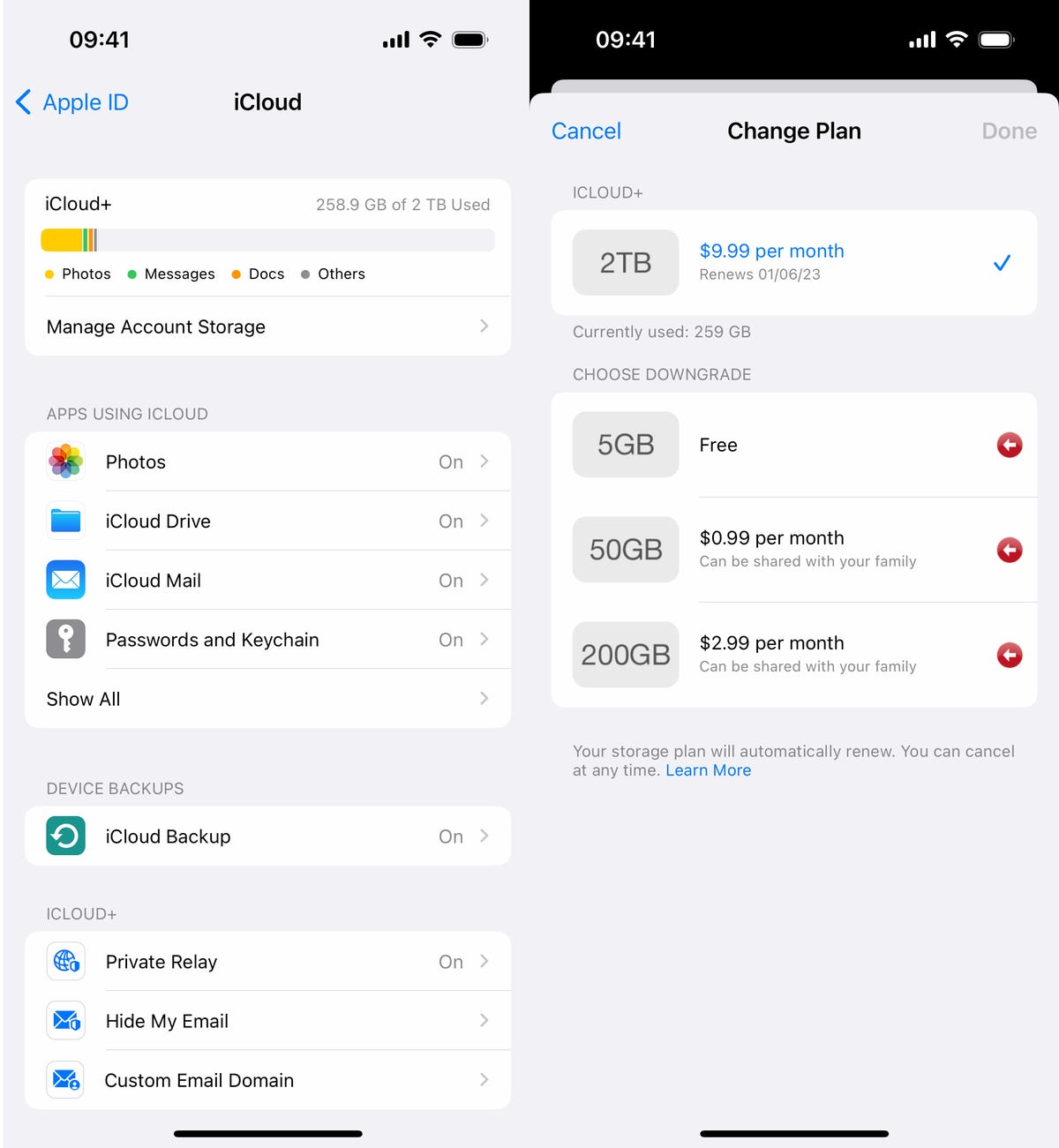
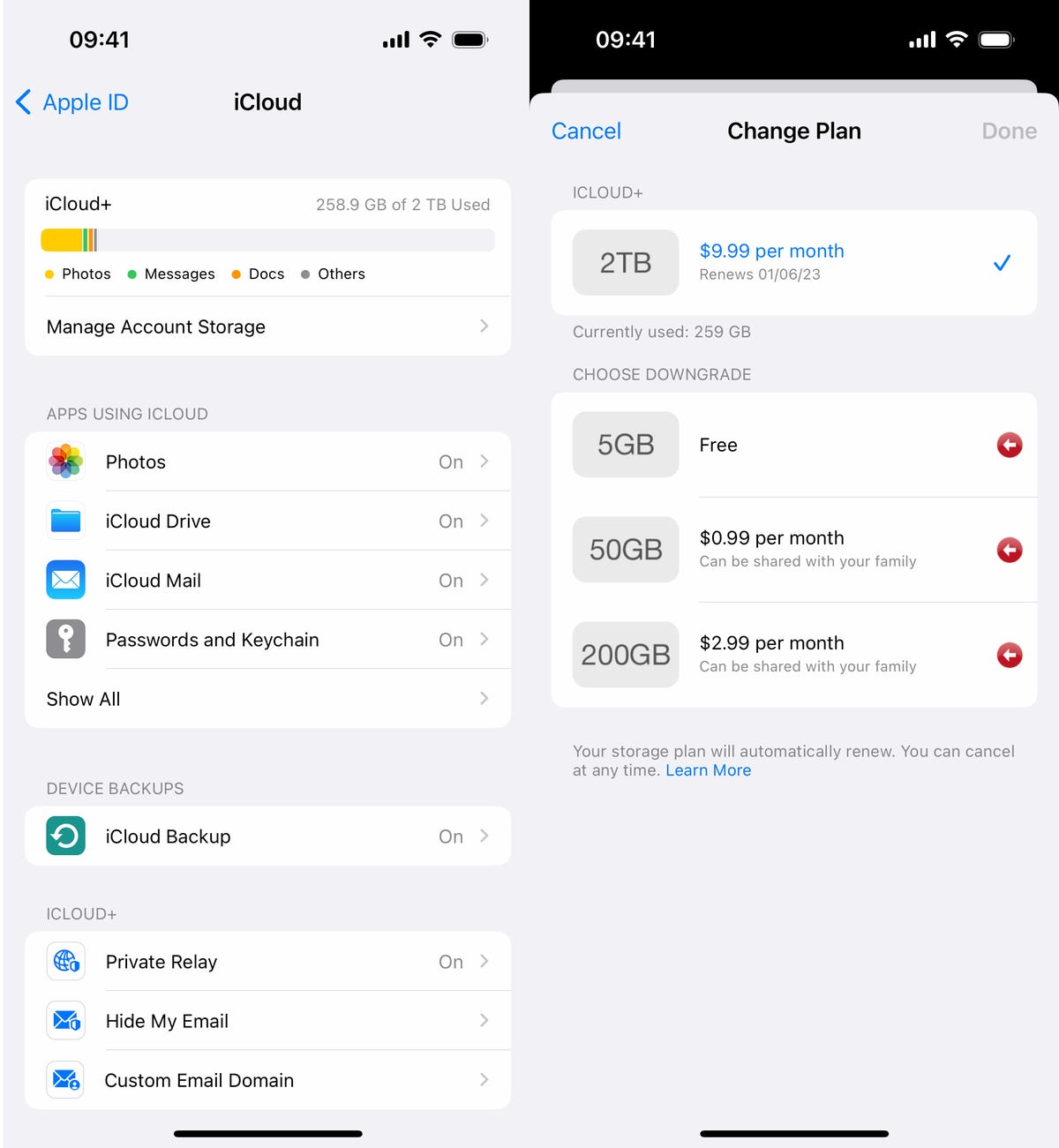
You can spend as little as $1 per month for more iCloud storage.
Screenshot by Nelson Aguilar/CNETOffload your biggest apps
You don’t use every application stored on your iPhone. Many of them just sit there, like apps for your favorite airlines, third-party cameras and music production. And even if you use them only every once in a while, you probably don’t need consistent, daily access to most apps, which is why you should consider offloading apps in case you desperately need storage.
Say for example you want to download and install the latest iOS update. If it’s a major update, like iOS 16, you may need a little over 5GB to successfully install the software. If it’s a point update, like iOS 16.1, you’re looking at around 1GB. And if you don’t have enough storage space to update, you can quickly offload apps, which is a middle ground between keeping and deleting your apps.
Go to Settings > General > iPhone Storage and check which apps are taking up the most storage. Certain built-in apps like Photos and Messages cannot be offloaded, so be warned. If you find a sizable app you want to offload, tap on it and hit Offload App. Wait a little bit and the app should then be removed offline, while your documents and data will stay saved on your device.
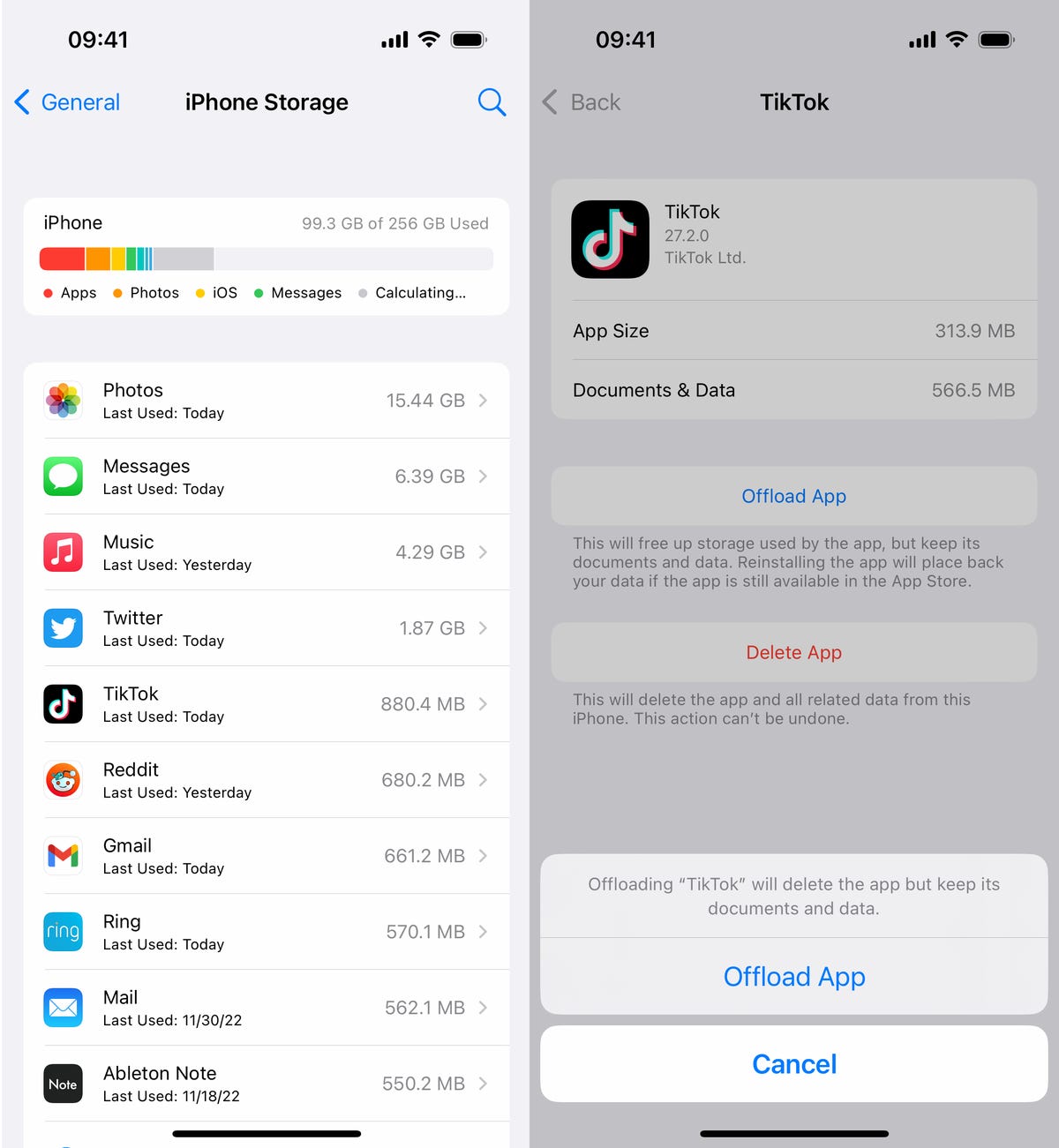
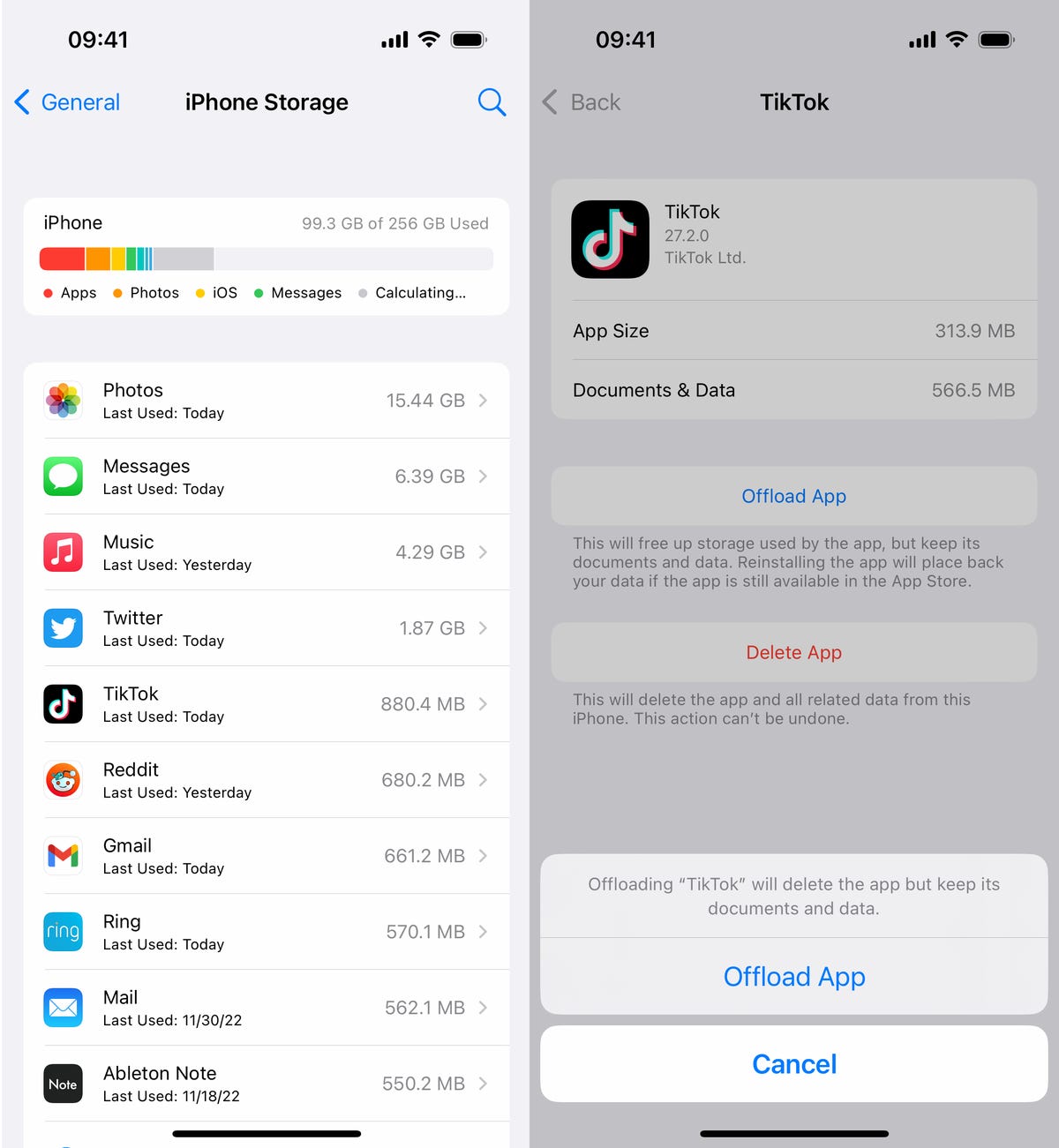
You need to tap Offload App twice to «delete» the app.
Nelson Aguilar/CNETIf you need temporary storage, for a software download, just go through the list and offload every app you can. The amount that’s offloaded for each app will vary, but you should see the number next to App Size. Discard the number next to Documents & Data, because that will stay on your device. The only way to get rid of that is to actually delete the app.
Offload as many apps as you need until you have enough storage. Obviously you can’t use an app that’s offloaded, but if you want to get an offloaded app back, go to your App Library and tap on the iCloud button to redownload it. If the offloaded app is on your home screen, simply tap on it to download it. You won’t have to re-sign in or anything — you’ll have access to the app as if it was never deleted.
Technologies
Today’s NYT Connections Hints, Answers and Help for Jan. 14, #948
Here are some hints and the answers for the NYT Connections puzzle for Jan. 14 #948.

Looking for the most recent Connections answers? Click here for today’s Connections hints, as well as our daily answers and hints for The New York Times Mini Crossword, Wordle, Connections: Sports Edition and Strands puzzles.
Today’s NYT Connections puzzle is kind of tough. The blue category, not the purple one today, expects you to find hidden words in four of the words given in the grid. Read on for clues and today’s Connections answers.
The Times has a Connections Bot, like the one for Wordle. Go there after you play to receive a numeric score and to have the program analyze your answers. Players who are registered with the Times Games section can now nerd out by following their progress, including the number of puzzles completed, win rate, number of times they nabbed a perfect score and their win streak.
Read more: Hints, Tips and Strategies to Help You Win at NYT Connections Every Time
Hints for today’s Connections groups
Here are four hints for the groupings in today’s Connections puzzle, ranked from the easiest yellow group to the tough (and sometimes bizarre) purple group.
Yellow group hint: That’s not going anywhere.
Green group hint: End user or customer.
Blue group hint: Ask a meteorologist.
Purple group hint: Not noisy.
Answers for today’s Connections groups
Yellow group: Fixed.
Green group: Receiver of goods or services.
Blue group: Starting with weather conditions.
Purple group: Silent ____.
Read more: Wordle Cheat Sheet: Here Are the Most Popular Letters Used in English Words
What are today’s Connections answers?
The yellow words in today’s Connections
The theme is fixed. The four answers are fast, firm, secure and tight.
The green words in today’s Connections
The theme is receiver of goods or services. The four answers are account, client, consumer and user.
The blue words in today’s Connections
The theme is starting with weather conditions. The four answers are frosty (frost), mistletoe (mist), rainmaker (rain) and snowman (snow).
The purple words in today’s Connections
The theme is silent ____. The four answers are auction, movie, partner and treatment.
Don’t miss any of our unbiased tech content and lab-based reviews. Add CNET as a preferred Google source.
Technologies
Today’s Wordle Hints, Answer and Help for Jan. 14, #1670
Here are hints and the answer for today’s Wordle for Jan. 14, No. 1,670.

Looking for the most recent Wordle answer? Click here for today’s Wordle hints, as well as our daily answers and hints for The New York Times Mini Crossword, Connections, Connections: Sports Edition and Strands puzzles.
Today’s Wordle puzzle is a tough one, with a letter that is rarely used and which I just never guess. If you need a new starter word, check out our list of which letters show up the most in English words. If you need hints and the answer, read on.
Read more: New Study Reveals Wordle’s Top 10 Toughest Words of 2025
Today’s Wordle hints
Before we show you today’s Wordle answer, we’ll give you some hints. If you don’t want a spoiler, look away now.
Wordle hint No. 1: Repeats
Today’s Wordle answer has no repeated letters.
Wordle hint No. 2: Vowels
Today’s Wordle answer has three vowels.
Wordle hint No. 3: First letter
Today’s Wordle answer begins with A.
Wordle hint No. 4: Last letter
Today’s Wordle answer ends with D.
Wordle hint No. 5: Meaning
Today’s Wordle answer can mean to keep away from something or someone.
TODAY’S WORDLE ANSWER
Today’s Wordle answer is AVOID.
Yesterday’s Wordle answer
Yesterday’s Wordle answer, Jan. 13, No. 1669 was GUMBO.
Recent Wordle answers
Jan. 9, No. 1665: EIGHT
Jan. 10, No. 1666: MANIC
Jan. 11, No. 1667: QUARK
Jan. 12, No. 1668: TRIAL
Don’t miss any of our unbiased tech content and lab-based reviews. Add CNET as a preferred Google source.
Technologies
Apple Launches Creator Studio Package as $13 a Month Subscription
Mac users can still buy the apps individually, but subscribers get access to Final Cut Pro and other Studio tools.

Apple is bundling its pro filmmaking and audio tools including Final Cut Pro with its productivity apps Keynote, Pages and Numbers into a subscription software suite called Apple Creator Studio.
The package, which includes apps for Mac, iPad and iPhone, includes Logic Pro, Pixelmator Pro, Motion, Compressor, MainStage and the whiteboard app Freeform. Creator Studio will be available starting Jan. 28 at a cost of $13 per month or $129 per year, or $3 per month or $30 per year for students and educators. Mac users will still have the option to purchase software like Final Cut Pro for a one-time free. The current price for Final Cut Pro in the Mac App Store is $300.
While apps such as Keynote and Pages are already free on Apple platforms, it appears that new versions of those apps will receive access to beta features that will roll out first to Creator Studio subscribers. The announcement by Apple alludes to «new AI features and premium content» in some of the apps it otherwise makes available to use for free.
What the Creator Studio bundle comes with
The star of the show in Creator Studio is Final Cut Pro, the video editing software that will now include Transcript Search on both Mac and iPad. There is also a new Beat Detection feature Apple says uses an AI model to analyze a music track and display a beat grid, making it easier to cut video to music rhythms. The software also will include a new Montage Maker on iPad for quick social video creation.
Motion, the 2D and 3D graphics tool, and Compressor also integrate with Final Cut Pro. Apple touted Motion’s Magnetic Mask feature for isolating objects or people without the need for a green screen.
Logic Pro has new features for musicians, including a Synth Player addition to AI Session Players. Chord ID, a new AI feature, can create chord progressions from audio or MIDI recordings. A new Sound Library will have hundreds of royalty-free clips, samples and loops.
A revamped MainStage app gives subscribers access to instrument, voice-professing and guitar rig tools. Pixelmator Pro arrives with new tools and filters, and there will be an iPad version in addition to the Mac tool.
Freeform in the Creator Studio package will add premium content, including curated photos, graphics and illustrations. It will also get new AI features that include image creation.
-

 Technologies3 года ago
Technologies3 года agoTech Companies Need to Be Held Accountable for Security, Experts Say
-

 Technologies3 года ago
Technologies3 года agoBest Handheld Game Console in 2023
-

 Technologies3 года ago
Technologies3 года agoTighten Up Your VR Game With the Best Head Straps for Quest 2
-

 Technologies4 года ago
Technologies4 года agoBlack Friday 2021: The best deals on TVs, headphones, kitchenware, and more
-

 Technologies4 года ago
Technologies4 года agoGoogle to require vaccinations as Silicon Valley rethinks return-to-office policies
-

 Technologies4 года ago
Technologies4 года agoVerum, Wickr and Threema: next generation secured messengers
-

 Technologies4 года ago
Technologies4 года agoOlivia Harlan Dekker for Verum Messenger
-

 Technologies4 года ago
Technologies4 года agoiPhone 13 event: How to watch Apple’s big announcement tomorrow
