Technologies
5 Hidden Galaxy S23 Features You Should Be Using All the Time
Improve your battery life, take higher-quality photos and more with these lesser-known features.

This story is part of Samsung Event, CNET’s collection of news, tips and advice around Samsung’s most popular products.
During Samsung’s Galaxy Unpacked event in February, the electronics giant announced the Galaxy S23 series with several new capabilities, including GIF remastering to improve the quality of GIF files, Astro Hyperlapse to capture time-lapse night videos of the stars and, of course, the massive 200-megapixel camera on the Ultra.
However, underneath all the popular specs, there’s an array of new, lesser-known features and settings that can significantly improve your experience on the Galaxy S23. You just need to know where to look. Here’s where you can find five hidden Galaxy S23 features and what they can do for you.
Don’t have a Galaxy S23 just yet? Check out our review of the Galaxy S23 Ultra, as well as the Galaxy S23 and S23 Plus. And if you’re looking to upgrade, here’s how the Galaxy S23 compares to the Galaxy S22, iPhone 14 and the Pixel 7.
1. Clip objects out of your photos and videos with a single press
Just as Apple added an image-clipping feature to iOS 16, so has Samsung to the Galaxy S23. With image clipping, you can go into any image (or even video) in your photo gallery and separate an object, such as a person or an item, from the background, allowing you to then share it with others.
If you want to cut something out of an image, go to your camera roll and simply press on the object you want to clip from the photo. Not all objects can be clipped, so you may get a notification that says «Couldn’t find anything to clip.» If an object is successfully clipped, you’ll feel a slight vibration and you’ll be able to drag the clipped object around the photo. This also works on videos, but they do have to be paused.
You then have three options: Copy the clip to your clipboard, share the clip (email, SMS, etc.) or save the clip as a new photo in your gallery.
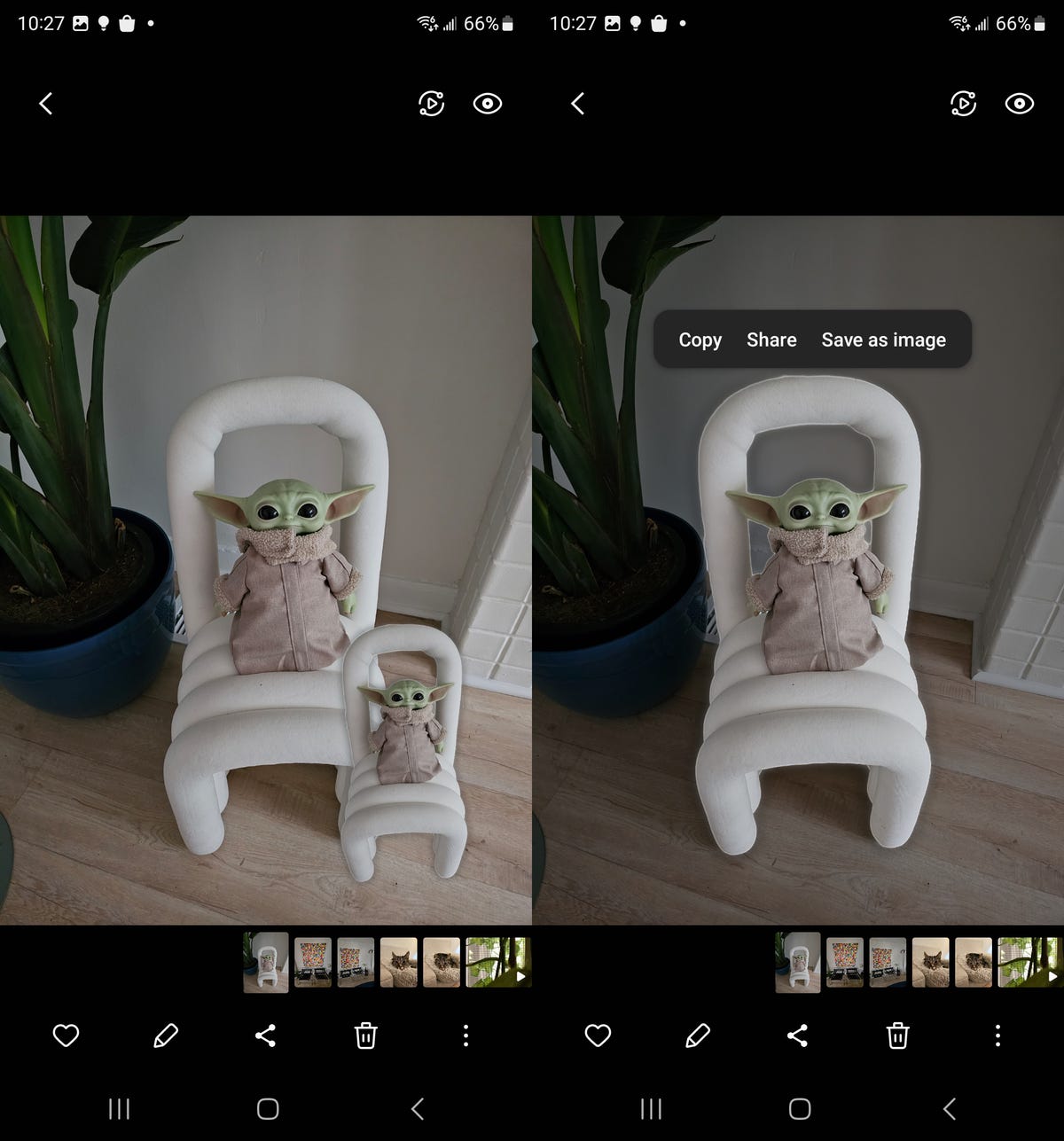
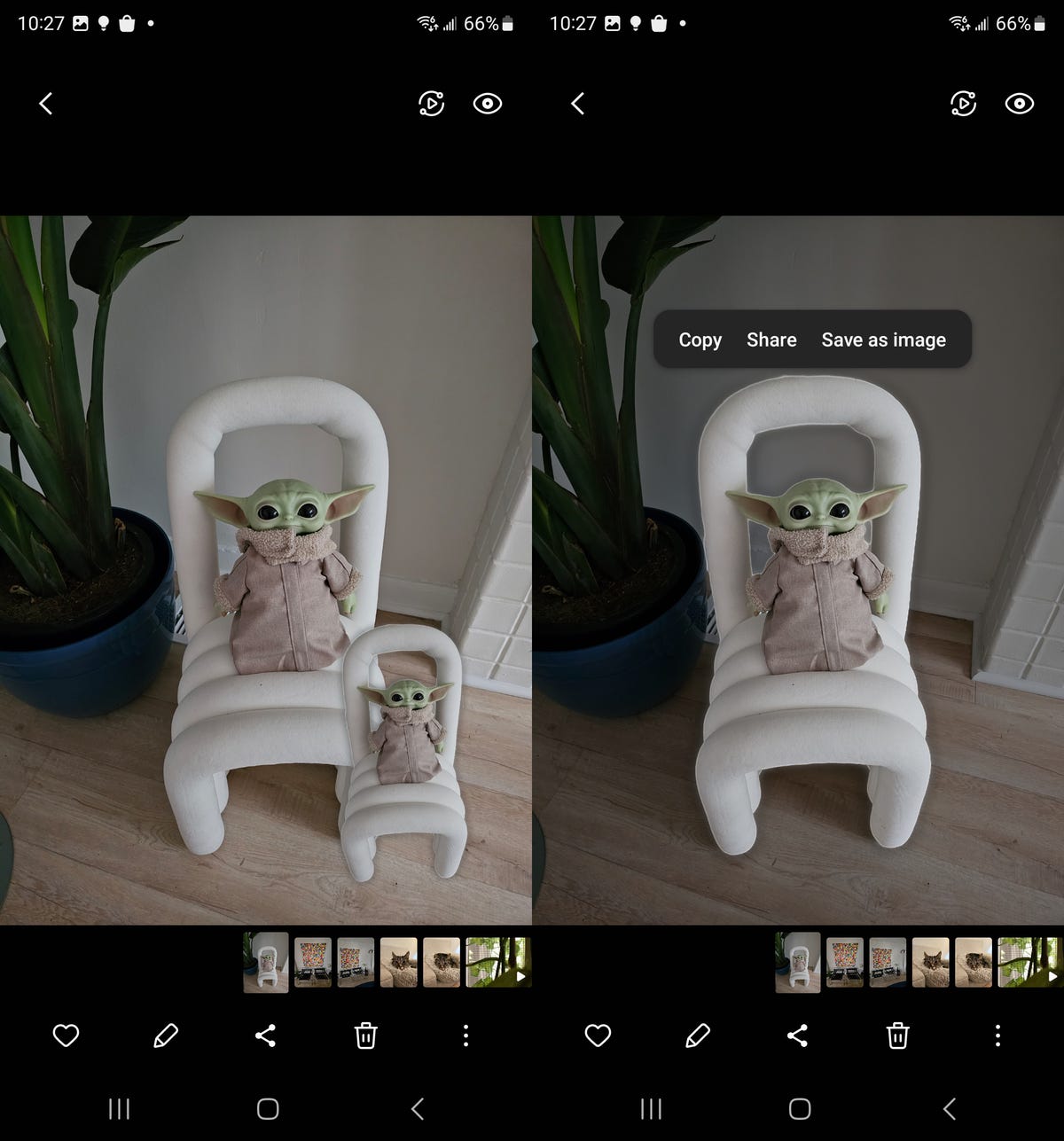
For better clipping, choose a photo with a clear object in the foreground and a solid background.
Nelson Aguilar/CNET2. Take Expert RAW photos from within your camera
In 2022, Samsung released its advanced camera app Expert RAW, allowing seasoned photographers to shoot in Expert RAW format. Like RAW files, Expert RAW files are uncompressed digital images but with the bonus of multi-exposure HDR, giving your images greater dynamic range. The only reason to shoot in Expert RAW is for improved photo editing in the post-processing phase. While Expert RAW is available on the Galaxy S22, it’s only through the Expert RAW app. On the Galaxy S23, Expert RAW is now built-in to the native camera — but you’ll need to enable it first.
In the Samsung camera, swipe through the various camera modes at the bottom and tap on More. Next, tap Expert RAW, which will ask you to then download the Expert RAW application. You only need the app downloaded on your device, but you won’t need to open it to shoot in Expert Raw. Once it’s downloaded, you can freely use Expert RAW mode in your camera to take Expert RAW photos.
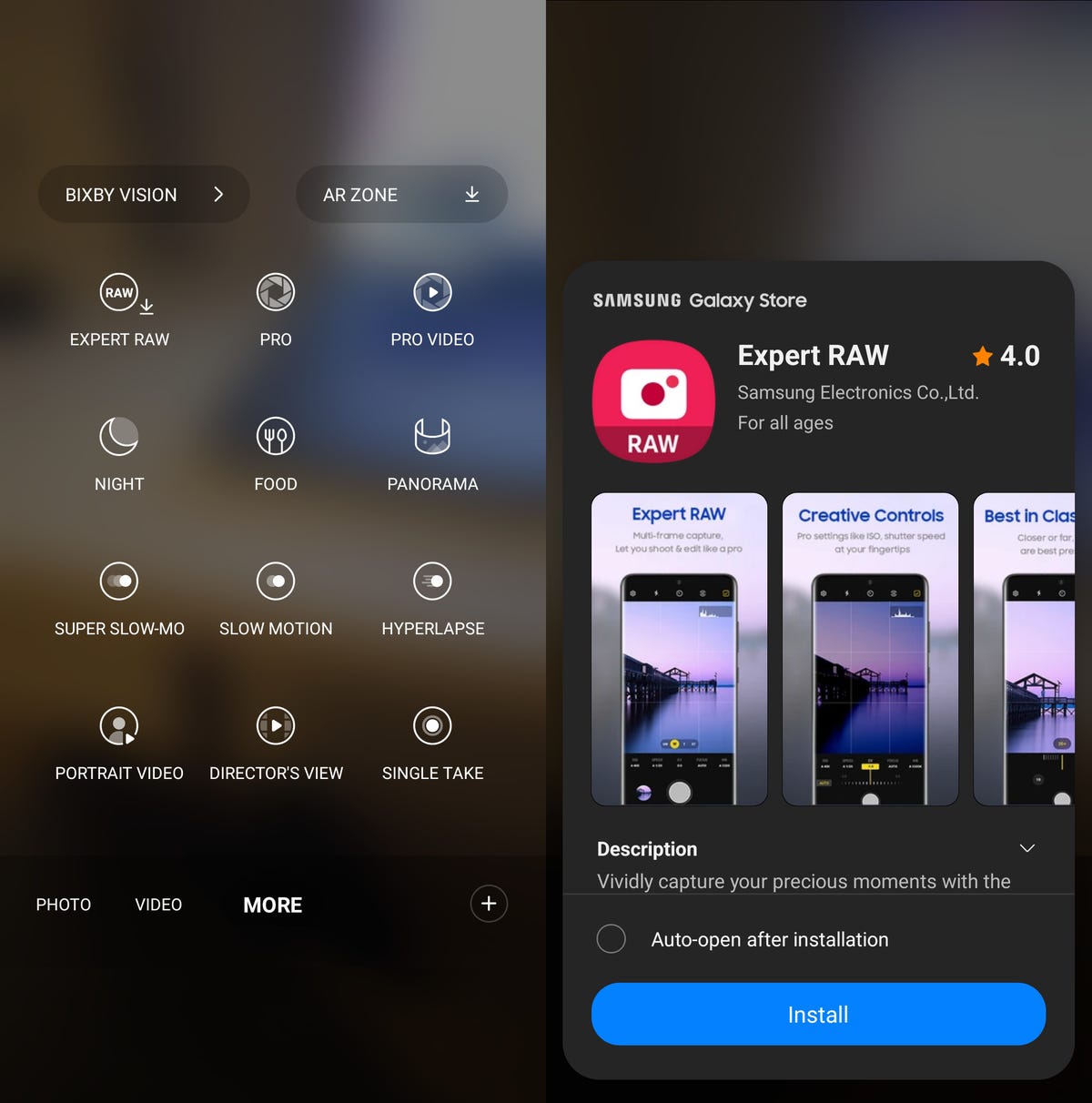
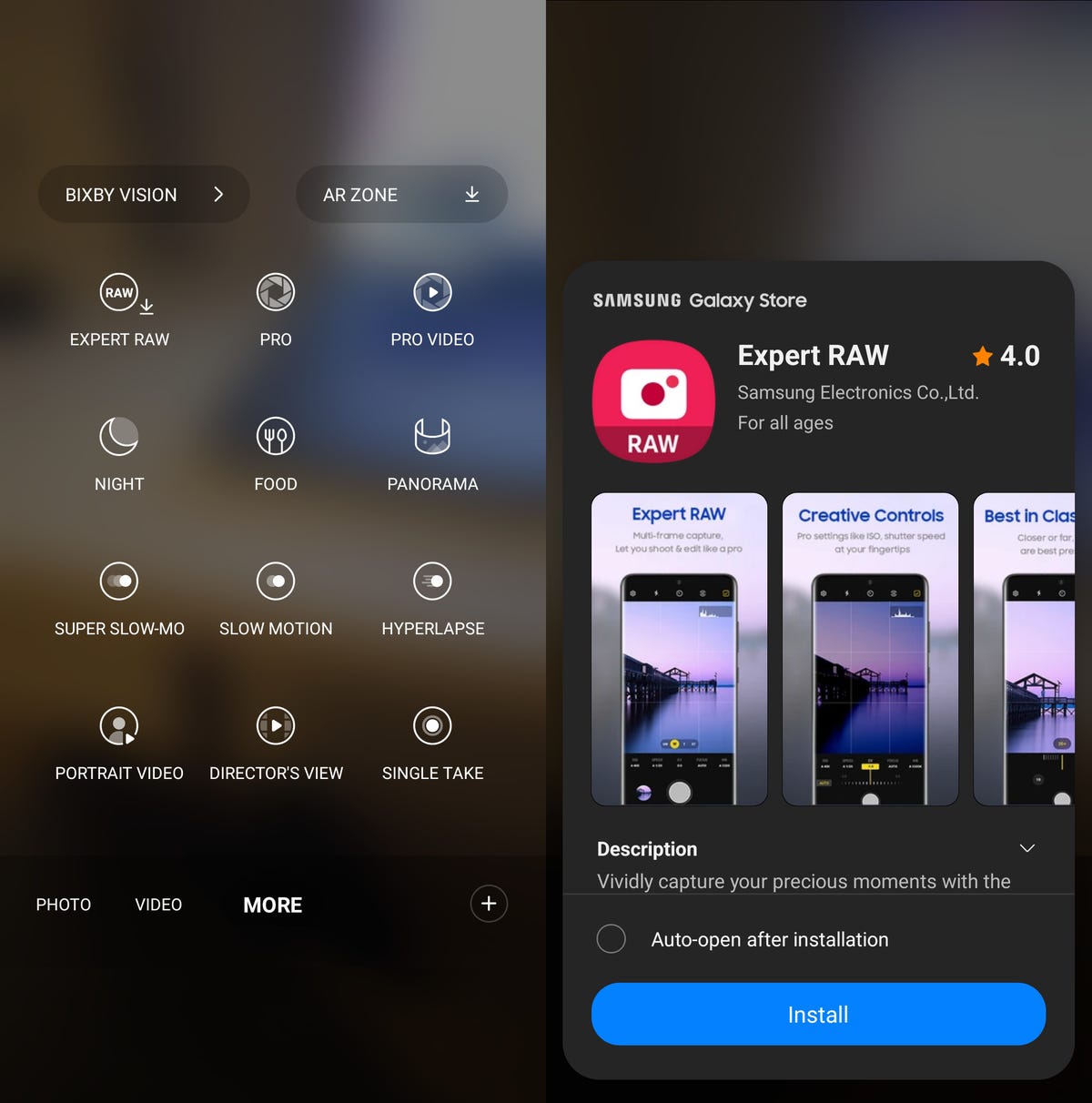
You can control white balance, shutter speed and more with Expert RAW.
Nelson Aguilar/CNET3. Prioritize your battery life over processing speed
There are many ways to preserve the battery life, including turning your phone off, using dark mode and enabling airplane mode — but Samsung has added a battery-saving feature on the Galaxy S23. The new Light mode prioritizes your battery life and cooling efficiency over processing speed, meaning your phone will use less energy to preserve battery life without affecting general use.
To enable the new Light performance mode, go to Settings and type «performance profile.» A single result, under Battery and device care, should appear — tap it. Next, tap Performance profile and select the Light option. Note that while this feature doesn’t apply while you’re gaming, it may affect the performance of other apps, so go back to Standard if you notice any issues.
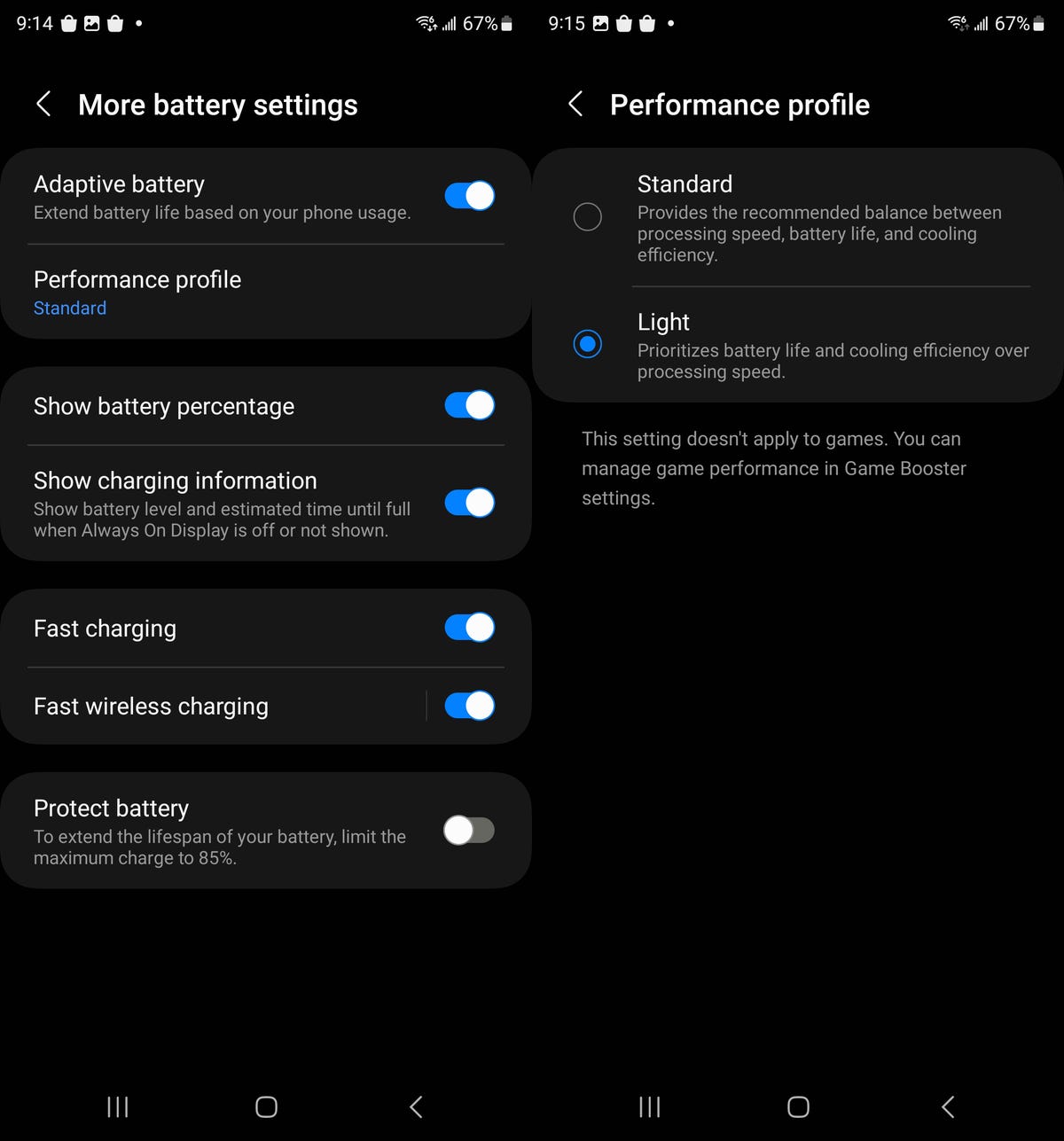
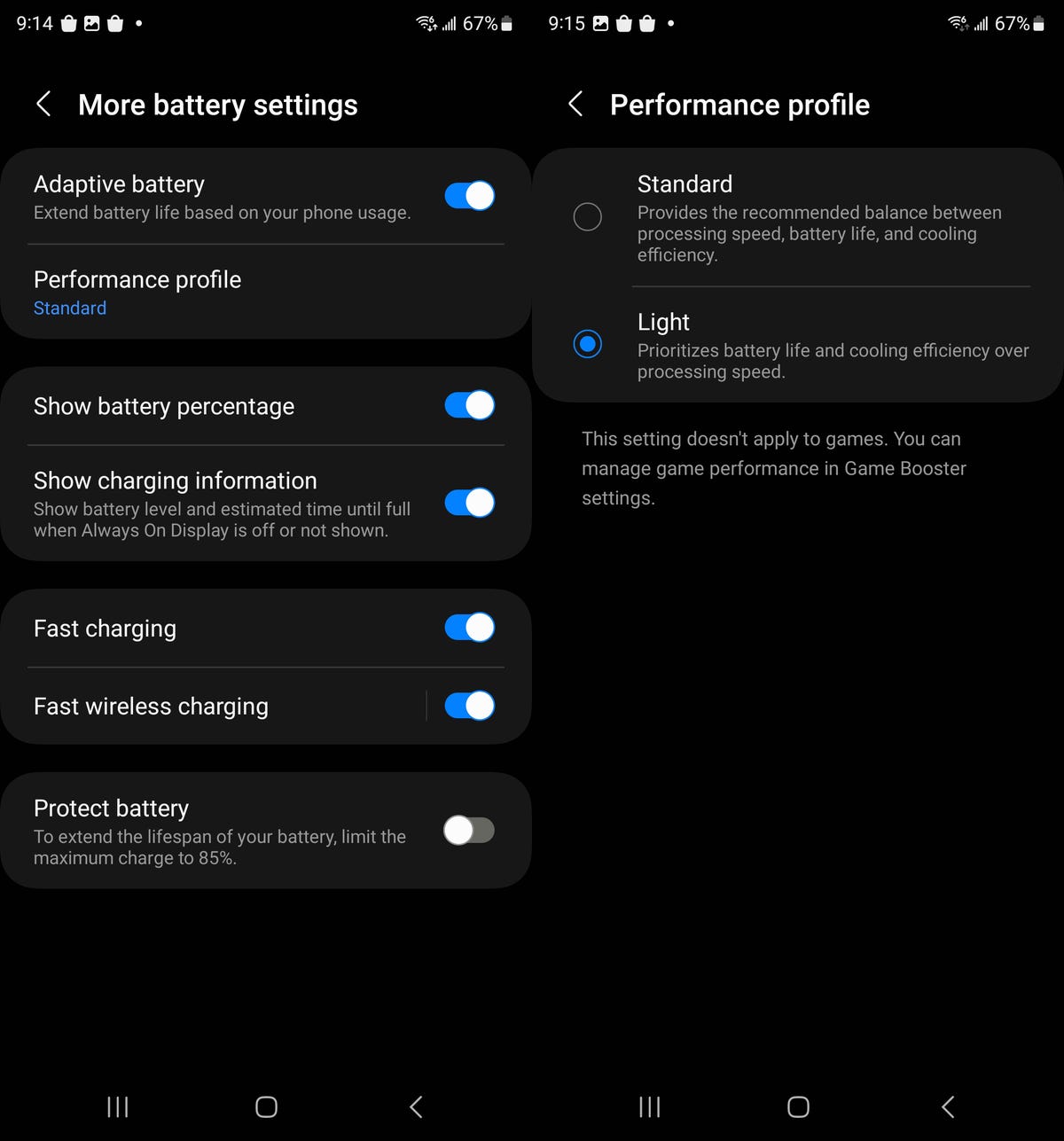
Preserve your battery life by enabling this setting.
Nelson Aguilar/CNET4. Choose which app notifications are shown on your lock screen
If your Galaxy S23 is locked, you may not want to receive notifications for every single application on your lock screen. Instead of enabling Do Not Disturb mode, which stops all alerts in general, there’s a new feature that allows you to customize what shows up on your lock screen.
In the Settings application, go to Notifications > Lock screen notifications and tap the gear icon next to Show content. A list of every application on your phone will appear — if you don’t want to see certain app notifications on your lock screen, toggle it off here.
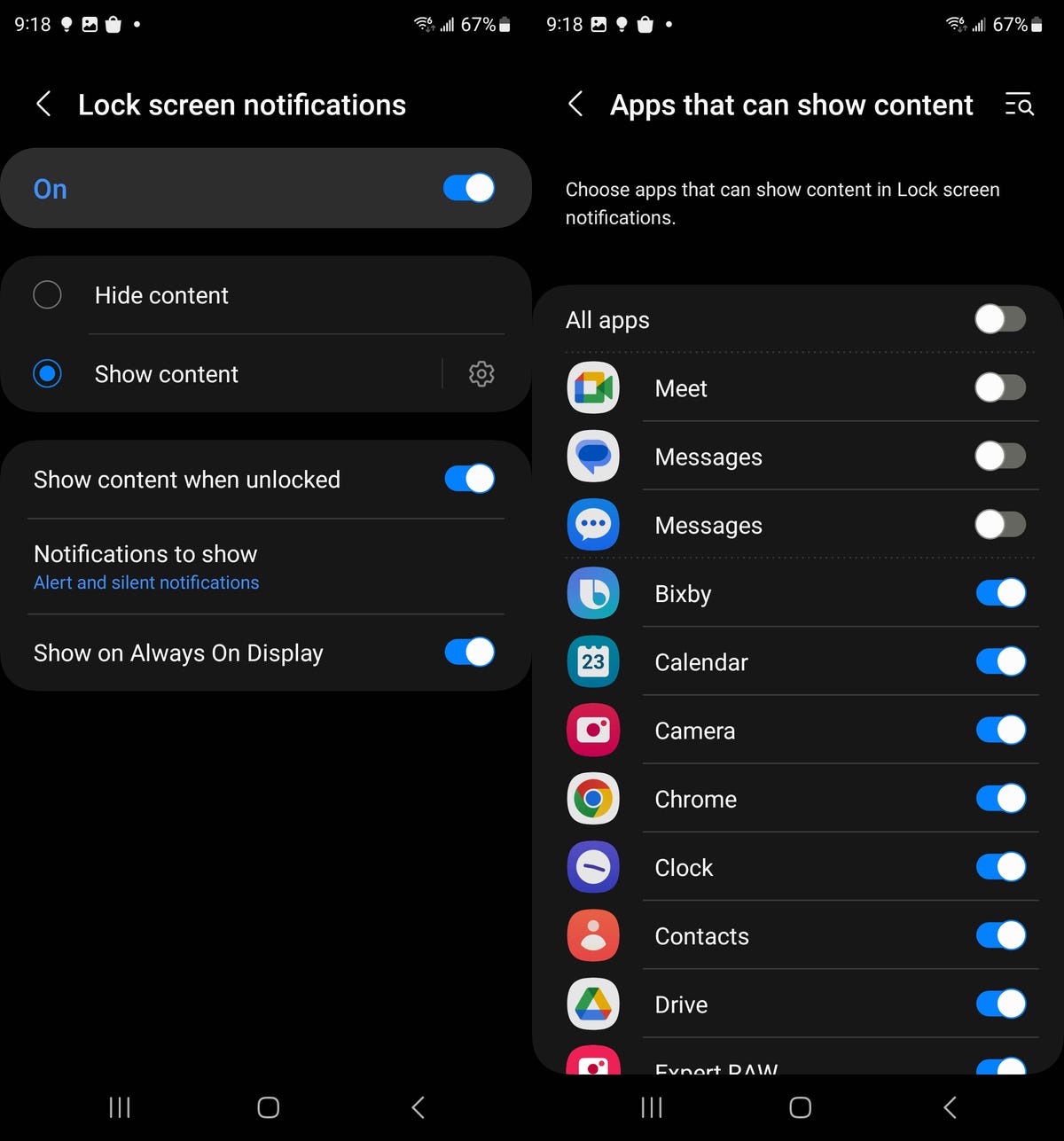
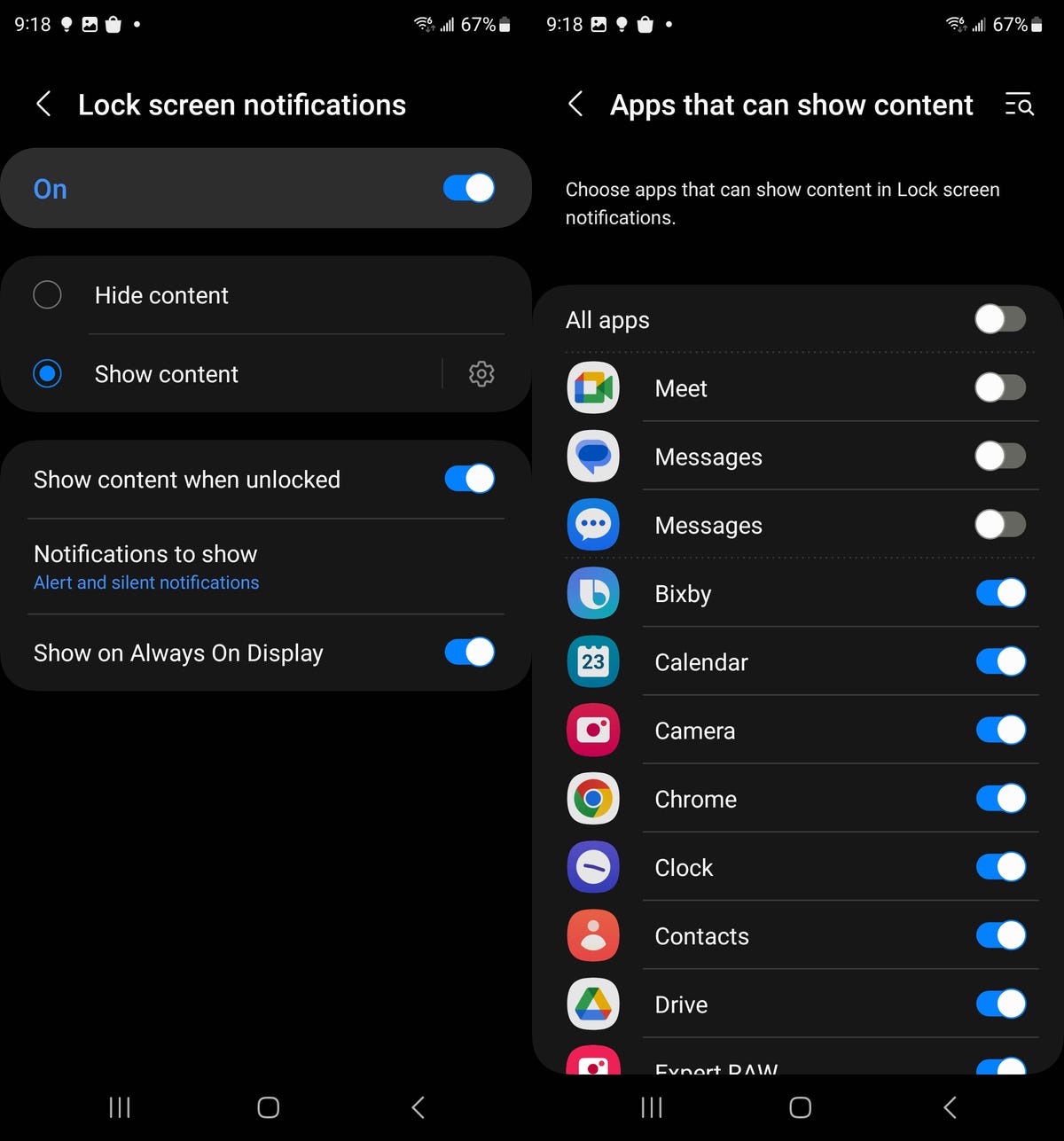
You can choose to disable lock screen notifications for all your apps or individually.
Nelson Aguilar/CNET5. Check out the battery life for all your Galaxy devices on your home screen
Samsung now makes it easier to keep an eye on the battery life of all your Galaxy devices. In your home screen customization settings, you’ll find two new battery widgets you can add to your home screen to check out the battery life of your Galaxy Watch, Galaxy Buds and more from your Galaxy S23.
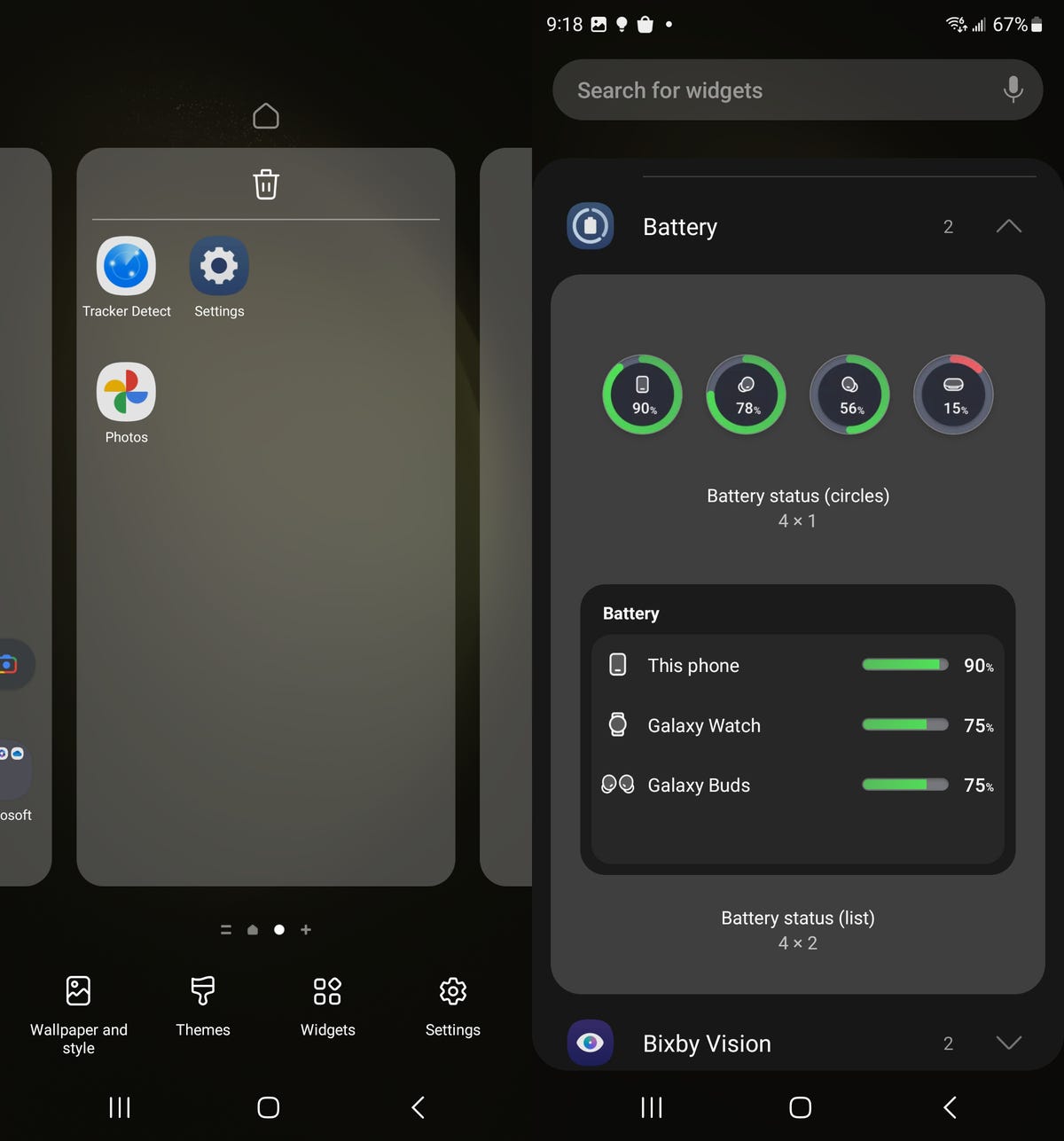
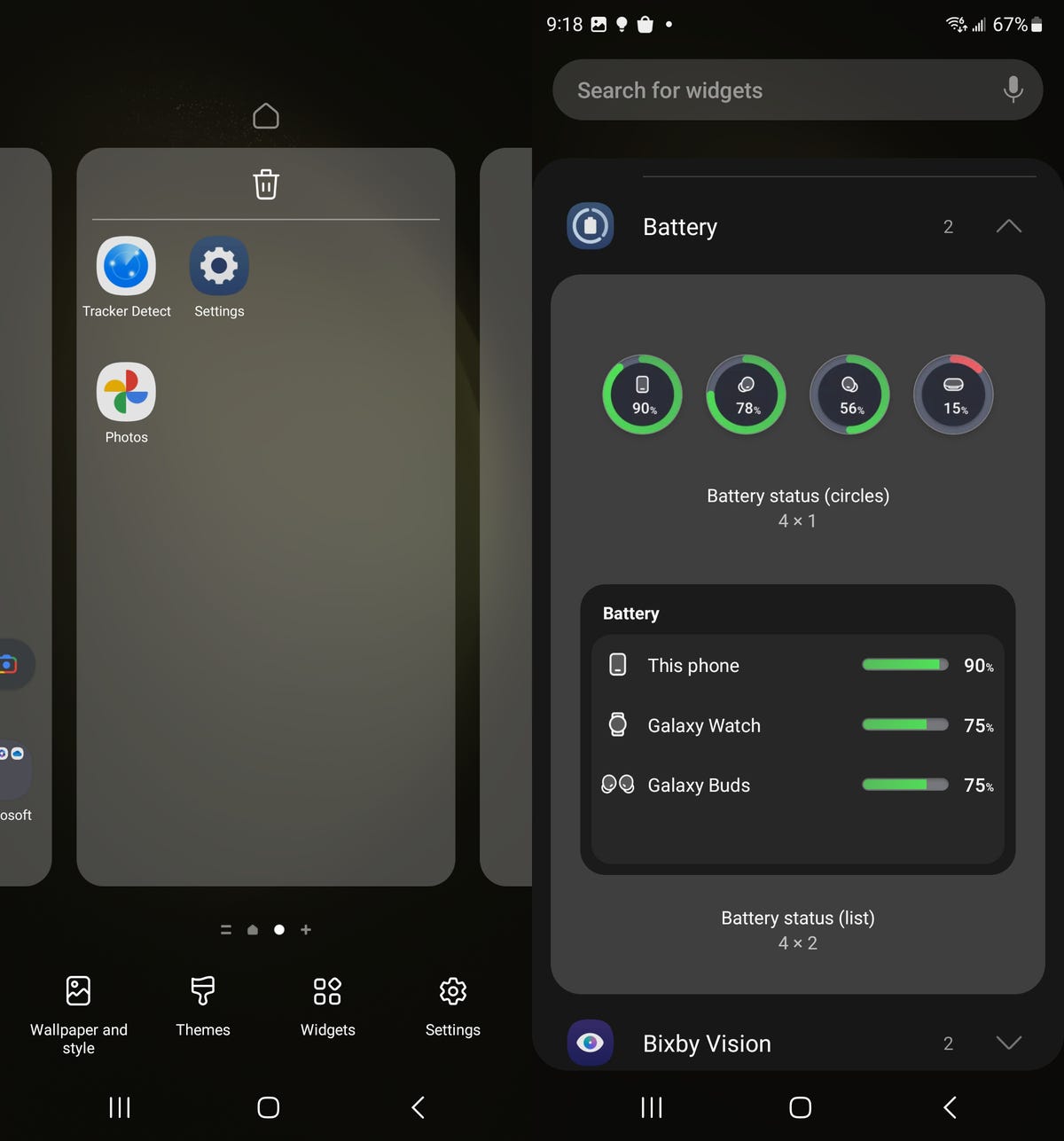
As long as your other Galaxy devices are connected to your S23, you can monitor their battery from your lock screen.
Nelson Aguilar/CNETPress your finger down anywhere on a blank space on your home screen and then go into Widgets. You now have two new battery widgets you can add to your home screen: battery status circles in a 4×1 grid and a battery status list in a 4×2 grid. As long as your other Galaxy products are connected to your S23, you can check out their battery life from your home screen.
Technologies
Stay Informed About Your Flights This Holiday Season With Your iPhone’s Tracker
Your iPhone is hiding a flight tracker. Here’s how it works.
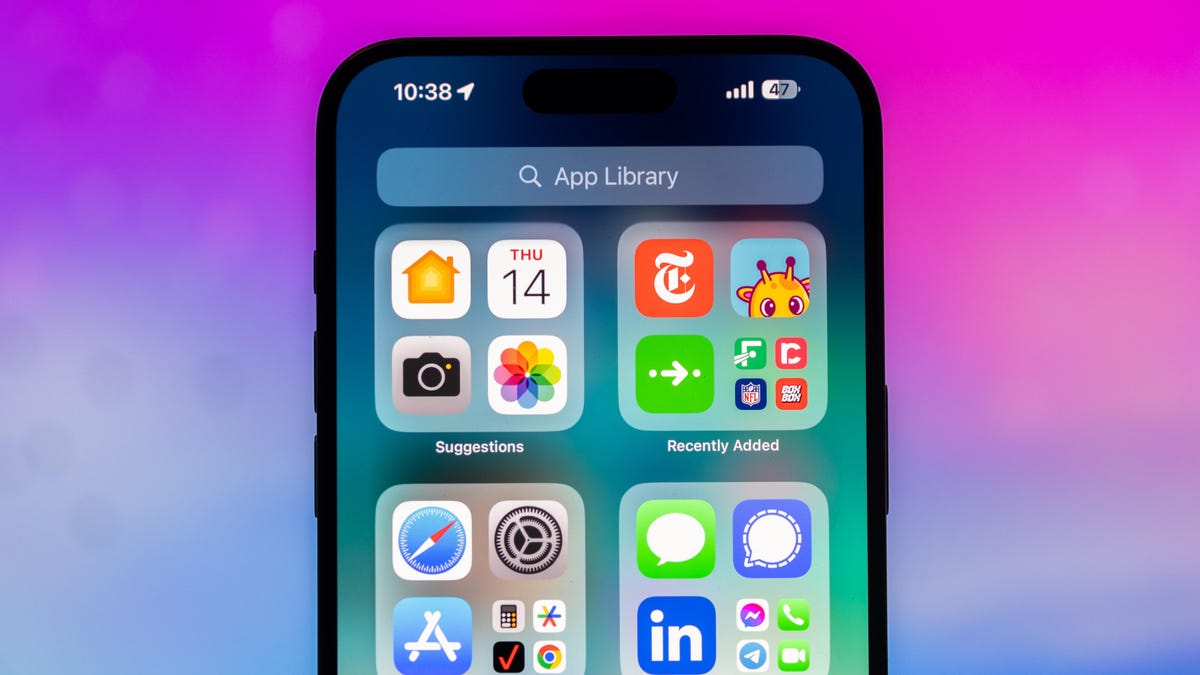
Thanksgiving is only a few short weeks away and if you plan on flying during the holiday season, keeping up-to-date on changes to your flights is crucial. Airports can be hectic during any holiday, but with the government shutdown continuing, flights are liable to change or be cancelled more often.
Luckily, it’s never been easier to get up-to-date information about your flight. For starters, your airline probably has an app, and if not, you can check its website. If you’re in a hurry, you can Google the flight number. Or you can just use your iPhone’s built-in flight tracker that’s sneakily tucked away.
That’s right: Your iPhone has a flight tracker that you may have never known about. It’s there for when it’s needed. Below, we’ll show you have to access it in not one, but two places, so you never have to go hunting for your flight info elsewhere again.
Don’t miss any of our unbiased tech content and lab-based reviews. Add CNET as a preferred Google source on Chrome.
For more on the iPhone, check out everything Apple announced at WWDC 2025.
How to track your flight via iMessage
Before we start, there are a few prerequisites you must meet:
- Make sure iMessage is enabled (it doesn’t work with SMS/MMS).
- You’ll need your flight number somewhere in your text messages, whether you’ve sent that information to someone (even yourself) or it’s been sent to you.
- The flight number must be sent in this format: [Airline] [Flight number], for example, American Airlines 9707.
Launch the native Messages app on your iPhone and open the text message thread that contains your flight information. You’ll know the flight tracker feature works when the text with the flight information appears underlined, which means it’s actionable and you can tap on it.
If your flight is still several months away or it’s already passed, you might see a message that says, «Flight information unavailable.» You might also see another flight that’s not yours because airlines recycle flight numbers.
You can check your flight status from Spotlight Search, too
If getting your flight information from Messages wasn’t easy enough, you can also grab the details right from your iPhone’s home screen by swiping down and adding your flight number into Spotlight Search. Even better, this works with Spotlight Search on your Mac computer, too.
How to access the hidden flight tracker
Although the airline name/flight number format highlighted above is the best way to go, there are other texting options that will lead you to the same result. So let’s say we stick with American Airlines 9707, other options that may bring up the flight tracker include:
- AmericanAirlines9707 (no spaces)
- AmericanAirlines 9707 (only one space)
- AA9707 (airline name is abbreviated and no space)
- AA 9707 (abbreviated and space)
I would suggest you keep the airline name spelled out completely and add a space between the two pieces of information — like in the previous section — because for some airlines, these alternative options may not work.
Real-time flight tracking
Once everything is set, tap on the flight information in your text messages. If the feature works correctly, you should see the following two options appear in a quick-action menu:
- Preview Flight: View the flight’s details. Tap this to view more information about the flight.
- Copy Flight Code: Copy the flight code to your clipboard (in case you want to send your flight details to someone else via text or email).
If you select Preview Flight, at the top of the window, you’ll see the best part of this feature: a real-time flight tracker map. A line will connect the two destinations, and a tiny airplane will move between them, indicating where the flight is at that exact moment.
Underneath the map, you’ll see important flight information:
- Airline name and flight number
- Flight status (arriving on time, delayed, canceled, etc.)
- Terminal and gate numbers (for arrival and departure)
- Arrival and departure time
- Flight duration
- Baggage claim (the number of the baggage carousel)
If you swipe left on the bottom half of the flight tracker, you can switch between flights, but only if there’s a return flight.
For more travel tips, don’t miss our test on whether AI can help you fly more sustainably.
Technologies
How to Get Verizon’s New Internet Plan for Just $25 Per Month
Technologies
This $20K Humanoid Robot Promises to Tidy Your Home. But There Are Strings Attached
The new Neo robot from 1X is designed to do chores. It’ll need help from you — and from folks behind the curtain.

It stands 5 feet, 6 inches tall, weighs about as much as a golden retriever and costs near the price of a brand-new budget car.
This is Neo, the humanoid robot. It’s billed as a personal assistant you can talk to and eventually rely on to take care of everyday tasks, such as loading the dishwasher and folding laundry.
Neo doesn’t work cheap. It’ll cost you $20,000. And even then, you’ll still have to train this new home bot, and possibly need a remote assist as well.
If that sounds enticing, preorders are now open (for a mere $200 down). You’ll be signing up as an early adopter for what Neo’s maker, a California-based company called 1X, is calling a «consumer-ready humanoid.» That’s opposed to other humanoids under development from the likes of Tesla and Figure, which are, for the moment at least, more focused on factory environments.
Neo is a whole order of magnitude different from robot vacuums like those from Roomba, Eufy and Ecovacs, and embodies a long-running sci-fi fantasy of robot maids and butlers doing chores and picking up after us. If this is the future, read on for more of what’s in store.
Don’t miss any of our unbiased tech content and lab-based reviews. Add CNET as a preferred Google source.
What the Neo robot can do around the house
The pitch from 1X is that Neo can do all manner of household chores: fold laundry, run a vacuum, tidy shelves, bring in the groceries. It can open doors, climb stairs and even act as a home entertainment system.
Neo appears to move smoothly, with a soft, almost human-like gait, thanks to 1X’s tendon-driven motor system that gives it gentle motion and impressive strength. The company says it can lift up to 154 pounds and carry 55 pounds, but it is quieter than a refrigerator. It’s covered in soft materials and neutral colors, making it look less intimidating than metallic prototypes from other companies.
The company says Neo has a 4-hour runtime. Its hands are IP68-rated, meaning they’re submersible in water. It can connect via Wi-Fi, Bluetooth and 5G. For conversation, it has a built-in LLM, the same sort of AI technology that powers ChatGPT and Gemini.
The primary way to control the Neo robot will be by speaking to it, just as if it were a person in your home.
Still, Neo’s usefulness today depends heavily on how you define useful. The Wall Street Journal’s Joanna Stern got an up-close look at Neo at 1X’s headquarters and found that, at least for now, it’s largely teleoperated, meaning a human often operates it remotely using a virtual-reality headset and controllers.
«I didn’t see Neo do anything autonomously, although the company did share a video of Neo opening a door on its own,» Stern wrote last week.
1X CEO Bernt Børnich told her that Neo will do most things autonomously in 2026, though he also acknowledged that the quality «may lag at first.»
The company’s FAQ says that for any chore request Neo doesn’t know how to accomplish, «you can schedule a 1X Expert to guide it» to help the robot «learn while getting the job done.»
What you need to know about Neo and privacy
Part of what early adopters are signing up for is to let Neo learn from their environment so that future versions can operate more independently.
That learning process raises privacy and trust questions. The robot uses a mix of visual, audio and contextual intelligence — meaning it can see, hear and remember interactions with users throughout their homes.
«If you buy this product, it is because you’re OK with that social contract,» Børnich told the Journal. «It’s less about Neo instantly doing your chores and more about you helping Neo learn to do them safely and effectively.»
Neo’s reliance on human operation behind the scenes prompted a response from John Carmack, a computer industry luminary known for his work with VR systems and the lead programmer of classic video games including Doom and Quake.
«Companies selling the dream of autonomous household humanoid robots today would be better off embracing reality and selling ‘remote operated household help’,» he wrote in a post on the X social network (formerly Twitter) on Monday.
1X says it’s taking steps to protect your privacy: Neo listens only when it recognizes it’s being addressed, and its cameras will blur out humans. You can restrict Neo from entering or viewing specific areas of your home, and the robot will never be teleoperated without owner approval, the company says.
But inviting an AI-equipped humanoid to observe your home life isn’t a small step.
The first units will ship to customers in the US in 2026. There is a $499 monthly subscription alternative to the $20,000 full-purchase price, though that will be available at an unspecified later date. A broader international rollout is promised for 2027.
Neo’s got a long road ahead of it to live up to the expectations set by Rosie the Robot in The Jetsons way back when. But this is no Hanna-Barbera cartoon. What we’re seeing now is a much more tangible harbinger of change.
-

 Technologies3 года ago
Technologies3 года agoTech Companies Need to Be Held Accountable for Security, Experts Say
-

 Technologies3 года ago
Technologies3 года agoBest Handheld Game Console in 2023
-

 Technologies3 года ago
Technologies3 года agoTighten Up Your VR Game With the Best Head Straps for Quest 2
-

 Technologies4 года ago
Technologies4 года agoVerum, Wickr and Threema: next generation secured messengers
-

 Technologies4 года ago
Technologies4 года agoBlack Friday 2021: The best deals on TVs, headphones, kitchenware, and more
-

 Technologies4 года ago
Technologies4 года agoGoogle to require vaccinations as Silicon Valley rethinks return-to-office policies
-

 Technologies4 года ago
Technologies4 года agoOlivia Harlan Dekker for Verum Messenger
-

 Technologies4 года ago
Technologies4 года agoiPhone 13 event: How to watch Apple’s big announcement tomorrow
