Technologies
Battery Battle: Here’s Who Wins Between Galaxy S23 and Galaxy S22
The newest phone from Samsung has a larger battery. We compare to see which one has the most power.

This story is part of Samsung Event, CNET’s collection of news, tips and advice around Samsung’s most popular products.
My biggest complaint about last year’s Galaxy S22 was that its battery didn’t last long enough on a single charge. Samsung addressed that shortcoming with the recently launched Galaxy S23, which has a larger battery and a more efficient processor.
The Galaxy S23 doesn’t offer record-breaking battery life, but it’s enough of an improvement to make me feel comfortable using it on a busy day without carrying a charger. That’s more than I could say for the Galaxy S22, which left me with battery anxiety on long days spent away from a power outlet.
Petite Android phones like the Galaxy S23 and Galaxy S22 can be hard to come by, which is why I’m glad Samsung made this fix to its 6.1-inch flagship phone.
Galaxy S23’s bigger battery makes a difference
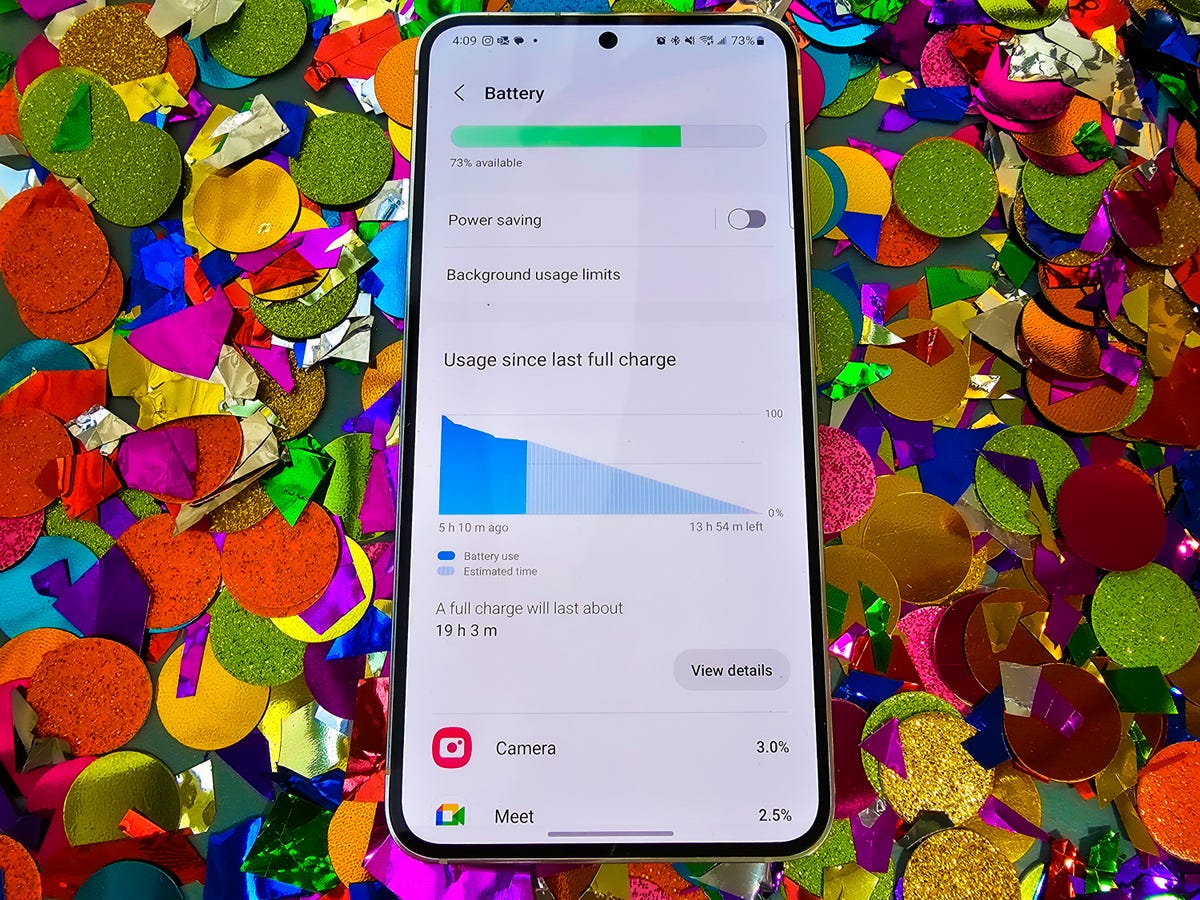
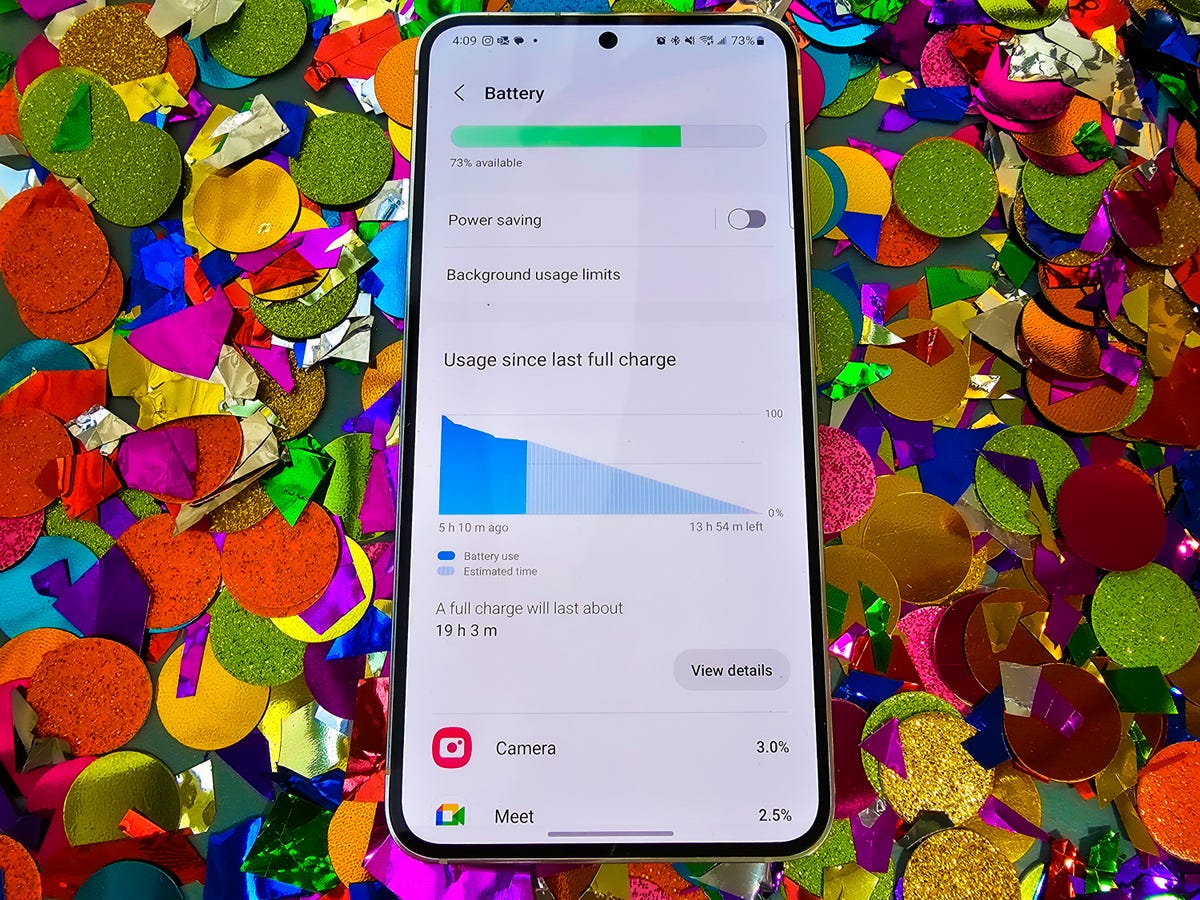
The Galaxy S23 has a bigger battery than its predecessor.
Lisa Eadicicco/CNETSamsung increased the Galaxy S23’s battery capacity by 200 mAh compared to the Galaxy S22. The new phone has a 3,900-mAh battery; last year’s device had 3,700 mAh. But that’s not the only factor influencing battery life.
The Galaxy S23 family runs on a version of Qualcomm’s Snapdragon 8 Gen 2 processor that’s been optimized specifically for the Galaxy S23 series. Samsung says this new processor brings better power efficiency, contributing to the phone’s longer battery life.
Even after spending a short time with the Galaxy S23, these changes are noticeable. The Galaxy S22’s battery would sometimes dip to the 30s or 40s by roughly 9 p.m. after a long day in the office. I even had to borrow a colleague’s charger once while attending an all-day work event because I was worried I wouldn’t make it to the evening. (I typically had the always-on display turned off and the refresh rate set to standard instead of adaptive.)
My experience with the Galaxy S23 has been very different so far. I still had 64% of my battery left by 12:36 a.m. on a recent Sunday having taken the phone off its charger at 10 a.m. However, it’s important to note that I also wasn’t using my phone very frequently that afternoon. I was spending time with my family for a large chunk of the day, so I mostly kept my phone tucked away in my pocket, only retrieving it to occasionally check my texts or take a photo.
But even on a busy day, the Galaxy S23 still had more of its battery left than the Galaxy S22 likely would have. After a day of running benchmarks, taking lots of photos, recording videos and streaming YouTube videos as part of my review testing, I still had 46% of my battery left by 9:45 p.m. That’s not so bad when you consider the Galaxy S22 sometimes had 30% to 40% of its battery left by around 9 p.m. after using the phone heavily throughout the day. I also left the adaptive refresh rate setting turned on most of the time I spent with the Galaxy S23.
To further test the battery, I put each phone through a 45-minute endurance test and a three-hour battery drain test. During the 45-minute test, I continuously streamed videos on YouTube, made a video call, played mobile games and scrolled through social media feeds to see how much of a dent these everyday tasks would make in each phone’s battery. For the three-hour test, I streamed YouTube with the display brightness set to 100% and checked the battery percentage once every hour to see how much it had drained.
Unsurprisingly, the Galaxy S23 beat the Galaxy S22 in both tests, as you can see in the tables below.
Galaxy S23 vs. Galaxy S22 45-minute test
| Galaxy S23 | 91% |
|---|---|
| Galaxy S22 | 89% |
Galaxy S23 vs. Galaxy S22 3-hour test
| 1 hour | 2 hours | 3 hours | |
|---|---|---|---|
| Galaxy S23 | 95% | 88% | 81% |
| Galaxy S22 | 91% | 81% | 71% |
It’s important to remember that battery life will always vary depending on how you use your device. Factors like screen brightness and the types of apps you’re using will impact battery life, so your experience may not directly mirror mine. For example, even though I sometimes struggled to get through a whole day using the Galaxy S22, I was able to preserve roughly 60 to 70% of my battery by 9 p.m. with the always-on display turned off on days mostly spent at home.
How to get the most battery life out of your Galaxy S22
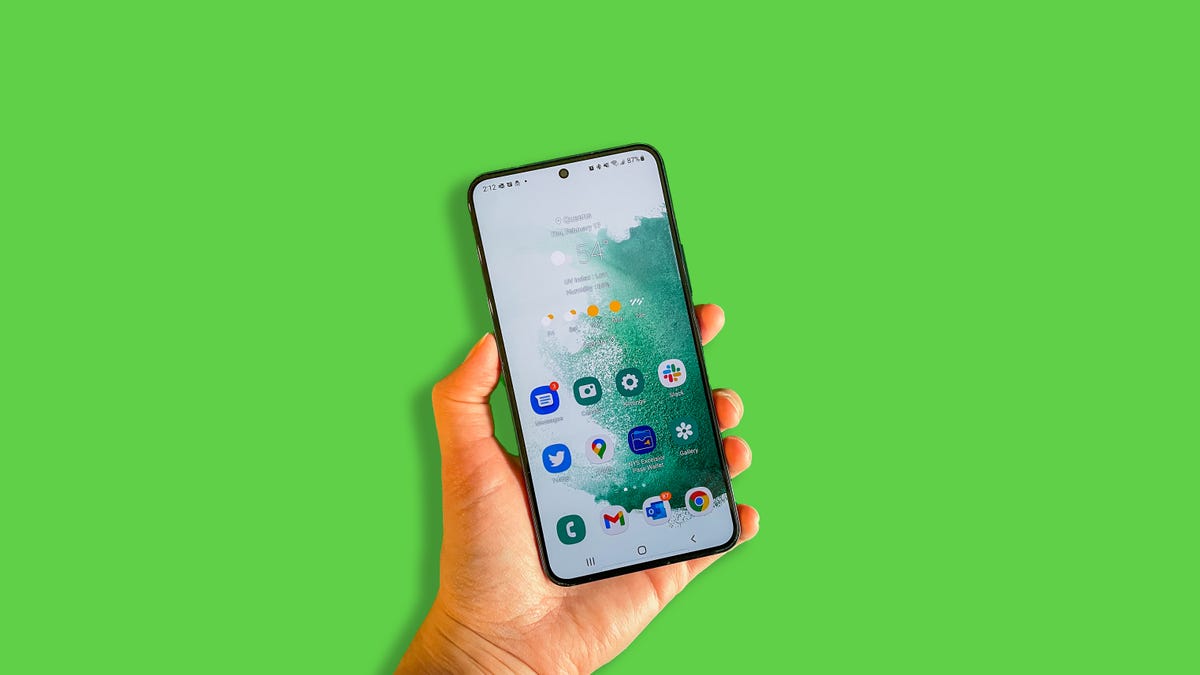
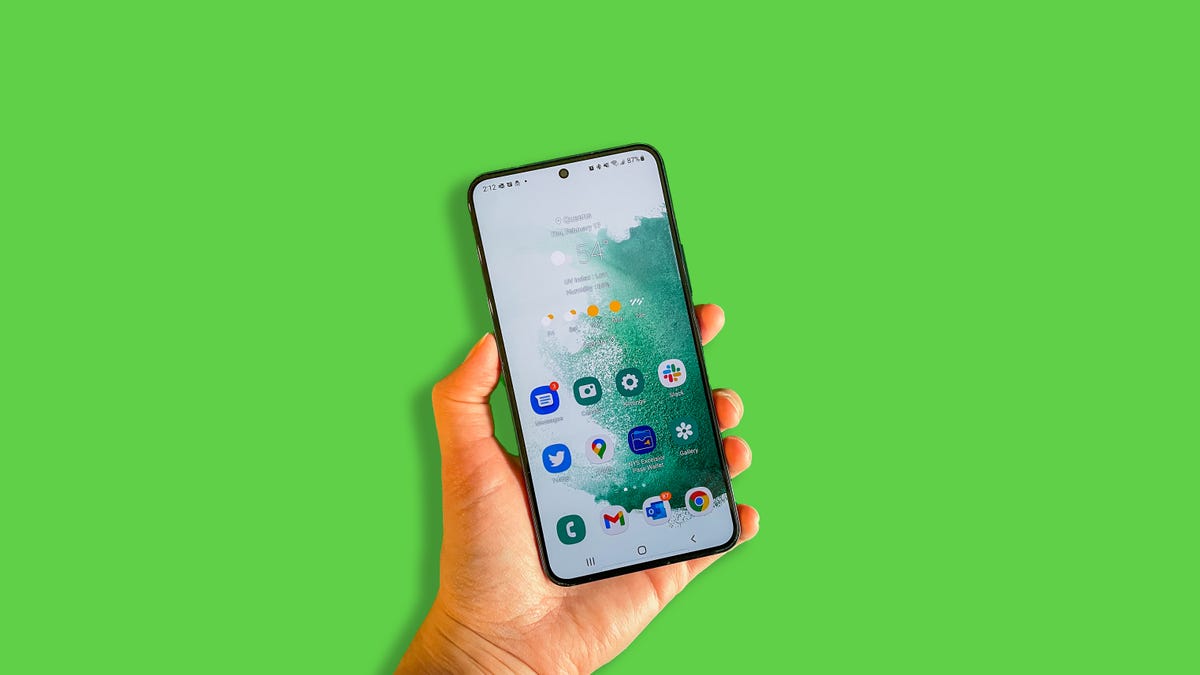
The Galaxy S22.
Lisa Eadicicco/CNETIf you own a Galaxy S22 and are struggling with battery life, there are a few steps you can take to maximize your device’s longevity. First, try turning down the screen brightness by pulling down from the top of the display to access your phone’s quick settings menu.
You’ll also want to make sure the adaptive brightness setting is disabled to prevent your phone from automatically boosting brightness when needed. While that can be a useful feature under normal circumstances, you might not want the brightness to increase when you’re trying to conserve battery life. Open your Galaxy S22’s settings menu, choose the display option and make sure the switch next to adaptive brightness is toggled off.
It’s also a good idea to try turning off the adaptive refresh rate and always-on display settings if you’re trying to extend battery life, which you can toggle in the settings menu.
Samsung devices have a power savings mode that disables certain settings to make the battery last longer. Open the settings menu, select the battery and device care option and then tap battery to access it. From this battery menu, you can also limit battery usage for apps that you don’t use very often.
These tips will work on the Galaxy S23 too, which also has a light performance mode to prioritize battery life and cooling efficiency over high performance. To turn this on, open the Galaxy S23’s settings menu, tap battery and device care, and select battery. Scroll down to the bottom of the screen and choose the more battery settings option. From there, you should see a field called performance profile, which you can tap to switch between standard and light. (During my time with the Galaxy S23, I had it set to standard.)
If that’s not enough, you can try purchasing a portable charger or power bank to power up your device on the go.
With its new $700 price, the Galaxy S22 is a tempting choice alongside the $800 Galaxy S23. Just remember you’ll be sacrificing some battery life to save that money.
Technologies
Apple Reportedly Planning Cheaper Macs to Compete With Budget Chromebooks, PCs
Apple doesn’t market its machines as affordable, but that could be changing.

Apple may release more affordable Mac laptops to compete with Chromebooks and budget-friendly Windows laptops as early as 2026.
Bloomberg’s Mark Gurman reports the company has plans to roll out a machine for «well under $1,000.» According to Gurman, the new laptop is already in early production under the codename J700. This matches earlier rumors that a low-cost MacBook Air was in the pipeline at around $599, which would allow Apple to directly compete with other cheap laptops, including Chromebooks and Windows PCs.
A representative for Apple did not immediately respond to a request for comment.
Don’t miss any of our unbiased tech content and lab-based reviews. Add CNET as a preferred Google source.
According to the report, costs will be kept down by using a lower-end LCD that’s smaller than the 13.6-inch MacBook Air, potentially making the new affordable MacBook as small as 12 inches.
Another way Apple could reduce the cost is by using an A-series iPhone chip, which falls short of the top-tier performance offered by the MacBook Pro or the current M4 Air. The upcoming chip may be a variant of the A19 Pro chip that debuted with the iPhone 17 Pro and iPhone Air, which Apple says is capable of MacBook-level performance.
As CNET senior editor Matt Elliott noted, the promise is a bold one. He speculates that the rumored $599 MacBook Air may get the same smartphone processor, or an M-series chip based on that architecture.
Bloomberg also reports that a MacBook Pro with an M5 Pro and M5 Max chip is in development, and Apple has completed work on a MacBook Air powered by the M5 chip, which is planned for release early next year.
The affordable laptop would be designed for casual users, students and businesses, specifically individuals who need a device for tasks such as web browsing, light media editing and document creation. The tech giant is also targeting the education market, as well as iPad buyers who may also want a traditional laptop.
«If this is strictly a move to entice consumers with a high-quality, lower-cost MacBook running MacOS in place of an iPad with a keyboard, then yes, Apple can likely take a chunk of that market,» said Josh Goldman, managing editor at CNET.
«Making inroads into the education market at this point, where Chromebooks have taken over since the pandemic, will prove challenging, though I’m sure it’s nothing that throwing billions of dollars at can’t fix,» CNET’s Goldman said.
This price range is ‘a big departure’
Price is likely to be key here. A $599 price tag would place the new Mac in the same range as more affordable Chromebooks and entry-level laptops, representing a significant change from Apple’s previous strategy.
«Apple potentially dipping into the Chromebook range of $300 to $500 with a new MacBook is a big departure,» said Goldman.
He notes that one of Apple’s most affordable MacBooks is the M4 MacBook Air, available new starting at $999 for the 13-inch model. Walmart still sells a new M1 MacBook Air, a 5-year-old laptop, for around $600.
By contrast, an iPad 11th Gen with a Magic Keyboard will run you around $600, making it clear that Apple’s target market for the rumored device is students and lighter users.
Apple typically hasn’t targeted the lower-priced segment of the market with its MacBooks. However, with consumer wallets under pressure from inflation, high tariffs and layoffs, an affordable MacBook could be imperative and timely.
Technologies
Today’s NYT Connections: Sports Edition Hints and Answers for Nov. 5, #408
Here are hints and the answers for the NYT Connections: Sports Edition puzzle for Nov. 5, No. 408.
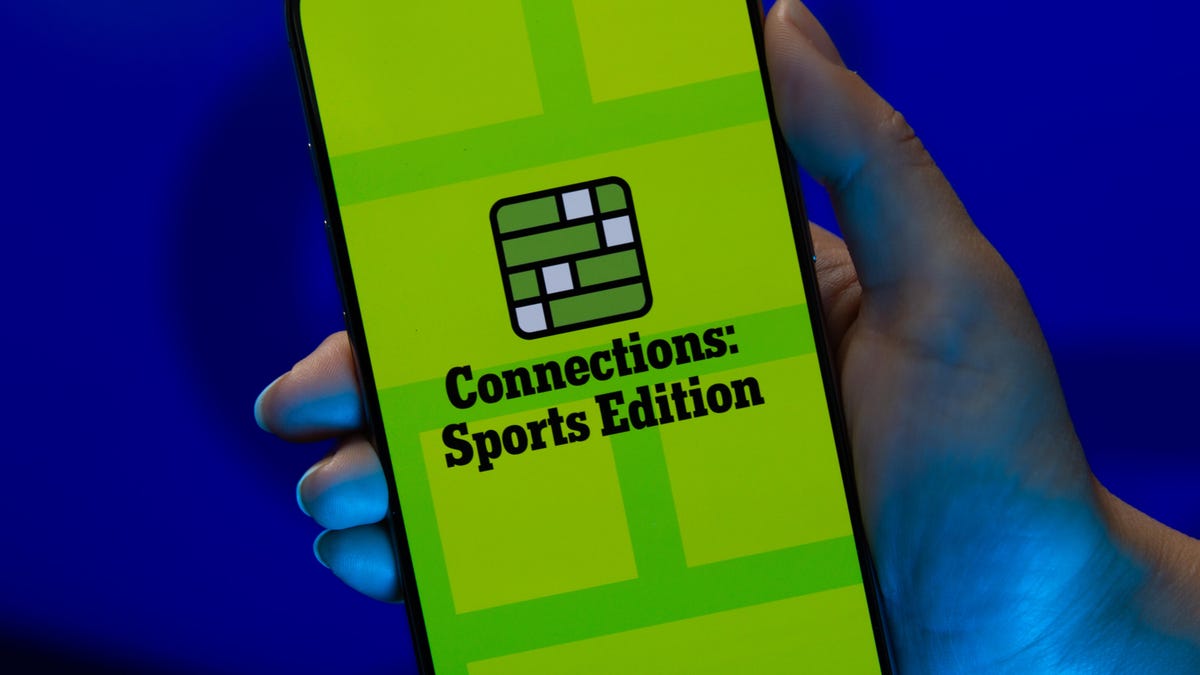
Looking for the most recent regular Connections answers? Click here for today’s Connections hints, as well as our daily answers and hints for The New York Times Mini Crossword, Wordle and Strands puzzles.
Today’s Connections: Sports Edition is pretty diverse. The blue answers stuck out to me right away, because some of them are super famous and the others felt like they belonged with those names. If you’re struggling but still want to solve it, read on for hints and the answers.
Connections: Sports Edition is published by The Athletic, the subscription-based sports journalism site owned by the Times. It doesn’t show up in the NYT Games app but appears in The Athletic’s own app. Or you can play it free online.
Read more: NYT Connections: Sports Edition Puzzle Comes Out of Beta
Hints for today’s Connections: Sports Edition groups
Here are four hints for the groupings in today’s Connections: Sports Edition puzzle, ranked from the easiest yellow group to the tough (and sometimes bizarre) purple group.
Yellow group hint: How to see a game.
Green group hint: Soccer.
Blue group hint: Giddy up!
Purple group hint: Not a run play.
Answers for today’s Connections: Sports Edition groups
Yellow group: Ways to consume a sporting event.
Green group: NWSL teams.
Blue group: Triple Crown horse racing winners.
Purple group: Pass ____.
Read more: Wordle Cheat Sheet: Here Are the Most Popular Letters Used in English Words
What are today’s Connections: Sports Edition answers?
The yellow words in today’s Connections
The theme is ways to consume a sporting event. The four answers are in person, radio, streaming and television.
The green words in today’s Connections
The theme is NWSL teams. The four answers are Current, Dash, Pride and Spirit.
The blue words in today’s Connections
The theme is Triple Crown horse racing winners. The four answers are Citation, Gallant Fox, Omaha and Secretariat.
The purple words in today’s Connections
The theme is pass ____. The four answers are breakup, interference, protection and rush.
Technologies
Today’s NYT Connections Hints, Answers and Help for Nov. 5, #878
Here are some hints and the answers for the NYT Connections puzzle for Nov. 5, #878.
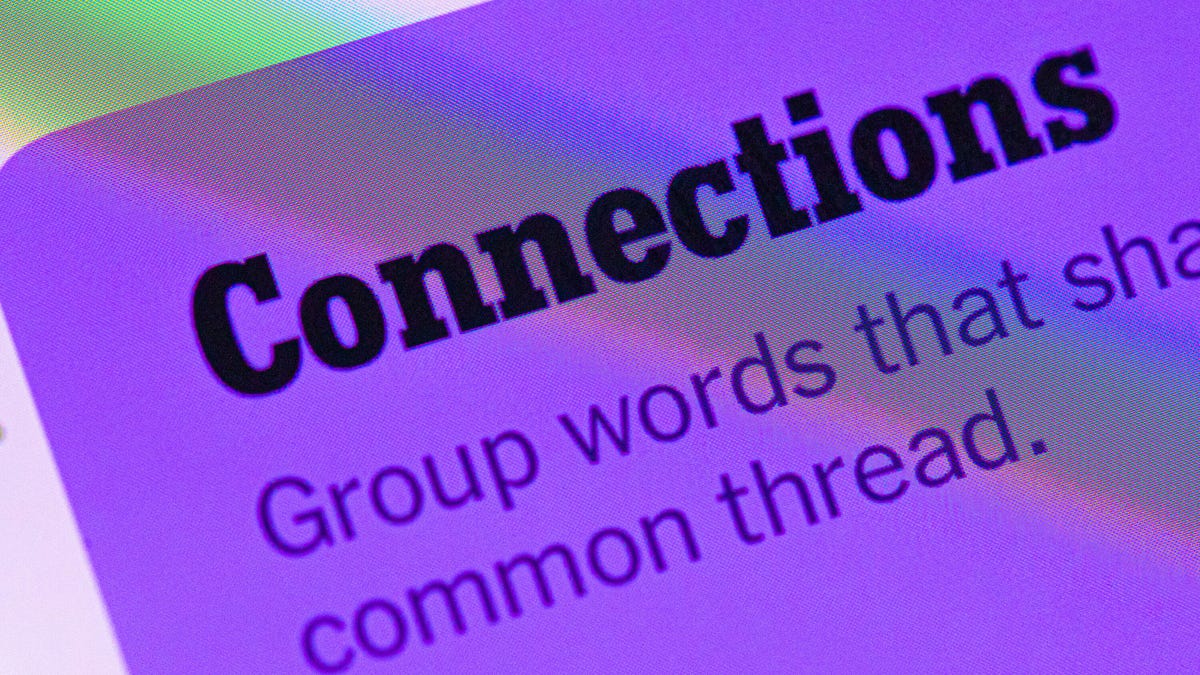
Looking for the most recent Connections answers? Click here for today’s Connections hints, as well as our daily answers and hints for The New York Times Mini Crossword, Wordle, Connections: Sports Edition and Strands puzzles.
Today’s NYT Connections puzzle has a diverse mix of topics, including a neat blue category that music fans will ace. And it isn’t too tough, but if you need help, you’re in the right place. Read on for clues and today’s Connections answers.
The Times now has a Connections Bot, like the one for Wordle. Go there after you play to receive a numeric score and to have the program analyze your answers. Players who are registered with the Times Games section can now nerd out by following their progress, including the number of puzzles completed, win rate, number of times they nabbed a perfect score and their win streak.
Read more: Hints, Tips and Strategies to Help You Win at NYT Connections Every Time
Hints for today’s Connections groups
Here are four hints for the groupings in today’s Connections puzzle, ranked from the easiest yellow group to the tough (and sometimes bizarre) purple group.
Yellow group hint: Mess up.
Green group hint: Lead pipe is another one.
Blue group hint: They command the stage.
Purple group hint: Not snow, but …
Answers for today’s Connections groups
Yellow group: Make a hash of.
Green group: Weapons in the game Clue.
Blue group: Iconic soul singers.
Purple group: Rain ____.
Read more: Wordle Cheat Sheet: Here Are the Most Popular Letters Used in English Words
What are today’s Connections answers?
The yellow words in today’s Connections
The theme is make a hash of. The four answers are blow, botch, butcher and spoil.
The green words in today’s Connections
The theme is weapons in the game Clue.The four answers are candlestick, knife, rope and wrench.
The blue words in today’s Connections
The theme is iconic soul singers. The four answers are (Anita) Baker, (Roberta) Flack, (Aretha) Franklin and (Gladys) Knight.
The purple words in today’s Connections
The theme is rain ____. The four answers are bow, coat, forest and maker.
-

 Technologies3 года ago
Technologies3 года agoTech Companies Need to Be Held Accountable for Security, Experts Say
-

 Technologies3 года ago
Technologies3 года agoBest Handheld Game Console in 2023
-

 Technologies3 года ago
Technologies3 года agoTighten Up Your VR Game With the Best Head Straps for Quest 2
-

 Technologies4 года ago
Technologies4 года agoVerum, Wickr and Threema: next generation secured messengers
-

 Technologies4 года ago
Technologies4 года agoBlack Friday 2021: The best deals on TVs, headphones, kitchenware, and more
-

 Technologies4 года ago
Technologies4 года agoGoogle to require vaccinations as Silicon Valley rethinks return-to-office policies
-

 Technologies4 года ago
Technologies4 года agoOlivia Harlan Dekker for Verum Messenger
-

 Technologies4 года ago
Technologies4 года agoiPhone 13 event: How to watch Apple’s big announcement tomorrow


