Technologies
You Need to Cancel Some of Your App Subscriptions Right Now
If you don’t know every service you’re paying for on your iPhone or Android, it’s probably time to cancel a few. Here’s how.
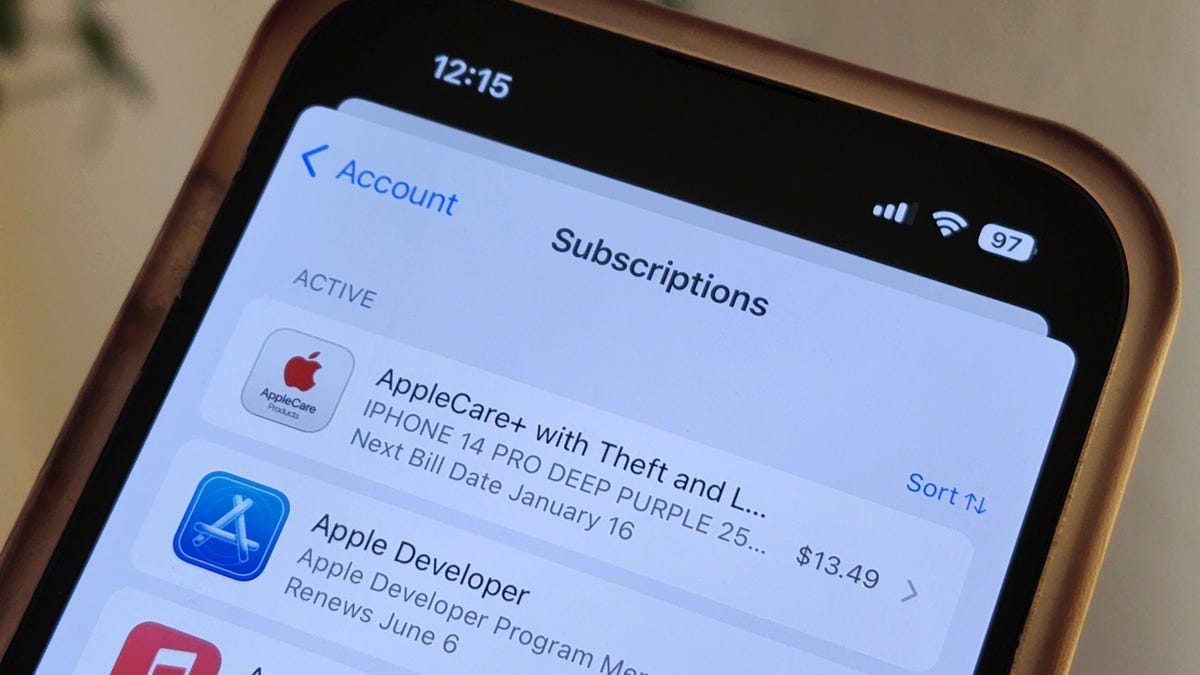
It feels like every app I download offers some sort of paid subscription. Uber and Uber Eats have Uber One, which gets you free delivery and reduced fees on eligible orders, while Twitter has Twitter Blue, offering exclusive features including a blue checkmark and the ability to edit tweets.
BMW even charges some customers $18 a month to heat the front seats of their own cars. Absurd, right?
And we’re not immune to this service-based economy either. If you’re anything like me, you’re probably paying hundreds of dollars in recurring payments for streaming apps like Amazon Prime, Netflix, Spotify, Hulu and Disney Plus, or more practical things like AppleCare. With so many services, it’s easy to lose track of everything you’re paying for too.
And if you’re trying to cut some costs, you should start with the many subscriptions you might have on your phone.
In this story, we’ll show you how to find all the monthly services you’re paying for on your mobile device, whether it’s via the Apple Store on your iPhone or via Google Play on Android, and how to cancel the ones you no longer want.
If you’re looking to save money in other ways, check out 10 ways to save on streaming services, how to save on TV streaming with these simple tricks and free options to some of your favorite paid services.
Find and cancel your subscriptions on your iPhone
You can find all your monthly subscriptions from the Apple Store in a couple places on your iPhone, but the easiest is through your settings. To do this, launch the Settings application, tap on your name at the top and then hit Subscriptions in the first section. Here you’ll see a list of all the active (and inactive) subscriptions that you’ve signed up for from apps you downloaded from the App Store.
Under Active, you’ll see all the subscriptions you’re currently paying, with the following information: app or service name, short description, next bill date and cost. To cancel an active subscription, tap on the subscription, hit the red Cancel Subscription button at the bottom of the page and then tap Confirm in the pop-up that appears.
For most subscriptions, you’ll still be able to access the paid services until the end of your billing period. However, some apps won’t let you continue using the service, so you’ll have to read the fine print to see what happens if you cancel. Once it’s canceled, the subscription will remain in the active section, but will show, in red text, when it’s expiring.
Find and cancel your subscriptions on your Android
Unlike iOS, Android runs on devices from various brands, such as Samsung, Google and Motorola, but luckily all these versions of Android all have the Google Play Store, and so finding and canceling your monthly subscriptions is similar no matter what phone you’re using.
To find all your subscriptions, launch the Play Store application, tap your profile picture or first name initial that appears on the top-right and go to Payments & subscriptions > Subscriptions. Here you’ll see a list of your active and inactive subscriptions.
If you want to cancel a subscription, tap it and then hit the green Cancel subscription button. The Play Store may ask you to consider other cheaper subscriptions and also to give a reason as to why you’re canceling. Accept any prompts to continue until you see a fully green Cancel subscription button. Hit it and your subscription will be canceled, but you should still have access to it until the end of your billing period.
Technologies
Today’s NYT Connections Hints, Answers and Help for Dec. 26, #929
Here are some hints and the answers for the NYT Connections puzzle for Dec. 26 #929

Looking for the most recent Connections answers? Click here for today’s Connections hints, as well as our daily answers and hints for The New York Times Mini Crossword, Wordle, Connections: Sports Edition and Strands puzzles.
Today’s NYT Connections puzzle is full of fun pop-culture references. Read on for clues and today’s Connections answers.
The Times has a Connections Bot, like the one for Wordle. Go there after you play to receive a numeric score and to have the program analyze your answers. Players who are registered with the Times Games section can now nerd out by following their progress, including the number of puzzles completed, win rate, number of times they nabbed a perfect score and their win streak.
Read more: Hints, Tips and Strategies to Help You Win at NYT Connections Every Time
Hints for today’s Connections groups
Here are four hints for the groupings in today’s Connections puzzle, ranked from the easiest yellow group to the tough (and sometimes bizarre) purple group.
Yellow group hint: Golden state cliches.
Green group hint: Funny films.
Blue group hint: Rock on.
Purple group hint: Not white.
Answers for today’s Connections groups
Yellow group: California-based character tropes.
Green group: Comedy subgenres.
Blue group: ’70s rock bands.
Purple group: Black ____.
Read more: Wordle Cheat Sheet: Here Are the Most Popular Letters Used in English Words
What are today’s Connections answers?
The yellow words in today’s Connections
The theme is California-based character tropes. The four answers are movie exec, surfer, tech bro and Valley Girl.
The green words in today’s Connections
The theme is comedy subgenres. The four answers are buddy, cringe, screwball and stoner.
The blue words in today’s Connections
The theme is ’70s rock bands. The four answers are America, Chicago, Foreigner and Journey.
The purple words in today’s Connections
The theme is black ____. The four answers are Forest, Friday, Panther and Widow.
Don’t miss any of our unbiased tech content and lab-based reviews. Add CNET as a preferred Google source.
Technologies
Today’s NYT Strands Hints, Answers and Help for Dec. 26 #663
Here are hints and answers for the NYT Strands puzzle for Dec. 26, No. 663.
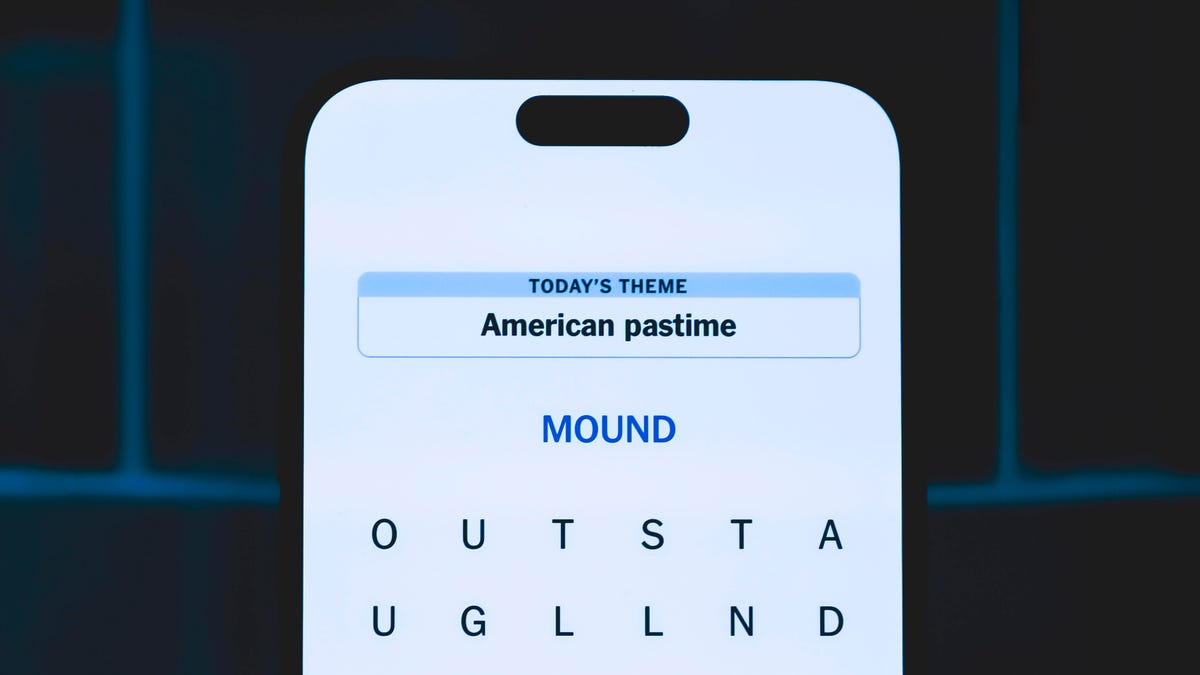
Looking for the most recent Strands answer? Click here for our daily Strands hints, as well as our daily answers and hints for The New York Times Mini Crossword, Wordle, Connections and Connections: Sports Edition puzzles.
Today’s NYT Strands puzzle is a fun one, but you might struggle at first to see a connection between the words. If you need hints and answers, read on.
I go into depth about the rules for Strands in this story.
If you’re looking for today’s Wordle, Connections and Mini Crossword answers, you can visit CNET’s NYT puzzle hints page.
Read more: NYT Connections Turns 1: These Are the 5 Toughest Puzzles So Far
Hint for today’s Strands puzzle
Today’s Strands theme is: Please hold.
If that doesn’t help you, here’s a clue: Cats love these more than they love expensive toys.
Clue words to unlock in-game hints
Your goal is to find hidden words that fit the puzzle’s theme. If you’re stuck, find any words you can. Every time you find three words of four letters or more, Strands will reveal one of the theme words. These are the words I used to get those hints, but any words of four or more letters that you find will work:
- BOXING, CHEAT, HEAT, SMOCK, MOCK, LATE, TEAM, MEAT, TEAMS, LOOT, TOLE, BALL, BALE, KALE, TALL
Answers for today’s Strands puzzle
These are the answers that tie into the theme. The goal of the puzzle is to find them all, including the spangram, a theme word that reaches from one side of the puzzle to the other. When you have all of them (I originally thought there were always eight but learned that the number can vary), every letter on the board will be used. Here are the nonspangram answers:
- GIFT, SHOE, TOOL, LUNCH, MATCH, PIZZA, BALLOT, TACKLE (All are words that can be placed in front of «box.»)
Today’s Strands spangram
Today’s Strands spangram is BOXINGDAY. To find it, start with the B that’s four letters down on the far-left row, and wind across and then down.
Don’t miss any of our unbiased tech content and lab-based reviews. Add CNET as a preferred Google source.
Technologies
Today’s Wordle Hints, Answer and Help for Dec. 25, #1650
Here are hints and the answer for today’s Wordle for Dec. 25, No. 1,650.

Looking for the most recent Wordle answer? Click here for today’s Wordle hints, as well as our daily answers and hints for The New York Times Mini Crossword, Connections, Connections: Sports Edition and Strands puzzles.
Today’s Wordle puzzle has some tough-to-guess letters. If you need a new starter word, check out our list of which letters show up the most in English words. If you need hints and the answer, read on.
Read more: New Study Reveals Wordle’s Top 10 Toughest Words of 2025
Today’s Wordle hints
Before we show you today’s Wordle answer, we’ll give you some hints. If you don’t want a spoiler, look away now.
Wordle hint No. 1: Repeats
Today’s Wordle answer has no repeated letters.
Wordle hint No. 2: Vowels
Today’s Wordle answer has one vowel.
Wordle hint No. 3: First letter
Today’s Wordle answer begins with P.
Wordle hint No. 4: Last letter
Today’s Wordle answer ends with M.
Wordle hint No. 5: Meaning
Today’s Wordle answer can refer to a geometric figure.
TODAY’S WORDLE ANSWER
Today’s Wordle answer is PRISM.
Yesterday’s Wordle answer
Yesterday’s Wordle answer, Dec. 24, No. 1649, was SPOOL.
Recent Wordle answers
Dec. 20, No. 1645: WHITE
Dec. 21, No. 1646: QUILT
Dec. 22, No. 1647: CONCH
Dec. 23, No. 1648: GLINT
Don’t miss any of our unbiased tech content and lab-based reviews. Add CNET as a preferred Google source.
What’s the best Wordle starting word?
Don’t be afraid to use our tip sheet ranking all the letters in the alphabet by frequency of uses. In short, you want starter words that lean heavy on E, A and R, and don’t contain Z, J and Q.
Some solid starter words to try:
ADIEU
TRAIN
CLOSE
STARE
NOISE
-

 Technologies3 года ago
Technologies3 года agoTech Companies Need to Be Held Accountable for Security, Experts Say
-

 Technologies3 года ago
Technologies3 года agoBest Handheld Game Console in 2023
-

 Technologies3 года ago
Technologies3 года agoTighten Up Your VR Game With the Best Head Straps for Quest 2
-

 Technologies4 года ago
Technologies4 года agoBlack Friday 2021: The best deals on TVs, headphones, kitchenware, and more
-

 Technologies4 года ago
Technologies4 года agoVerum, Wickr and Threema: next generation secured messengers
-

 Technologies4 года ago
Technologies4 года agoGoogle to require vaccinations as Silicon Valley rethinks return-to-office policies
-

 Technologies4 года ago
Technologies4 года agoOlivia Harlan Dekker for Verum Messenger
-

 Technologies4 года ago
Technologies4 года agoiPhone 13 event: How to watch Apple’s big announcement tomorrow
