Technologies
These 11 Simple Chromebook Features Can Help Streamline Your Tasks
Go beyond your Chromebook’s basic functions to boost your productivity.

Google’s ChromeOS is now more than a decade old and a lot has changed. In the past couple of years, Google revved up what you can do with a Chromebook, dramatically improving or adding tools to help increase your productivity, whether you’re working or learning from home, school, the office or somewhere in between.
Android users get extra benefits to make it easier to jump between a Chromebook and an Android phone, and on Android you can also share your Wi-Fi connection.
New Chromebook users and veterans alike can learn some new tricks to boost productivity in Chrom OS. Read on for 11 features that make your life more efficient on a Chromebook.
Read more: Chromebook vs. Laptop: What Can and Can’t I Do With a Chromebook?
Scan documents with the webcam
Your Chromebook’s webcam can be used for scanning documents. Open up the Camera app and along with photo and video options you’ll see Scan. Select it and you’ll have the option to scan a document or a QR code. For documents, just put what you want to scan in front of the webcam and your Chromebook will find it and detect the document’s edges. Tap or click the big, white shutter release on the right side of the interface and it will capture your scan. If you like what you got, you can save it as a JPEG or PDF.
Admittedly, the results are better with an external webcam than the built-in camera unless you happen to have a Chromebook with front- and rear-facing cameras. But it still works OK with just the webcam above your Chromebook’s display if you need to create a quick PDF to email. Just make sure you have plenty of light so you can capture a crisp image.
Edit PDFs with the Gallery app
Need to sign or form or show someone where to sign a form? Google eliminated the need to print and scan PDF documents with editing features built into your Chromebook’s Gallery app. The PDF editor lets you fill out and sign forms, highlight text and add text annotations.
Pan, tilt and zoom your external webcam
If you use an external webcam with pan, tilt and zoom support with your Chromebook, there are controls in the Camera app to let you move and zoom with the camera. With the external camera connected to your Chromebook, open the Camera app and select your external webcam using the camera switch icon at the lower left of the interface. Just above that icon is a diamond-shaped icon with a circle at its center. Click on that icon and it’ll open a control panel with zoom, pan and tilt controls. What’s really convenient, though, is the camera settings you use will stick once you leave the Camera app. That means you can jump into a Google Meet chat and have the camera angle set up just how you like it.
Phone Hub
Android users can access their phones from Chrome’s Shelf. The hub lets you see the last couple of tabs you viewed on your phone, see its battery level and wireless connection strength and get notifications from chat apps. It can also be used to locate your phone by setting off its ringtone, and it can silence your phone entirely.
Wi-Fi Sync
Wi-Fi Sync lets you share your network settings between devices. This means if your phone connects to a safe Wi-Fi network, your phone can share the network password with your Chromebook so you’re ready to work when you lift the lid. No more reentering passwords or having to hunt them down again to connect.
Screen Capture
Can’t remember the key combo to take a screenshot? From the Quick Settings on Chrome’s Shelf, you can select Capture. The tool not only lets you take screenshots but can be used to capture screen recordings as well. The tool can capture a window, a crop of a specific area of your screen or the entire screen.
Also, if you want to create a screencast to record, view and share transcribed videos and presentations for a demo or how-to video or a virtual lesson, there’s a Screencast app that’s part of ChromeOS. Just click on the Launcher in the lower left corner of your screen and search for it.
Tote
Google added a holding spot on the Shelf called Tote. It’s where you’ll find your most recent screenshots. But you’re also able to see downloads without having to launch the file browser. You can pin files to Tote, too, which means you can keep an important document readily available to open without searching for it.
Clipboard
Alongside the Tote feature is an enhanced Clipboard. It’s now able to store the last five things you saved to it. To view what’s available, press the Everything button plus V.
Desks
Desks lets you create separate workspaces for different projects you’re working on. Google added a right-click option to send an open window to a different Desk than the one it’s in, or all of your Desks if necessary. A four-finger swipe across your touchpad will let you switch between Desks, too.
Read more: How to Turn on Caps Lock on a Chromebook
Quick Answers
Need to convert a measurement from imperial to metric or need the definition of a word you’re reading? Just highlight whatever it is and right-click on it and you’ll be given a definition, conversion or translation along with your other options. This can be toggled on and off in the settings menu under Related Info.
Read more: Best Chromebook 2023: 8 Options to Fit Any Budget
Nearby Share
Nearby Share is the Android version of Apple’s AirDrop. It lets you and your contacts quickly share photos, files, links and more directly to another Android device or a Chromebook. Search the Settings on your Chromebook for Nearby Share and you can toggle the feature on and off. You’ll have to turn on Nearby Share on the sending/receiving device, as well.
To use it, once you’ve turned it on, pick what you want to send from your device, tap the Share icon (it’s the one with three dots with one dot joined to the other two by single lines) and Nearby Share should appear as an option. Tap Nearby Share and it will search for available devices which should include your Chromebook. Select it, and you’ll get a notification on your Chromebook to accept or reject it.
In the market for a new Chromebook? These are the best Chromebooks for 2023. Plus, here’s how to reset your Chromebook to make it run like new, and why that cheap Chromebook might be too good to be true.
Technologies
Need Gift Ideas? Google’s Holiday 100 Shopping List Includes Switch 2, Home Movie Projectors
You can shell out hundreds for a new gaming console or spend less on classic games and backpack charms.

The spooky season has just ended, and Google is already turning its attention to holiday shopping. The search giant just released its annual list of 100 top holiday gift ideas based on the hottest trends of 2025.
The Google Holiday 100 list is an annual shopping guide compiled from searches for various products conducted between May and September. Using that data, Google creates a catalog of the year’s top trending gift ideas across various industries, including tech, toys, fashion and wellness. You can view the entire Google Holiday 100 list here.
Don’t miss any of our unbiased tech content and lab-based reviews. Add CNET as a preferred Google source.
Nintendo Switch 2
This year’s breakaway technology hit was the Switch 2, Nintendo’s latest family-friendly video games console. Unsurprisingly, it appears on 2025’s Holiday 100 list. The console was released in June and has sold more than 10 million units thus far, with Nintendo hiking up sales expectations even among uncertain economic conditions and tariff pricing.
Google Pixel Watch 4
The Google Pixel Watch 4 is a standout wearable that made the Holiday 100 list. Its inclusion isn’t just Google stuffing its own product into a list. If you’re buying a gift for fitness-focused folks, CNET’s Vanessa Hand Orellana wrote that the latest iteration of Google’s smartwatch «hits a sweet spot between universally appealing design, seamless compatibility with the Android ecosystem, potentially life-saving safety features and robust health and fitness tracking.»
Red-light face masks
Your algorithm may have served you up a boatload of red light therapy content from health and beauty influencers this year. Search volume for red light masks has spiked in the past few months, so the LED masks have been included in the Holiday 100 buying guide this year. Just make sure to purchase one of the best FDA-approved masks.
Movie projectors to backpack charms
If you’re looking for gifts across other categories, Google has some top 2025 searches for big and small. Home theaters are apparently in this year, as searches for movie projectors spiked by a whopping 945%. Searches for backpack charms also hit an all-time high this year, so those are a safe bet for stocking stuffing for any young kids.
Checkers (the actual board game)
Even though many gifts given out at Christmas this year will surely be high-tech gadgets and accessories, the board game of checkers is also on the list. There’s always room for the classics.
As you prepare for the Herculean task of yearly holiday shopping, Google’s Holiday 100 is a good place to start. But if you’re looking to beat the crowd on the best tech deals around, CNET is already collecting pre-Black Friday deals.
Technologies
Look Up Tonight to Spot November’s Supermoon, the Brightest Moon of 2025
Has the moon been looking brighter and bigger to you for the past few days? Here’s why this month’s supermoon is even more super.

It’s already a great month for skygazers, with a trio of meteor showers and the return of the northern hemisphere winter constellations. On Tuesday night, it also features the second of four supermoons in a row. This month’s supermoon will happen on Nov. 4-5, and November’s beaver moon is special because it’ll be the brightest full moon of 2025.
In addition to being a supermoon, November’s full moon is known as the beaver moon. There is some debate as to why it was named this way. Some believe that this was the best time of year in the old days to set beaver traps to get pelts for winter clothing. Others believe that it coincides with the busiest part of the year for beavers, who are now stocking their lodges with supplies for the upcoming winter.
Here’s what time it’ll look its biggest and brightest, and what else you need to know about the November supermoon.
Don’t miss any of our unbiased tech content and lab-based reviews. Add CNET as a preferred Google source.
The brightest supermoon: When’s the best time to see it?
The moon will reach peak illumination at 8:19 a.m. ET on Nov. 5, making the evening of Nov. 4 and the morning of Nov. 5 the best times to view the moon.
Since moon phases shift slowly, the moon will appear almost full for nearly a week. If you are unable to view the full moon on its best night due to weather or other reasons, you can still see a mostly full moon at any point from Nov. 3 to Nov. 8.
For all of those days, the moon will be measurably brighter in the night sky compared to any other full moon in 2025. The reason for this is because of the moon’s elliptical orbit. Since it’s not a perfect circle, the moon’s 27.3-day journey around the Earth brings it closer to us on some days, a phenomenon known as perigee. If there is a full moon during this time, it’s branded as a «perigean full moon,» which you may know better as a supermoon.
Not all supermoons are equal, and November’s will be a little more special than others. According to The Farmer’s Almanac, the beaver moon will be a scant 221,817 miles away from Earth, making it the closest full moon of the year. That means it’ll be the biggest and brightest of the year.
In practice, the differences are fairly minor and likely won’t be visible to the naked eye when compared side by side to other supermoons. A supermoon is only about 7% larger than a regular full moon. According to NASA, the biggest difference is when comparing a supermoon to a micromoon, where a supermoon will be about 14% larger and 30% brighter. So, if you notice that your backyard patio is lit up more than usual, it’s because of the supermoon.
Also due to the moon’s orbit, November will also bring a micro new moon, which means the moon will be as far away from the Earth as it can get — a phenomenon known as apogee. November’s new moon occurs on Nov. 20, but you won’t be able to see it.
Technologies
Stay Informed About Your Flights This Holiday Season With Your iPhone’s Tracker
Your iPhone is hiding a flight tracker. Here’s how it works.
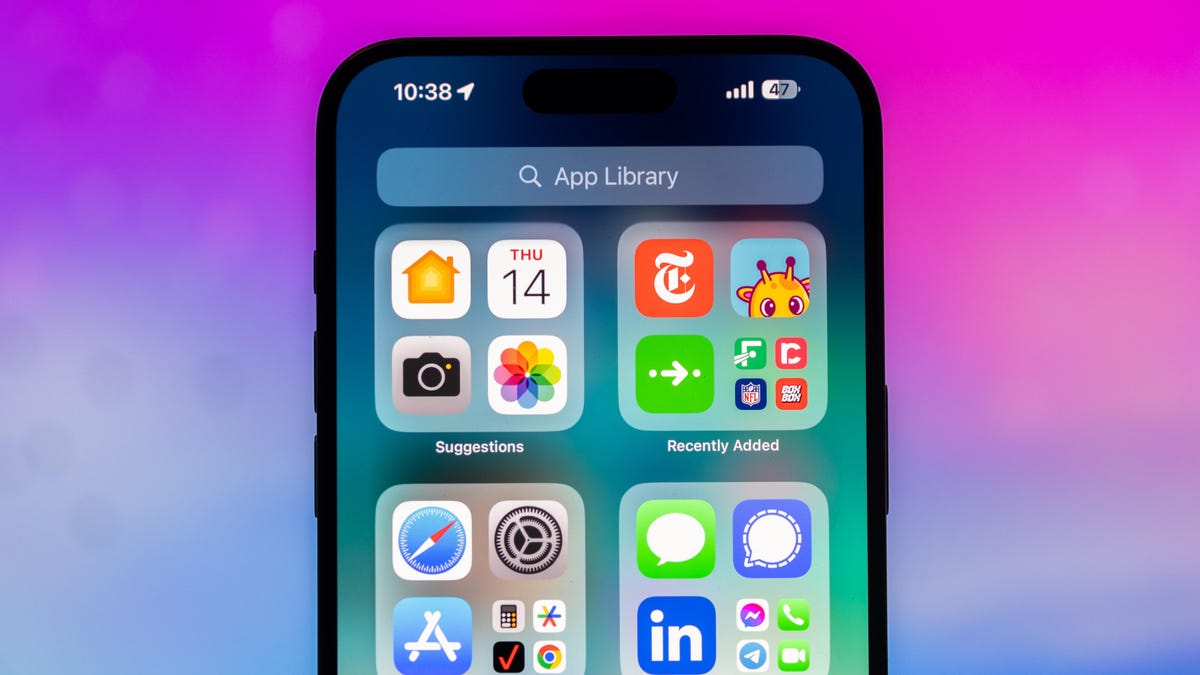
Thanksgiving is only a few short weeks away and if you plan on flying during the holiday season, keeping up-to-date on changes to your flights is crucial. Airports can be hectic during any holiday, but with the government shutdown continuing, flights are liable to change or be cancelled more often.
Luckily, it’s never been easier to get up-to-date information about your flight. For starters, your airline probably has an app, and if not, you can check its website. If you’re in a hurry, you can Google the flight number. Or you can just use your iPhone’s built-in flight tracker that’s sneakily tucked away.
That’s right: Your iPhone has a flight tracker that you may have never known about. It’s there for when it’s needed. Below, we’ll show you have to access it in not one, but two places, so you never have to go hunting for your flight info elsewhere again.
Don’t miss any of our unbiased tech content and lab-based reviews. Add CNET as a preferred Google source on Chrome.
For more on the iPhone, check out everything Apple announced at WWDC 2025.
How to track your flight via iMessage
Before we start, there are a few prerequisites you must meet:
- Make sure iMessage is enabled (it doesn’t work with SMS/MMS).
- You’ll need your flight number somewhere in your text messages, whether you’ve sent that information to someone (even yourself) or it’s been sent to you.
- The flight number must be sent in this format: [Airline] [Flight number], for example, American Airlines 9707.
Launch the native Messages app on your iPhone and open the text message thread that contains your flight information. You’ll know the flight tracker feature works when the text with the flight information appears underlined, which means it’s actionable and you can tap on it.
If your flight is still several months away or it’s already passed, you might see a message that says, «Flight information unavailable.» You might also see another flight that’s not yours because airlines recycle flight numbers.
You can check your flight status from Spotlight Search, too
If getting your flight information from Messages wasn’t easy enough, you can also grab the details right from your iPhone’s home screen by swiping down and adding your flight number into Spotlight Search. Even better, this works with Spotlight Search on your Mac computer, too.
How to access the hidden flight tracker
Although the airline name/flight number format highlighted above is the best way to go, there are other texting options that will lead you to the same result. So let’s say we stick with American Airlines 9707, other options that may bring up the flight tracker include:
- AmericanAirlines9707 (no spaces)
- AmericanAirlines 9707 (only one space)
- AA9707 (airline name is abbreviated and no space)
- AA 9707 (abbreviated and space)
I would suggest you keep the airline name spelled out completely and add a space between the two pieces of information — like in the previous section — because for some airlines, these alternative options may not work.
Real-time flight tracking
Once everything is set, tap on the flight information in your text messages. If the feature works correctly, you should see the following two options appear in a quick-action menu:
- Preview Flight: View the flight’s details. Tap this to view more information about the flight.
- Copy Flight Code: Copy the flight code to your clipboard (in case you want to send your flight details to someone else via text or email).
If you select Preview Flight, at the top of the window, you’ll see the best part of this feature: a real-time flight tracker map. A line will connect the two destinations, and a tiny airplane will move between them, indicating where the flight is at that exact moment.
Underneath the map, you’ll see important flight information:
- Airline name and flight number
- Flight status (arriving on time, delayed, canceled, etc.)
- Terminal and gate numbers (for arrival and departure)
- Arrival and departure time
- Flight duration
- Baggage claim (the number of the baggage carousel)
If you swipe left on the bottom half of the flight tracker, you can switch between flights, but only if there’s a return flight.
For more travel tips, don’t miss our test on whether AI can help you fly more sustainably.
-

 Technologies3 года ago
Technologies3 года agoTech Companies Need to Be Held Accountable for Security, Experts Say
-

 Technologies3 года ago
Technologies3 года agoBest Handheld Game Console in 2023
-

 Technologies3 года ago
Technologies3 года agoTighten Up Your VR Game With the Best Head Straps for Quest 2
-

 Technologies4 года ago
Technologies4 года agoVerum, Wickr and Threema: next generation secured messengers
-

 Technologies4 года ago
Technologies4 года agoBlack Friday 2021: The best deals on TVs, headphones, kitchenware, and more
-

 Technologies4 года ago
Technologies4 года agoGoogle to require vaccinations as Silicon Valley rethinks return-to-office policies
-

 Technologies4 года ago
Technologies4 года agoOlivia Harlan Dekker for Verum Messenger
-

 Technologies4 года ago
Technologies4 года agoiPhone 13 event: How to watch Apple’s big announcement tomorrow
