Technologies
How Video Games Help Me Endure the Winter Blues
Commentary: Exposure to nature and sunshine when I play cozy games boosts my mood during the long Scottish winter.

Who among us is willing to leave the house in the dead of winter? If you can, I applaud you. But for many of us who live closer to the Arctic Circle than the Tropic of Cancer, late fall to early spring is designated the «indoor part of the year.»
Not only is it dark and cold, but it often makes us miserable too. I live in Edinburgh and I adore this spooky, gothic city, but winters in Scotland are not for the faint-hearted.
In late December, there are less than seven hours of sunlight a day, and even then it’s often so dreary that I eat my lunch by lamplight. As winter plods on into the murky months of January and February, I sense the cold creeping into my bones and setting up shop. It takes all my energy to resist the fatigue and listlessness that I can feel cajoling me into powering down my body and mind, persuading me I can afford to operate on standby mode until April.
The older I get, the more sensitive I seem to become to every seasonal fluctuation in my environment. I do all that’s within my power to combat this — I exercise, take the strongest vitamin D supplements I can get my hands on, fine-tune my diet and turn my face toward the sun at every opportunity. It’s enough to keep me functioning, if not exactly thriving.
But this year, I have a new weapon at my disposal: an awareness that the aesthetic experience of playing cozy games really helps take the edge off my winter blues. This increasingly popular gaming subgenre for the most part combines cute characters with open-world, aesthetically pleasing environments and various gathering, growing, nurturing, exploration or creative tasks to create a utopian gaming experience that’s perfect for pacifists.
Like millions of others locked down during the pandemic, I first discovered the comfort of cozy games in 2020. I sank all my nonworking hours into playing Animal Crossing: New Horizons on Nintendo Switch.
I’m not alone in finding serenity in the placid, peril-free worlds of cozy games, but it took me more time than you might expect to realize that I was using them as what the internet (and probably a therapist) might dub as a coping mechanism. During lockdown they were a convenient substitute for socializing and being outside. Now, when lockdown is over but SAD season is upon us, it replaces daylight and… being outside.
I only understood the full extent of the impact of cozy games on my mental wellbeing after sinking several months at the tail end of 2022 into Disney’s Dreamlight Valley, a life sim that — in spite of the endless fetch quests, frequent bugs, lack of updates and uncanny similarities to Animal Crossing — I persist in playing.
My misgivings about the game and how I’m choosing to spend my precious hours left on this Earth aside, time spent in sunny, jolly Dreamlight Valley genuinely buoys my mood. And I’m not even a «Disney adult.» I have noticed, though, that whenever the weather in the game shifts and the sky darkens, I immediately become indignant and morose.
«Why is it raining?» I complained to my husband on more than one occasion. «I play this game to escape the rain, not to endure more of it.»
As the Christmas break approached, I felt an overwhelming desire to spend my time off replaying the game Lake, which I first played last summer on Xbox Game Pass. I’m familiar with the seasonal tug toward specific cultural phenomena, primarily from my annual fall rewatch of Gilmore Girls, but this one was new for me.
In Lake, you play as a young woman who returns from her big city corporate job to her small hometown in the Pacific Northwest for a couple of weeks to cover her father’s mail delivery job while her parents take a trip. Every day, you wake up, collect your mail from the post office and drive around the lake where the town is situated making sure people get their letters and parcels.
At the end of the two weeks, as you’ve begun to connect (or in some cases reconnect) with the townsfolk, you have to decide between staying on in your dad’s job and returning to the rat race, effectively giving you the option to join the Great Resignation in game form. A romantic subplot may also sway your decision, as well as giving it the feel of a Netflix Christmas rom-com.
This most gentle of gaming experiences isn’t for everyone, but the way the game forced me to slow down and spend time pootling through the forest in my van, watching the changing light over the eponymous lake, felt deeply meditative. In fact, it mirrored the feelings of contentment and tranquility I get when I head out into the forests and glens of Scotland almost every single weekend.
As the winter draws in, these expeditions into the wilderness tend to fall by the wayside in favor of staying inside under a blanket. But the pull of the emotions I experience by standing quietly underneath a big sky doesn’t just vanish. In this regard, it makes perfect sense to me that while I was curled up on my sofa feeling melancholy about the weather, the thing I wanted to do most of all was to tumble back into the world of Lake.
But as it had since left Game Pass, I felt compelled to resort to other options. I plumped for A Short Hike, a charming open-world exploration game on Nintendo Switch where you play as a little bird who hikes up a mountain before soaring back down on the wind. I played it through one early January weekend, soaking up the sweetness of the story and joy of exploring the landscape, before feeling it carry me through the following week.
Since then, I’ve become immersed in the world of Stardew Valley. Even though I was rather put out to find myself equipped with a sword for swatting bugs — not exactly in the spirit of cozy games — I’ve been swept up in watching the seasons change throughout my bucolic farming life.
I know as the seasons change for real and I emerge from the fog of winter, these games will probably fall by the wayside in favor of genuine outdoor pursuits. But I’m also comforted by the knowledge they’ll be waiting for me the next time the clocks go back in October. When the world seems depressing and grim, they’ll be there to provide me with a little solace, making those dark, cold months feel a little less scary and a little more bearable.
Technologies
Nintendo’s Pokemon Legends: Z-A Is a Hit. Just Ask My Kid
Pokemon Legends: Z-A has sucked my family in, and I can’t get my Switch controller back from my son.

I’d love to tell you all about Pokemon Legends: Z-A, arriving this week, and what it’s been like to play on the Nintendo Switch 2. I can mostly do that — but for most of the past five days, it hasn’t really been me playing. What started as co-playing together quickly turned into my kid taking over completely as he got hooked. And honestly, I’d say that’s a good sign.
Nintendo makes a lot of Pokemon games, too many for me to keep track of. But Legends Z-A is the first that’s Switch 2-optimized, although you can play on original Switches, too. I can’t tell you what that’s like, though — my early review access limited me to playing Pokemon Legends: Z-A on the Switch 2 only at home. I was doubtful about how much a city-based game would truly feel like a must-have experience, but so far it’s already become one of my favorite Pokemon games ever.
I’ll let my son tell you. He’s gotten deep into the trading card game and has played most of the recent Pokemon titles over the past year, and he says this is his favorite so far. When I asked him why, he said it’s because the game completely rethinks how battles work. The quick, real-time system feels more immediate and far less sluggish than in past Pokemon games. Plus, he’s loving the story… and honestly, so am I.
A city full of surprises
My son loves the «peculiar» storyline, the fast-paced battles (which he now wants in every Pokemon game) and the constant sense of surprise while exploring Lumiose City.
All of Pokemon Legends: Z-A (at least from what I’ve seen in my 10-plus hours so far) takes place entirely within Lumiose City — a Paris-like metropolis where the CEO of a company called Quasartico Inc. is planning to rebuild everything into a new world where Pokemon and humans can better coexist. The setup reminded me of the Detective Pikachu movie during my demo a few weeks ago, and it turns out my instincts were right.
Pokemon roam in wild zones within the city, occasionally spilling into urban areas, while mysterious rogue «Mega Evolution» Pokemon have begun appearing and threatening the city’s calm. There’s clearly a deeper mystery at play, and while I’m still uncovering it, I won’t spoil anything here.
The game seems to mostly involve a journey to level up in rank from Z to A by battling various Pokemon trainers, but that’s not the whole story. There’s a group of friends you hang out with at a local hotel, along with research missions you have to carry out. Side quests are everywhere. The city, though it can feel a bit sparse at times, stretches all the way up to its rooftops, where all sorts of hidden spots are waiting to be discovered. It feels like a living maze, and one I’m still navigating.
And the city’s always changing, too. Wild zones keep multiplying, and from day to night the city’s dynamics shift. Battles take place at night, with trainers gathering in new pop-up spots each time. It’s not as lively as I’d hoped — this isn’t Grand Theft Pokemon — but the cozy, vibrant world still makes me daydream about what a real-life Universal Pokemon theme park could someday look like.
The Pokemon shine
I keep reminding myself to take extra time to discover and level up my Pokemon. At least that’s what my son’s telling me to do. He loves how many Pokemon can become Mega Evolved in this game, and how much fun the battle moves are to pull off. I’m happy he’s happy. I thought I’d get lost in the RPG aspects of the game, but I think the real-time Pokemon battles put me in a looser state of mind, more able to explore and not feel locked down into systems and rulesets. Swapping Pokemon battle moves and reassigning them to buttons is easy, too.
The stronger focus on trainer battles — and the sheer variety of Pokemon capable of mega evolving — gives the game more of that classic, Pokemon-centered energy than Pokemon Legends: Arceus ever did. I found myself more excited to see how different Pokemon looked and behaved than to uncover new realms to explore. After all, for all of Lumiose City’s secrets, you’re spending a lot more time roaming one massive location than in any other Pokemon game I can remember. Thankfully, the visual upgrades on the Switch 2 make those Pokemon look fantastic in battle.
I do want to spend more time in Lumiose City, though, and can’t help but wonder if this is a glimpse of how all Pokemon games will keep evolving. It’s hard to say, since Legends games like Z-A and Arceus have been more experimental than the rest of the series. But, like Arceus, Z-A is now one of my favorite Pokemon games on Switch. And on Switch 2, it plays smoother and feels better than any Pokemon game ever has before.
Technologies
iPhone 17 Preorders Spike and Overall Phone Sales Aren’t Slowing Down Despite Tariffs
Global smartphone shipments saw a notable increase in the third quarter of 2025. Plus, preorders for Apple’s new iPhone 17 beat out the iPhone 16.

Despite tariffs and market uncertainty, global smartphone shipments increased 2.6% in the third quarter of 2025, compared to the same time last year, according to the International Data Corporation. Additionally, preorders for the iPhone 17, which launched last month, outpaced last year’s iPhone 16.
These increased sales include premium phones like the latest iPhones and Samsung foldables, suggesting yet again that pricier phones still sell in periods of economic strain. It’s a remarkable achievement, says IDC senior research director Nabila Popal, citing shrewd financing options as the reason people keep buying these high-end phones, which cost anywhere from $800 to nearly $2,000.
«[Phone makers] have mastered the art of innovation not only in hardware and software to entice upgrades but also in removing purchase friction. They have flawlessly combined cutting-edge devices with innovative financing models and aggressive trade-in programs that make the upgrading decision a ‘no-brainer’ for consumers,» Popal said in an IDC press release.
Apple sold 58.6 million iPhones this quarter, an increase of 2.9% over the same period in 2024, with more preorders for the iPhone 17 series than its predecessor. But Samsung wasn’t far behind, with its Galaxy Z Fold 7 and Galaxy Z Flip 7 selling better than all of the company’s prior foldables. The company still reigns atop the phone market with 61.4 million phones sold, representing 19% of the market in the third quarter of this year — an increase of 6.3% from the same period last year. Meanwhile, Apple lands slightly behind Samsung with 18.2% market share this quarter.
The other phone makers trailing Apple and Samsung are, in order: Xiaomi, with 13.5% of the market; Transsion, with 9%; and Vivo with 8.9%. The remaining companies in the phones industry, from Chinese stalwarts like Oppo and Honor to Motorola and Google, make up the remaining 31.4% of the market for the quarter. All told, 322.7 million phones were sold, up from 314.6 million in the third quarter of 2024, according to IDC.
IDC’s findings for the third quarter continue the small but steady growth of phone sales over the year, including a modest 1% increase in the preceding three months — which includes the April deadline when President Donald Trump unveiled sweeping tariffs. In the second quarter, IDC cited midrange devices like Samsung’s Galaxy A36 and other phones that started incorporating AI. But even persistent tariffs haven’t slowed down people’s appetites for pricier phones in the third quarter.
Technologies
Today’s NYT Mini Crossword Answers for Tuesday, Oct. 14
Here are the answers for The New York Times Mini Crossword for Oct. 14.
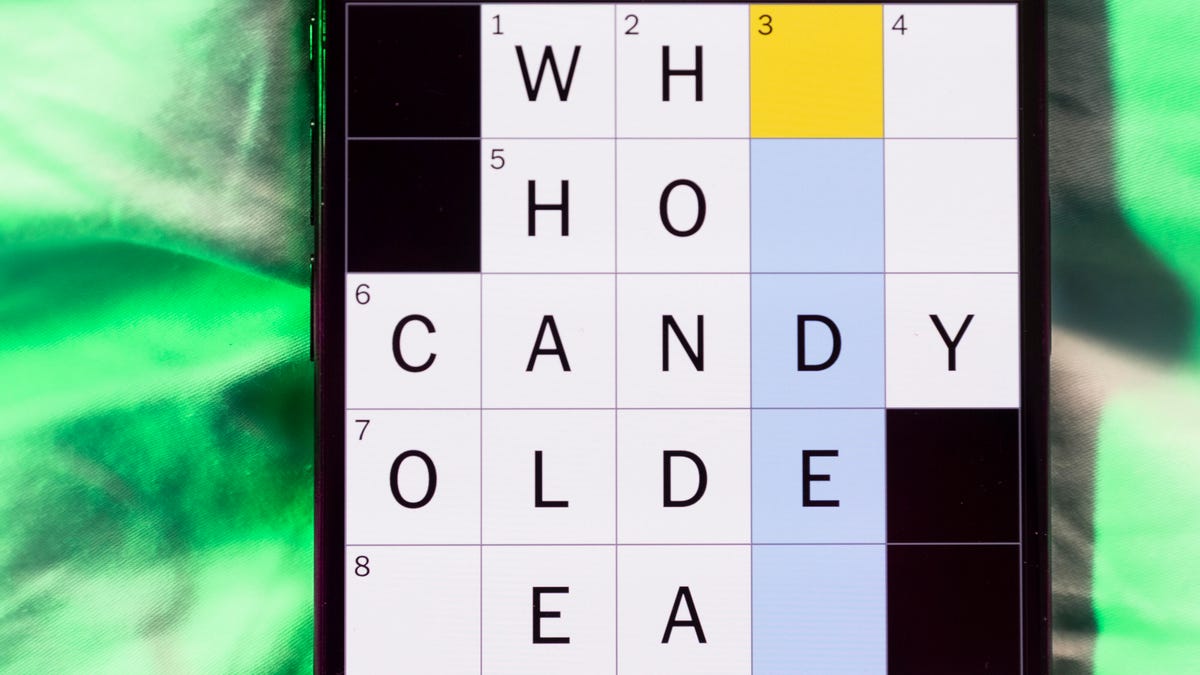
Looking for the most recent Mini Crossword answer? Click here for today’s Mini Crossword hints, as well as our daily answers and hints for The New York Times Wordle, Strands, Connections and Connections: Sports Edition puzzles.
Today’s Mini Crossword has an odd vertical shape, with an extra Across clue, and only four Down clues. The clues are not terribly difficult, but one or two could be tricky. Read on if you need the answers. And if you could use some hints and guidance for daily solving, check out our Mini Crossword tips.
If you’re looking for today’s Wordle, Connections, Connections: Sports Edition and Strands answers, you can visit CNET’s NYT puzzle hints page.
Read more: Tips and Tricks for Solving The New York Times Mini Crossword
Let’s get to those Mini Crossword clues and answers.
Mini across clues and answers
1A clue: Smokes, informally
Answer: CIGS
5A clue: «Don’t have ___, man!» (Bart Simpson catchphrase)
Answer: ACOW
6A clue: What the vehicle in «lane one» of this crossword is winning?
Answer: RACE
7A clue: Pitt of Hollywood
Answer: BRAD
8A clue: «Yeah, whatever»
Answer: SURE
9A clue: Rd. crossers
Answer: STS
Mini down clues and answers
1D clue: Things to «load» before a marathon
Answer: CARBS
2D clue: Mythical figure who inspired the idiom «fly too close to the sun»
Answer: ICARUS
3D clue: Zoomer around a small track
Answer: GOCART
4D clue: Neighbors of Norwegians
Answer: SWEDES
-

 Technologies3 года ago
Technologies3 года agoTech Companies Need to Be Held Accountable for Security, Experts Say
-

 Technologies3 года ago
Technologies3 года agoBest Handheld Game Console in 2023
-

 Technologies3 года ago
Technologies3 года agoTighten Up Your VR Game With the Best Head Straps for Quest 2
-

 Technologies4 года ago
Technologies4 года agoVerum, Wickr and Threema: next generation secured messengers
-

 Technologies4 года ago
Technologies4 года agoGoogle to require vaccinations as Silicon Valley rethinks return-to-office policies
-

 Technologies4 года ago
Technologies4 года agoBlack Friday 2021: The best deals on TVs, headphones, kitchenware, and more
-

 Technologies4 года ago
Technologies4 года agoOlivia Harlan Dekker for Verum Messenger
-

 Technologies4 года ago
Technologies4 года agoiPhone 13 event: How to watch Apple’s big announcement tomorrow
