Technologies
Google Probably Knows Where You Went for the Holidays. Here’s How to Stop It
These easy steps will stop Google from keeping tabs on you.
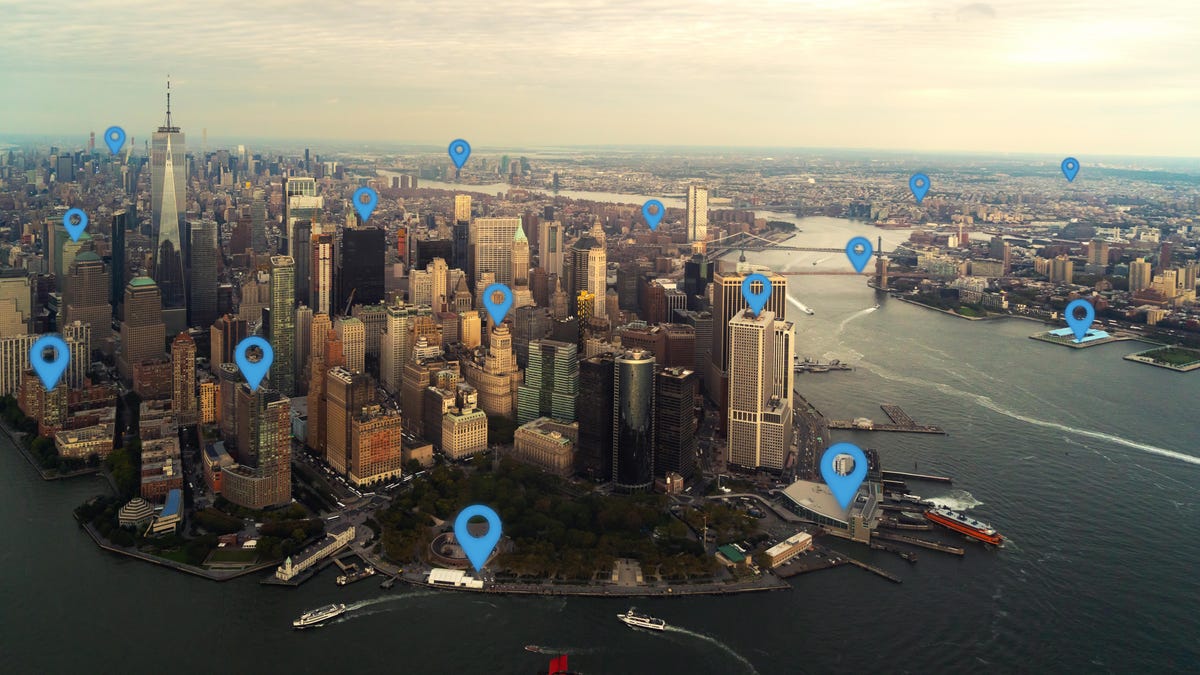
You’d probably be a little creeped out if someone kept track of where you went each day over the holidays, right? Believe it or not, that’s what Google and other companies routinely do online. Google offers many helpful apps, but if you have one of the tech giant’s apps on your iPhone or Android device, there’s a chance the company knows your location. Even if your Google account’s location history is disabled, some Google apps could still be storing your location with a timestamp.
After a 2018 investigation by the Associated Press, Google added features to make it easier to control what location and other data is saved, and what is deleted with features like Your Data in Maps and Search, which give you quick access to your location controls.
However, Google was sued by several states in January 2022 over its use of location data. The lawsuits alleged that Google makes it «nearly impossible» for people to prevent their location from being tracked. Google defended itself against the accusations, saying that the claims were inaccurate and based on outdated assertions of its settings.
The good news is that there are settings you can check to make sure Google isn’t tracking you. We’ll tell you how to check and turn off Google tracking, and what the outcomes of doing so might be.
Turn off Google’s location tracking
Here’s how to stop Google’s ability to log your location.
1. Open Google.com on your desktop or mobile browser, and log into your Google account by using the button in the top right corner.
2. Select your user icon in the top right corner and select Manage your Google account.
3. Select Privacy & personalization.
4. Under Things you’ve done and places you’ve been, select Location history inside the History settings box. This opens Activity controls.
5. Beneath Location History, select the button on the right that reads Turn off. This opens a pop-up window.
6. Scroll to the bottom of this window and select Pause.
Turning off location history only removes where you’ve been from the Google Maps Timeline feature, which logs your location with certain data at a specific time. Google’s support page on the matter says that even when turned off, «some location data may continue to be saved in other settings,» like your web and app activity. Google told us that it uses this data to make features more personalized and helpful, and that this information is never shared with third parties or advertisers. But if you still aren’t comfortable with that, with a few more steps, you can stop Google from knowing where you are 24/7.
What does this stop Google from storing?
Pausing this setting prevents Google from storing location markers associated with specific actions and stops storing information collected from searches or other activity. Turning it off keeps your approximate location private and other places you go — like your home address.
Note that to use certain features effectively, like the Maps app, Google will still need to access your location. However, completing the steps above prevents it from storing any future activity. When Google timestamps your activity within a general area, it is within a span of more than 1 square mile with typically more than 1,000 users to protect personal privacy. Google’s help page on the matter says this helps them to detect unusual activity, such as a sign-in from another city, while maintaining personal privacy.
However, you can grant Google permission to use your precise location — your exact location, like a specific address — for the best search results for where you are.
Pros and cons of turning off Google tracking
Turning off this default setting does have some drawbacks. While Google’s settings may seem intrusive to some, they also help cultivate an ultra-personalized online experience, such as helping people find nearby businesses instead of ones in another city, or seeing personalized ads. They help give users more relevant information instead of random information, according to Google.
Turning off tracking means you’ll see less relevant ads, less helpful search recommendations and get a less personalized experience overall using the search engine and its apps and services. For those who enjoy personalized ads, turning off tracking will prevent Google from predicting what you might care about. However, for those who prioritize privacy over everything, turning this setting off may be worth the loss of specificity.
The bottom line: You can maintain your privacy and lose the personalized internet experience, or continue to see relevant ads and search suggestions instead of more random, unfiltered information.
Delete old location history
Disabling tracking will prevent Google from storing new location information, but it doesn’t delete any prior data gathered. Here’s how to delete that information.
1. Open Google.com on your desktop or mobile browser, and log into your Google account by using the button in the top right corner.
2. After logging in, select your user icon in the top right corner and select Manage your Google account.
3. Select Privacy & personalization.
4. Under Things you’ve done and places you’ve been, select Location history inside the History settings box. This opens Activity controls.
5. Select Manage history near the bottom of the page. This opens a map with a timeline in the top left corner. The map shows where you’ve been and the timeline shows where you were at what time.
6. To delete your location for a certain date, select the date in the timeline. That date will then be displayed below the timeline. Select the trash icon to the right of the date. In the pop-up window, select Delete day.
7. To delete all your location history at once, select the trash icon near the bottom right corner of the map near the Map and Satellite display options.
8. In the pop-up window, select the box that reads I understand and want to delete all Location History. Select Delete location history.
Stop Google from collecting your web and app activity
When you make a new Google account, Google minimizes the amount of data it collects by only keeping 18 months’ worth of web and app activity by default — anything older than that is deleted automatically. Here’s how to stop Google from collecting your future web and app activity.
1. Open Google.com on your desktop or mobile browser, and log into your Google account by using the button in the top right corner.
2. After logging in, select your user icon in the top right corner and select Manage your Google account.
3. Select Privacy & personalization.
4. Under Things you’ve done and places you’ve been, select Web & App Activity inside the History settings box. This opens Activity Controls.
6. Select Turn off underneath Web & App Activity.
7. Scroll to the bottom of the pop-up window and select Pause.
8. Select Got it.
Automatically delete your location and activity history
You can also automatically delete your Google location and activity history if you’d prefer to have your history automatically deleted at certain intervals. Here’s how.
1. Open Google.com on your desktop or mobile browser, and log into your Google account by using the button in the top right corner.
2. After logging in, select your user icon in the top right corner and select Manage your Google account.
3. Select Privacy & personalization.
4. Under Things you’ve done and places you’ve been, select Web & App Activity or Location History inside the History settings box. This opens Activity Controls for the setting you want to change.
6. Select Choose an auto-delete option under Auto-delete.
7. Select your desired timeframe (3 months, 18 months or 36 months) from the Auto-delete activity older than drop-down menu.
8. Select Next.
9. Select Got it.
Delete all of your Google web and app activity
Even if you’ve stopped Google from collecting your web and app activity, Google has your data from before. Here’s how to delete your previous web and app activity.
1. Open Google.com on your desktop or mobile browser, and log into your Google account by using the button in the top right corner.
2. After logging in, click your user icon in the top right corner and select Manage your Google account.
3. Click Privacy & personalization.
4. Under Things you’ve done and places you’ve been, select Web & App Activity inside the History settings box. This opens the Activity Controls.
5. Select Manage all Web & App Activity near the bottom of the screen.
6. Under Search your activity, click Delete on the right.
7. The new window will display the options to delete your Web & App Activity from the Last hour, Last day, All time or a Custom range. Select All time.
8. A new window will open and ask you to confirm you would like to delete your activity, which will be displayed. Select Delete.
9. Select Got it.
That’s it. Now Google shouldn’t have any web or app activity on you.
Technologies
Today’s NYT Connections Hints, Answers and Help for Dec. 24, #927
Here are some hints and the answers for the NYT Connections puzzle for Dec. 24 #927

Looking for the most recent Connections answers? Click here for today’s Connections hints, as well as our daily answers and hints for The New York Times Mini Crossword, Wordle, Connections: Sports Edition and Strands puzzles.
Today’s NYT Connections puzzle is kind of tough. Ooh, that purple category! Once again, you’ll need to look inside words for hidden words. Read on for clues and today’s Connections answers.
The Times has a Connections Bot, like the one for Wordle. Go there after you play to receive a numeric score and to have the program analyze your answers. Players who are registered with the Times Games section can now nerd out by following their progress, including the number of puzzles completed, win rate, number of times they nabbed a perfect score and their win streak.
Read more: Hints, Tips and Strategies to Help You Win at NYT Connections Every Time
Hints for today’s Connections groups
Here are four hints for the groupings in today’s Connections puzzle, ranked from the easiest yellow group to the tough (and sometimes bizarre) purple group.
Yellow group hint: Cash out.
Green group hint: Chomp
Blue group hint: Walleye and salmon.
Purple group hint: Make a musical sound, with a twist.
Answers for today’s Connections groups
Yellow group: Slang for money.
Green group: Masticate.
Blue group: Fish.
Purple group: Ways to vocalize musically plus a letter.
Read more: Wordle Cheat Sheet: Here Are the Most Popular Letters Used in English Words
What are today’s Connections answers?
The yellow words in today’s Connections
The theme is slang for money. The four answers are bacon, bread, cheese and paper.
The green words in today’s Connections
The theme is masticate. The four answers are bite, champ, chew and munch.
The blue words in today’s Connections
The theme is fish. The four answers are char, pollock, sole and tang.
The purple words in today’s Connections
The theme is ways to vocalize musically plus a letter. The four answers are hump (hum), rapt (rap), singe (sing) and whistler (whistle).
Don’t miss any of our unbiased tech content and lab-based reviews. Add CNET as a preferred Google source.
Toughest Connections puzzles
We’ve made a note of some of the toughest Connections puzzles so far. Maybe they’ll help you see patterns in future puzzles.
#5: Included «things you can set,» such as mood, record, table and volleyball.
#4: Included «one in a dozen,» such as egg, juror, month and rose.
#3: Included «streets on screen,» such as Elm, Fear, Jump and Sesame.
#2: Included «power ___» such as nap, plant, Ranger and trip.
#1: Included «things that can run,» such as candidate, faucet, mascara and nose.
Technologies
Today’s NYT Mini Crossword Answers for Wednesday, Dec. 24
Here are the answers for The New York Times Mini Crossword for Dec. 24.

Looking for the most recent Mini Crossword answer? Click here for today’s Mini Crossword hints, as well as our daily answers and hints for The New York Times Wordle, Strands, Connections and Connections: Sports Edition puzzles.
Need some help with today’s Mini Crossword? I’m Irish-American, but yet 6-Down, which involves Ireland, stumped me at first. Read on for all the answers.. And if you could use some hints and guidance for daily solving, check out our Mini Crossword tips.
If you’re looking for today’s Wordle, Connections, Connections: Sports Edition and Strands answers, you can visit CNET’s NYT puzzle hints page.
Read more: Tips and Tricks for Solving The New York Times Mini Crossword
Let’s get to those Mini Crossword clues and answers.
Mini across clues and answers
1A clue: Wordle or Boggle
Answer: GAME
5A clue: Big Newton
Answer: ISAAC
7A clue: Specialized vocabulary
Answer: LINGO
8A clue: «See you in a bit!»
Answer: LATER
9A clue: Tone of many internet comments
Answer: SNARK
Mini down clues and answers
1D clue: Sharks use them to breathe
Answer: GILLS
2D clue: From Singapore or South Korea, say
Answer: ASIAN
3D clue: Large ocean ray
Answer: MANTA
4D clue: ___ beaver
Answer: EAGER
6D clue: Second-largest city in the Republic of Ireland, after Dublin
Answer: CORK
Don’t miss any of our unbiased tech content and lab-based reviews. Add CNET as a preferred Google source.
Technologies
Quadrantids Is a Short but Sweet Meteor Shower Just After New Year’s. How to See It
This meteor shower has one of the most active peaks, but it doesn’t last for very long.

The Quadrantids has the potential to be one of the most active meteor showers of the year, and skygazers won’t have long to wait to see it. The annual shower is predicted to reach maximum intensity on Jan. 3. And with a display that can rival Perseids, Quadrantids could be worth braving the cold to see it.
Don’t miss any of our unbiased tech content and lab-based reviews. Add CNET as a preferred Google source.
The show officially begins on Dec. 28 and lasts until Jan. 12, according to the American Meteor Society. Quadrantids is scheduled to peak on Jan. 2-3, when it may produce upwards of 125 meteors per hour. This matches Perseids and other larger meteor showers on a per-hour rate, but Quadrantids also has one of the shortest peaks at just 6 hours, so it rarely produces as many meteors overall as the other big ones.
The meteor shower comes to Earth courtesy of the 2003 EH1 asteroid, which is notable because most meteor showers are fed from comets, not asteroids. Per NASA, 2003 EH1 is a near-Earth asteroid that orbits the sun once every five and a half years. Science posits that 2003 EH1 was a comet in a past life, but too many trips around the sun stripped it of its ice, leaving only its rocky core. The Earth runs through EH1’s orbital debris every January, which results in the Quadrantids meteor shower.
How and where to see Quadrantids
Quadrantids is named for the constellation where its meteors appear to originate, a point known as the radiant. This presents another oddity, as the shower originates from the constellation Quadrans Muralis. This constellation ceased to be recognized as an official constellation in the 1920s and isn’t available on most publicly accessible sky maps.
For the modern skygazer, you’ll instead need to find the Bootes and Draco constellations, both of which contain stars that were once a part of the Quadrans Muralis. Draco will be easier to find after sunset on the evening of Jan. 2, and will be just above the horizon in the northern sky. Bootes orbits around Draco, but will remain under the horizon until just after 1 a.m. local time in the northeastern sky. From that point forward, both will sit in the northeastern part of the sky until sunrise. You’ll want to point your chair in that direction and stay there to see meteors.
As the American Meteor Society notes, Quadrantids has a short but active peak, lasting around 6 hours. The peak is expected to start around 4 p.m. ET and last well into the evening. NASA predicts the meteor shower to start one day later on Jan. 3-4, so if you don’t see any on the evening of Jan. 2, try again on Jan. 3.
To get the best results, the standard space viewing tips apply. You’ll want to get as far away from the city and suburbs as possible to reduce light pollution. Since it’ll be so cold outside, dress warmly and abstain from alcoholic beverages, as they can affect your body temperature. You won’t need any binoculars or telescopes, and the reduced field of view may actually impact your ability to see meteors.
The bad news is that either way, the Quadrantids meteor shower coincides almost perfectly with January’s Wolf Moon, which also happens to be a supermoon. This will introduce quite a lot of light pollution, which will likely drown out all but the brightest meteors. So, while it may have a peak of over 100 meteors per hour, both NASA and the AMS agree that the more realistic expectation is 10 or so bright meteors per hour.
-

 Technologies3 года ago
Technologies3 года agoTech Companies Need to Be Held Accountable for Security, Experts Say
-

 Technologies3 года ago
Technologies3 года agoBest Handheld Game Console in 2023
-

 Technologies3 года ago
Technologies3 года agoTighten Up Your VR Game With the Best Head Straps for Quest 2
-

 Technologies4 года ago
Technologies4 года agoBlack Friday 2021: The best deals on TVs, headphones, kitchenware, and more
-

 Technologies4 года ago
Technologies4 года agoVerum, Wickr and Threema: next generation secured messengers
-

 Technologies4 года ago
Technologies4 года agoGoogle to require vaccinations as Silicon Valley rethinks return-to-office policies
-

 Technologies4 года ago
Technologies4 года agoOlivia Harlan Dekker for Verum Messenger
-

 Technologies4 года ago
Technologies4 года agoiPhone 13 event: How to watch Apple’s big announcement tomorrow
