Technologies
These Google Maps Tips Make Traveling During the Holidays a Piece of Cake
Simplify the hustle and bustle of holiday travel with these Google Maps features.
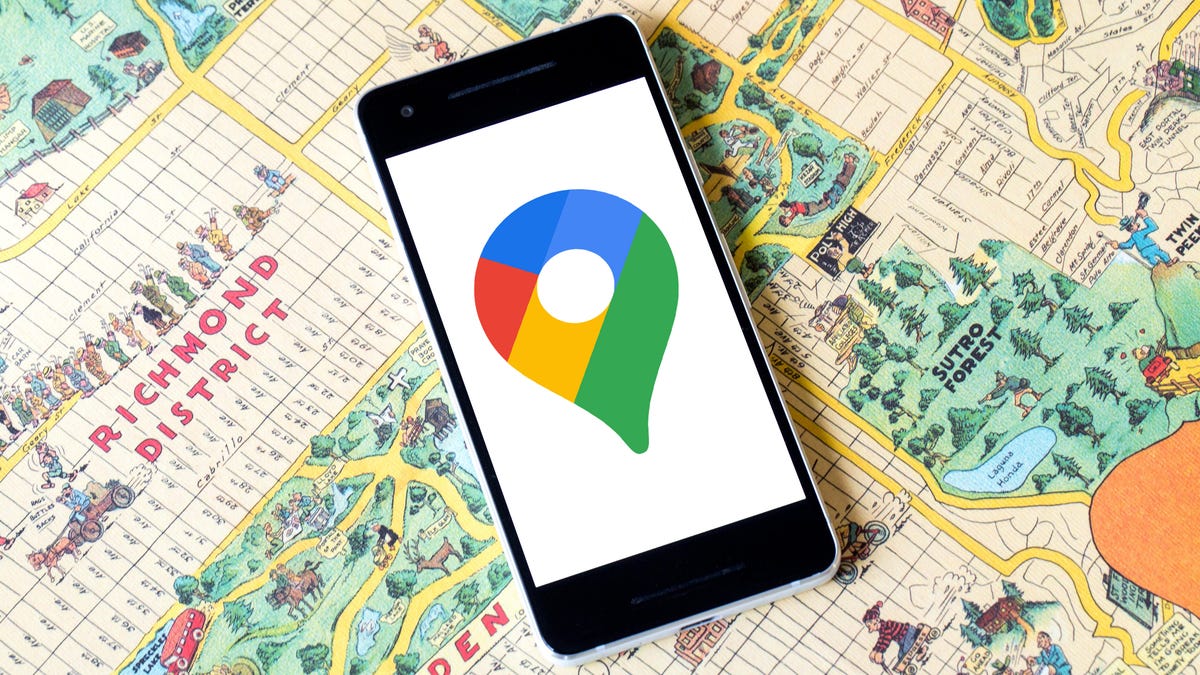
The holidays are stressful enough without the chaos and cancellations of holiday travel. With a winter storm sweeping through a chunk of the country right before Christmas, getting home safely and quickly for the holidays will save you time, money and, perhaps most importantly, stress. If you’re planning to catch a flight or spend several hours on the road, you can use Google Maps to help you navigate to help ease some of the stress of traveling.
There are a variety of ways to use Google Maps to help make the journey easier, from quickly getting around the airport to using the Maps app offline. Check out some of the app’s best features for holiday travelers below.
For more travel advice, check out must-have gadgets for international trips, how to travel without using up your vacation days and when is the best time to shop for airline tickets.
1. Navigate through airports and train stations
If you need to quickly find a store in a large mall or transit center, Google Maps is expanding its Directory tab for all airports, malls and transit stations. This can help when you’re running around the airport trying to find a place to eat or grabbing a last-minute souvenir before catching your flight.
The tab will tell you a destination’s business hours and what floor it’s on. You can look through restaurants, stores, lounges and parking lots.
2. See how busy an attraction is
To see how busy a spot is, check out Google Maps’ Busyness tool. Already you could search for a location, like a business, to see a chart that showed how crowded it is in real time. Now a feature called Area Busyness lets you see when entire map areas are clogged with people.
To use the new feature, you open the Google Maps app on your Android or iPhone (or your computer’s browser) and move around the map to find a general area, say, downtown, a riverwalk or a quaint nearby town. The busyness information will now automatically appear on the map, so you don’t need to specifically search for a place to see how crowded it is. Google Maps may say something like «Busy Area» and when you click for more details, it could say, for example, «As busy as it gets.»
3. Input your itinerary into Google Maps
Google Maps can chart your holiday travels, but it can also quickly show you your flight, hotel, car rental and restaurant reservations, saving you the hassle of searching through your email for check-in times and confirmation numbers.
To see your upcoming reservations:
1. In Google Maps, tap Saved in the bottom menu row.
2. Tap Reservations. Here, you’ll see a list of upcoming reservations you’ve made that Maps has pulled from emails in Gmail.
3. Select an item to see more about the reservation, including date and location.
4. You can also search for «my reservations» in the Google Maps search box to see a list of what you’ve booked.
4. Make a restaurant reservation
Planning a dinner night out with a large group for the holidays can be a hassle, especially when you go at a busy hour. Google Maps can help you book a lunch or dinner reservation. Here’s how.
1. In Maps, tap the Restaurants button at the top of the map to see a list of places to eat.
2. Select a restaurant that looks good, and in the window that pops up, reserve a table or join a waitlist, if it gives you that option (not all do).
Remember you can use the busyness feature mentioned above to pick the least packed place. Also, note that some restaurants that are closed to dine-in may still allow delivery, curbside pickup or outdoor seating.
5. Use Google Maps offline
Heading someplace remote where you may not have a mobile network connection? Google Maps can still give you directions when you’re offline.
1. Before you head out, search in Maps for the location where you’ll want directions.
2. In the location’s window, pull up the menu at the bottom.
3. Scroll right through the tabs and tap Download, and then in the next window tap Download again. Maps will download a map to your phone for the area you selected.
Now, as you use Google Maps for directions in the area you downloaded a map for, when you lose your cellular connection Maps will switch to the offline map to guide you. Note that because you’re offline, Maps won’t be able to offer real-time traffic info.
6. Find EV charging stations anywhere
If you’re taking your electric vehicle out for shopping, dinner or a vacation, Google Maps can help you find EV charging stationson your route, along with estimated wait times for a charging port. You can also filter your search by connector type — such as J1772, CCS (Combo 1 or 2) and Tesla — to see just the stations that are compatible with your EV. Note you can also search for gas stations by following these same directions. (Here’s how you can save money at the pump.)
1. In Maps, scroll through the tabs on the top of the screen and tap More.
2. Scroll down to the Services section and select Electric vehicle charging.
3. Maps will display nearby charging stations and how many are available.
4. Tap a charging station on the map to have Maps add it as a stop on your trip.
You can also use this trick to search for other places along your route, like a coffee shop.
7. Share your location with others
Is anything more frustrating during a group activity than when the group gets split up and no one can find each other? Google Maps can help bring you all back together.
1. In Google Maps, tap your profile icon in the top right corner and tap Location sharing.
2. Tap Share location, and select who you want to share your location with and for how long you want to share it.
3. Tap Share, and Google Maps will send your location to everyone you’ve selected.
4. If you want to see someone else’s location, tap that person’s icon at the top of the window and then tap Request.
For more, there’s a new deadline for needing a Real ID for air travel. Here’s what you need to know.
Technologies
The Black Friday Gaming Deals Are Here. Shop Now and Save Big on PlayStation, Xbox and Alienware
Technologies
Looking for a Free iPhone? Verizon Will Basically Hand You One With This Black Friday Offer
Technologies
Smartphone vs. Dumb Phone: Why People Are Going Basic
Here’s how to ditch your smartphone for a dumb phone. It’s digital detox done right.

Over the past couple of decades, smartphones have become an integral part of our lives. According to the Pew Research Center, about 91% of Americans own a smartphone. Statista reports that the number of global smartphone owners is estimated to reach 6.1 billion in 2029. For many, a smartphone is an always-on internet device that keeps us connected to the world.
But there are also significant downsides to having one. If you’re concerned about how much time you spend on your phone, you aren’t alone: Some people feel addicted to their smartphones, checking their email and social media feeds hundreds of times a day. Perhaps you find yourself doomscrolling through the news or wasting time on mindless apps and games rather than being productive at work or spending quality time with your family. Sure, you could simply limit your screen time, but that takes willpower that you might not have.
This rise in this obsessive behavior toward smartphones explains the resurgence of so-called dumb phones in recent years. Sometimes referred to as feature phones, dumb phones are essentially stripped-down cellular devices that lack the bells and whistles of modern smartphones. Some only let you call and text, while others have a few more features such as a camera or a music player. Dumb phones typically offer only the most basic of features, minimal internet and that’s about it.
If that intrigues you, read on. In this guide, we’ll highlight the different kinds of dumb phones on the market, what you should look for when shopping for one, and whether a dumb phone is even right for you.
The differences between a dumb phone and a smartphone
A smartphone is essentially a tiny computer in your pocket. A dumb phone lacks the apps and features that smartphones have. More advanced dumb phones, or «feature phones,» offer a camera and apps like a calendar or a music player. Some even have minimal internet connectivity.
Many dumb phones are reminiscent of handsets with physical buttons from decades ago. Others have a T9 keypad where you press the numbers with the letters on the keypad and the phone «predicts» the word you want.There are even feature phones with touchscreens and more modern interfaces.
What should you look for when getting a dumb phone?
The dumb phone that’s best for you will depend on the reason you’re getting it. Do you want to go without internet access entirely and do it cold turkey? Then, perhaps a basic phone is what you want. Basic phones are also great if you just want a secondary emergency backup handset. Do you want at least some functionality, like Wi-Fi hotspot capabilities or navigation directions? Then look into «smarter» dumb phones that have those features.
Alternatively, if you think you still need certain smartphone apps like WhatsApp or Uber, you could look into «dumbed down» Android phones with smaller screens and keypads (sometimes called Android dumb phones). They don’t qualify as dumb phones technically, but they’re often seen as an in-between solution for those who can’t quite commit to a lifestyle change.
What are the different kinds of dumb phones on the market?
As more people seek smartphone alternatives, a large number of modern dumb phones have emerged on the market. If you’re on the hunt for one, we recommend using Jose Briones’ excellent Dumbphone Finder, which lets you filter and browse a dizzying array of choices based on your preferences and network provider. We also suggest perusing the r/dumbphones subreddit, where you’ll find a community of dumb phone enthusiasts who can assist you in your dumb phone journey.
Here are a few different kinds of dumb phones that caught our attention.
Smarter dumb phones
If you have a tough time letting go of your smartphone, there are a few smarter dumb phones on the market that might be a good gateway into the smartphone-free world. They often have touchscreen interfaces and more features you’d find on smartphones, like a music player or a camera.
Perhaps the smartest dumb phone on the market right now is the Light Phone 3, which has a 3.92-inch OLED screen and a minimalist black-and-white aesthetic. Its features include GPS for directions, Bluetooth, a fingerprint sensor, Wi-Fi hotspot capabilities, a flashlight, a 50-megapixel rear camera, an 8-megapixel front-facing camera and a music player. It also has 5G support, which is something of a rarity among dumb phones.
However, it’s expensive at around $700, which is almost the same price as a higher-end smartphone. Light also sells the Light Phone 2, which lacks cameras and a flashlight, but it’s much cheaper at $300 (about the price of a midrange smartphone). It uses an E Ink screen instead of OLED. However, some reviews have said that the texting speed is pretty slow.
Another touchscreen phone that’s similar to an e-reader and is fairly popular with the dumb phone community is the Mudita Kompakt. It has wireless charging, an 8-megapixel camera, GPS for directions, a music player, an e-reader and basic apps including weather, a calendar and more.
Barebones phones
On the other hand, if you’re ready for a full digital detox, then you could consider just a basic phone that lets you call, text and not much else. Simply harken back to the phones of decades ago and you’ll likely find one that fits that description.
One of the major brands still making basic phones is HMD Global, which also makes Nokia-branded handhelds like the Nokia 3210 and the Nokia 2780 Flip. HMD makes its own line of phones too, such as the iconic pink Barbie phone, complete with a large Barbie logo emblazoned on the front. It even greets you with a cheerful «Hello Barbie» each time it powers on. We should note, however, that HMD has said it’s exiting the US, so the only way to get one might be through third-party reseller in the near future.
There are still basic phones being sold in the US. The Punkt MP02 is one of the more interesting models, thanks in part to its unique slim design and clicky buttons. You can even send messages via Signal with it, though you’ll have to text via the old-fashioned T9 method.
Android dumb phones
Some dumb phone purists might argue that anything Android doesn’t belong in this list, but if your main goal in quitting your phone is to be free of the social media algorithm, then perhaps a scaled-down smartphone is a good halfway point for you. A couple of examples are the Unifone S22 Flip phone (formerly the CAT S22 Flip phone) and the Doov R7 Pro candy bar (available outside of the US), both of which are Android handsets but have traditional cell phone designs (The Unifone S22 Flip runs Android Go, a simplified version of Android).
This way, you still have access to your «must-have» apps, and might be able to better withstand the temptation of social media because of their tiny size and shape (or at least that’s the theory).
Should you buy an old or used dumb phone? Will it work on a carrier’s 5G network?
There’s nothing wrong with buying an old or used dumb phone, but you should make sure that it works with your cellphone network. Not all phones work with all networks, and certain carriers in the US aren’t compatible with every device, so check their restrictions. AT&T, for example, has a whitelist of permitted devices and you generally can’t use something that isn’t on that list.
As for 5G support, that’s pretty rare when it comes to dumb phones, mostly because they often don’t really need it (they typically won’t see the benefit of faster data speeds, for example). Some, however, do have 5G support, such as the Light Phone 3, the Sonim XP3 Plus 5G and the TCL Flip 4. If 5G support is important to you due to network congestion concerns, then that’s something you can keep an eye out for.
What if I’m not able to give up my smartphone just yet?
Maybe you need your smartphone for work or emergencies, or maybe you just don’t find any of the existing dumb phones all that appealing. If you don’t mind exercising your willpower, there are existing «wellness» tools on both Android and iOS that could help limit your screen time by allowing you to set app timers or downtime modes.
You could also disable and uninstall all your most addictive apps and use parental control tools to limit your screen time. Last but not least, there are several apps and gadgets designed to help you cut back on doomscrolling, like the Brick and the Unpluq tag.
-

 Technologies3 года ago
Technologies3 года agoTech Companies Need to Be Held Accountable for Security, Experts Say
-

 Technologies3 года ago
Technologies3 года agoBest Handheld Game Console in 2023
-

 Technologies3 года ago
Technologies3 года agoTighten Up Your VR Game With the Best Head Straps for Quest 2
-

 Technologies4 года ago
Technologies4 года agoBlack Friday 2021: The best deals on TVs, headphones, kitchenware, and more
-

 Technologies4 года ago
Technologies4 года agoVerum, Wickr and Threema: next generation secured messengers
-

 Technologies4 года ago
Technologies4 года agoGoogle to require vaccinations as Silicon Valley rethinks return-to-office policies
-

 Technologies4 года ago
Technologies4 года agoOlivia Harlan Dekker for Verum Messenger
-

 Technologies4 года ago
Technologies4 года agoiPhone 13 event: How to watch Apple’s big announcement tomorrow
