Technologies
New iPad for Christmas? Don’t Overlook These Cool Features
You should be using these iPad features.

This story is part of 12 Days of Tips, helping you make the most of your tech, home and health during the holiday season.
It doesn’t matter if you have an iPad, iPad Pro or iPad Air, there’s no denying the excitement that accompanies using a new iPad, or even exploring what’s new in a big software update on your old one. Once you get all your settings in order, there are many cool features you’ll want to explore on your iPad.
A good spot to start is the Tips collection. You should be able to find the Tips information hub in your default widget setup, but otherwise, you can also find it in your apps library under Information and Reading.
There’s a lot to see and do, but here are our favorite fun features on the iPad to get you started.
Arrange your home screen widgets
When you finally reach your iPad home screen, you’ll notice the widget layout. By default, your iPad will include the clock, notes, calendar, weather and news. You can edit this layout to best fit your needs. Even if you’re happy with the default apps in place, long-press the app to see extra customization options, or hold and drag to rearrange the widgets.
If you want to edit the widgets, swipe right on the screen and tap Edit. From here you can remove or add widgets, giving you quicker access to the e-book you’re reading or your favorite games or streaming service.
Check out Apple’s free trials
A new iOS device includes a free trial for Apple TV Plus and Apple Arcade — a CNET Editors’ Choice award pick. So, in addition to downloading your favorite TV streaming apps, games and linking accounts, you can try something new.
Apple Arcade is Apple’s $5-a-month mobile gaming service. It includes hundreds of games you can play offline and more are added every week. With a new iOS device, you can try out Apple Arcade with a three-month free trial, as well as a one-month free trial for new subscribers. Apple TV Plus is Apple’s subscription video service that includes original TV shows and movies like Ted Lasso, Schmigadoon and The Morning Show.
Join the dark side
Apple will ask if you want to have your device in light or dark mode during initial setup, but you can always make changes in the Settings app. Tap Display & Brightness to swap between modes, set custom schedules (like your screen dimming at sunset), and use True Tone, the feature that automatically adjusts your screen’s brightness based on current ambient lighting.
Split screen
I love using a split screen to keep a reference image nearby when I’m working on a drawing in the Procreate digital illustration app — another CNET Editors’ Choice award pick. But you can use split screen with just about any combination of apps. A common use might be opening your calendar app while writing out a to-do list in the reminders app. To start a split view, open an app, tap the small horizontal trio of dots at the top of your screen and choose the layout you want.
Scribble for Apple Pencil
If you use an Apple Pencil with your iPad, the Scribble feature, introduced in iOS 14, lets you do more without having to put your pencil down. The feature converts your handwriting, letting you write in text fields that you’d previously type in. It’s a great way to quickly jot down notes or put a personalized touch on things. For example, if you’re sketching in Procreate and need a reference image, you can open Google, jot what you’re searching for (just as you’d type it) and get the result — all without putting down your Apple Pencil.
Save time with Touch ID
If your iPad has a fingerprint sensor, it’s possible to enable Touch ID during your initial device setup. It’s not a requirement, but it can make signing in, as well as confirming purchases and downloads a bit quicker. If you want Touch ID on your iPad, open the Settings app and choose Touch ID & Passcode. The device passcode is one of the first things you’re prompted to set up after turning on your iPad, but you can change or turn off the passcode here as well.
To set up Touch ID, tap Add a Fingerprint and follow the prompts. Afterward, you can customize what your Touch ID can be used for, like unlocking your device and password autofill.
Use Sign in with Apple
Sign in with Apple is a feature to be aware of and use, rather than a setting to adjust on your device. The tool is another layer of defense for your security, like adjusting your device’s privacy settings or using privacy tools like a virtual private network or DuckDuckGo.
When you create a new account for an app or website, you can choose Sign in with Apple instead of signing in with Facebook, Google or email. The tool creates a random email address that can only be used for one specific app. The app or website will use the generated email, but Apple will forward any correspondence to your real email, protecting your identity. You can reply to whichever emails you like without exposing your personal email address.
There’s also the Hide My Email option. Apple creates a random email address for you to use when signing up for any service — you’ll recognize it by the unique alphanumeric string followed by @privaterelay.appleid.com.
Speech to text
If your ideas are flowing faster than you can type them out, the iPad has a dictation feature that works across email, text messages and notes. For example, you can open the Notes app and tap the microphone icon on the keyboard. Apple will ask if you want to enable dictation; tap yes. Now when you tap the microphone when it’s available on the keyboard, you can use speech to text. If you use speech to text in third-party apps, you may have to grant additional permissions.
To turn off speech to text, open the Settings app and tap Keyboards. Scroll down and toggle off Enable Dictation.
Learn more about your photos
The iPad photos app has a handy tool that works a bit like Google Lens. Open the photos app, choose an image and tap the little «i» in the upper-right corner. A panel will open and you can see details like camera spec information, as well as when the photo was taken. You can also add a caption and the location of the image.
You can also learn more about what’s in your photo. Tap the Look Up option in the info panel and your iPad will offer information from Siri, the web and maps (if applicable).
For more information, check out CNET’s list of the best iPads in 2022, how all the iPads compare and tips for your device.
Technologies
Apple Reportedly Planning Cheaper Macs to Compete With Budget Chromebooks, PCs
Apple doesn’t market its machines as affordable, but that could be changing.

Apple may release more affordable Mac laptops to compete with Chromebooks and budget-friendly Windows laptops as early as 2026.
Bloomberg’s Mark Gurman reports the company has plans to roll out a machine for «well under $1,000.» According to Gurman, the new laptop is already in early production under the codename J700. This matches earlier rumors that a low-cost MacBook Air was in the pipeline at around $599, which would allow Apple to directly compete with other cheap laptops, including Chromebooks and Windows PCs.
A representative for Apple did not immediately respond to a request for comment.
Don’t miss any of our unbiased tech content and lab-based reviews. Add CNET as a preferred Google source.
According to the report, costs will be kept down by using a lower-end LCD that’s smaller than the 13.6-inch MacBook Air, potentially making the new affordable MacBook as small as 12 inches.
Another way Apple could reduce the cost is by using an A-series iPhone chip, which falls short of the top-tier performance offered by the MacBook Pro or the current M4 Air. The upcoming chip may be a variant of the A19 Pro chip that debuted with the iPhone 17 Pro and iPhone Air, which Apple says is capable of MacBook-level performance.
As CNET senior editor Matt Elliott noted, the promise is a bold one. He speculates that the rumored $599 MacBook Air may get the same smartphone processor, or an M-series chip based on that architecture.
Bloomberg also reports that a MacBook Pro with an M5 Pro and M5 Max chip is in development, and Apple has completed work on a MacBook Air powered by the M5 chip, which is planned for release early next year.
The affordable laptop would be designed for casual users, students and businesses, specifically individuals who need a device for tasks such as web browsing, light media editing and document creation. The tech giant is also targeting the education market, as well as iPad buyers who may also want a traditional laptop.
«If this is strictly a move to entice consumers with a high-quality, lower-cost MacBook running MacOS in place of an iPad with a keyboard, then yes, Apple can likely take a chunk of that market,» said Josh Goldman, managing editor at CNET.
«Making inroads into the education market at this point, where Chromebooks have taken over since the pandemic, will prove challenging, though I’m sure it’s nothing that throwing billions of dollars at can’t fix,» CNET’s Goldman said.
This price range is ‘a big departure’
Price is likely to be key here. A $599 price tag would place the new Mac in the same range as more affordable Chromebooks and entry-level laptops, representing a significant change from Apple’s previous strategy.
«Apple potentially dipping into the Chromebook range of $300 to $500 with a new MacBook is a big departure,» said Goldman.
He notes that one of Apple’s most affordable MacBooks is the M4 MacBook Air, available new starting at $999 for the 13-inch model. Walmart still sells a new M1 MacBook Air, a 5-year-old laptop, for around $600.
By contrast, an iPad 11th Gen with a Magic Keyboard will run you around $600, making it clear that Apple’s target market for the rumored device is students and lighter users.
Apple typically hasn’t targeted the lower-priced segment of the market with its MacBooks. However, with consumer wallets under pressure from inflation, high tariffs and layoffs, an affordable MacBook could be imperative and timely.
Technologies
Today’s NYT Connections: Sports Edition Hints and Answers for Nov. 5, #408
Here are hints and the answers for the NYT Connections: Sports Edition puzzle for Nov. 5, No. 408.
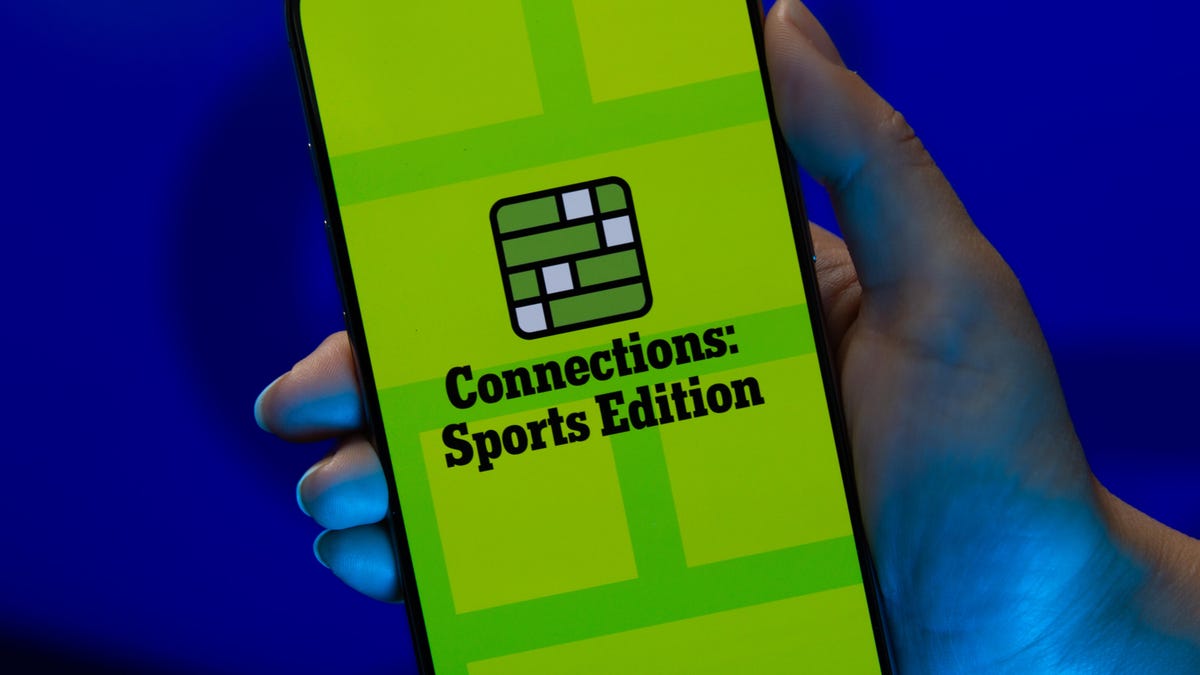
Looking for the most recent regular Connections answers? Click here for today’s Connections hints, as well as our daily answers and hints for The New York Times Mini Crossword, Wordle and Strands puzzles.
Today’s Connections: Sports Edition is pretty diverse. The blue answers stuck out to me right away, because some of them are super famous and the others felt like they belonged with those names. If you’re struggling but still want to solve it, read on for hints and the answers.
Connections: Sports Edition is published by The Athletic, the subscription-based sports journalism site owned by the Times. It doesn’t show up in the NYT Games app but appears in The Athletic’s own app. Or you can play it free online.
Read more: NYT Connections: Sports Edition Puzzle Comes Out of Beta
Hints for today’s Connections: Sports Edition groups
Here are four hints for the groupings in today’s Connections: Sports Edition puzzle, ranked from the easiest yellow group to the tough (and sometimes bizarre) purple group.
Yellow group hint: How to see a game.
Green group hint: Soccer.
Blue group hint: Giddy up!
Purple group hint: Not a run play.
Answers for today’s Connections: Sports Edition groups
Yellow group: Ways to consume a sporting event.
Green group: NWSL teams.
Blue group: Triple Crown horse racing winners.
Purple group: Pass ____.
Read more: Wordle Cheat Sheet: Here Are the Most Popular Letters Used in English Words
What are today’s Connections: Sports Edition answers?
The yellow words in today’s Connections
The theme is ways to consume a sporting event. The four answers are in person, radio, streaming and television.
The green words in today’s Connections
The theme is NWSL teams. The four answers are Current, Dash, Pride and Spirit.
The blue words in today’s Connections
The theme is Triple Crown horse racing winners. The four answers are Citation, Gallant Fox, Omaha and Secretariat.
The purple words in today’s Connections
The theme is pass ____. The four answers are breakup, interference, protection and rush.
Technologies
Today’s NYT Connections Hints, Answers and Help for Nov. 5, #878
Here are some hints and the answers for the NYT Connections puzzle for Nov. 5, #878.
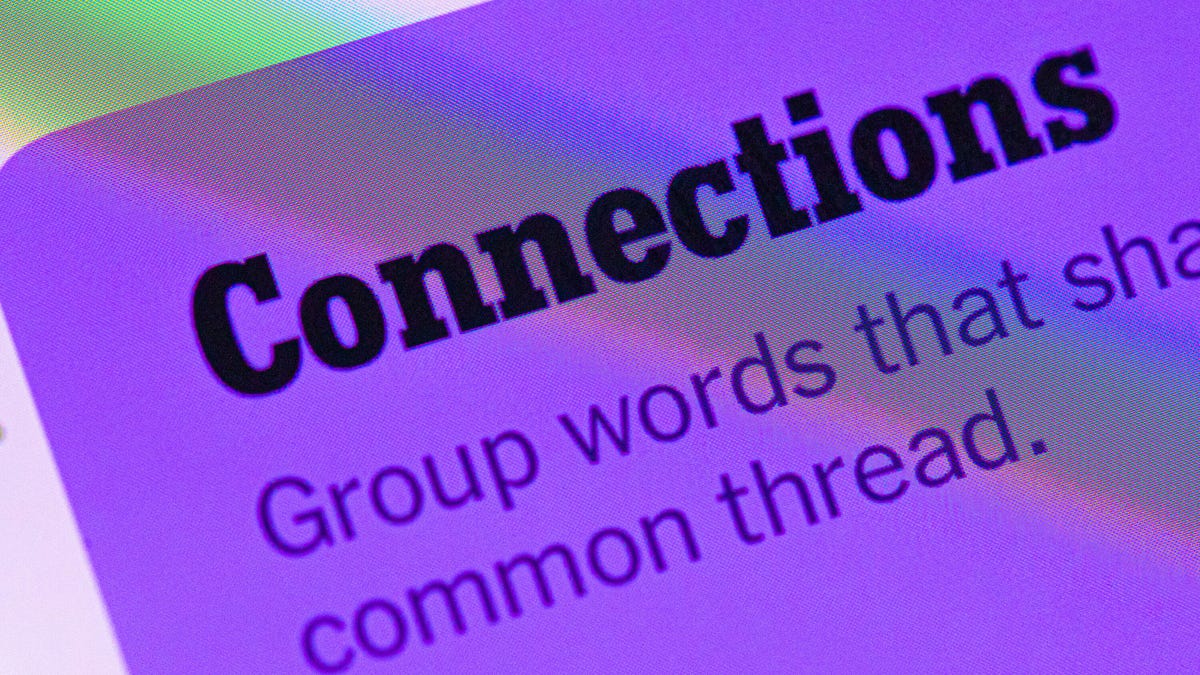
Looking for the most recent Connections answers? Click here for today’s Connections hints, as well as our daily answers and hints for The New York Times Mini Crossword, Wordle, Connections: Sports Edition and Strands puzzles.
Today’s NYT Connections puzzle has a diverse mix of topics, including a neat blue category that music fans will ace. And it isn’t too tough, but if you need help, you’re in the right place. Read on for clues and today’s Connections answers.
The Times now has a Connections Bot, like the one for Wordle. Go there after you play to receive a numeric score and to have the program analyze your answers. Players who are registered with the Times Games section can now nerd out by following their progress, including the number of puzzles completed, win rate, number of times they nabbed a perfect score and their win streak.
Read more: Hints, Tips and Strategies to Help You Win at NYT Connections Every Time
Hints for today’s Connections groups
Here are four hints for the groupings in today’s Connections puzzle, ranked from the easiest yellow group to the tough (and sometimes bizarre) purple group.
Yellow group hint: Mess up.
Green group hint: Lead pipe is another one.
Blue group hint: They command the stage.
Purple group hint: Not snow, but …
Answers for today’s Connections groups
Yellow group: Make a hash of.
Green group: Weapons in the game Clue.
Blue group: Iconic soul singers.
Purple group: Rain ____.
Read more: Wordle Cheat Sheet: Here Are the Most Popular Letters Used in English Words
What are today’s Connections answers?
The yellow words in today’s Connections
The theme is make a hash of. The four answers are blow, botch, butcher and spoil.
The green words in today’s Connections
The theme is weapons in the game Clue.The four answers are candlestick, knife, rope and wrench.
The blue words in today’s Connections
The theme is iconic soul singers. The four answers are (Anita) Baker, (Roberta) Flack, (Aretha) Franklin and (Gladys) Knight.
The purple words in today’s Connections
The theme is rain ____. The four answers are bow, coat, forest and maker.
-

 Technologies3 года ago
Technologies3 года agoTech Companies Need to Be Held Accountable for Security, Experts Say
-

 Technologies3 года ago
Technologies3 года agoBest Handheld Game Console in 2023
-

 Technologies3 года ago
Technologies3 года agoTighten Up Your VR Game With the Best Head Straps for Quest 2
-

 Technologies4 года ago
Technologies4 года agoVerum, Wickr and Threema: next generation secured messengers
-

 Technologies4 года ago
Technologies4 года agoBlack Friday 2021: The best deals on TVs, headphones, kitchenware, and more
-

 Technologies4 года ago
Technologies4 года agoGoogle to require vaccinations as Silicon Valley rethinks return-to-office policies
-

 Technologies4 года ago
Technologies4 года agoOlivia Harlan Dekker for Verum Messenger
-

 Technologies4 года ago
Technologies4 года agoiPhone 13 event: How to watch Apple’s big announcement tomorrow
