Technologies
Live in These States? Go Through TSA With a Digital Driver’s License
iPhone users in select states can show airport security a digital version of their identification stored on their Apple Wallet.

If you’re flying over the holidays, there’s a lot to keep track of: Your tickets, your luggage, your loved ones and more.
Almost all airlines will let you use a digital version of your boarding pass. Now some states are allowing residents to clear airport security with a digital version of their driver’s license or other approved identification stored in their Apple Wallet.
Rather than root through your pocketbook, all you have to do is flash your iPhone or Apple Watch.
«The addition of driver’s licenses and state IDs to Apple Wallet is an important step in our vision of replacing the physical wallet with a secure and easy-to-use mobile wallet,» Jennifer Bailey, vice president of Apple Pay and Apple Wallet, said in a statement in 2021.
It’s not quite a universal game-changer yet: While 12 states have committed to digital IDs, only three have officially started accepting them. And while the airport you depart from might accept a license on your Apple Watch, you might not be extended the same courtesy on the return trip.
The Transportation Security Administration is already supporting the technology at select airport security checkpoints, though. So it’s really a question of when, not if the option becomes available nationwide.
Here’s what you need to know about putting your driver’s license in your Apple Wallet, including how to do it and which states recognize digital IDs.
Read more: Homeland Security Postpones Deadline for Real ID at Airports
How do I add my driver’s license to my Apple Wallet?
Apple built the technology to upload your ID to your Apple Wallet into iOS 15 for the iPhone. The process is similar to how you would add a new credit card.
First, tap the «plus» button at the top of the screen in Wallet. (If you have an Apple Watch paired to your iPhone, it will ask you about adding your license there, as well.)
You’ll then scan your physical driver’s license with your iPhone’s camera and take a selfie, «which will be securely provided to the issuing state for verification,» according to Apple.
You’ll also be asked to complete a series of face and head movements «as an additional security step.»
Once your ID has been verified by the state that issued it, it will be added to your Wallet.
To be able to add your license or ID to Apple Wallet, it will need to be issued from a participating state. In addition, you’ll need:
- An iPhone 8 or later, or an Apple Watch Series 4 or later, with the latest version of iOS or WatchOS
- Face ID or Touch ID turned on
- An Apple ID with two-factor authentication turned on
- Your device region set to the US
Also, only passengers with TSA PreCheck on their boarding pass are eligible to flash digital licenses, according to the TSA website, though the agency said it plans to add the option for other passengers in the future.
Only one license or ID can be added to an iPhone and paired Apple Watch at a time.
Which states accept digital ID?
Apple initially announced in 2021 that eight states were participating in the program, then bumped the number to 12 this year.
But those are states committed to accepting Apple Wallet IDs, not that currently do.
Right now, only Arizona, Colorado and Maryland support the digital identification feature — and only at select security checkpoints at these airports:
- Phoenix Sky Harbor Airport
- Baltimore/Washington International Thurgood Marshall Airport
- Ronald Reagan Washington National Airport
Connecticut, Georgia, Hawaii, Iowa, Kentucky, Mississippi, Ohio, Oklahoma and Utah have all agreed to support the initiative, as has Puerto Rico, though specific timetables have not been announced.
Other states are expected to join this roster: Last year Bailey said Apple was «already in discussions with many more states.»
And in November, the South Carolina Department of Motor Vehicles said it was «exploring» the digital ID option.
«There is a proviso that created a study committee on the idea and they are still undergoing research,» spokeswoman Maranda Williams told The State, a Columbia, South Carolina, news outlet.
Separate from Apple’s efforts, some states allow residents to upload their driver’s licenses to their phones through state-operated apps, like Louisiana’s LA Wallet. But these are for driving and age verification purposes and are not accepted by TSA yet.
How do I use a license stored in my Apple Wallet at TSA?
To present your digital ID, tap your iPhone or Apple Watch on the identity reader at the security checkpoint.
You’ll then be prompted to authenticate your identification with Face ID or Touch ID.
If it’s successful, a checkmark should appear on the screen.
According to Apple, «you don’t need to unlock, show or hand over your device [to a TSA agent].»
Is this technology secure?
According to Apple, it is.
A statement on the Apple Support website says the program uses the same privacy and security features already in the iPhone and Apple Watch to prevent tampering and theft.
«Your driver’s license or state ID data is encrypted,» it said. «Neither the state issuing authority nor Apple can see when and where you use your license or ID, and biometric authentication using Face ID and Touch ID helps make sure that only you can view and use your license or ID.»
The TSA has also endorsed digital IDs.
«Digital identity has the ability to strengthen airport security and enhance the passenger experience by reducing touchpoints, providing greater privacy, and verifying IDs more accurately,» the agency said in a statement.
If my state accepts digital IDs, do I still need my physical license at the airport?
Yes. The program is still in its infancy, and there’s no guarantee the checkpoint you use will be set up to accept a driver’s license on your Apple Wallet.
«All passengers must continue to have readily available their physical driver’s license,» according to the Transportation Security Administration website. «The TSA officer may require this physical ID in addition to the digital ID.»
Where else can I use my digital ID?
With the rollout of iOS 16 in June, apps that require age or identity verification should now be able to accept ID cards stored in your Apple Wallet app, Apple said. Uber Eats and car-share service Turo were cited as two apps that could potentially offer this functionality, according to MacRumors, but neither has officially done so.
Apple added that retailers, restaurants and other venues will make use of the feature in the future.
Digital IDs are not currently accepted by police or departments of motor vehicles.
I have an Android phone. Can I upload my ID to Google Wallet?
In a December 2022 system update, Google announced it was beta testing allowing Android phone users to upload their driver’s licenses to Google Wallet «for convenient, private and secure presentation.»
Google said the feature would be available in «selected US state(s),» it didn’t indicate which ones or when.
Read more: Smartphones Traded Wow Factor for Peace of Mind in 2022
Technologies
If You Were ‘Tricked’ Into an Amazon Prime Subscription, You Should Have Been Paid by Today
Amazon is paying $1.5 billion to people who mistakenly subscribed to Prime, and the first round of payments are due today.
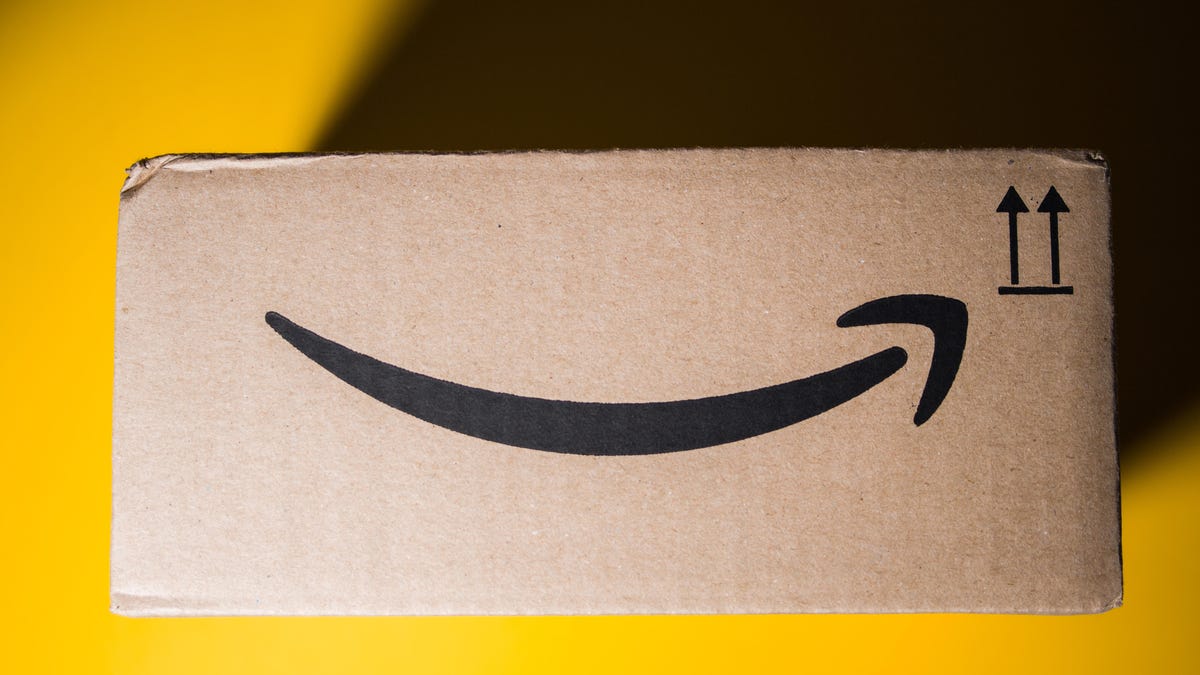
Amazon Prime provides a lot of valuable benefits to its members, but the company’s registration practices for its premium subscription from 2019 to 2025 led to many customers accidentally subscribing to a service they didn’t want.
Amazon is now paying the price for that deception — the US Federal Trade Commission levied a massive $2.5 billion settlement on the company for its subscription tactics.
The majority of the settlement — $1.5 billion — has been earmarked to refund eligible subscribers, with the rest serving as a civil penalty. Amazon is also now legally required to provide a clear, obvious option to decline Prime, making it as easy to leave the service as it is to join.
Amazon isn’t admitting to shady behavior. «Amazon and our executives have always followed the law, and this settlement allows us to move forward and focus on innovating for customers,» Mark Blafkin, Amazon senior manager, said in a statement. «We work incredibly hard to make it clear and simple for customers to both sign up or cancel their Prime membership, and to offer substantial value for our many millions of loyal Prime members around the world.»
The online retail giant started sending out payments to eligible people in November and was supposed to conclude its initial automatic payments today, Dec. 24. Read on to learn more about Amazon’s settlement and what to do if you think you’re eligible for compensation but didn’t receive a payment.
Why did the FTC fine Amazon?
The FTC filed suit against Amazon, accusing the company of using «dark patterns» to nudge people into Prime subscriptions and then making it too hard to cancel. The FTC maintained Amazon was in violation of Section 5 of the FTC Act and the Restore Online Shoppers’ Confidence Act.
«Specifically, Amazon used manipulative, coercive or deceptive user-interface designs known as ‘dark patterns’ to trick consumers into enrolling in automatically renewing Prime subscriptions,» the FTC complaint stated.
Who’s eligible for Amazon’s payout?
Amazon’s legal settlement is limited to customers who enrolled in Amazon Prime between June 23, 2019, and June 23, 2025. It’s also restricted to customers who subscribed to Prime using a «challenged enrollment flow» or who enrolled in Prime through any method but were unsuccessful in canceling their memberships.
The FTC called out specific enrollment pages, including Prime Video enrollment, the Universal Prime Decision page, the Shipping Option Select page and the Single Page Checkout. To qualify for a payout, claimants must also not have used more than 10 Amazon Prime benefits in any 12-month period.
Customers who signed up via those challenged processes and did not use more than three Prime benefits within one year will be paid automatically by Amazon within 90 days. Other eligible Amazon customers will need to file a claim, and Amazon is required to send notices to those people within 30 days of making its automatic payments.
If you are eligible for the automatic payment, you should have received an email from Amazon by today explaining how to claim the money. You can be paid via PayPal or Venmo. If you prefer a paper check, don’t accept the digital payment. The FTC says Amazon will mail you a check that you must cash within 60 days.
How big will the Amazon payments be?
Payouts to eligible Amazon claimants will be limited to a maximum of $51. That amount could be reduced depending on the number of Amazon Prime benefits you used while subscribed to the service. Those benefits include free two-day shipping, watching shows or movies on Prime Video or Whole Foods grocery discounts.
Customers who qualify for the payments should have received them from Nov. 12 to Dec. 24, 2025.If you are eligible for compensation from Amazon but didn’t receive a payout, you’ll need to file a claim after Amazon starts the claim process. The FTC says it will update its Amazon settlement site once that process has begun.
Customers who did not use a challenged sign-up process but instead were unable to cancel their Prime memberships will also need to file claims for payment.
Technologies
Today’s NYT Connections: Sports Edition Hints and Answers for Dec. 25, #458
Here are hints and the answers for the NYT Connections: Sports Edition puzzle for Dec. 25, No. 458.
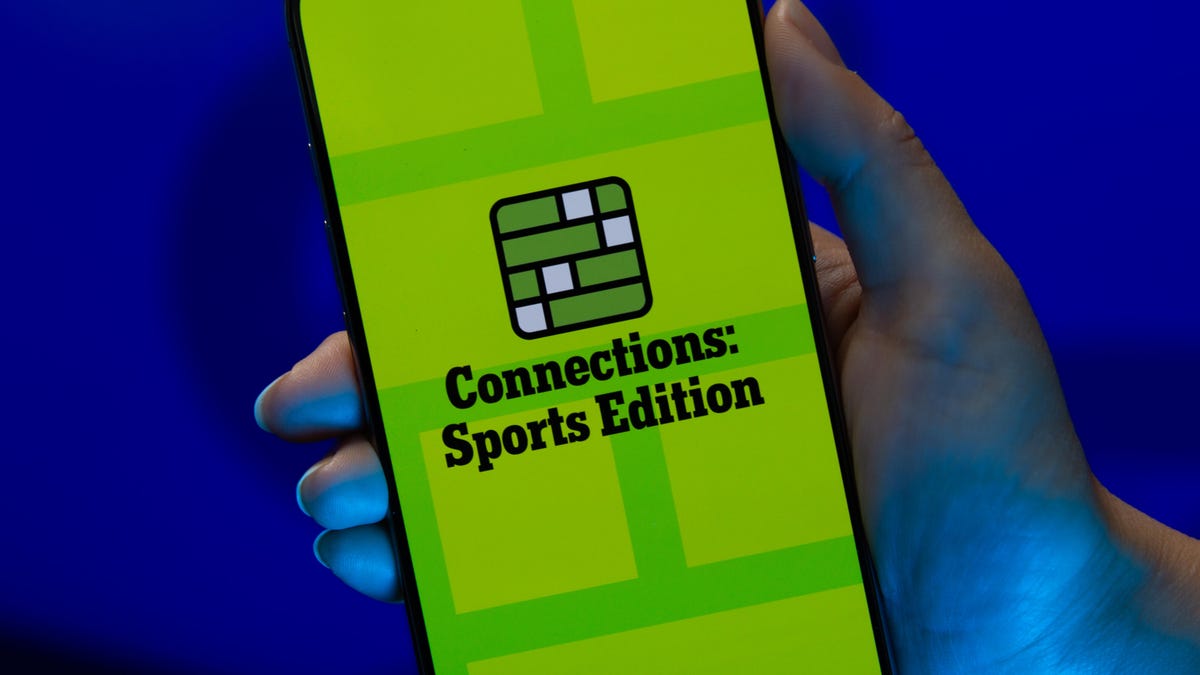
Looking for the most recent regular Connections answers? Click here for today’s Connections hints, as well as our daily answers and hints for The New York Times Mini Crossword, Wordle and Strands puzzles.
Today’s Connections: Sports Edition has a real mix of categories, including one that’s all about a certain famous athlete. If you’re struggling with today’s puzzle but still want to solve it, read on for hints and the answers.
Connections: Sports Edition is published by The Athletic, the subscription-based sports journalism site owned by The Times. It doesn’t appear in the NYT Games app, but it does in The Athletic’s app. Or you can play it for free online.
Read more: NYT Connections: Sports Edition Puzzle Comes Out of Beta
Hints for today’s Connections: Sports Edition groups
Here are four hints for the groupings in today’s Connections: Sports Edition puzzle, ranked from the easiest yellow group to the tough (and sometimes bizarre) purple group.
Yellow group hint: Swing away!
Green group hint: What’s that on your bat?
Blue group hint: Catch the football.
Purple group hint: Lake Placid or Lillehammer.
Answers for today’s Connections: Sports Edition groups
Yellow group: Baseball bat materials.
Green group: Associated with George Brett.
Blue group: NFL rookie WRs.
Purple group: Olympic ____.
Read more: Wordle Cheat Sheet: Here Are the Most Popular Letters Used in English Words
What are today’s Connections: Sports Edition answers?
The yellow words in today’s Connections
The theme is baseball bat materials. The four answers are aluminum, ash, birch and maple.
The green words in today’s Connections
The theme is associated with George Brett. The four answers are 5, pine tar, Royals and third base.
The blue words in today’s Connections
The theme is NFL rookie WRs. The four answers are Burden, Egbuka, Golden and McMillan.
The purple words in today’s Connections
The theme is Olympic ____. The four answers are Games, rings, torch and village.
Don’t miss any of our unbiased tech content and lab-based reviews. Add CNET as a preferred Google source.
Technologies
Christmas Eve Gaming Crushed as Steam Goes Offline
Services related to the popular game hub seem to slowly be returning as of Wednesday afternoon.

Your Christmas Eve gaming session might not go as planned. Online gaming hub Steam went down on Wednesday. As of about 1:30 pm PT, the Steam store page was once again accessible, so services seemed to be coming back online.
The Steam outage appeared to begin mid-afternoon ET, according to Downdetector, which monitors site outages. (Disclosure: Downdetector is owned by the same parent company as CNET, Ziff Davis.)
A representative for Steam did not immediately respond to a request for comment.
As of Wednesday noon PT, Steam’s official X and Bluesky accounts hadn’t posted anything about the outage.
Gamers certainly noticed. «Steam down, Steam down!!!» wrote one Bluesky user.
Others commented on the bad timing just as gamers were enjoying time off or receiving gaming gifts. «‘You got a gift on Steam!’ oh cool ‘Steam is down’ oh cool,» wrote another Bluesky user.
-

 Technologies3 года ago
Technologies3 года agoTech Companies Need to Be Held Accountable for Security, Experts Say
-

 Technologies3 года ago
Technologies3 года agoBest Handheld Game Console in 2023
-

 Technologies3 года ago
Technologies3 года agoTighten Up Your VR Game With the Best Head Straps for Quest 2
-

 Technologies4 года ago
Technologies4 года agoBlack Friday 2021: The best deals on TVs, headphones, kitchenware, and more
-

 Technologies4 года ago
Technologies4 года agoVerum, Wickr and Threema: next generation secured messengers
-

 Technologies4 года ago
Technologies4 года agoGoogle to require vaccinations as Silicon Valley rethinks return-to-office policies
-

 Technologies4 года ago
Technologies4 года agoOlivia Harlan Dekker for Verum Messenger
-

 Technologies4 года ago
Technologies4 года agoiPhone 13 event: How to watch Apple’s big announcement tomorrow
