Technologies
Why You Should Clear Your iPhone Cache
Why you should clear your iPhone cache and exactly how to do it in Chrome, Safari and Firefox.

Your iPhone is a handheld powerhouse, but it’s not immune to getting a little overwhelmed. After all, how many web pages do you browse through every day? Even behemoths like the new iPhone 14 Pro and Pro Max can get bogged down if you’re not keeping them optimized. One of the simplest pieces of upkeep is clearing your iPhone cache every month.
Believe me, I get it. We all have a laundry list of things to remember to do each month. Pay your rent or mortgage. Give your home a deeper clean than the weekly sweep. Talk to that person you meant to talk to last month. Those little tasks add up, which makes them easy to forget. But this is such a small task, you can do it in seconds after reading this guide.
Whether you’re browsing in Chrome, Safari or elsewhere on your iPhone, your cache builds up digital clutter over time. Clearing your cache gives your browser a new start, which can speed up your browsing whether you’re using iOS 15 or iOS 16. (And if you’re trying to get your phone to run faster, try managing your iPhone’s storage.)
Think of your browser cache like a digital storage closet. Over time, an iPhone stores website data like photos and banners in that closet so it can retrieve them when you visit a site. Most of the time, this speeds up your browsing. Before too long, though, that closet starts to get cluttered, and the contents may no longer match what you need.
Eventually, your browser’s cache becomes outdated and the data being retrieved no longer matches the data actually being used on the website. The result? Slower load speeds and wonky formatting.
That’s why clearing your cache can help: It gives sites a fresh start in your browser and frees up some space in your storage. Note that clearing your cache will sign you out of sites you’re currently logged into. Still, it’s generally worth that mild inconvenience every month or so to keep things moving quickly.
Here are step-by-step guides on how to clear your cache on your iPhone based on the browser you use.
How to clear your iPhone cache in Safari
Safari is the default browser on iPhones, and you can clear your Safari cache in a few short steps. Starting with iOS 11, following this process will affect all devices signed in to your iCloud account. As a result all your devices’ caches will be cleared, and you’ll need to sign in to everything the next time you use them. Here’s what to do.
1. Open the Settings app on your iPhone.
2. Select Safari from the list of apps.
3. Go to Advanced > Website Data.
4. Scroll down and select Remove All Website Data.
5. Choose Remove Now in the pop-up box.
Then you’re set!
Read more: Best iPhone for 2022
How to clear your iPhone cache in Chrome
Chrome is another popular browser for iPhone users. The overall process for clearing your Chrome cache requires a few more steps, and you’ll need to do things through the Chrome browser itself. Here’s how.
1. Open the Chrome app.
2. Select the three dots in the bottom right to open more options.
3. Scroll across the top and select Settings.
4. Select Privacy and Security in the next menu.
5. Then select Clear Browsing Data to open up one last menu.
6. Select the intended time range at the top of the menu (anywhere from Last Hour to All Time).
7. Make sure that Cookies, Site Data is selected, along with Cached Images and Files. Finally, hit Clear Browsing Data at the bottom of the screen.
Read more: This iPhone Setting Stops Ads From Following You Across the Web
How to clear your iPhone cache in Firefox
If you’re a Firefox devotee, don’t worry. Clearing the cache on your iPhone is pretty straightforward. Just follow these steps.
1. Click the hamburger menu in the bottom right corner to open up options.
2. Choose Settings at the bottom of the menu.
3. Select Data Management in the Privacy section.
4. You can select Website Data to clear data for individual sites, or select Clear Private Data at the bottom of the screen to clear data from all selected fields.
Read more: Experiencing Slow Wi-Fi? It Could Be Caused by Internet Throttling. Here’s How to Tell
What happens when you clear the cache?
Clearing your cache removes the website data your phone stored locally to prevent having to download that data upon each new visit. The data in your cache builds over time and can end up slowing things down if it becomes too bulky or out of date. (My phone had about 150MB of data stored in Chrome when I checked.) Clearing that data gives sites a fresh start, which may fix some loading errors and speed up your browser. However, clearing your cache also signs you out of pages, so be prepared to sign in to everything again.
How often do I need to clear my cache?
Most people only need to clear their caches once every month or two. That’s generally the point when your browser will build up a cache large enough to start slowing things down. If you frequent a large number of sites, you should err on the side of clearing your cache more often.
For more, check out how to download iOS 16 today, the best new iOS 16 features and some hidden iOS 16 features. You can also take a look at how each new iPhone 14 model compares to the others.
Technologies
You Can Watch an Exclusive Avatar: Fire and Ash Scene on TikTok Right Now
Disney and TikTok partner on an immersive content hub for James Cameron’s latest movie about the alien Na’vi.
If you’re not quite ready to head to the theater to watch Avatar: Fire and Ash, an exclusive scene preview might sell you on the visual spectacle. As part of a new collaboration with the social media giant, Disney is posting snippets of its new movie to its TikTok account.
This scene isn’t part of any trailer and won’t be posted to other social media accounts, making TikTok the only place you can view it — unless you buy a movie ticket. A first look at the new movie’s scenes isn’t the only Avatar-related bonus on the social media platform right now, either. TikTok has partnered with the house of mouse to bring an entire «immersive content hub» to the app.
A special section of TikTok includes quizzes and educational videos that explore the alien world of Pandora shown off in the movies. On TikTok, you can take a personality quiz to find out what Na’vi clan you most closely align with and unlock a special profile picture border to use on your account.
Science and fiction blend together with a series of videos from real doctors who explain the basis for some of Avatar’s world-building. If you want to learn about exoplanets or how realistic the anatomy of the movie’s alien animals is, these videos will feed your brain while still providing entertainment value.
Perhaps the most enticing part of Disney’s latest social media collaboration is the opportunity for fans to win prizes and trips. TikTok creators who make edits with the #TikTokAvatarContest hashtag are entered into a competition to win Avatar merchandise. The biggest winners will be able to take a trip to visual effects studio Wētā Workshop in New Zealand or visit Avatar director James Cameron’s Lightstorm Entertainment Studio in Los Angeles.
Avatar: Fire and Ash is the third installment in director Cameron’s cinematic passion project. While the first Avatar movie was released in 2009, Cameron didn’t release another entry in the franchise until 2022. In total, there is a five-movie arc planned for the indigo alien Na’vi on the moon of Pandora.
The Avatar movies are known for pushing the boundaries of CGI visual effects in cinema. They are also historically big winners at the box office: the original Avatar is the highest-grossing film of all time, earning $2.9 billion across its theatrical releases. Its sequel, Avatar: The Way of Water, is the third-highest-grossing film of all time, trailing Avengers: Endgame. You can stream those movies on Disney Plus.
It remains to be seen whether Avatar: Fire and Ash will financially live up to its predecessors. The film currently has mixed reviews from critics on Rotten Tomatoes.
Technologies
Brain-Inspired Algorithms Could Dramatically Cut AI Energy Use
A new study dives into a major redesign for AI architecture.

One major issue facing artificial intelligence is the interaction between a computer’s memory and its processing capabilities. When an algorithm is in operation, data flows rapidly between these two components. However, AI models rely on a vast amount of data, which creates a bottleneck.
A new study, published on Monday in the journal Frontiers in Science by Purdue University and the Georgia Institute of Technology, suggests a novel approach to building computer architecture for AI models using brain-inspired algorithms. The researchers say that creating algorithms in this manner could reduce the energy costs associated with AI models.
«Language processing models have grown 5,000-fold in size over the last four years,» Kaushik Roy, a Purdue University computer engineering professor and the study’s lead author, said in a statement. «This alarmingly rapid expansion makes it crucial that AI is as efficient as possible. That means fundamentally rethinking how computers are designed.»
Don’t miss any of our unbiased tech content and lab-based reviews. Add CNET as a preferred Google source. Don’t miss any of our unbiased tech content and lab-based reviews. Add CNET as a preferred Google source.
Most computers today are modeled on an idea from 1945 called the von Neumann architecture, which separates processing and memory. This is where the slowdown occurs. As more people around the world utilize data-hungry AI models, the distinction between a computer’s processing and memory capacity could become a more significant issue.
Researchers at IBM called out this problem in a post earlier this year. The issue computer engineers are running up against is called the ‘memory wall.’
Breaking the memory wall
The memory wall refers to the disparity between memory and processing capabilities. Essentially, computer memory is struggling to keep up with processing speeds. This isn’t a new issue. A pair of researchers from the University of Virginia coined the term back in the 1990s.
But now that AI is prevalent, the memory wall issue is sucking up time and energy in the underlying computers that make AI models work. The paper’s researchers argue that we could try a new computer architecture that integrates memory and processing.
Inspired by how our brains function, the AI algorithms referred to in the paper are known as spiking neural networks. A common criticism of these algorithms in the past is that they can be slow and inaccurate. However, some computer scientists argue that these algorithms have shown significant improvement over the last few years.
The researchers suggest that AI models should utilize a concept related to SNNs, known as compute-in-memory. This concept is still relatively new in the field of AI.
«CIM offers a promising solution to the memory wall problem by integrating computing capabilities directly into the memory system,» the authors write in the paper’s abstract.
Medical devices, transportation, and drones are a few areas where researchers believe improvements could be made if computer processing and memory were integrated into a single system.
«AI is one of the most transformative technologies of the 21st century. However, to move it out of data centers and into the real world, we need to dramatically reduce its energy use,» Tanvi Sharma, co-author and researcher at Purdue University, said in a statement.
«With less data transfer and more efficient processing, AI can fit into small, affordable devices with batteries that last longer,» Sharma said.
Technologies
Today’s NYT Connections: Sports Edition Hints and Answers for Dec. 17, #450
Here are hints and the answers for the NYT Connections: Sports Edition puzzle for Dec. 17, No. 450.
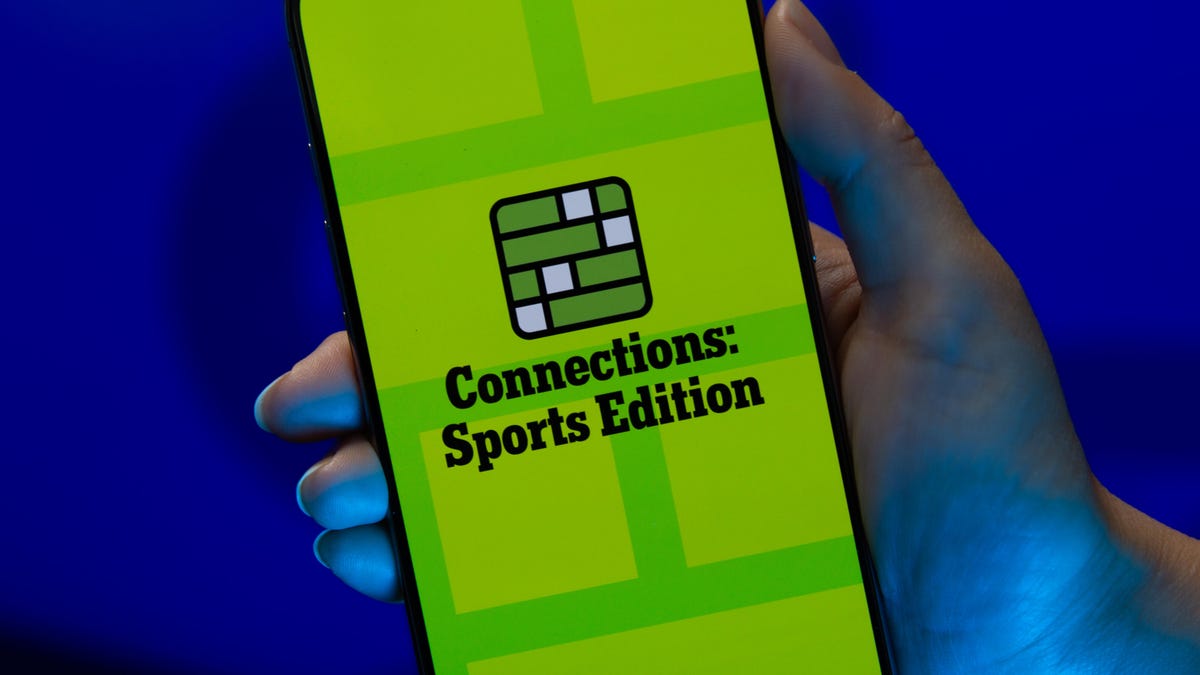
Looking for the most recent regular Connections answers? Click here for today’s Connections hints, as well as our daily answers and hints for The New York Times Mini Crossword, Wordle and Strands puzzles.
Today’s Connections: Sports Edition is pretty challenging. How well do you know French soccer? If you’re struggling with today’s puzzle but still want to solve it, read on for hints and the answers.
Connections: Sports Edition is published by The Athletic, the subscription-based sports journalism site owned by The Times. It doesn’t appear in the NYT Games app, but it does in The Athletic’s own app. Or you can play it for free online.
Read more: NYT Connections: Sports Edition Puzzle Comes Out of Beta
Hints for today’s Connections: Sports Edition groups
Here are four hints for the groupings in today’s Connections: Sports Edition puzzle, ranked from the easiest yellow group to the tough (and sometimes bizarre) purple group.
Yellow group hint: Put it on your noggin.
Green group hint: Goes before a division of the year.
Blue group hint: French football.
Purple group hint: Think Louisville Slugger.
Answers for today’s Connections: Sports Edition groups
Yellow group: Headgear.
Green group: Prefixes to -season.
Blue group: Ligue 1 teams.
Purple group: Batting ____.
Read more: Wordle Cheat Sheet: Here Are the Most Popular Letters Used in English Words
What are today’s Connections: Sports Edition answers?
The yellow words in today’s Connections
The theme is headgear. The four answers are cap, hat, mask and visor.
The green words in today’s Connections
The theme is prefixes to -season. The four answers are mid, off, post and pre.
The blue words in today’s Connections
The theme is Ligue 1 teams. The four answers are Lens, Marseille, Nice and PSG.
The purple words in today’s Connections
The theme is batting ____. The four answers are average, gloves, practice and stance.
Don’t miss any of our unbiased tech content and lab-based reviews. Add CNET as a preferred Google source.
-

 Technologies3 года ago
Technologies3 года agoTech Companies Need to Be Held Accountable for Security, Experts Say
-

 Technologies3 года ago
Technologies3 года agoBest Handheld Game Console in 2023
-

 Technologies3 года ago
Technologies3 года agoTighten Up Your VR Game With the Best Head Straps for Quest 2
-

 Technologies4 года ago
Technologies4 года agoBlack Friday 2021: The best deals on TVs, headphones, kitchenware, and more
-

 Technologies4 года ago
Technologies4 года agoVerum, Wickr and Threema: next generation secured messengers
-

 Technologies4 года ago
Technologies4 года agoGoogle to require vaccinations as Silicon Valley rethinks return-to-office policies
-

 Technologies4 года ago
Technologies4 года agoOlivia Harlan Dekker for Verum Messenger
-

 Technologies4 года ago
Technologies4 года agoiPhone 13 event: How to watch Apple’s big announcement tomorrow
