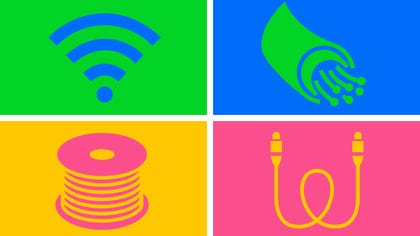Technologies
Taking a Screenshot on Mac: 4 Simple Ways to Do It
Apple has new M1 and M2 versions of most of its iconic Macs, but how you take a screenshot remains the same.

If you own any kind of modern Mac — including MacBook laptops, iMac all-in-ones or Mac Mini and Mac Studio desktops — there are three basic ways to take a screenshot with keyboard shortcuts. MacBook Pro owners can use the Touch Bar for a fourth method. Apple’s MacOS software also gives you a fair number of options to easily save, deleteand open the screenshot for markup.
These tips also apply to the latest Macs, such as the recently updated 13-inch MacBook Pro with a new M2 chip and the M2 MacBook Air. We’ve also tested these tips to confirm they work in MacOS Ventura, the latest operating system update.
Method 1: Cmd-Shift-3
This keyboard shortcut captures a screenshot of your entire screen.
Method 2: Cmd-Shift-4
Use this keyboard combo to turn your cursor into a crosshair, which you can drag to select a portion of your screen to capture. Release the mouse button or trackpad to take the shot.
You have a number of other options after hitting Cmd-Shift-4:
Press and release the spacebar: The crosshair turns into a little camera icon, which you can move over any open window. Click on your desired window to take a screenshot of it. A screenshot captured by this method features a white border around the window with a bit of a drop shadow.
Press and hold the spacebar (after dragging to highlight an area but before releasing the mouse button or trackpad): This locks in the shape and size of the selection area but lets you reposition it on the screen. It’s very handy if your initial selection area is off by a few pixels; just hold down the spacebar to reposition it before releasing the mouse button to snap a screenshot.
Hold down the Shift key (after dragging to highlight an area but before releasing the mouse button or trackpad): This locks in each side of the selection area made with the crosshairs save the bottom edge, letting you move your mouse up or down to position the bottom edge.
Without releasing the mouse button, release the Shift key and hit it again to reposition the right edge of your selection area. You can toggle between moving the bottom edge and right edge by keeping the mouse button or touchpad engaged and pressing the Shift key.
Method 3: Cmd-Shift-5
A shortcut command introduced way back in MacOS Mojave in 2018, Cmd-Shift-5 calls up a small panel at the bottom of your display with your screen capture options. There are three screenshot buttons that let you capture the entire screen, a window or a selection of your screen.
Likewise, the two video-recording buttons let you record your entire screen or a selection of it. On the left is an X button to close the screenshot panel, but you can also just hit the Escape key to exit out.
On the right side is an Options button. It lets you choose where to save your screenshot — Desktop, Documents, Clipboard, Mail, Messages, Preview or Other Location, and set a 5- or 10-second delay so you can line up items that might otherwise disappear when you engage your screenshot tool.
By default, the Show Floating Thumbnail option is enabled, which puts a little preview thumbnail of your just-captured screenshot in the lower-right corner of your screen, similar to the screenshot procedure with iOS. Unlike on your iPhone, you can turn off this preview thumbnail on your Mac. Lastly, you can choose to show your mouse pointer in a screenshot or video.
If the screenshot panel is in your way, you can grab its left edge and drag it to a new spot on your screen.
Bonus for Touch Bar MacBooks: Cmd-Shift-6
If you’ve got an older MacBook Pro with the Touch Bar, you can also take a screenshot of what’s currently showing on the Touch Bar. Just hit Cmd-Shift-6 to take a very wide and skinny screenshot of your Touch Bar.
Easy annotation
If you embrace the Floating Thumbnail, you’ll gain quick access to Markup tools to annotate your screenshot. You can swipe the Floating Thumbnail away or just let it slip away on its own and it’ll be saved to the spot you last saved a screenshot. Click the Floating Thumbnail and it’ll open in a Markup View preview window (but not Preview) with all of the markup tools you get in Preview.
You can right-click the Floating Thumbnail to:
- Save the screenshot to your desktop, Documents folder or clipboard
- Open it in Mail, Messages, Preview or Photos
- Show in Finder
- Delete
- Open it in the Markup preview window described above
- Close (and save)
Longtime Mac screenshotters may be slow to adopt the Cmd-Shift-5 shortcut, but I find myself using it more for the ability to annotate screenshots without needing to open Preview, and quickly delete screenshots that I know immediately I messed up. The 5- and 10-second delay options are also useful and appreciated additions.
Technologies
Today’s NYT Strands Hints, Answers and Help for Dec. 25 #662
Here are hints and answers for the NYT Strands puzzle for Dec. 25, No. 662.

Looking for the most recent Strands answer? Click here for our daily Strands hints, as well as our daily answers and hints for The New York Times Mini Crossword, Wordle, Connections and Connections: Sports Edition puzzles.
Today’s NYT Strands puzzle has a holiday theme, and if you know a certain Christmas carol, you’ll quickly determine which words to hunt down. Some of the answers are difficult to unscramble, so if you need hints and answers, read on.
I go into depth about the rules for Strands in this story.
If you’re looking for today’s Wordle, Connections and Mini Crossword answers, you can visit CNET’s NYT puzzle hints page.
Read more: NYT Connections Turns 1: These Are the 5 Toughest Puzzles So Far
Hint for today’s Strands puzzle
Today’s Strands theme is: Carolers count.
If that doesn’t help you, here’s a clue: Five golden rings.
Clue words to unlock in-game hints
Your goal is to find hidden words that fit the puzzle’s theme. If you’re stuck, find any words you can. Every time you find three words of four letters or more, Strands will reveal one of the theme words. These are the words I used to get those hints but any words of four or more letters that you find will work:
- RIMS, HIMS, MARS, CHIME, CHIMES, MADS, DATE, DIAL, WAIL
Answers for today’s Strands puzzle
These are the answers that tie into the theme. The goal of the puzzle is to find them all, including the spangram, a theme word that reaches from one side of the puzzle to the other. When you have all of them (I originally thought there were always eight but learned that the number can vary), every letter on the board will be used. Here are the nonspangram answers:
- LORDS, MAIDS, SWANS, LADIES, PIPERS, DRUMMERS
Today’s Strands spangram
Today’s Strands spangram is CHRISTMASDAYS. To find it, look for the C that’s three letters down on the far-left row, and wind across.
Don’t miss any of our unbiased tech content and lab-based reviews. Add CNET as a preferred Google source.
Toughest Strands puzzles
Here are some of the Strands topics I’ve found to be the toughest in recent weeks.
#1: Dated slang, Jan. 21. Maybe you didn’t even use this lingo when it was cool. Toughest word: PHAT.
#2: Thar she blows! Jan.15. I guess marine biologists might ace this one. Toughest word: BALEEN or RIGHT.
#3: Off the hook, Jan. 9. Similar to the Jan. 15 puzzle in that it helps to know a lot about sea creatures. Sorry, Charlie. Toughest word: BIGEYE or SKIPJACK.
Technologies
Judge Blocks Texas App Store Age-Check Law
A preliminary injunction found the Texas law, set to begin Jan. 1, is «more likely than not unconstitutional.»

A new Texas state law set to take effect on Jan. 1 would have required app stores to implement age verification processes. But the law has been put on hold, at least temporarily, by a federal court judge.
As reported by the Texas Tribune, Senate Bill 2420, also known as the Texas App Store Accountability Act, is the subject of a temporary injunction issued by US District Judge Robert Pitman.
Pitman said in his decision that the law as written is broad, vague and «more likely than not unconstitutional.» However, he also wrote the court «recognizes the importance of ongoing efforts to better safeguard children when they are on their devices.»
Don’t miss any of our unbiased tech content and lab-based reviews. Add CNET as a preferred Google source.
The Texas law, signed into law by Governor Greg Abbott in May, requires app store operators — including Apple, Google, Nintendo, Steam and more — to build age verification processes for the storefronts and to only allow downloads to minors who obtain parental consent. The injunction is a ruling in an October lawsuit filed by the Computer & Communication Industry Association.
CCIA senior vice president Stephanie Joyce said in a statement, «This Order stops the Texas App Store Accountability Act from taking effect in order to preserve the First Amendment rights of app stores, app developers, parents, and younger internet users. It also protects parents’ inviolate right to use their own judgment in safeguarding their children online using the myriad tools our members provide.»
Other individuals and the advocacy group Students Engaged in Advancing Texas also filed suits over the law, the Texas Tribune reported.
App Store Accountability Act
The bill author, State Senator Angela Paxton, said the bill was meant to give parents «common sense tools to protect their kids and to survive court challenges by those who may have lesser priorities.»
The language of Texas Senate Bill 2420 does not only include mobile app stores from Apple or Google, but any «website, software application, or other electronic service that distributes software applications from the owner or developer of a software application to the user of a mobile device.»
By that definition, websites with links to browser games or mobile game consoles with download options would fall under the Texas law as written. The law also defines mobile devices as including phones and tablets, as well as any other handheld device capable of transmitting or storing information wirelessly.
The parental consent aspect of the law requires those under 18 to have an app store account affiliated with a parent or guardian to purchase or download applications.
Age verification elsewhere
In an effort to keep adult materials out of reach of minors and to protect children from potentially harmful content and interactions, tech companies have been compelled by law or through legal action to verify the age of users.
Roblox, which has a huge audience of minors, began rolling out stricter age verification after investigations and lawsuits hurt its reputation as a safe gaming space. Australia is perhaps the most large-scale example of a government restricting access to online content. In December, Australia began restricting social media access to those 16 and older. Reddit recently challenged that law.
In the US, age verification laws have primarily targeted adult sites. Texas already has a law on the books that requires adult sites to age-block their content. The Supreme Court upheld that law in a June ruling. The UK has also enacted age restriction rules for adult sites as have other US states.
Technologies
Today’s NYT Mini Crossword Answers for Thursday, Dec. 25
Here are the answers for The New York Times Mini Crossword for Dec. 25.

Looking for the most recent Mini Crossword answer? Click here for today’s Mini Crossword hints, as well as our daily answers and hints for The New York Times Wordle, Strands, Connections and Connections: Sports Edition puzzles.
Need some help with today’s Mini Crossword? Of course, there’s a very Christmassy clue involved. And once you solve the entire puzzle, look at the letters used in all the answers and see what they have in common. (5-Across will tell you!) Read on for all the answers. And if you could use some hints and guidance for daily solving, check out our Mini Crossword tips.
If you’re looking for today’s Wordle, Connections, Connections: Sports Edition and Strands answers, you can visit CNET’s NYT puzzle hints page.
Read more: Tips and Tricks for Solving The New York Times Mini Crossword
Let’s get to those Mini Crossword clues and answers.
Mini across clues and answers
1A clue: ___ King Cole, singer with the album «The Magic of Christmas»
Answer: NAT
4A clue: Body drawings, informally
Answer: TATS
5A clue: Letters to ___ (what this Mini was made with)
Answer: SANTA
6A clue: Huge fan, in slang
Answer: STAN
7A clue: «Illmatic» rapper
Answer: NAS
Mini down clues and answers
1D clue: Grandmothers, by another name
Answer: NANAS
2D clue: Abbr. before a name on a memo
Answer: ATTN
3D clue: Org. with long lines around the holidays
Answer: TSA
4D clue: «See ya later!»
Answer: TATA
5D clue: Govt.-issued ID
Answer: SSN
Don’t miss any of our unbiased tech content and lab-based reviews. Add CNET as a preferred Google source.
-

 Technologies3 года ago
Technologies3 года agoTech Companies Need to Be Held Accountable for Security, Experts Say
-

 Technologies3 года ago
Technologies3 года agoBest Handheld Game Console in 2023
-

 Technologies3 года ago
Technologies3 года agoTighten Up Your VR Game With the Best Head Straps for Quest 2
-

 Technologies4 года ago
Technologies4 года agoBlack Friday 2021: The best deals on TVs, headphones, kitchenware, and more
-

 Technologies4 года ago
Technologies4 года agoVerum, Wickr and Threema: next generation secured messengers
-

 Technologies4 года ago
Technologies4 года agoGoogle to require vaccinations as Silicon Valley rethinks return-to-office policies
-

 Technologies4 года ago
Technologies4 года agoOlivia Harlan Dekker for Verum Messenger
-

 Technologies4 года ago
Technologies4 года agoiPhone 13 event: How to watch Apple’s big announcement tomorrow