Technologies
If You Use a PC, You Need to Know About Ctrl+Shift+T
This keyboard shortcut is legit.

I can’t be the only one who routinely clicks the «X» on a Chrome browser tab when I only meant to switch to it. Maybe my mouse cursor speed isn’t calibrated properly, or maybe I’m just too click-happy. But if I’m not particularly prudent about my cursor positioning, it’s because I have a secret weapon up my sleeve: I know that Ctrl+Shift+T has my back.
What is Ctrl+Shift+T (or Cmd+Shift+T for Mac users)? I’d argue that it’s one of the most important and useful keyboard shortcuts there is, right up there with Ctrl+Z. In fact, it performs a similar function: undoing a mistake. Specifically, the mistake of accidentally closing a browser tab or window. Ctrl+Shift+T is the easiest way to restore a browser tab you didn’t mean to X out.
Let’s walk through how to use it, plus all the other ways to restore lost tabs in any browser. And don’t miss our list of the best Windows 11 keyboard shortcuts, the essential Mac keyboard shortcuts, and a Google Chrome trick that organizes all your tabs for you.
Four ways to reopen closed tabs in Google Chrome
Google Chrome gives you a few options for restoring tabs and windows after you’ve closed them, and depending on your needs, it’s good to know how they all work. Note, however, that restoring closed tabs isn’t an option when browsing in incognito mode.
1. Keyboard shortcut method
The quickest way to restore a single tab you closed by accident is with a keyboard shortcut. On a PC, use Ctrl+Shift+T. On a Mac, use Cmd+Shift+T. If you want to restore multiple tabs, or if you need a tab you closed a while ago, just keep pressing Ctrl+Shift+T and your tabs will reappear in the order in which they were closed. Bonus: If you accidentally close your entire browser window altogether, just open a new Chrome window and the keyboard shortcut will reopen everything at once. This is a great trick for the times when a system update forces you to close your browser or restart your computer altogether.
2. Browser history method
Your Chrome browser history also keeps track of recently closed tabs. It’s not as lightning-fast as a keyboard shortcut, but this method is useful if you closed the tab a long time ago and need to refer back to it.
There are a few ways to access your browser history in Chrome. One way is to use another shortcut: Ctrl+H. Another is to click the hamburger menu in the top right corner of your browser, then select History. And a third option is to type «chrome://history» into your address bar, then press enter.
However you arrive at your browser history, once there you’ll have access to all the websites and tabs you’ve viewed, in reverse chronological order. Clicking on a result will reopen it for you. Going through the hamburger menu also has a built-in list of Recently Closed tabs, which you can select to reopen.
Read more: 11 Chrome Features You’ll Wish You’d Known All Along
3. Tab search method
Ever noticed the little downward-pointing arrow in your Chrome tab bar? In Windows, it’s right next to the icons for minimizing, maximizing and closing your window. (On Mac it’s at the top right.) This icon is Chrome’s built-in tab search feature, which itself can be accessed with a simple keyboard shortcut: Ctrl+Shift+A. Tab search shows you a list of all the tabs you currently have open, and another list of your recently closed tabs. You can scroll through the lists to reopen or switch to the desired tab, or use the search bar to find it with a keyword. This comes in handy for those who keep dozens of tabs open at all times.
4. Taskbar method
If you’ve got a Chrome window opened — or if the app is pinned in your taskbar — right-click the icon from the taskbar and you’ll see a short list of links: Most visited and Recently closed. From there, you can restore a tab just by clicking on it. (Note these options do not appear on Mac.)
Bonus: ‘Continue where I left off’ method
There’s a Chrome setting that essentially makes Ctrl+Shift+T the default. By toggling this feature on, every time you open Chrome, the browser will automatically reopen the tabs you had open in your previous session. To turn it on, go to your Chrome settings (also through the hamburger menu), then On startup. Select the Continue where you left off option.
What about other browsers, like Firefox, Microsoft Edge and Opera?
The Ctrl+Shift+T keyboard shortcut will work in other browsers, too (as well as right-clicking the tab bar and selecting Reopen closed tab). Most of the other methods of reopening a tab work across browsers too, though the menu labels and options may differ. The experience is largely the same on a Mac, with the exception of the taskbar method.
For both Firefox and Microsoft Edge, you can also go through your browser history to find and reopen a tab you accidentally closed. Firefox has a dedicated sub-menu under History called Recently closed tabs. Microsoft Edge has a tabbed History menu for All, Recently closed and Tabs from other devices. In Opera, if you have the sidebar enabled — and if History is one of the elements you’ve elected to include in the sidebar — clicking the History icon from the sidebar will also pull up a list of recently closed tabs.
The other browsers also offer a setting to reopen the previous session’s tabs automatically upon startup. In Firefox, go to Settings > General and check the box under Startup labeled Open previous windows and tabs. In Microsoft Edge, go to Settings > Start, home, and new tabs and under When Edge starts, select open tabs from the previous session. And in Opera: Settings > On startup, then check the box for retain tabs from previous session.
For more, check out Google Chrome’s best features, including how to mute a noisy browser tab. Plus, browser settings to change for better privacy and browser extensions that’ll save you money when shopping online.
Technologies
Today’s NYT Mini Crossword Answers for Wednesday, Jan. 14
Here are the answers for The New York Times Mini Crossword for Jan. 14.
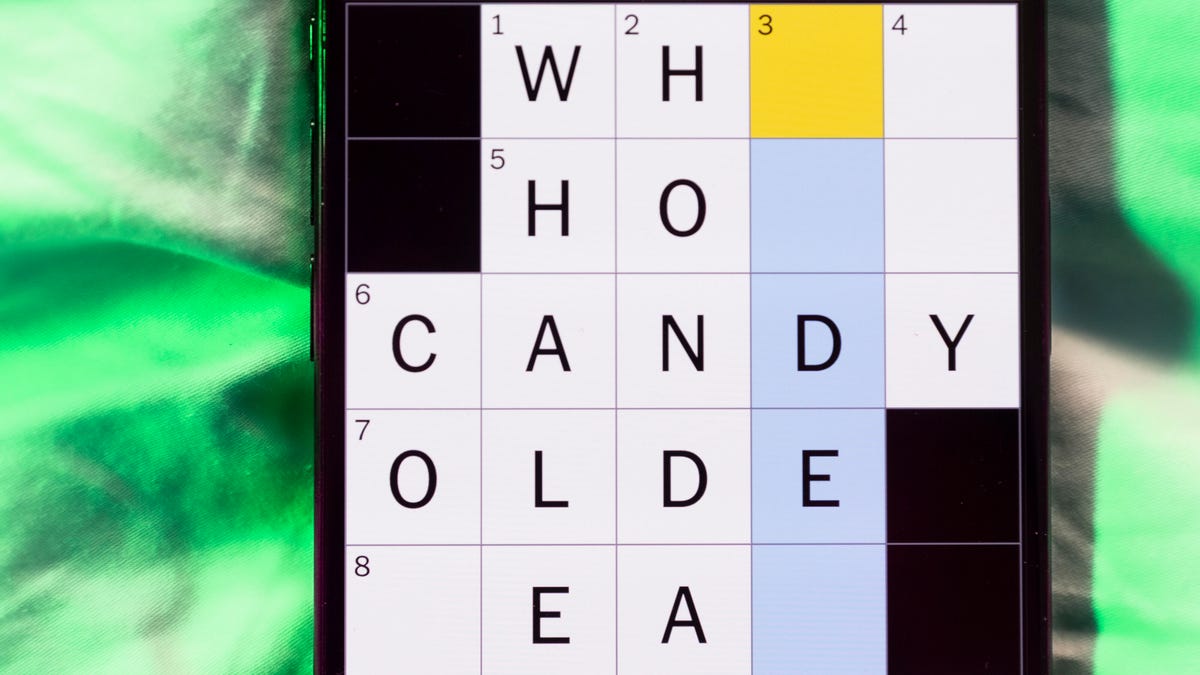
Looking for the most recent Mini Crossword answer? Click here for today’s Mini Crossword hints, as well as our daily answers and hints for The New York Times Wordle, Strands, Connections and Connections: Sports Edition puzzles.
Need some help with today’s Mini Crossword? It’s not too tough, but 8-Across stumped me, so I had to pass on that and fill in the Down answers to solve it. And if you could use some hints and guidance for daily solving, check out our Mini Crossword tips.
If you’re looking for today’s Wordle, Connections, Connections: Sports Edition and Strands answers, you can visit CNET’s NYT puzzle hints page.
Read more: Tips and Tricks for Solving The New York Times Mini Crossword
Let’s get to those Mini Crossword clues and answers.
Mini across clues and answers
1A clue: Abruptly stop texting
Answer: GHOST
6A clue: Shaving kit item
Answer: RAZOR
7A clue: 2024 film role for which Mikey Madison won Best Actress
Answer: ANORA
8A clue: The ancient Chinese used compressed blocks of tea leaves as this
Answer: MONEY
9A clue: Shape of a round chart
Answer: PIE
Mini down clues and answers
1D clue: Dad’s dad, informally
Answer: GRAMP
2D clue: Capital of Vietnam
Answer: HANOI
3D clue: ___ layer, part of Earth’s atmosphere
Answer: OZONE
4D clue: How you might wake up after sleeping funny
Answer: SORE
5D clue: Cafeteria food carrier
Answer: TRAY
Don’t miss any of our unbiased tech content and lab-based reviews. Add CNET as a preferred Google source.
Technologies
Google Could Revive Last Year’s Bright Pink Color for the Pixel 10a
Google’s upcoming Pixel 10a is expected to launch in February with some new colors, including one popular ask.
The Google Pixel 9a is one of Google’s most affordable Pixel phones, and it includes one of the most frequently requested colors — bright pink. With the Google Pixel 10a rumored to launch in February, we’re already getting a hint at the colors the new model will come in.
According to Roland Quandt, a regular mobile leaker on Bluesky, the Google Pixel is expected to be offered in obsidian (black), berry (pink), fog (light gray), and lavender colors. However, it’s the berry hue that is intriguing customers.
A representative for Google did not immediately respond to a request for comment.
Don’t miss any of our unbiased tech content and lab-based reviews. Add CNET as a preferred Google source.
«I always love to see phones come in vibrant colors, and it’s especially welcome in more budget-friendly options,» said Abrar Al-Heeti, senior technology reporter at CNET. «Yes, we tend to slap a case on our phones anyway, but just knowing your phone touts a bold color can make it feel like more of a statement piece, rather than a bland piece of tech.»
Pink is one of the most requested color options for the Pixel phones. CNET sister site Mashable loved the color when it debuted on the Pixel 9. Phone rivals like Apple and Samsung are usually expected to offer a pink color option in their flagship and midrange phone lineups, so it’s not surprising to see the berry color on the Pixel 10a.
«I’ll say that Google loves having Pixel phones in pink,» said Patrick Holland, CNET managing editor. «The Pixel 9 and 9a come in peony (a bright, bold pink) and the 9 Pro in rose quartz (a more muted pink). The Pixel 10 series lacks any pinkish hues.»
Quandt also says that the Pixel 10a will have 128GB and 256GB storage models, and will launch in mid-February. That’s earlier than expected compared with the Pixel 9a, which was revealed in mid-March 2025 for a launch on April 10. In terms of specifications, we expect the Pixel 10a to be a modest upgrade compared with previous generations. According to leaks, the Pixel 10 is unlikely to feature a newer Tensor G5 chip, and it’s likely to retain the same overall design as the Pixel 9a.
One leaker, Mystic Leaks on Telegram, expressed disappointment and revealed additional specs, including the absence of a telephoto lens, UFS 3.1 storage, a Tensor G4 chip, a 2,000-nit display and no Magic Cue, which is Google’s AI feature for the Pixel 10.
Technologies
Today’s NYT Connections Hints, Answers and Help for Jan. 14, #948
Here are some hints and the answers for the NYT Connections puzzle for Jan. 14 #948.

Looking for the most recent Connections answers? Click here for today’s Connections hints, as well as our daily answers and hints for The New York Times Mini Crossword, Wordle, Connections: Sports Edition and Strands puzzles.
Today’s NYT Connections puzzle is kind of tough. The blue category, not the purple one today, expects you to find hidden words in four of the words given in the grid. Read on for clues and today’s Connections answers.
The Times has a Connections Bot, like the one for Wordle. Go there after you play to receive a numeric score and to have the program analyze your answers. Players who are registered with the Times Games section can now nerd out by following their progress, including the number of puzzles completed, win rate, number of times they nabbed a perfect score and their win streak.
Read more: Hints, Tips and Strategies to Help You Win at NYT Connections Every Time
Hints for today’s Connections groups
Here are four hints for the groupings in today’s Connections puzzle, ranked from the easiest yellow group to the tough (and sometimes bizarre) purple group.
Yellow group hint: That’s not going anywhere.
Green group hint: End user or customer.
Blue group hint: Ask a meteorologist.
Purple group hint: Not noisy.
Answers for today’s Connections groups
Yellow group: Fixed.
Green group: Receiver of goods or services.
Blue group: Starting with weather conditions.
Purple group: Silent ____.
Read more: Wordle Cheat Sheet: Here Are the Most Popular Letters Used in English Words
What are today’s Connections answers?
The yellow words in today’s Connections
The theme is fixed. The four answers are fast, firm, secure and tight.
The green words in today’s Connections
The theme is receiver of goods or services. The four answers are account, client, consumer and user.
The blue words in today’s Connections
The theme is starting with weather conditions. The four answers are frosty (frost), mistletoe (mist), rainmaker (rain) and snowman (snow).
The purple words in today’s Connections
The theme is silent ____. The four answers are auction, movie, partner and treatment.
Don’t miss any of our unbiased tech content and lab-based reviews. Add CNET as a preferred Google source.
-

 Technologies3 года ago
Technologies3 года agoTech Companies Need to Be Held Accountable for Security, Experts Say
-

 Technologies3 года ago
Technologies3 года agoBest Handheld Game Console in 2023
-

 Technologies3 года ago
Technologies3 года agoTighten Up Your VR Game With the Best Head Straps for Quest 2
-

 Technologies4 года ago
Technologies4 года agoBlack Friday 2021: The best deals on TVs, headphones, kitchenware, and more
-

 Technologies4 года ago
Technologies4 года agoGoogle to require vaccinations as Silicon Valley rethinks return-to-office policies
-

 Technologies4 года ago
Technologies4 года agoVerum, Wickr and Threema: next generation secured messengers
-

 Technologies4 года ago
Technologies4 года agoOlivia Harlan Dekker for Verum Messenger
-

 Technologies4 года ago
Technologies4 года agoiPhone 13 event: How to watch Apple’s big announcement tomorrow
