Technologies
404 and 503 decoded: Here’s what those pesky internet error fails really mean
You can’t load a webpage you want, but those error codes are trying to tell you something. We’ll help you figure out what to do next.
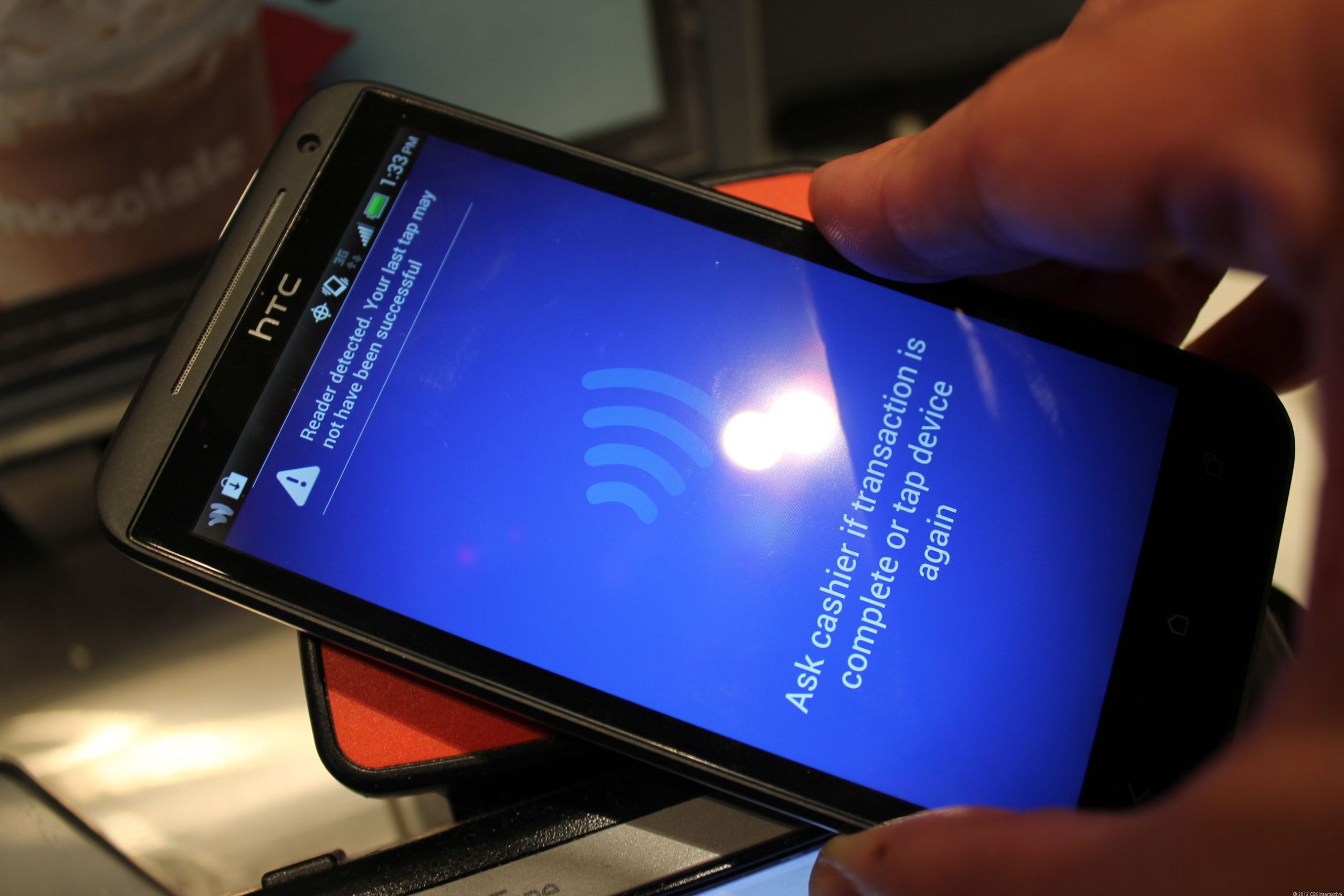
It was Feb. 16 and I had two alarms set on my phone for Beyoncé’s Formation tour tickets. As they were bound to sell out in minutes, I was on the website, ready to refresh the page as soon as the clock struck 10 a.m. But when the critical moment came, the page only showed an ominous message: «503? Service requested is unavailable?» I refreshed the page frantically. What if I couldn’t get the tickets? Who knew when Beyoncé would tour again? But I got the same error over and over again.
I picked up my phone hoping to have more luck there, but I got the same message. Finally, after what felt like a bazillion refreshes and clicks, I was able to get through. There they were — the tickets I had been waiting months for. Whew! The purchase confirmation screen appeared and the nightmare ended. But I kept asking myself where that message came from. Was it something I did, or was the website just borked?
Those random-seeming website error numbers like 404, 503 and 301 you sometimes see after typing a URL can throw you off your groove or worse, ruin an urgent task (like buying Beyoncé tickets). Sometimes, like if you mistyped the URL, a simple text change can put you back in business. Other times, there may be a bigger issue — the server is down or there’s an internet outage.
To help you understand what to do the next time you see one of these online uh-ohs, I’ll break down the basics of those strange codes — even the ones that you might not be able to crack on your own. And if you’re fascinated by all of the code-lingo, you can always dig in deeper with a coding course for beginners.
404s and other common website errors: What they mean
Some website error codes are your fault (oops), but others are because of problems with the server that only the website’s administrator can fix. Chances are, you’ll see them with every refresh — it might help keep your annoyance at bay to understand why (but I doubt it).
404: One of the most common errors you’ll see, it means the page cannot be found. Nowadays, some sites will design its error code pages with cute puppies, links to other pages or a funny illustration to lighten your no doubt frustrated mood. Double-check the URL for typos and try again. If you’re typing the correct URL and you still have no luck, the page has been moved or deleted.
301: You may have heard of a «301 redirect,» but probably have never seen this code displayed on a site. Think of it as a smooth transition from one old URL to a new one, sort of like forwarding your mail. You should still see the webpage you wanted when this happens, but it likely has a different URL than the one you entered. It’s a permanent move, and even if you use the old URL, you’ll still be automatically routed to the new one. Bookmark the new URL for future reference.
400: This one is best known as a «bad request» for the user. On Google Chrome, you’ll get the message, «This page isn’t working at the moment» along with some guidance about contacting the website administrator. Usually, it’s caused by an error on your end. There may be a typo in the URL, the server may not understand your request, or the file you’re trying to upload is too big. Try clearing your cache and checking the URL for typos. If you have no luck, take Google’s advice.
410: This is the «Gone» status. You may see a message like, «This page does not exist,» or «Page deleted or gone.» There’s no problem on your end — you’ve got the right page, but the website administrator may have deleted it for good.
451: This code blocks you from seeing a URL for various legal reasons. According to a developer resource page from Mozilla (the maker of the Firefox browser), a person or organization may have made a legal demand to remove the content or the page may be blocked because of government censorship. You should see the legal reason on the page with the status code, but it’s not always guaranteed. If you’re determined to see the content, you may be able to get there with a few tech-savvy tactics — like a VPN or proxy server that acts as a tool to bypass the server’s restrictions.
503: You’ll likely see the message, «503 Service unavailable,» when a website’s server is down, so you won’t be able to access the site until it’s fixed. Reason being, the site’s server could be down for maintenance, too many people may be causing the site to overload, the site could have a bug or someone looking to cause trouble has taken the site offline. You won’t be able to access the site until it’s fixed so it’s best to try again later to see if the server issue is resolved.
200: This code you won’t see because it means that everything is OK. The site, its server and your browser are all working fine, so there’s no need to alert you there’s not a problem. The only place you’ll likely see it is in the code (or back end). In fact, most codes that start with a 2 are a good sign that the communication channel between your browser and the company’s server is working.
How can I fix website codes with images and videos?
It can be frustrating if you’re trying to play a video, upload or download media, but see error codes instead. More often than not it’s a user error, and it’s up to you to fix the problem. Sometimes you’ll see a small icon that looks like a picture in place of the video or image you’d hope to see. In that case, you’ll know something’s wrong.
If you get status code 415, it’s a red flag that the server doesn’t recognize the file type you’re using. Popular photo- and video-sharing sites will list the file types they support, typically on the Support page (here’s the list for YouTube). If yours isn’t listed, try converting the file to one of the approved formats before uploading it again.
Front end developer Allan Hernandez says that most common supported types are .mp3 and .mp4 for videos and .jpeg, .png, .svg and .web for images. If you’re uploading a video or image using one of the correct file formats, he says, it should be easy and error-free.
Another common problem occurs when you try to upload files that are too big for the server, also known as status code 413. In this case, it’s best to reduce the file size before uploading again.
Here are a few other common error codes you may come across with media and what they mean.
- 404: The media file has been moved or deleted.
- 403: The server cannot access your image or video — possibly because the firewall is blocking it.
- 429: You may have sent too many requests without giving the server time to process them. So, if you’ve clicked «upload» a bazillion times, you may get this code.
Are any errors my fault that I can fix?
Yes, there are two types of code errors: client and server. Most client errors start with a 4. You’ll need to fix something on your end before continuing. For example, the 403 code may mean the page is forbidden, or the web administrator restricts access to that page. You’ll need to go to another page or site.
Usually, if there’s an error, you’ll need to do one of these things.
1. Restart your computer, modem or router.
2. Check the URL for typos.
3. Visit a different URL.
Sometimes, other actions may be required, such as you need to pay to see gated content or, if you’ve clicked a button constantly, you just need to wait patiently because the request isn’t processing fast enough.
If an error starts with a 5, it’s the server’s problem and there may not be much you can do. Try contacting the website’s support to let them know you’re getting a server error.
Technologies
Today’s NYT Connections Hints, Answers and Help for Jan. 14, #948
Here are some hints and the answers for the NYT Connections puzzle for Jan. 14 #948.

Looking for the most recent Connections answers? Click here for today’s Connections hints, as well as our daily answers and hints for The New York Times Mini Crossword, Wordle, Connections: Sports Edition and Strands puzzles.
Today’s NYT Connections puzzle is kind of tough. The blue category, not the purple one today, expects you to find hidden words in four of the words given in the grid. Read on for clues and today’s Connections answers.
The Times has a Connections Bot, like the one for Wordle. Go there after you play to receive a numeric score and to have the program analyze your answers. Players who are registered with the Times Games section can now nerd out by following their progress, including the number of puzzles completed, win rate, number of times they nabbed a perfect score and their win streak.
Read more: Hints, Tips and Strategies to Help You Win at NYT Connections Every Time
Hints for today’s Connections groups
Here are four hints for the groupings in today’s Connections puzzle, ranked from the easiest yellow group to the tough (and sometimes bizarre) purple group.
Yellow group hint: That’s not going anywhere.
Green group hint: End user or customer.
Blue group hint: Ask a meteorologist.
Purple group hint: Not noisy.
Answers for today’s Connections groups
Yellow group: Fixed.
Green group: Receiver of goods or services.
Blue group: Starting with weather conditions.
Purple group: Silent ____.
Read more: Wordle Cheat Sheet: Here Are the Most Popular Letters Used in English Words
What are today’s Connections answers?
The yellow words in today’s Connections
The theme is fixed. The four answers are fast, firm, secure and tight.
The green words in today’s Connections
The theme is receiver of goods or services. The four answers are account, client, consumer and user.
The blue words in today’s Connections
The theme is starting with weather conditions. The four answers are frosty (frost), mistletoe (mist), rainmaker (rain) and snowman (snow).
The purple words in today’s Connections
The theme is silent ____. The four answers are auction, movie, partner and treatment.
Don’t miss any of our unbiased tech content and lab-based reviews. Add CNET as a preferred Google source.
Technologies
Today’s Wordle Hints, Answer and Help for Jan. 14, #1670
Here are hints and the answer for today’s Wordle for Jan. 14, No. 1,670.

Looking for the most recent Wordle answer? Click here for today’s Wordle hints, as well as our daily answers and hints for The New York Times Mini Crossword, Connections, Connections: Sports Edition and Strands puzzles.
Today’s Wordle puzzle is a tough one, with a letter that is rarely used and which I just never guess. If you need a new starter word, check out our list of which letters show up the most in English words. If you need hints and the answer, read on.
Read more: New Study Reveals Wordle’s Top 10 Toughest Words of 2025
Today’s Wordle hints
Before we show you today’s Wordle answer, we’ll give you some hints. If you don’t want a spoiler, look away now.
Wordle hint No. 1: Repeats
Today’s Wordle answer has no repeated letters.
Wordle hint No. 2: Vowels
Today’s Wordle answer has three vowels.
Wordle hint No. 3: First letter
Today’s Wordle answer begins with A.
Wordle hint No. 4: Last letter
Today’s Wordle answer ends with D.
Wordle hint No. 5: Meaning
Today’s Wordle answer can mean to keep away from something or someone.
TODAY’S WORDLE ANSWER
Today’s Wordle answer is AVOID.
Yesterday’s Wordle answer
Yesterday’s Wordle answer, Jan. 13, No. 1669 was GUMBO.
Recent Wordle answers
Jan. 9, No. 1665: EIGHT
Jan. 10, No. 1666: MANIC
Jan. 11, No. 1667: QUARK
Jan. 12, No. 1668: TRIAL
Don’t miss any of our unbiased tech content and lab-based reviews. Add CNET as a preferred Google source.
Technologies
Apple Launches Creator Studio Package as $13 a Month Subscription
Mac users can still buy the apps individually, but subscribers get access to Final Cut Pro and other Studio tools.

Apple is bundling its pro filmmaking and audio tools including Final Cut Pro with its productivity apps Keynote, Pages and Numbers into a subscription software suite called Apple Creator Studio.
The package, which includes apps for Mac, iPad and iPhone, includes Logic Pro, Pixelmator Pro, Motion, Compressor, MainStage and the whiteboard app Freeform. Creator Studio will be available starting Jan. 28 at a cost of $13 per month or $129 per year, or $3 per month or $30 per year for students and educators. Mac users will still have the option to purchase software like Final Cut Pro for a one-time free. The current price for Final Cut Pro in the Mac App Store is $300.
While apps such as Keynote and Pages are already free on Apple platforms, it appears that new versions of those apps will receive access to beta features that will roll out first to Creator Studio subscribers. The announcement by Apple alludes to «new AI features and premium content» in some of the apps it otherwise makes available to use for free.
What the Creator Studio bundle comes with
The star of the show in Creator Studio is Final Cut Pro, the video editing software that will now include Transcript Search on both Mac and iPad. There is also a new Beat Detection feature Apple says uses an AI model to analyze a music track and display a beat grid, making it easier to cut video to music rhythms. The software also will include a new Montage Maker on iPad for quick social video creation.
Motion, the 2D and 3D graphics tool, and Compressor also integrate with Final Cut Pro. Apple touted Motion’s Magnetic Mask feature for isolating objects or people without the need for a green screen.
Logic Pro has new features for musicians, including a Synth Player addition to AI Session Players. Chord ID, a new AI feature, can create chord progressions from audio or MIDI recordings. A new Sound Library will have hundreds of royalty-free clips, samples and loops.
A revamped MainStage app gives subscribers access to instrument, voice-professing and guitar rig tools. Pixelmator Pro arrives with new tools and filters, and there will be an iPad version in addition to the Mac tool.
Freeform in the Creator Studio package will add premium content, including curated photos, graphics and illustrations. It will also get new AI features that include image creation.
-

 Technologies3 года ago
Technologies3 года agoTech Companies Need to Be Held Accountable for Security, Experts Say
-

 Technologies3 года ago
Technologies3 года agoBest Handheld Game Console in 2023
-

 Technologies3 года ago
Technologies3 года agoTighten Up Your VR Game With the Best Head Straps for Quest 2
-

 Technologies4 года ago
Technologies4 года agoBlack Friday 2021: The best deals on TVs, headphones, kitchenware, and more
-

 Technologies4 года ago
Technologies4 года agoGoogle to require vaccinations as Silicon Valley rethinks return-to-office policies
-

 Technologies4 года ago
Technologies4 года agoVerum, Wickr and Threema: next generation secured messengers
-

 Technologies4 года ago
Technologies4 года agoOlivia Harlan Dekker for Verum Messenger
-

 Technologies4 года ago
Technologies4 года agoiPhone 13 event: How to watch Apple’s big announcement tomorrow
