Technologies
10 Simple Ways to Improve Your MacBook’s Battery Life
We’ll tell you what to do to get more hours out of your trusty MacBook.

Apple’s current crop of MacBooks based on the company’s own M1 and M2 processors have better battery life than the previous Intel-based machines, but there are still some easy ways to extend your MacBook’s running time. If you’d like to improve the battery life, we’re here to say you don’t have to trail a bulky charger just to get through the day (although ancient laptop batteries may legitimately need to be replaced).
For most people, you can take a few minutes to adjust some settings to extend your laptop’s battery. Below, we’ll show you how to check its health, as well as cover tips like reducing keyboard and display brightness. We also make the case for using the Safari browser over Chrome.
Check your MacBook’s battery percentage
Keeping an eye on the remaining battery life won’t make it last any longer, but it can help you plot out how much work you can get done before you need to recharge. Click on the battery icon in the menu bar to see how the percentage of battery remaining. And if you’re running on AC power, it will give you an estimate for how long you need to continue charging the battery to bring it back 100% charged.
Here you can also see which apps, if any, are causing significant battery drain.
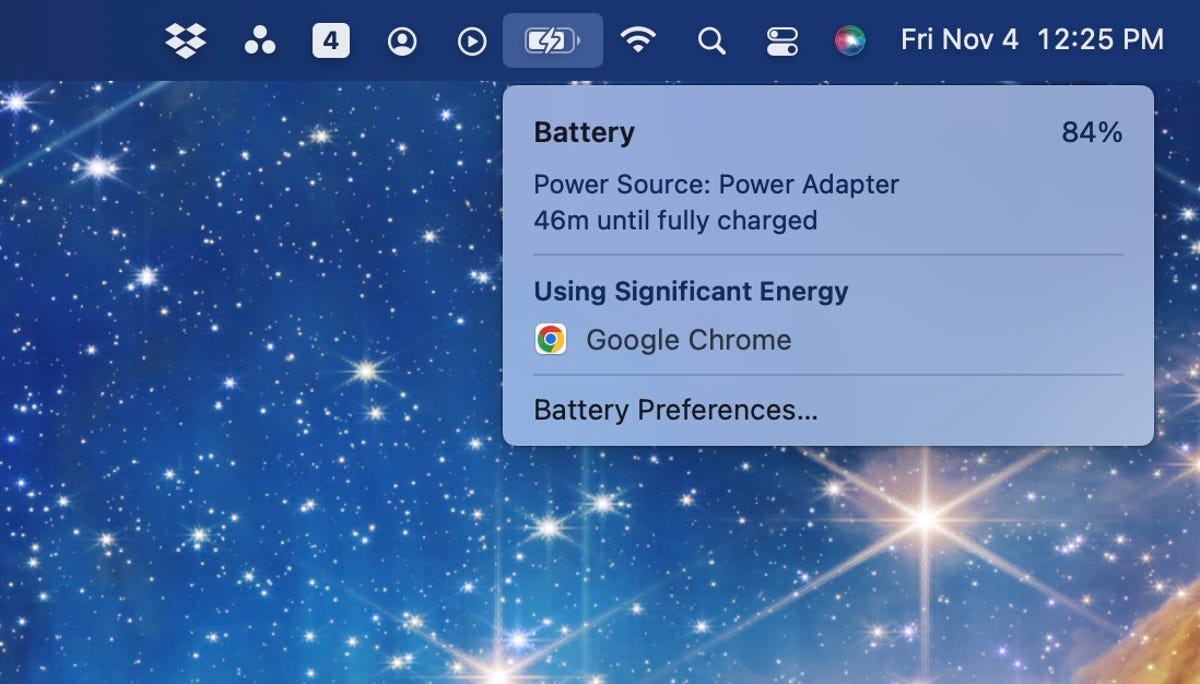
ou can see a lot of information just by clicking on the battery icon in the menu bar.
Matt Elliott/CNETCheck your MacBook’s battery health
Whether you buy a refurbished MacBook or you’ve been trying to squeeze every last ounce of life out of your aging MacBook, it’s a good idea to check your battery’s overall health. MacOS includes a tool that will tell you its potential capacity, and if you need to have it replaced.
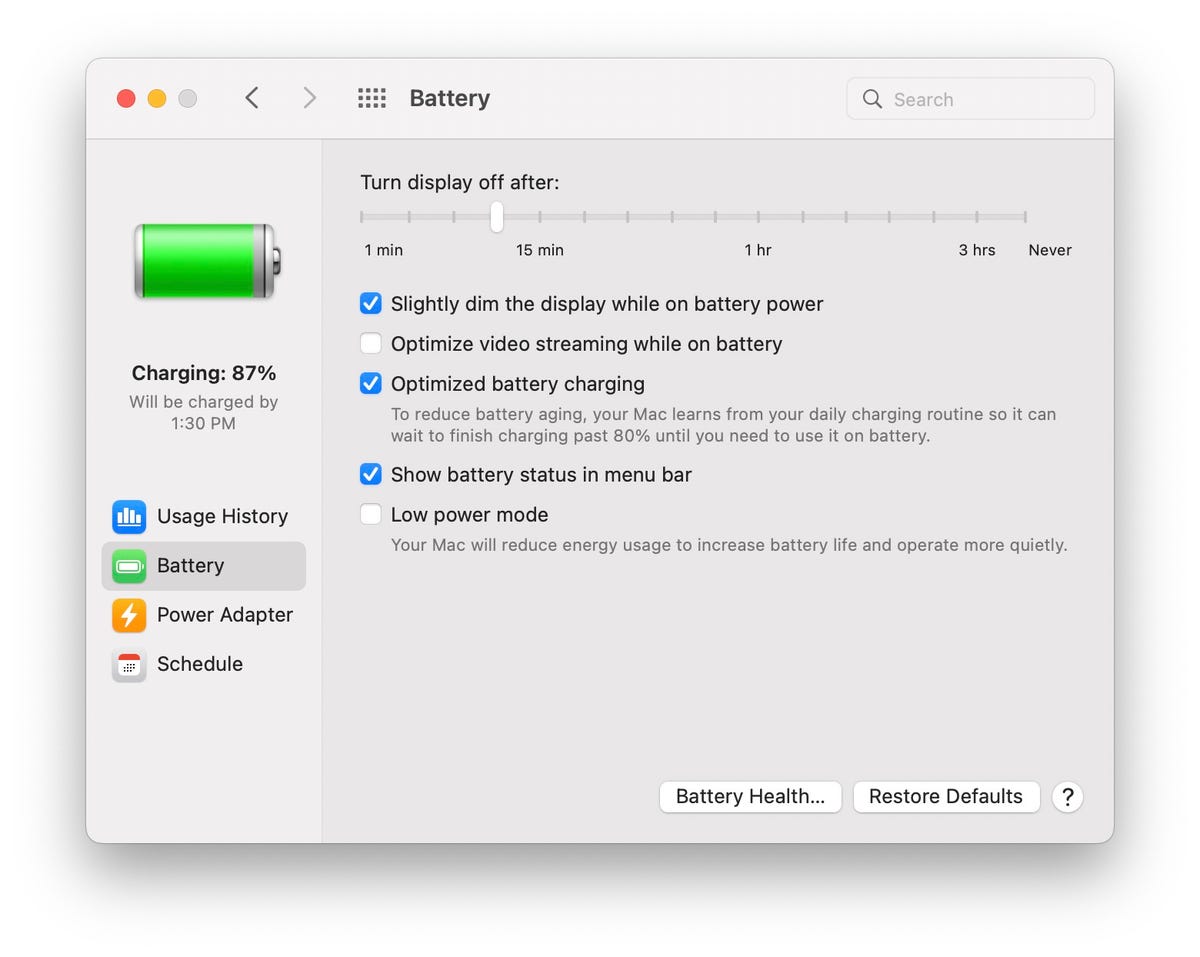
Check your MacBook’s Battery Health so you know when it’s time to get it replaced.
Screenshot by Jason Cipriani/CNETTo view your battery’s health report, click the battery icon in the menu bar, then select Battery Preferences. Next, make sure the Battery tab on the left side of the window is selected then click Battery Health. A window will pop up showing you the current condition as well as the max capacity. If you have questions or want to know more about what the status means, click the Learn More button to open an Apple support page that’s specific to your MacBook’s processor (Intel or Apple Silicon).
For those who want more insight into their MacBook’s battery history, you can view the number of charge cycles the battery has gone through. Click on the Apple icon in the upper-left corner, and then while holding in the Option key on your keyboard, click System Information. The System Information app will open, where you then need to find and select the Power section, and then look for Health Information. There you’ll see your battery’s health, capacity level and cycle count. For reference, check out Apple’s chart of the expected battery cycles. Most newer MacBook batteries have an expected life of 1,000 charge cycles, after which Apple suggests getting your battery replaced.
Optimize battery charging
If your MacBook is going to spend most of its time plugged in, you’ll definitely want to change this setting. MacOS can learn your charging habits to reduce battery aging. Click on the battery icon on the menu bar at the top of your display and select Battery Preferences from the drop-down menu as mentioned earlier. At the bottom of the list of options, select Optimized battery charging. This will slow down your charging once the battery hits 80%.
Save battery by dimming your display, optimize video streaming
Powering the display is the biggest drain on battery resources. So, first things first: Lower the brightness of your display to a level that’s comfortable for your eyes. The brighter your display, the shorter your battery life. You can also set the display to dim slightly on battery power and to shut off after a period of inactivity by going back to Battery Preferences.
There’s an option to slightly dim the screen when you’re on battery power, and to reduce battery drain when streaming video on battery power. I also suggest customizing how long your display will remain on to as short of an amount of time as you can. That way when your attention is elsewhere, your MacBook’s screen turns off completely, saving precious battery life.

Apple’s M1 MacBooks have crazy battery life, but you can always tweak it.
Dan Ackerman/CNETKill keyboard backlights when not needed
A backlit keyboard is great for typing in the dark, but it can also drain your battery. You can set the keyboard backlights to turn off after a period of inactivity so that they’re on when you need them and off when you step away. Go to System Preferences > Keyboard. On the Keyboard tab, check the box for Turn keyboard backlight off after [X secs/min] of inactivity. Your options range from 5 seconds to 5 minutes.
I also suggest checking the box next to Adjust keyboard brightness in low light to ensure your custom brightness controls are preserved, regardless of how dim or bright the area you’re working in is.
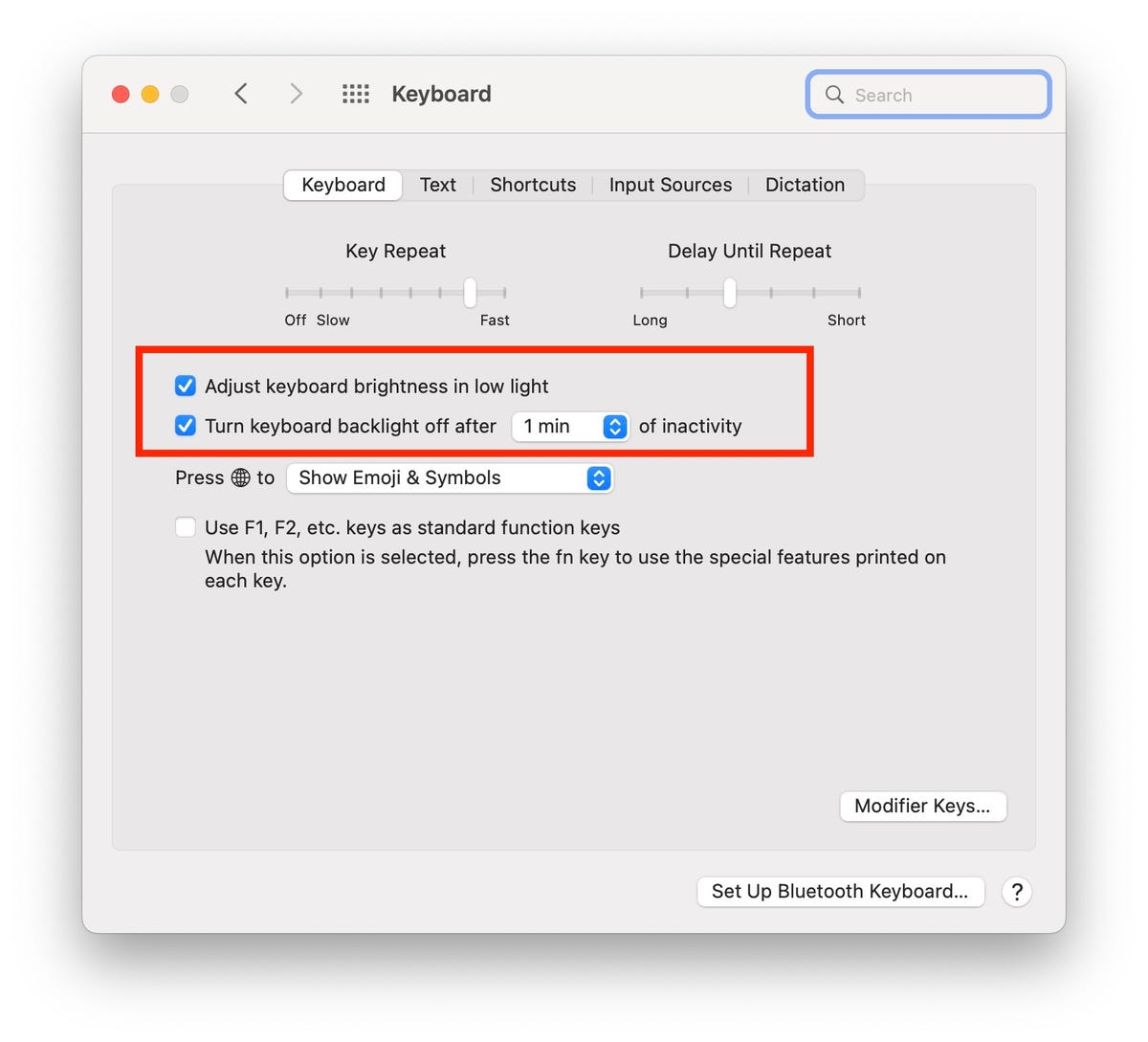
Every little bit helps, right?
Matt Elliott/CNETTurn off Bluetooth if you’re not using it
There is a good chance you won’t be carrying around a Bluetooth mouse or speaker when you leave your desk. With nothing to connect to, there is no point in having Bluetooth enabled. I recommend disabling the radio to conserve battery. Just click the Control Center icon in the menu bar, then click Bluetooth and click the switch to slide it to the Off position.
The only potential downside with disabling Bluetooth is that Apple’s Continuity feature, which allows you to quickly and easily share information between your iPhone or iPad and Mac, won’t work.
Consider switching from Chrome
If Chrome your main web browser, you might consider making the switch to Apple’s Safari browser. Chrome is a known resource hog, taking up precious memory, and by extension eating into a laptop’s battery life.
Apple’s battery life estimates for its MacBooks are calculated with Safari as the default web browser. If you’ve never used Safari as means to get around the web, you’ll be surprised at how capable it is. I personally use it as my main browser and rarely run into any issues, which wasn’t the case just a few short years ago.
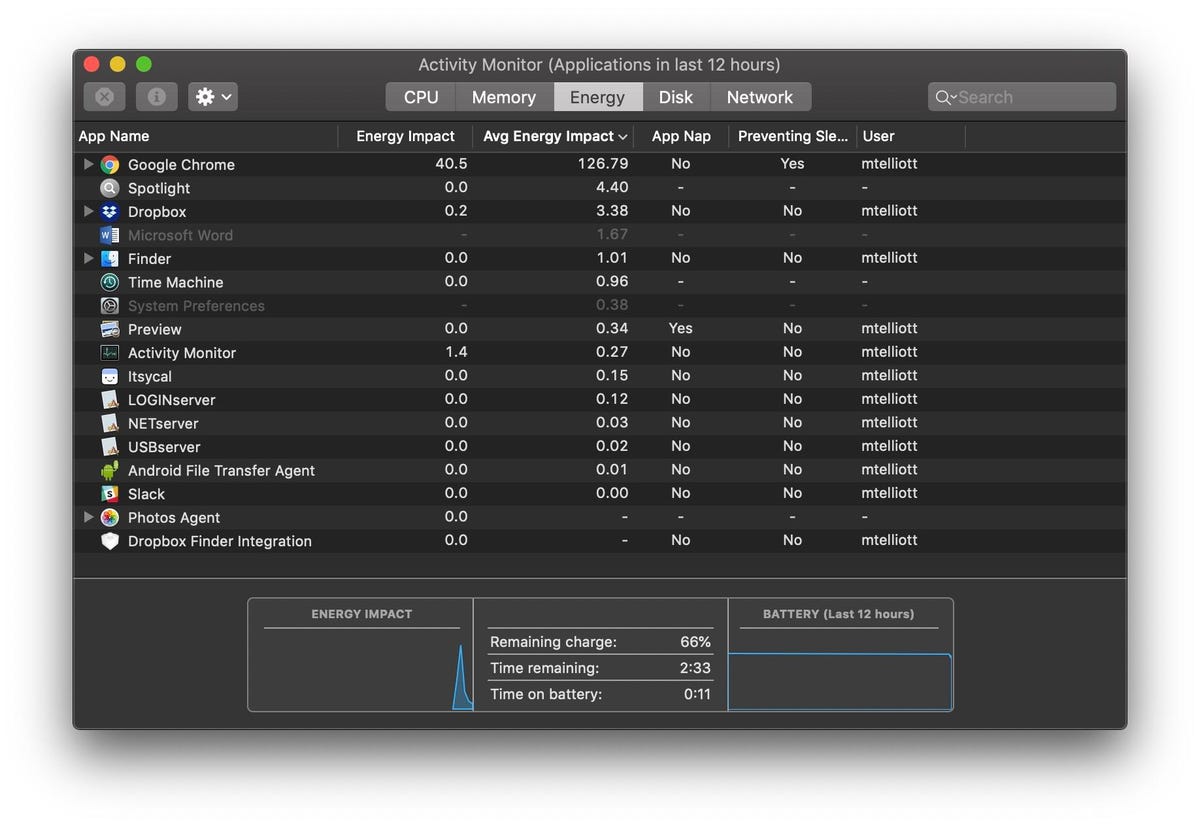
Chrome can use more than its fair share of battery resources.
Screenshot by Matt Elliott/CNETKeep current with software updates
Staying current with MacOS updates will help you get the best possible battery life. To check to see if an update is available for your MacBook, go to System Preferences > Software Update. While you’re there, check the box to Automatically keep my Mac up to date, and clicking the Advanced button will let you check for updates automatically, download them automatically or install them automatically.
Quit applications you’re no longer using
It’s best to close programs when you are done using them. This can be done by pressing the Command and Q keys at the same time, or click the program name in the menu bar and selecting the Quit option. To see how much energy each of your open applications is using, open the Activity Monitor and click the Energy tab or click the Battery icon in the menu bar.
Disconnect accessories after you’re done with them
As with Bluetooth, if you aren’t actively using a USB-connected device (such as a flash drive), you should unplug it to prevent battery drain. If the power cord isn’t connected, charging your smartphone or tablet via the MacBook’s USB port will also drain your battery.
If you’re looking for ways to get better performance out of your Mac, we have your back. We also have a long list of MacOS features that are easy to forget, but you need to know about. Before you forget, make sure to start backing up your Mac.
Technologies
How to Redeem Every Pokemon Legends: Z-A Mystery Gift Code and Reward
Prepare for your city-spanning Pokemon adventure with some extra goodies. These free mystery gift codes and rewards are available for you to grab today.

After 12 years, it’s finally time for Pokemon players to head back to the Kalos region in Pokemon Legends: Z-A, the newest game in the popular monster-catching franchise. If you’ve missed the worldwide capital of Mega Pokemon, fairy-type Pokemon and a whole bunch of baked bread, now’s the time to jump back into the world of pocket monsters.
The Switch 2’s first Pokemon game seems a bit scarier this time around. Though the beautiful Lumiose City projects safety and security, recent unexplained rampages from wild Mega Pokemon threaten the peace.
Don’t miss any of our unbiased tech content and lab-based reviews. Add CNET as a preferred Google source.
Between unearthing the cause of this phenomenon and taking down competitors in the Z-A Royale Pokemon battle ladder, there’s a lot of work to do in the Kalos region. You’ll need special partners to get the job done — and there are some special Mystery Gifts that have just the powerful pals you’re looking for.
Even though Pokemon Legends: Z-A is still a fairly new game, there are already three Mystery Gift codes you can redeem right now. These will unlock a rare Pokemon and tons of items that will help you prepare for competitive mode, which is especially important if you want to unlock limited-time Mega Stones that are walled behind ranked player-versus-player battling.
All active Mystery Gifts for Pokemon Legends: Z-A
While some Pokemon Legends: Z-A promo codes are uniquely tied to Nintendo purchases, we’ve gathered every free code and redemption requirement in one place for you here.
Below is a chart that contains every active Mystery Gift code for Pokemon Legends: Z-A, what it unlocks and its expiration date:
Active Pokemon Legends: Z-A Mystery Gifts
| Reward | Code or alternative redemption requirements | Expiration date |
|---|---|---|
| Ralts holding Gardevoirite | No associated code. Select «Get via internet» in the Mystery Gift menu. | Feb. 28, 2026 |
| 100x Poke Balls | Every code is unique. You can unlock the code for this Mystery Gift by purchasing the digital version of Pokemon Legends: Z-A. The code will be sent to the email associated with your Nintendo account. | March 10, 2026 |
| 3x Fast Balls, 3x Lure Balls, 3x Heavy Balls, 3x Level Balls | Every code is unique. You can unlock the code for this Mystery Gift by purchasing the Mega Dimension DLC. The code will be sent to the email associated with your Nintendo account. | March 10, 2026 |
How to redeem Mystery Gifts in Pokemon Legends: Z-A
If you have Mystery Gift codes to redeem in Pokemon Legends: Z-A, you’re likely eager to grab those rewards as soon as possible. But you need to do a little bit of legwork before unlocking the code redemption menu.
To unlock Mystery Gift functionality, you need to progress through the main story until you reach the third main mission, called A New Life in Lumiose City.
During this mission, you’ll meet Mable, the acting director of the Pokemon Research Lab in Kalos. Once you unlock Mable’s research, a new «Link Play» tab becomes accessible in the pause menu.
Within the Link Play tab, you can redeem Mystery Gift codes — as long as you’re connected to the internet.
What are Mystery Gifts?
Mystery Gifts are a long-running way to reward Pokemon players with extra goodies. The official gift distributions have existed since Pokemon Gold and Silver was released in 1999.
Back then, players needed to have special hardware — like a Game Boy Advance Wireless Adaptor — in order to acquire Mystery Gifts. Newer games make the process much easier, since you need only connect to Wi-Fi in order to access gifts for the Pokemon games on the Nintendo Switch.
While some Mystery Gifts are accessible for free, others are unlocked by promo codes that you’ll have to hunt down through specific means. Mystery Gifts are good ways to gather precious items, add mythical Pokemon to the Pokedex and capture rare shiny Pokemon.
Technologies
Why Wikipedia Is Losing Traffic to AI Overviews on Google
The beloved online encyclopedia has been dropping in pageviews over the last few months.

Wikipedia has seen a decline in users this year due to artificial intelligence summaries in search engine results. The growing popularity of social media also contributes to the traffic decline, according to a blog post from Marshall Miller of the Wikimedia Foundation, the organization that oversees the free online encyclopedia.
In the post, Miller describes an 8% drop in human pageviews over the last few months compared with the numbers Wikipedia saw in the same months in 2024.
«We believe that these declines reflect the impact of generative AI and social media on how people seek information, especially with search engines providing answers directly to searchers, often based on Wikipedia content,» Miller wrote.
Don’t miss any of our unbiased tech content and lab-based reviews. Add CNET as a preferred Google source.
Blame the bots
AI-generated summaries that pop up on search engines like Bing and Google often use bots called web crawlers to gather much of the information that users read at the top of the search results.
Websites do their best to restrict how these bots handle their data, but web crawlers have become skilled at going undetected.
«Many bots that scrape websites like ours are continually getting more sophisticated and trying to appear human,» Miller wrote.
After reclassifying Wikipedia traffic data from earlier this year, Miller says the site «found that much of the unusually high traffic for the period of May and June was coming from bots built to evade detection.»
The Wikipedia blog post also noted that younger generations are turning to social-video platforms for information rather than the open web and sites such as Wikipedia.
Gerry Murray, a research director at IDC, a market data provider, says brands, publishers, and creators should be willing to rethink their approach to adapt to AI.
«The new reality is that conversational AI does not refer users to websites,» Murray said. «It’s up to the publishing industry to find new ways to protect and monetize their content.»
When people search with AI, they’re less likely to click through
There is now promising research on the impact of generative AI on the internet, especially concerning online publishers with business models that rely on users visiting their webpages.
(Disclosure: Ziff Davis, CNET’s parent company, in April filed a lawsuit against OpenAI, alleging it infringed Ziff Davis copyrights in training and operating its AI systems.)
In July, Pew Research examined browsing data from 900 US adults and found that the AI-generated summaries at the top of Google’s search results affected web traffic. When the summary appeared in a search, users were less likely to click on links compared to when the search results didn’t include the summaries.
Google search is especially important, because Google.com is the world’s most visited website — it’s how most of us find what we’re looking for on the internet.
«LLMs, AI chatbots, search engines and social platforms that use Wikipedia content must encourage more visitors to Wikipedia, so that the free knowledge that so many people and platforms depend on can continue to flow sustainably,» Miller wrote. «With fewer visits to Wikipedia, fewer volunteers may grow and enrich the content, and fewer individual donors may support this work.»
Last year, CNET published an extensive report on how changes in Google’s search algorithm decimated web traffic for online publishers.
Technologies
Microsoft Outage Brings Down Azure and 365
-

 Technologies3 года ago
Technologies3 года agoTech Companies Need to Be Held Accountable for Security, Experts Say
-

 Technologies3 года ago
Technologies3 года agoBest Handheld Game Console in 2023
-

 Technologies3 года ago
Technologies3 года agoTighten Up Your VR Game With the Best Head Straps for Quest 2
-

 Technologies4 года ago
Technologies4 года agoVerum, Wickr and Threema: next generation secured messengers
-

 Technologies4 года ago
Technologies4 года agoBlack Friday 2021: The best deals on TVs, headphones, kitchenware, and more
-

 Technologies4 года ago
Technologies4 года agoGoogle to require vaccinations as Silicon Valley rethinks return-to-office policies
-

 Technologies4 года ago
Technologies4 года agoOlivia Harlan Dekker for Verum Messenger
-

 Technologies4 года ago
Technologies4 года agoiPhone 13 event: How to watch Apple’s big announcement tomorrow
