Technologies
Take Your Apple Watch Experience to the Next Level With These 8 Tips and Tricks
Get the most out of your Apple Watch with these expert-approved tips.

Apple’s smartwatch lineup is getting better year after year. This year is no exception with the new Apple Watch series 11, Apple Watch SE 3 and the Apple Watch Ultra 3. Whether you’ve got a brand new model to get acquainted with or you’re trying out the new features in WatchOS 26, there are options to keep you productive, become more active and take control of your life. These are the features I love the most.
Don’t miss any of our unbiased tech content and lab-based reviews. Add CNET as a preferred Google source.
Swipe between watch faces (again)
Until WatchOS 10.0, you could swipe from the left or right edge of the screen to switch active watch faces, a great way to quickly go from an elegant workday face to an exercise-focused one, for example. Apple removed that feature, likely because people were accidentally switching faces by brushing the edges of the screen.
However, the regular method involves more steps (touch and hold the face, swipe to change, tap to confirm), and people realized that the occasional surprise watch face change wasn’t really so bad. Therefore, as of version 10.2, including the current WatchOS 26, you can turn the feature on by toggling a setting: Go to Settings > Clock and turn on Swipe to Switch Watch Face.
Stay on top of your heart health with Vitals
Wearing your Apple Watch while sleeping offers a trove of information — and not just about how you slept last night. If you don the timepiece overnight, it tracks a number of health metrics. The Vitals app gathers that data and reports on the previous night’s heart rate, respiration, body temperature (on supported models) and sleep duration. The Vitals app can also show data collected during the previous seven days — tap the small calendar icon in the top-left corner.
If you own a watch model sold before Jan. 29, 2024, you’ll also see a blood oxygen reading. On newer watches in the US, that feature works differently because of an intellectual property fight: The watch’s sensors take a reading, and then send the data to the Health app on your iPhone. You can check it there, but it doesn’t show up in the Vitals app.
How is this helpful? The software builds a baseline of what’s normal for you. When the values stray outside normal ranges, such as irregular heart or respiratory rates, the Vitals app reports them as atypical to alert you. It’s not a medical diagnosis, but it can prompt you to get checked out and catch any troubles early.
Make the Wrist Flick gesture second nature
WatchOS 26 adds a new gesture that has quickly become a favorite. On the Apple Watch Series 9 and later, and the Apple Watch Ultra 2 and Ultra 3, Wrist Flick is a quick motion to dismiss incoming calls, notifications or really anything that pops up on the screen. Wrist Flick joins Double Tap as a way to interact with a watch even if you’re not in a position to tap the screen.
But what I like most about the gesture is that it’s also a shortcut for jumping back to the watch face. For example, when a Live Activity is automatically showing up in the Smart Stack, a quick flick of the wrist hides the stack. Or let’s say you’re configuring a feature in the Settings app that’s buried a few levels deep. You don’t need to repeatedly tap the back (<) button — just flick your wrist.
Make the Smart Stack work for you
The Smart Stack is a place to access quick information that might not fit into what Apple calls a «complication» (the things on the watch face other than the time itself, such as your Activity rings or the current outside temperature). When viewing the clock face, turn the digital crown clockwise or swipe from the bottom of the screen to view a series of tiles that show information such as the weather or suggested photo memories. This turns out to be a great spot for accessing features when you’re using a minimal watch face that has no complications.
Choose which Live Activities appear automatically
The Smart Stack is also where Live Activities appear: If you order a food delivery, for example, the status of the order appears as a tile in the Smart Stack (and on the iPhone lock screen). And because it’s a timely activity, the Smart Stack becomes the main view instead of the watch face.
Some people find that too intrusive. To disable it, on your watch open the Settings app, go to Smart Stack > Live Activities and turn off the Auto-Launch Live Activities option. You can also turn off Allow Live Activities in the same screen if you don’t want them disrupting your watch experience.
Apple’s apps that use Live Activities are listed there if you want to configure the setting per app, such as making active timers appear but not media apps such as Music. For third-party apps, open the Watch app on your iPhone, tap Smart Stack and find the settings there.
Add and pin favorite widgets in the Smart Stack
When the Smart Stack first appeared, its usefulness seemed hit or miss. Since then, Apple seems to have improved the algorithms that determine which widgets appear — instead of it being an annoyance, I find it does a good job of showing me information in context. But you can also pin widgets that will show up every time you open the stack.
For example, I use 10-minute timers for a range of things. Instead of opening the Timers app (via the App list or a complication), I added a single 10-minute timer to the Smart Stack. Here’s how:
- View the Smart Stack by turning the Digital Crown or swiping from the bottom of the screen.
- Tap the Edit button at the bottom of the stack. (In WatchOS 11, touch and hold the screen to enter the edit mode.)
- Tap the + button and scroll to the app you want to include (Timers, in this example).
- Tap a tile to add it to the stack; for Timers, there’s a Set Timer 10 minutes option.
- If you want it to appear higher or lower in the stack order, drag it up or down.
- Tap the checkmark button to accept the change.
The widget appears in the stack but it may get pushed down in favor of other widgets the watch thinks should have priority. In that case, you can pin it to the top of the list: While editing, tap the yellow Pin button. That moves it up but Live Activities can still take precedence.
Use the watch as a flashlight
You’ve probably used the flashlight feature of your phone dozens of times but did you know the Apple Watch can also be a flashlight? Instead of a dedicated LED (which phones also use as a camera flash), the watch’s full screen becomes the light emitter. It’s not as bright as the iPhone’s, nor can you adjust the beam width, but it’s perfectly adequate for moving around in the dark when you don’t want to disturb someone sleeping.
To activate the flashlight, press the side button to view Control Center and then tap the Flashlight button. That makes the entire screen white — turn the Digital Crown to adjust the brightness. It even starts dimmed for a couple of seconds to give you a chance to direct the light away so it doesn’t fry your eyes.
The flashlight also has two other modes: Swipe left to make the white screen flash on a regular cadence or swipe again to make the screen bright red. The flashing version can be especially helpful when you’re walking or running at night to make yourself more visible to vehicles.
Press the Digital Crown to turn off the Flashlight and return to the clock face.
Pause your Exercise rings if you’re traveling or ill
Closing your exercise, movement and standing rings can be great motivation for being more active. Sometimes, though, your body has other plans. Until WatchOS 11, if you became ill or needed to be on a long-haul trip, any streak of closing those rings that you built up would be dashed.
Now, the watch is more forgiving (and practical), letting you pause your rings without disrupting the streak. Open the Activity app and tap the Weekly Summary button in the top-left corner. Scroll all the way to the bottom (take a moment to admire your progress) and tap the Pause Rings button. Or, if you don’t need that extra validation, tap the middle of the rings and then tap Pause Rings. You can choose to pause them for today, until next week or month, or set a custom number of days.
When you’re ready to get back into your activities, go to the same location and tap Resume Rings.
Bypass the countdown to start a workout
Many workouts start with a three-second countdown to prep you to be ready to go. That’s fine and all, but usually when I’m doing an Outdoor Walk workout, for example, my feet are already on the move.
Instead of losing those steps, tap the countdown once to bypass it and get right to the calorie burn.
How to force-quit an app (and why you’d want to)
Don’t forget, the Apple Watch is a small computer on your wrist and every computer will have glitches. Every once in a while, for instance, an app may freeze or behave erratically.
On a Mac or iPhone, it’s easy to force a recalcitrant app to quit and restart, but it’s not as apparent on the Apple Watch. Here’s how:
- Double-press the Digital Crown to bring up the list of recent apps.
- Scroll to the one you want to quit by turning the crown or dragging with your finger.
- Swipe left on the app until you see a large red X button.
- Tap the X button to force-quit the app.
Keep in mind this is only for times when an app has actually crashed — as on the iPhone, there’s no benefit to manually quitting apps.
These are some of my favorite Apple Watch tips, but there’s a lot more to the popular smartwatch. Be sure to also check out why the Apple Watch SE 3 could be the sleeper hit of this year’s lineup, and Vanessa Hand Orellana’s visit to the labs where Apple tests how the watches communicate.
Technologies
Today’s NYT Mini Crossword Answers for Tuesday, Oct. 21
Here are the answers for The New York Times Mini Crossword for Oct. 21.
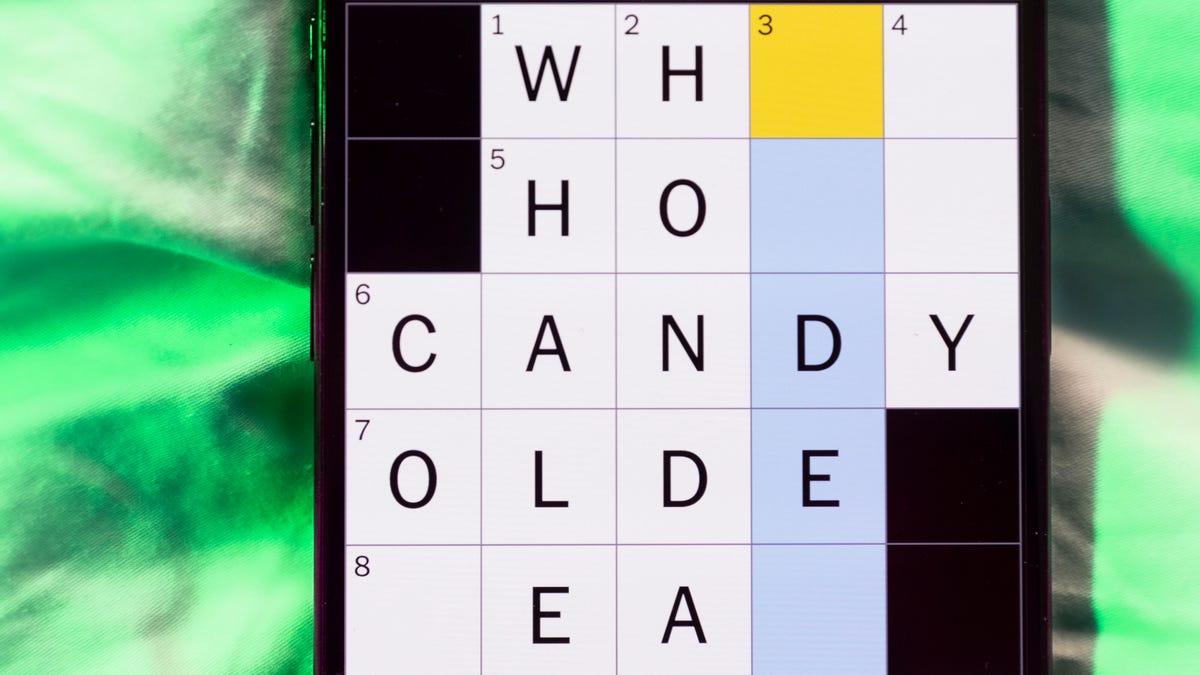
Looking for the most recent Mini Crossword answer? Click here for today’s Mini Crossword hints, as well as our daily answers and hints for The New York Times Wordle, Strands, Connections and Connections: Sports Edition puzzles.
Today’s Mini Crossword features a lot of one certain letter. Need help? Read on. And if you could use some hints and guidance for daily solving, check out our Mini Crossword tips.
If you’re looking for today’s Wordle, Connections, Connections: Sports Edition and Strands answers, you can visit CNET’s NYT puzzle hints page.
Read more: Tips and Tricks for Solving The New York Times Mini Crossword
Let’s get to those Mini Crossword clues and answers.
Mini across clues and answers
1A clue: Bone that can be «dropped»
Answer: JAW
4A clue: Late scientist Goodall
Answer: JANE
5A clue: Make critical assumptions about
Answer: JUDGE
6A clue: Best by a little
Answer: ONEUP
7A clue: Mercury, Jupiter, Saturn, etc.
Answer: GODS
Mini down clues and answers
1D clue: Just kind of over it
Answer: JADED
2D clue: Beef cattle breed
Answer: ANGUS
3D clue: Shed tears
Answer: WEEP
4D clue: 2007 comedy-drama starring Elliot Page and Michael Cera
Answer: JUNO
5D clue: Refresh, as one’s memory
Answer: JOG
Technologies
Wikipedia Says It’s Losing Traffic Due to AI Summaries, Social Media Videos
The popular online encyclopedia saw an 8% drop in pageviews over the last few months.

Wikipedia has seen a decline in users this year due to artificial intelligence summaries in search engine results and the growing popularity of social media, according to a blog post Friday from Marshall Miller of the Wikimedia Foundation, the organization that oversees the free online encyclopedia.
Don’t miss any of our unbiased tech content and lab-based reviews. Add CNET as a preferred Google source.
In the post, Miller describes an 8% drop in human pageviews over the last few months compared with the numbers Wikipedia saw in the same months in 2024.
«We believe that these declines reflect the impact of generative AI and social media on how people seek information, especially with search engines providing answers directly to searchers, often based on Wikipedia content,» Miller wrote.
Blame the bots
AI-generated summaries that pop up on search engines like Bing and Google often use bots called web crawlers to gather much of the information that users read at the top of the search results.
Websites do their best to restrict how these bots handle their data, but web crawlers have become pretty skilled at going undetected.
«Many bots that scrape websites like ours are continually getting more sophisticated and trying to appear human,» Miller wrote.
After reclassifying Wikipedia traffic data from earlier this year, Miller says the site «found that much of the unusually high traffic for the period of May and June was coming from bots built to evade detection.»
The Wikipedia blog post also noted that younger generations are turning to social-video platforms for their information rather than the open web and such sites as Wikipedia.
When people search with AI, they’re less likely to click through
There is now promising research on the impact of generative AI on the internet, especially concerning online publishers with business models that rely on users visiting their webpages.
(Disclosure: Ziff Davis, CNET’s parent company, in April filed a lawsuit against OpenAI, alleging it infringed Ziff Davis copyrights in training and operating its AI systems.)
In July, Pew Research examined browsing data from 900 US adults and found that the AI-generated summaries at the top of Google’s search results affected web traffic. When the summary appeared in a search, users were less likely to click on links compared to when the search results didn’t include the summaries.
Google search is especially important, because Google.com is the world’s most visited website — it’s how most of us find what we’re looking for on the internet.
«LLMs, AI chatbots, search engines and social platforms that use Wikipedia content must encourage more visitors to Wikipedia, so that the free knowledge that so many people and platforms depend on can continue to flow sustainably,» Miller wrote. «With fewer visits to Wikipedia, fewer volunteers may grow and enrich the content, and fewer individual donors may support this work.»
Last year, CNET published an extensive report on how changes in Google’s search algorithm decimated web traffic for online publishers.
Technologies
OpenAI Says It’s Working With Actors to Crack Down on Celebrity Deepfakes in Sora
Bryan Cranston alerted SAG-AFTRA, the actors union, when he saw AI-generated videos of himself made with the AI video app.

OpenAI said Monday it would do more to stop users of its AI video generation app Sora from creating clips with the likenesses of actors and other celebrities after actor Bryan Cranston and the union representing film and TV actors raised concerns that deepfake videos were being made without the performers’ consent.
Actor Bryan Cranston, the Screen Actors Guild-American Federation of Television and Radio Artists (SAG-AFTRA) and several talent agencies said they struck a deal with the ChatGPT maker over the use of celebrities’ likenesses in Sora. The joint statement highlights the intense conflict between AI companies and rights holders like celebrities’ estates, movie studios and talent agencies — and how generative AI tech continues to erode reality for all of us.
Sora, a new sister app to ChatGPT, lets users create and share AI-generated videos. It launched to much fanfare three weeks ago, with AI enthusiasts searching for invite codes. But Sora is unique among AI video generators and social media apps; it lets you use other people’s recorded likenesses to place them in nearly any AI video. It has been, at best, weird and funny, and at worst, a never-ending scroll of deepfakes that are nearly indistinguishable from reality.
Cranston noticed his likeness was being used by Sora users when the app launched, and the Breaking Bad actor alerted his union. The new agreement with the actors’ union and talent agencies reiterates that celebrities will have to opt in to having their likenesses available to be placed into AI-generated video. OpenAI said in the statement that it has «strengthened the guardrails around replication of voice and likeness» and «expressed regret for these unintentional generations.»
OpenAI does have guardrails in place to prevent the creation of videos of well-known people: It rejected my prompt asking for a video of Taylor Swift on stage, for example. But these guardrails aren’t perfect, as we’ve saw last week with a growing trend of people creating videos featuring Rev. Martin Luther King Jr. They ranged from weird deepfakes of the civil rights leader rapping and wrestling in the WWE to overtly racist content.
Don’t miss any of our unbiased tech content and lab-based reviews. Add CNET as a preferred Google source.
The flood of «disrespectful depictions,» as OpenAI called them in a statement on Friday, is part of why the company paused the ability to create videos featuring King.
Statement from OpenAI and King Estate, Inc.
The Estate of Martin Luther King, Jr., Inc. (King, Inc.) and OpenAI have worked together to address how Dr. Martin Luther King Jr.’s likeness is represented in Sora generations. Some users generated disrespectful depictions of Dr.…— OpenAI Newsroom (@OpenAINewsroom) October 17, 2025
Bernice A. King, his daughter, last week publicly asked people to stop sending her AI-generated videos of her father. She was echoing comedian Robin Williams’ daughter, Zelda, who called these sorts of AI videos «gross.»
I concur concerning my father.
Please stop. #RobinWilliams #MLK #AI https://t.co/SImVIP30iN— Be A King (@BerniceKing) October 7, 2025
OpenAI said it «believes public figures and their families should ultimately have control over how their likeness is used» and that «authorized representatives» of public figures and their estates can request that their likeness not be included in Sora. In this case, King’s estate is the entity responsible for choosing how his likeness is used.
This isn’t the first time OpenAI has leaned on others to make those calls. Before Sora’s launch, the company reportedly told a number of Hollywood-adjacent talent agencies that they would have to opt out of having their intellectual property included in Sora. But that initial approach didn’t square with decades of copyright law — usually, companies need to license protected content before using it — and OpenAI reversed its stance a few days later. It’s one example of how AI companies and creators are clashing over copyright, including through high-profile lawsuits.
(Disclosure: Ziff Davis, CNET’s parent company, in April filed a lawsuit against OpenAI, alleging it infringed Ziff Davis copyrights in training and operating its AI systems.)
-

 Technologies3 года ago
Technologies3 года agoTech Companies Need to Be Held Accountable for Security, Experts Say
-

 Technologies3 года ago
Technologies3 года agoBest Handheld Game Console in 2023
-

 Technologies3 года ago
Technologies3 года agoTighten Up Your VR Game With the Best Head Straps for Quest 2
-

 Technologies4 года ago
Technologies4 года agoVerum, Wickr and Threema: next generation secured messengers
-

 Technologies4 года ago
Technologies4 года agoBlack Friday 2021: The best deals on TVs, headphones, kitchenware, and more
-

 Technologies4 года ago
Technologies4 года agoGoogle to require vaccinations as Silicon Valley rethinks return-to-office policies
-

 Technologies4 года ago
Technologies4 года agoOlivia Harlan Dekker for Verum Messenger
-

 Technologies4 года ago
Technologies4 года agoiPhone 13 event: How to watch Apple’s big announcement tomorrow
