Technologies
iPhone 17 Pro: Wild Orange Color, Bigger Zoom, A19 Pro Chip for $1,099
The iPhone 17 Pro’s vibrant Cosmic Orange color isn’t the only new feature. The phone has big upgrades across the board.

The iPhone 17 Pro has been officially unveiled as part of Apple’s «awe dropping» September event, alongside the base iPhone 17 and the super-skinny new iPhone Air. While the new Cosmic Orange color is definitely the eye-catching update to the Pro line, Apple’s new flagships have upgrades across the board, including a new supercharged A19 Pro processor and a longer 8x zoom camera.
The iPhone 17 Pro will go on sale with 256 GB of storage and a starting price of $1,099 (£1,099, AU$1,999), while the larger iPhone 17 Pro Max will start at $1,199. Preorders for the iPhone 17 Pro and iPhone 17 Pro Max are open now.
The iPhone 17 Pro has had a slight price hike from the iPhone 16 Pro’s $999 starting price last year. It now has double the storage and actually costs the same as the equivalent 256GB iPhone 16 Pro, putting to bed fears of significant price hikes due to Trump’s tariffs for the time being.
iPhone 17 Pro: Design and display
The biggest physical change is on the rear of the phone. The camera unit now stretches across the whole top of the phone rather than simply occupying a small square in the corner. The cameras themselves are still clustered in the same location as before, although Apple says the expanded space gives more room for batteries and for the updated telephoto zoom camera, which I’ll come to later.
The Pro models are now built from aluminum, instead of the titanium frames that debuted on the iPhone 15 Pro. It’s a unibody construction, which should make it especially durable — as should the new «Ceramic Shield» toughened glass on the front and back, which Apple says is 3x more scratch resistant. From the front, the phones remain almost indistinguishable from previous models, with only the Dynamic Island breaking the display in the small cutout towards the top. Apple has yet to confirm the water resistance rating of the phones, but it’s pretty safe to assume they’ll continue to be IP68-rated as has been the case with pretty much all iPhones since 2018.
The new range does bring some new colors; however, the vibrant-looking orange model is my personal favorite. I’ve found the Pro iPhone range often takes itself a bit too seriously, relying on darker or more muted tones. That new life-affirming orange color looks right up my street.
iPhone 17 Pro: Cameras
The Pro’s cameras have had a series of significant upgrades. The optical zoom now goes to 8x, doubling the range of the zoom on the last model. It offers an equivalent focal length of 200mm, which will be great for photographers wanting to really get in on the action from a distance. The telephoto camera’s sensor is 56% larger than before and offers 48 megapixels of resolution.
The hardware of the other cameras is largely unchanged, however, with no physical change to the sensors in the main or ultrawide cameras, and all three cameras offer 48 megapixels. The front camera has been updated, however, with a new square-format 18-megapixel sensor that allows for cropping in either horizontal or landscape orientation and better digital stabilization in video.
Video shooters haven’t been forgotten either; the Pro phones can now shoot in Apple’s ProRes Raw codec — an update to the existing ProRes codec that captures a lot more data at the point of capture, allowing for deeper and more accurate post processing. ProRes Raw, as Apple explains, is an industry standard in professional cinematic productions and seeing it on a phone is wild. As both a photographer, video producer and YouTuber, I’m excited.
iPhone 17 Pro: A19 Pro processor
The A19 Pro processor features an improved CPU and GPU, which Apple reckons can achieve 40% better performance than the iPhone 16 Pro. Keeping things cool is a new thermal management system that includes a vapor chamber that uses de-ionized water to actively cool the phone as it gets hot. The aluminum alloy also apparently dissipates heat 20x better than the titanium design of previous models.
iPhone 17 Pro: iOS 26
The iPhone 17 range will launch with the latest iOS 26 software on board. We’ve played around with iOS 26 in its early beta form, and the biggest changes are to the software’s look. Apple’s new «Liquid Glass» design leans into glasslike transparency in its menus and notification panels to achieve a brighter, more modern look.
From the images I’ve seen so far, I’m pretty keen on the style. CNET’s Blake Stimac has tested the beta and says, «underneath it all, Liquid Glass doesn’t reinvent the wheel, and that’s a good thing.» I find that encouraging. I can’t be bothered learning my way around an entirely new operating system, but I’m happy to see any tweaks that keep things feeling fresh.
iPhone 17 Pro: Battery
Apple says the iPhone 17 Pro packs the largest battery ever on an iPhone, which, as a result, delivers the best battery life ever from any iPhone. The company hasn’t been specific about exactly how big this battery is, but as always, we’ll be keen to see how it performs.
The iPhone Pro launched alongside other new Apple products, including the skinny iPhone Air, the latest AirPods Pro 3 with live translation and the Apple Watch Series 11, SE 3 and Watch Ultra 3. Don’t fancy the Pro iPhone? Apple also took the wraps off the base iPhone 17.
This is a developing story. Follow all of CNET’s 2025 Apple Event coverage for live updates, hands-on impressions, and more announcements as they’re revealed.
Technologies
If You Were ‘Tricked’ Into an Amazon Prime Subscription, You Should Have Been Paid by Today
Amazon is paying $1.5 billion to people who mistakenly subscribed to Prime, and the first round of payments are due today.
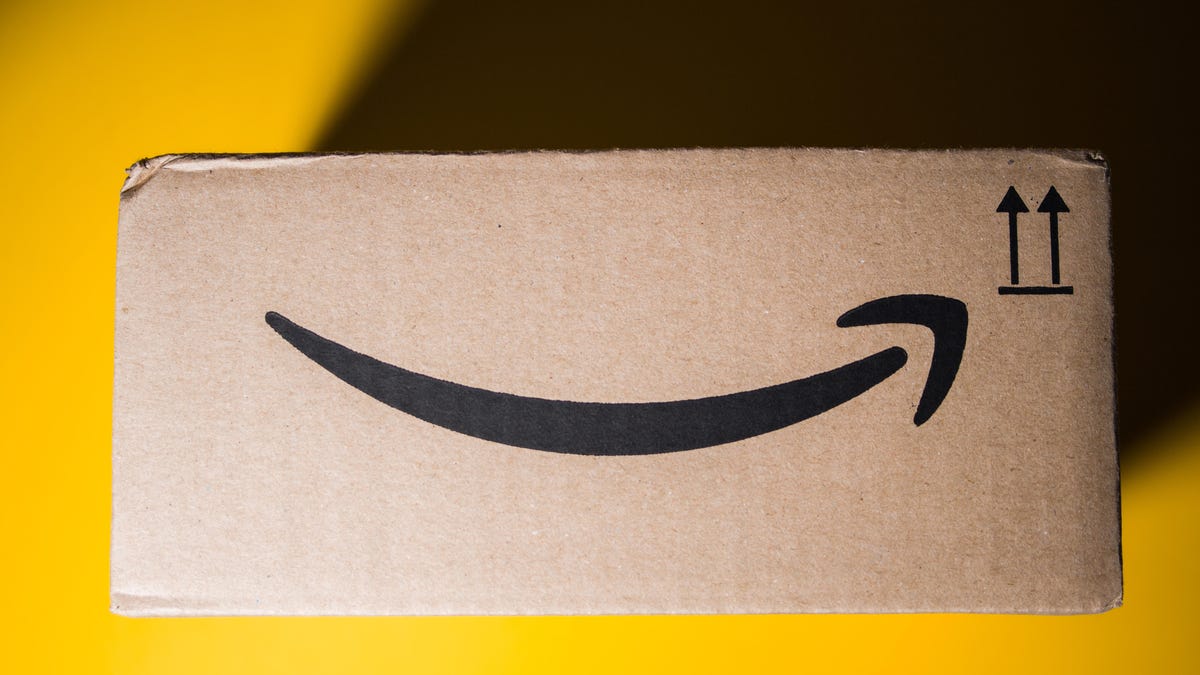
Amazon Prime provides a lot of valuable benefits to its members, but the company’s registration practices for its premium subscription from 2019 to 2025 led to many customers accidentally subscribing to a service they didn’t want.
Amazon is now paying the price for that deception — the US Federal Trade Commission levied a massive $2.5 billion settlement on the company for its subscription tactics.
The majority of the settlement — $1.5 billion — has been earmarked to refund eligible subscribers, with the rest serving as a civil penalty. Amazon is also now legally required to provide a clear, obvious option to decline Prime, making it as easy to leave the service as it is to join.
Amazon isn’t admitting to shady behavior. «Amazon and our executives have always followed the law, and this settlement allows us to move forward and focus on innovating for customers,» Mark Blafkin, Amazon senior manager, said in a statement. «We work incredibly hard to make it clear and simple for customers to both sign up or cancel their Prime membership, and to offer substantial value for our many millions of loyal Prime members around the world.»
The online retail giant started sending out payments to eligible people in November and was supposed to conclude its initial automatic payments today, Dec. 24. Read on to learn more about Amazon’s settlement and what to do if you think you’re eligible for compensation but didn’t receive a payment.
Why did the FTC fine Amazon?
The FTC filed suit against Amazon, accusing the company of using «dark patterns» to nudge people into Prime subscriptions and then making it too hard to cancel. The FTC maintained Amazon was in violation of Section 5 of the FTC Act and the Restore Online Shoppers’ Confidence Act.
«Specifically, Amazon used manipulative, coercive or deceptive user-interface designs known as ‘dark patterns’ to trick consumers into enrolling in automatically renewing Prime subscriptions,» the FTC complaint stated.
Who’s eligible for Amazon’s payout?
Amazon’s legal settlement is limited to customers who enrolled in Amazon Prime between June 23, 2019, and June 23, 2025. It’s also restricted to customers who subscribed to Prime using a «challenged enrollment flow» or who enrolled in Prime through any method but were unsuccessful in canceling their memberships.
The FTC called out specific enrollment pages, including Prime Video enrollment, the Universal Prime Decision page, the Shipping Option Select page and the Single Page Checkout. To qualify for a payout, claimants must also not have used more than 10 Amazon Prime benefits in any 12-month period.
Customers who signed up via those challenged processes and did not use more than three Prime benefits within one year will be paid automatically by Amazon within 90 days. Other eligible Amazon customers will need to file a claim, and Amazon is required to send notices to those people within 30 days of making its automatic payments.
If you are eligible for the automatic payment, you should have received an email from Amazon by today explaining how to claim the money. You can be paid via PayPal or Venmo. If you prefer a paper check, don’t accept the digital payment. The FTC says Amazon will mail you a check that you must cash within 60 days.
How big will the Amazon payments be?
Payouts to eligible Amazon claimants will be limited to a maximum of $51. That amount could be reduced depending on the number of Amazon Prime benefits you used while subscribed to the service. Those benefits include free two-day shipping, watching shows or movies on Prime Video or Whole Foods grocery discounts.
Customers who qualify for the payments should have received them from Nov. 12 to Dec. 24, 2025.If you are eligible for compensation from Amazon but didn’t receive a payout, you’ll need to file a claim after Amazon starts the claim process. The FTC says it will update its Amazon settlement site once that process has begun.
Customers who did not use a challenged sign-up process but instead were unable to cancel their Prime memberships will also need to file claims for payment.
Technologies
Today’s NYT Connections: Sports Edition Hints and Answers for Dec. 25, #458
Here are hints and the answers for the NYT Connections: Sports Edition puzzle for Dec. 25, No. 458.
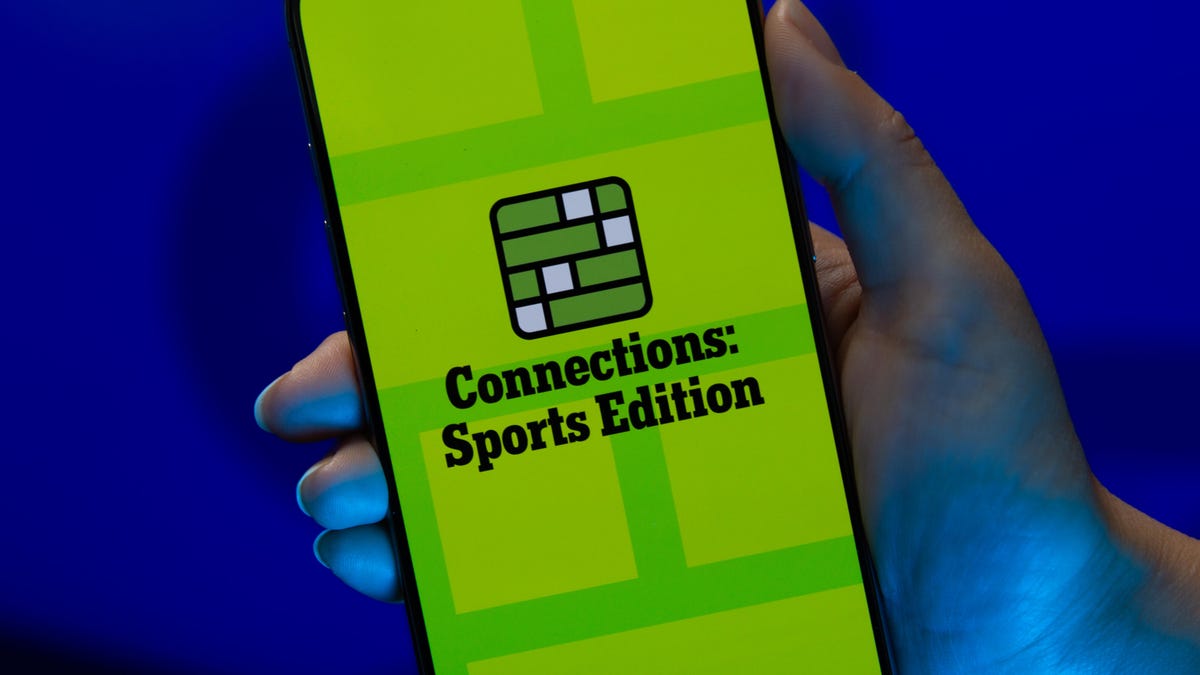
Looking for the most recent regular Connections answers? Click here for today’s Connections hints, as well as our daily answers and hints for The New York Times Mini Crossword, Wordle and Strands puzzles.
Today’s Connections: Sports Edition has a real mix of categories, including one that’s all about a certain famous athlete. If you’re struggling with today’s puzzle but still want to solve it, read on for hints and the answers.
Connections: Sports Edition is published by The Athletic, the subscription-based sports journalism site owned by The Times. It doesn’t appear in the NYT Games app, but it does in The Athletic’s app. Or you can play it for free online.
Read more: NYT Connections: Sports Edition Puzzle Comes Out of Beta
Hints for today’s Connections: Sports Edition groups
Here are four hints for the groupings in today’s Connections: Sports Edition puzzle, ranked from the easiest yellow group to the tough (and sometimes bizarre) purple group.
Yellow group hint: Swing away!
Green group hint: What’s that on your bat?
Blue group hint: Catch the football.
Purple group hint: Lake Placid or Lillehammer.
Answers for today’s Connections: Sports Edition groups
Yellow group: Baseball bat materials.
Green group: Associated with George Brett.
Blue group: NFL rookie WRs.
Purple group: Olympic ____.
Read more: Wordle Cheat Sheet: Here Are the Most Popular Letters Used in English Words
What are today’s Connections: Sports Edition answers?
The yellow words in today’s Connections
The theme is baseball bat materials. The four answers are aluminum, ash, birch and maple.
The green words in today’s Connections
The theme is associated with George Brett. The four answers are 5, pine tar, Royals and third base.
The blue words in today’s Connections
The theme is NFL rookie WRs. The four answers are Burden, Egbuka, Golden and McMillan.
The purple words in today’s Connections
The theme is Olympic ____. The four answers are Games, rings, torch and village.
Don’t miss any of our unbiased tech content and lab-based reviews. Add CNET as a preferred Google source.
Technologies
Christmas Eve Gaming Crushed as Steam Goes Offline
Services related to the popular game hub seem to slowly be returning as of Wednesday afternoon.

Your Christmas Eve gaming session might not go as planned. Online gaming hub Steam went down on Wednesday. As of about 1:30 pm PT, the Steam store page was once again accessible, so services seemed to be coming back online.
The Steam outage appeared to begin mid-afternoon ET, according to Downdetector, which monitors site outages. (Disclosure: Downdetector is owned by the same parent company as CNET, Ziff Davis.)
A representative for Steam did not immediately respond to a request for comment.
As of Wednesday noon PT, Steam’s official X and Bluesky accounts hadn’t posted anything about the outage.
Gamers certainly noticed. «Steam down, Steam down!!!» wrote one Bluesky user.
Others commented on the bad timing just as gamers were enjoying time off or receiving gaming gifts. «‘You got a gift on Steam!’ oh cool ‘Steam is down’ oh cool,» wrote another Bluesky user.
-

 Technologies3 года ago
Technologies3 года agoTech Companies Need to Be Held Accountable for Security, Experts Say
-

 Technologies3 года ago
Technologies3 года agoBest Handheld Game Console in 2023
-

 Technologies3 года ago
Technologies3 года agoTighten Up Your VR Game With the Best Head Straps for Quest 2
-

 Technologies4 года ago
Technologies4 года agoBlack Friday 2021: The best deals on TVs, headphones, kitchenware, and more
-

 Technologies4 года ago
Technologies4 года agoVerum, Wickr and Threema: next generation secured messengers
-

 Technologies4 года ago
Technologies4 года agoGoogle to require vaccinations as Silicon Valley rethinks return-to-office policies
-

 Technologies4 года ago
Technologies4 года agoOlivia Harlan Dekker for Verum Messenger
-

 Technologies4 года ago
Technologies4 года agoiPhone 13 event: How to watch Apple’s big announcement tomorrow
