Technologies
Protect Your New iPhone 17 With ESR’s MagSafe Stash Stand Cases
Whether you’re opting for the iPhone 17, the iPhone Air, or the redesigned AirPods Pro 3, ESR has you covered with stylish, all-around protection that won’t break the bank.

It’s that time of year: the moment Apple unveils its long-awaited new slate of devices. This time, they’ve announced the iPhone 17, which comes with an upgraded A19 chip, a ProMotion display previously only available on its Pro models, an upgraded camera system on both the front and back, and more. Apple’s new AirPods Pro 3 are redesigned to fit most people’s ears, and feature live translation and built-in fitness monitors. And, of course, the one everyone was waiting for: the iPhone Air, which at 5.6mm thick is the thinnest iPhone ever.
If you’re thinking about pre-ordering your new Apple devices, you’ll also want to think about the best protection and accessories to keep them safe and working their best. Thanks to ESR, one of Amazon’s top MagSafe sellers, you can protect your phone with stylish, powerful cases and high-tech MagSafe charging technology without breaking the bank.
CNET’s reviewers have praised ESR’s cases for their «premium feel» and affordability. Here are some of ESR’s brand-new MagSafe products for your iPhone 17 and key Apple accessories:
Stylish, all-around protection designed to protect your iPhone 17
The iPhone 17 line is Apple’s best yet, which means you’ll want a case strong enough to protect it without adding bulk or hiding its stylish design. That’s where ESR’s flagship Cyber Tough Magnetic Case comes in. It pairs a reinforced backplate with a wraparound bumper, a raised edge for the screen and camera, and a protective zinc-alloy camera guard. Its Air Guard corners absorb shocks in the unfortunate-but-unavoidable event your phone hits the ground.
With protection that is certified at seven times military-grade strength, the Cyber Tough Magnetic Case can protect your iPhone from drops of up to 23 feet, with a 3-layer design featuring a robust PC backing, a flexible TPE soft shell and an inner PORON lining. The Cyber Tough also has a built-in Stash Stand that, when open, can be used horizontally or vertically, with a tilt range of 15 to 69 degrees for all your hands-free needs. When closed, the stand, which is designed for the iPhone 17’s camera bar, cushions your device from unforeseen impacts. The case is compatible with MagSafe, Apple’s magnet-powered wireless charging for most phones made after 2020. It uses 1,500 g pull force — twice the normal strength — to hold onto MagSafe accessories while keeping a slim profile.
If you’re not off-roading with your phone and lean a little more toward style than maximum-strength protection, the Classic Hybrid Magnetic Case might be your best option. It comes in an original clear design that lets your iPhone’s beauty show through — while still protecting it from drops of up to 11 feet, all in a 1.5mm slim profile. If you prefer a silicon case to plastic, the Cloud Soft Magnetic Case offers smooth grip and, perhaps more importantly for some, that semi-squishy phone-case feel we’ve come to love. It’s made of soft microfiber lining, hard polycarbonate, smooth silicone, and a (necessary) micro-coating that keeps dust off.
No scratches, no dust, no bubbles
iPhone’s delicate glass screens have gotten more durable over the years, but it’s still easy to scratch your phone in your pocket or, worse, shatter it with an accidental tumble on the floor. ESR’s UltraFit Armorite Pro Screen Protector takes screen protection to the next level by getting its material from the same source used in Apple’s phones: Accessory Glass by Corning™. The screen protector’s drop resistance is 10 times the impact absorption of generic models; they’ve even survived drop tests with a 64-gram steel ball. It also has twice the scratch resistance as iPhone’s screen glass, while reducing the visibility of scratches by 25%. The protector boasts an anti-reflective coating that gives 94% optical transmittance with reduced glare and haze, so sunlight won’t slow you down.
ESR’s UltraFit tray takes the annoyance out of the installation process. There’s no danger of bubbles or dust sneaking in between your screen and protector. The screen protector comes in two slightly less protective options: the UltraFit Armorite (with 7x drop resistance) and the UltraFit Classic (2x).
Fast, high-tech cool charging that folds into your life
The CryoBoost Foldable 3-in-1 Magnetic Charging Station collapses into a slim 15.8 mm, which makes it a space-efficient and portable-friendly hub for charging your iPhone, Apple Watch, and AirPods, even all at the same time. The station presents Qi2 with 25W wireless charging, which is basically equal to the speed of charging with a cord. (An iPhone 16 on iOS 26 can get to 50% in only 25 mins.) The efficiency is fueled (and, well, cooled) by CryoBoost technology, which is a built-in fan that actively cools your phone to avoid overheating — all at whisper-quiet fan volume.
The station comes in two other models, for the home office and car: the non-foldable 3-in-1 Charging Station would fit nicely on a clutter-free desk, while the OmniLock Magnetic Car Charger promises your phone won’t pop off when you hit a pothole in the road. For the car charger, the arm is designed specifically for air vents, so it won’t fall off or obstruct the flow of air. For those looking for a unique stand, the ESR Geo Magnetic Wallet Stand features Find My functions — so it’s like an AirTag — and holds five cards, has RFID blocking, and an impressive six months of use with only a 1.5-hour charge.
The ESR CryoBoost 3-in-1 Magnetic Charging Station and the ESR OmniLock magnetic car charger will be available to purchase in September, and the ESR CryoBoost Foldable 3-in-1 Magnetic Charging Station will be available in October. You can purchase these chargers on ESR’s Amazon store or ESR’s official website.
Hear that? That’s the sound of safe AirPods
The ESR Cyber FlickLock Magnetic Case beefs up the protection for your AirPods with a magnetic lid and internal latch, while ensuring that the case can still be opened with only one hand, using a slide-lock mechanism. It’s MagSafe-ready and charging is 136% stronger than the original AirPods case, so you won’t run out of power on that crosstown bus ride. The case comes with a carabiner design to attach to your wrist or bag, but is tested for four-foot drops since, as all AirPod users know, that is definitely going to happen. More than once. ESR’s Orbit Hybrid Magnetic Case uses 1,100 g magnets to keep the lid shut tight and is available in fun colors.
Technologies
If You Were ‘Tricked’ Into an Amazon Prime Subscription, You Should Have Been Paid by Today
Amazon is paying $1.5 billion to people who mistakenly subscribed to Prime, and the first round of payments are due today.
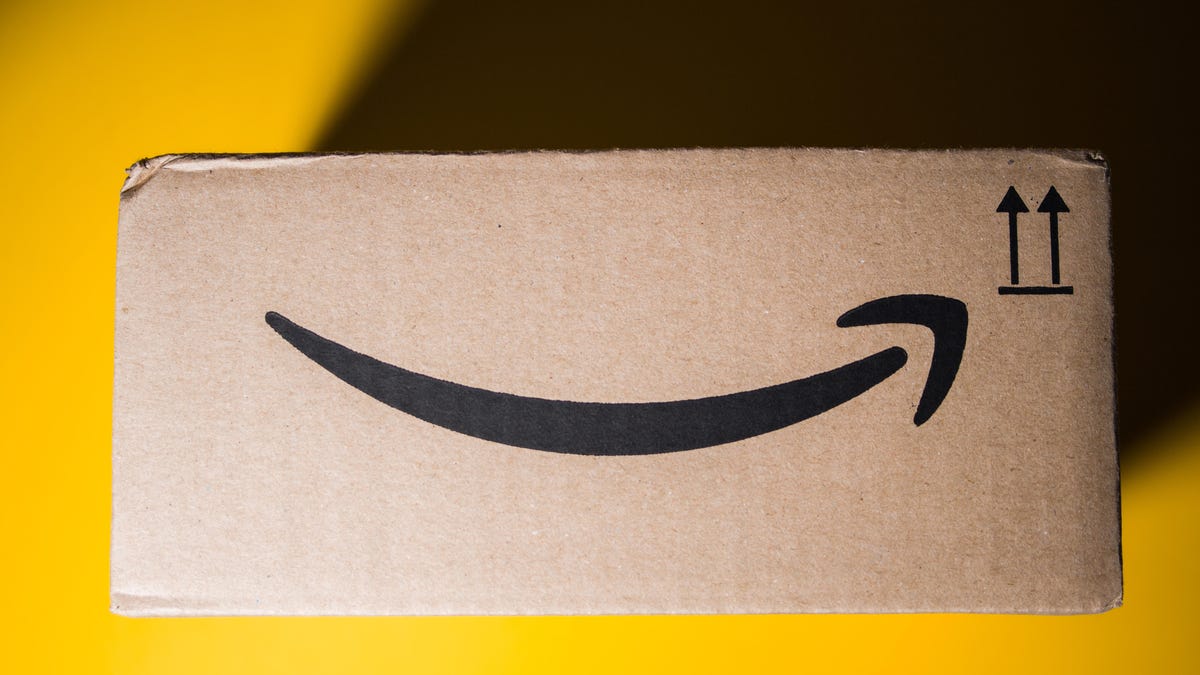
Amazon Prime provides a lot of valuable benefits to its members, but the company’s registration practices for its premium subscription from 2019 to 2025 led to many customers accidentally subscribing to a service they didn’t want.
Amazon is now paying the price for that deception — the US Federal Trade Commission levied a massive $2.5 billion settlement on the company for its subscription tactics.
The majority of the settlement — $1.5 billion — has been earmarked to refund eligible subscribers, with the rest serving as a civil penalty. Amazon is also now legally required to provide a clear, obvious option to decline Prime, making it as easy to leave the service as it is to join.
Amazon isn’t admitting to shady behavior. «Amazon and our executives have always followed the law, and this settlement allows us to move forward and focus on innovating for customers,» Mark Blafkin, Amazon senior manager, said in a statement. «We work incredibly hard to make it clear and simple for customers to both sign up or cancel their Prime membership, and to offer substantial value for our many millions of loyal Prime members around the world.»
The online retail giant started sending out payments to eligible people in November and was supposed to conclude its initial automatic payments today, Dec. 24. Read on to learn more about Amazon’s settlement and what to do if you think you’re eligible for compensation but didn’t receive a payment.
Why did the FTC fine Amazon?
The FTC filed suit against Amazon, accusing the company of using «dark patterns» to nudge people into Prime subscriptions and then making it too hard to cancel. The FTC maintained Amazon was in violation of Section 5 of the FTC Act and the Restore Online Shoppers’ Confidence Act.
«Specifically, Amazon used manipulative, coercive or deceptive user-interface designs known as ‘dark patterns’ to trick consumers into enrolling in automatically renewing Prime subscriptions,» the FTC complaint stated.
Who’s eligible for Amazon’s payout?
Amazon’s legal settlement is limited to customers who enrolled in Amazon Prime between June 23, 2019, and June 23, 2025. It’s also restricted to customers who subscribed to Prime using a «challenged enrollment flow» or who enrolled in Prime through any method but were unsuccessful in canceling their memberships.
The FTC called out specific enrollment pages, including Prime Video enrollment, the Universal Prime Decision page, the Shipping Option Select page and the Single Page Checkout. To qualify for a payout, claimants must also not have used more than 10 Amazon Prime benefits in any 12-month period.
Customers who signed up via those challenged processes and did not use more than three Prime benefits within one year will be paid automatically by Amazon within 90 days. Other eligible Amazon customers will need to file a claim, and Amazon is required to send notices to those people within 30 days of making its automatic payments.
If you are eligible for the automatic payment, you should have received an email from Amazon by today explaining how to claim the money. You can be paid via PayPal or Venmo. If you prefer a paper check, don’t accept the digital payment. The FTC says Amazon will mail you a check that you must cash within 60 days.
How big will the Amazon payments be?
Payouts to eligible Amazon claimants will be limited to a maximum of $51. That amount could be reduced depending on the number of Amazon Prime benefits you used while subscribed to the service. Those benefits include free two-day shipping, watching shows or movies on Prime Video or Whole Foods grocery discounts.
Customers who qualify for the payments should have received them from Nov. 12 to Dec. 24, 2025.If you are eligible for compensation from Amazon but didn’t receive a payout, you’ll need to file a claim after Amazon starts the claim process. The FTC says it will update its Amazon settlement site once that process has begun.
Customers who did not use a challenged sign-up process but instead were unable to cancel their Prime memberships will also need to file claims for payment.
Technologies
Today’s NYT Connections: Sports Edition Hints and Answers for Dec. 25, #458
Here are hints and the answers for the NYT Connections: Sports Edition puzzle for Dec. 25, No. 458.
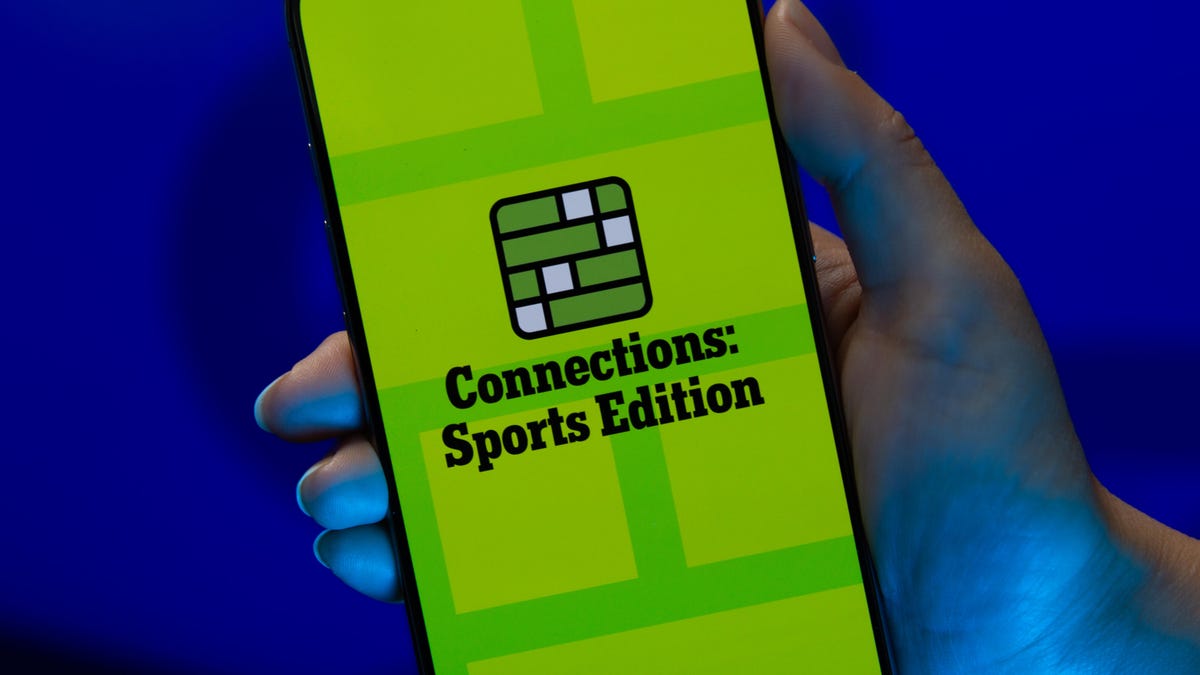
Looking for the most recent regular Connections answers? Click here for today’s Connections hints, as well as our daily answers and hints for The New York Times Mini Crossword, Wordle and Strands puzzles.
Today’s Connections: Sports Edition has a real mix of categories, including one that’s all about a certain famous athlete. If you’re struggling with today’s puzzle but still want to solve it, read on for hints and the answers.
Connections: Sports Edition is published by The Athletic, the subscription-based sports journalism site owned by The Times. It doesn’t appear in the NYT Games app, but it does in The Athletic’s app. Or you can play it for free online.
Read more: NYT Connections: Sports Edition Puzzle Comes Out of Beta
Hints for today’s Connections: Sports Edition groups
Here are four hints for the groupings in today’s Connections: Sports Edition puzzle, ranked from the easiest yellow group to the tough (and sometimes bizarre) purple group.
Yellow group hint: Swing away!
Green group hint: What’s that on your bat?
Blue group hint: Catch the football.
Purple group hint: Lake Placid or Lillehammer.
Answers for today’s Connections: Sports Edition groups
Yellow group: Baseball bat materials.
Green group: Associated with George Brett.
Blue group: NFL rookie WRs.
Purple group: Olympic ____.
Read more: Wordle Cheat Sheet: Here Are the Most Popular Letters Used in English Words
What are today’s Connections: Sports Edition answers?
The yellow words in today’s Connections
The theme is baseball bat materials. The four answers are aluminum, ash, birch and maple.
The green words in today’s Connections
The theme is associated with George Brett. The four answers are 5, pine tar, Royals and third base.
The blue words in today’s Connections
The theme is NFL rookie WRs. The four answers are Burden, Egbuka, Golden and McMillan.
The purple words in today’s Connections
The theme is Olympic ____. The four answers are Games, rings, torch and village.
Don’t miss any of our unbiased tech content and lab-based reviews. Add CNET as a preferred Google source.
Technologies
Christmas Eve Gaming Crushed as Steam Goes Offline
Services related to the popular game hub seem to slowly be returning as of Wednesday afternoon.

Your Christmas Eve gaming session might not go as planned. Online gaming hub Steam went down on Wednesday. As of about 1:30 pm PT, the Steam store page was once again accessible, so services seemed to be coming back online.
The Steam outage appeared to begin mid-afternoon ET, according to Downdetector, which monitors site outages. (Disclosure: Downdetector is owned by the same parent company as CNET, Ziff Davis.)
A representative for Steam did not immediately respond to a request for comment.
As of Wednesday noon PT, Steam’s official X and Bluesky accounts hadn’t posted anything about the outage.
Gamers certainly noticed. «Steam down, Steam down!!!» wrote one Bluesky user.
Others commented on the bad timing just as gamers were enjoying time off or receiving gaming gifts. «‘You got a gift on Steam!’ oh cool ‘Steam is down’ oh cool,» wrote another Bluesky user.
-

 Technologies3 года ago
Technologies3 года agoTech Companies Need to Be Held Accountable for Security, Experts Say
-

 Technologies3 года ago
Technologies3 года agoBest Handheld Game Console in 2023
-

 Technologies3 года ago
Technologies3 года agoTighten Up Your VR Game With the Best Head Straps for Quest 2
-

 Technologies4 года ago
Technologies4 года agoBlack Friday 2021: The best deals on TVs, headphones, kitchenware, and more
-

 Technologies4 года ago
Technologies4 года agoVerum, Wickr and Threema: next generation secured messengers
-

 Technologies4 года ago
Technologies4 года agoGoogle to require vaccinations as Silicon Valley rethinks return-to-office policies
-

 Technologies4 года ago
Technologies4 года agoOlivia Harlan Dekker for Verum Messenger
-

 Technologies4 года ago
Technologies4 года agoiPhone 13 event: How to watch Apple’s big announcement tomorrow
