Technologies
Greenland’s Huge Meltwater Waterfalls Generate Massive Hydropower
New research finds that the huge ice sheet is melting both from the top and bottom.

The surface of the Greenland ice sheet is melting, creating a network of ephemeral rivers and waterfalls that scientists say produces more hydropower than the collective output of the 10 largest hydroelectric stations on the planet.
It’s part of a brutal feedback loop brought on by climate change that could hasten the rise in sea levels around the world.
In summer, an increasing amount of the frozen surface melts, forming lakes and streams that rapidly make their way to the bottom of the ice sheet — traveling downward as much as a full kilometer — by rushing through cracks and large fractures. An international team of researchers set out to measure how much energy was created by this process.
«There’s a lot of gravitational energy stored in the water that forms on the surface, and when it falls, the energy has to go somewhere,» Cambridge University professor Poul Christoffersen explained in a statement.
Unfortunately, that energy is being converted to heat at the base of the ice sheet, leading to high rates of melting both on the top and bottom of the sheet.
The team used a kind of radar to measure the amount of melting and found rates often just as high on the bottom of the ice sheet as on the sun-splashed surface.
«The heat generated by the falling water is melting the ice from the bottom up, and the melt rate we are reporting is completely unprecedented,» Christoffersen said.
The study is published in the latest issue of the Proceedings of the National Academy of Sciences.
The researchers calculate up to 82 million cubic meters of water fell from the surface to the base of Store Glacier on the Greenland Ice Sheet each day during the summer of 2014. They estimate that water falling to the bottom of the sheet produces more hydropower during summer than the world’s top 10 hydroelectric generating stations combined.
«Given what we are witnessing at the high latitudes in terms of climate change, this form of hydropower could easily double or triple, and we’re still not even including these numbers when we estimate the ice sheet’s contribution to sea level rise,» Christoffersen said.
The Greenland Ice Sheet is already the largest single contributor to global sea level rise.
It’s too bad there’s no practical way to capture this hidden hydropower, as all that clean energy could help reduce the emissions that are actually accelerating its creation.
Technologies
Today’s NYT Connections Hints, Answers and Help for Nov. 22, #895
Here are some hints and the answers for the NYT Connections puzzle for Nov. 22, #895.
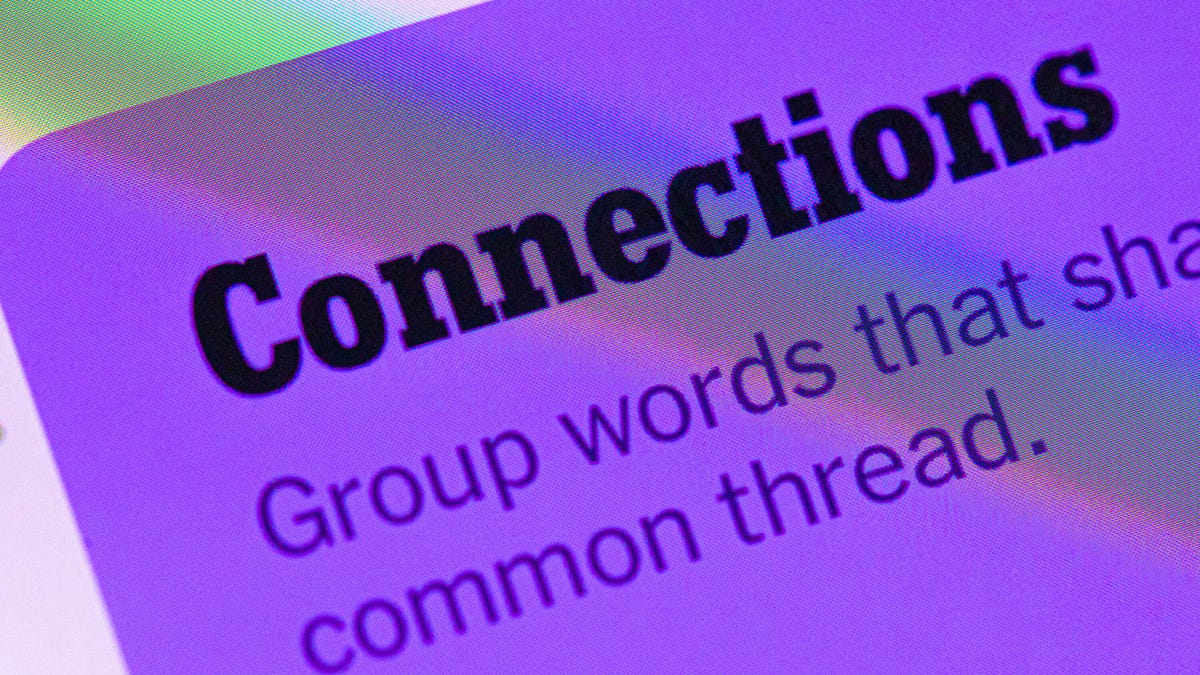
Looking for the most recent Connections answers? Click here for today’s Connections hints, as well as our daily answers and hints for The New York Times Mini Crossword, Wordle, Connections: Sports Edition and Strands puzzles.
Today’s NYT Connections puzzle has a fun mix of categories. If you know your unusual foods, you should get the blue group easily enough. If you need help sorting the answers into groups, you’re in the right place. Read on for clues and today’s Connections answers.
The Times now has a Connections Bot, like the one for Wordle. Go there after you play to receive a numeric score and to have the program analyze your answers. Players who are registered with the Times Games section can now nerd out by following their progress, including the number of puzzles completed, win rate, number of times they nabbed a perfect score and their win streak.
Read more: Hints, Tips and Strategies to Help You Win at NYT Connections Every Time
Hints for today’s Connections groups
Here are four hints for the groupings in today’s Connections puzzle, ranked from the easiest yellow group to the tough (and sometimes bizarre) purple group.
Yellow group hint: Not a lot.
Green group hint: Like Popeye.
Blue group hint: Yum!
Purple group hint: Let’s Make a ____.
Answers for today’s Connections groups
Yellow group: Little bit.
Green group: Sailor.
Blue group: Tropical fruits/vegetables.
Purple group: ____ deal.
Read more: Wordle Cheat Sheet: Here Are the Most Popular Letters Used in English Words
What are today’s Connections answers?
The yellow words in today’s Connections
The theme is little bit. The four answers are dab, drop, splash and touch.
The green words in today’s Connections
The theme is sailor. The four answers are salty dog, skipper, swab and tar.
The blue words in today’s Connections
The theme is tropical fruits/vegetables. The four answers are bitter melon, chayote, durian and soursop.
The purple words in today’s Connections
The theme is ____ deal. The four answers are big, plea, raw and sweetheart.
Technologies
Today’s NYT Strands Hints, Answers and Help for Nov. 22 #629
Here are hints and answers for the NYT Strands puzzle for Nov. 22, No. 629.
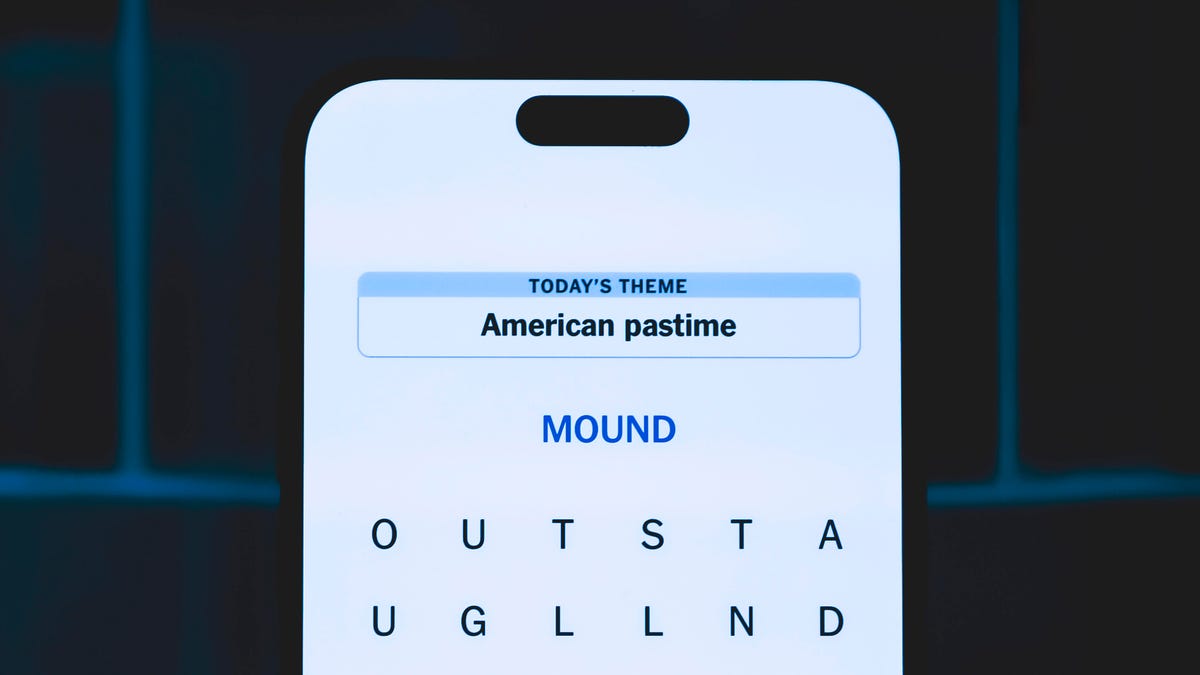
Looking for the most recent Strands answer? Click here for our daily Strands hints, as well as our daily answers and hints for The New York Times Mini Crossword, Wordle, Connections and Connections: Sports Edition puzzles.
Today’s NYT Strands puzzle is a fun one, if you know your college sports. But some of the answers are difficult to unscramble; if you need hints and answers, read on.
I go into depth about the rules for Strands in this story.
If you’re looking for today’s Wordle, Connections and Mini Crossword answers, you can visit CNET’s NYT puzzle hints page.
Read more: NYT Connections Turns 1: These Are the 5 Toughest Puzzles So Far
Hint for today’s Strands puzzle
Today’s Strands theme is: Ivy League
If that doesn’t help you, here’s a clue: Academics meets athletics.
Clue words to unlock in-game hints
Your goal is to find hidden words that fit the puzzle’s theme. If you’re stuck, find any words you can. Every time you find three words of four letters or more, Strands will reveal one of the theme words. These are the words I used to get those hints but any words of four or more letters that you find will work:
- SEAT, SEATS, SITE, BLUR, BEAT, BEATS, RATS, STAR, STARE, STARES, POUR, POURS
Answers for today’s Strands puzzle
These are the answers that tie into the theme. The goal of the puzzle is to find them all, including the spangram, a theme word that reaches from one side of the puzzle to the other. When you have all of them (I originally thought there were always eight but learned that the number can vary), every letter on the board will be used. Here are the nonspangram answers:
- BEARS, LIONS, TIGERS, QUAKERS, CRIMSON, BULLDOGS
Today’s Strands spangram
Today’s Strands spangram is SPORTSTEAM. To find it, start with the S that’s three letters to the right on the top row, and wind down.
Technologies
Save $350 on the iPhone of Androids This Black Friday
The Google Pixel 9 Pro is among the best Android has to offer, and it’s easy to see why. Put one in your pocket for less this holiday season.
Black Friday deals alert: The Google Pixel 9 Pro is currently $350 off during early Black Friday sales, making it an impressive $649.
MOBILE DEALS OF THE WEEK
-
$650 (save $60)
-
$499 (save $300)
-
$551 (save $50)
-
$250 (save $300)
CNET’s key takeaways
- After months of using Google’s Pixel 9 Pro, I like its solid overall performance and quirky new AI skills.
- The element that stands out most is how easy it is to use.
- It is currently $350 off at Google.
While Android users swear by them, a lot of other people consider Android phones to feel overly complex. The user interface isn’t quite as easy to adjust as Apple’s offering. While it may sound unreasonable, Samsung’s Galaxy S25 range, for example, has deep menu settings that let you tweak nearly every aspect of the phone. It can feel overwhelming — and even a bit off-putting.
For many Android users, the deep customizability of the OS has always been a selling point over the more simplistic iOS found on Apple’s iPhones. But just because you want an Android phone, doesn’t necessarily mean you’re a fanatical tech nerd who wants to tinker with menus all day.
While it’s not the latest model — the Pixel 10 Pro is $899 right now — the Pixel 9 Pro is the easiest Android phone I’ve ever used, and there are a number of reasons why.
My experience with the Pixel 9 Pro
First, it’s Google’s own phone, meaning there’s no secondary manufacturer software skin over the top of the operating system. It’s pure, uncut Android. Google’s interface is clean, easy to read and uncluttered. Naturally, it uses Google’s own apps by default. Samsung, meanwhile, loads its phones up with its own browser, email client and photo gallery, all of which sit beside Google’s Chrome, Gmail and Photos apps, meaning you already have duplicates of each tool.
Samsung is not the only phonemaker to do this. Almost all Android phone companies load their phones up with at least their own browser and gallery app, while some companies, like Samsung and Honor, go as far as making their own email clients and calendars.
I recently reviewed the Honor 400 Pro, and one of the big issues I found with that phone was how much unsolicited stuff comes pre-loaded as standard. Third-party apps from TikTok, LinkedIn, WPS office, Temu and a variety of others are all there as soon as you turn it on for the first time, making the phone feel cluttered, bloated and complicated before you’ve even had a chance to install one app of your own. The Pixel has none of this.
It’s the same with AI tools. Samsung has its Bixby assistant, plus a huge variety of its own AI functions. The Honor 400 Pro packs a bunch of AI features for real-time translation and transcription, as do the OnePlus 13 and various other recent Android phones. But they all come with Google’s Gemini Advanced, too, along with Circle to Search. The Pixel doesn’t need to pointlessly double up. If you want to use AI with your phone, its tools are baked into the heart of the phone experience without you needing to also activate and sign into a third-party service.
This simple approach extends to the camera, too. Open the default camera app and you’re met with a neat interface, comprised mostly of the shutter button and zoom levels, with other shooting modes found alongside. It doesn’t try to overcomplicate things here, instead letting you quickly shoot images without messing about with settings.
It’s an approach that works here, and as a result, the Pixel 9 Pro takes some of my favorite automatic images from a phone camera, doing a great job of balancing exposure and colors. I love the Xiaomi 15 Ultra’s camera, but to get the best from it, you need to shoot in Pro mode, taking manual control of the settings, which makes it more suited to advanced photographers who want to fine-tune their images.
The Pixel does offer deeper control if you want it, conveniently hidden behind a small settings icon, rather than requiring you to switch completely into a «Pro» mode. For those of you wanting to take manual control of your white balance to warm up a beautiful sunset, the Pixel 9 Pro offers an easy way in.
The specs
- 6.3-inch LTPO OLED display, 2,856×1,280 pixel resolution, 1-120Hz adaptive refresh rate
- Google Tensor G4 processor
- 16GB RAM
- 4,700-mAh battery
- 50 megapixel main camera, 48 megapixel ultrawide, 48 megapixel telephoto zoom
CNET’s key takeaways
CNET’s buying advice
Google has clearly taken notes from Apple’s approach in making the Pixel range. Apple’s phones may be derided by Android fans for their lack of customization and «locked down» nature, but iPhones are famously more simple to operate. They have integrated hardware, software and services that make them easy to understand whether you’re new to smartphones or a veteran gadget obsessive.
Apple’s «you do things our way» approach is a big part of the phone’s success, and the Pixel 9 Pro feels like the closest approximation of the Apple experience you can find on Android. If you’re looking for a clean experience with a smartphone that doesn’t try and get in your way with needless extras, the Pixel 9 Pro is certainly worth a look.
Join Our Daily Deals Text Group!
Get hand-picked deals from CNET shopping experts straight to your phone.
By signing up, you confirm you are 16+ and agree to receive recurring marketing messages at the phone number provided. Consent is not a condition of purchase. Reply STOP to unsubscribe. Msg & data rates may apply. View our Privacy Policy and Terms of Use.
-

 Technologies3 года ago
Technologies3 года agoTech Companies Need to Be Held Accountable for Security, Experts Say
-

 Technologies3 года ago
Technologies3 года agoBest Handheld Game Console in 2023
-

 Technologies3 года ago
Technologies3 года agoTighten Up Your VR Game With the Best Head Straps for Quest 2
-

 Technologies4 года ago
Technologies4 года agoBlack Friday 2021: The best deals on TVs, headphones, kitchenware, and more
-

 Technologies4 года ago
Technologies4 года agoVerum, Wickr and Threema: next generation secured messengers
-

 Technologies4 года ago
Technologies4 года agoGoogle to require vaccinations as Silicon Valley rethinks return-to-office policies
-

 Technologies4 года ago
Technologies4 года agoOlivia Harlan Dekker for Verum Messenger
-

 Technologies4 года ago
Technologies4 года agoiPhone 13 event: How to watch Apple’s big announcement tomorrow
