Technologies
Shinobi: Art of Vengeance Is a Sleek, Brutal Return to 2D Ninja Action
Sega’s legendary ninja Joe Musashi returns in the Shinobi revival.

The game industry has seemingly made 2025 the «year of the ninja» with the release of Assassin’s Creed: Shadows and Ninja Gaiden: Ragebound earlier in the year, as well as the upcoming Ghost of Yotei and Ninja Gaiden 4. Amid all these high-profile ninja releases, Sega’s iconic Shinobi franchise returns with what could be its best game in the series.
Dormant for more than a decade, Shinobi: Art of Vengeance ($30) does everything right when it comes to reviving the beloved franchise. It has a stunning visual style, new abilities, bigger levels, tough bosses and callbacks to older games as a treat for longtime fans.
In Shinobi, players take the role of the series’ hero Joe Musashi. The ninja was living in a seemingly peaceful village until it was destroyed by the evil ENE Corporation led by the tyrant Lord Ruse. Joe will exact his revenge on the military organization — which, naturally, is out to conquer the globe — as he uncovers the vast amount of horrors and destruction it’s responsible for.
If that sounds like a plot typical of ’80s or ’90s action movies and games, well, it is. There are some interesting storyline beats that occur throughout the game, which play out mainly in dialogue exchanges and a few beautiful cutscenes. Still, the story of this Shinobi game comes down to revenge, and that’s never a bad motivation for a ninja game.
The art of sight and sound
What struck me about the visuals of this particular Shinobi game is the smoothness of the animation. Developer Lizardcube did a tremendous job of making a 2D game look like it could be an anime without replicating an anime style similar to Guilty Gear Strive or Marvel Tokon: Fighting Souls. The animation of the characters is so good-looking that it almost feels unreal.
The presentation for Shinobi, in general, is just spot on. This is one of those instances where you can tell the developer was trying to replicate the look, sound and feel of an older game — from graphics to animations to even the way enemies and bosses move — to feel just like it did when older gamers like me experienced those early Shinobi games for the first time.
Playing Shinobi III at home on a Genesis (or Mega Drive outside of the US) and all the details in Joe’s movements and the electronic rock soundtrack were blowing our minds when we were 10 years old. Decades later, Art of Vengeance is doing the same to me.
Who put a Metroidvania in my Shinobi game?
My time with the Shinobi games is long yet minimal. I played the original 1987 arcade game and others in the series here and there. What I appreciate about this new Shinobi game is how it builds on the framework of the franchise’s best games: the action-platforming of Shinobi III and the swordplay in the PS2 Shinobi reboot.
It’s just so much fun to play as Joe in this game. He learns many moves as you progress, making use of light and heavy sword attacks, kunai throws and dashing. As you string these together, combos become a ballet of strikes: You hit one enemy, pursue them with a dash or switch to another target. The combo tracker quickly climbs toward a hundred, yet Joe still has more moves to unleash.
Joe also has at his disposal a series of Ninpo abilities, which are special attacks that can be equipped and activated with a specific button combination. These abilities can be found or purchased, with each requiring a segment of the Ninja Cell gauge that will replenish whenever Joe attacks opponents. There are eight in total, with varying capabilities such as using the Fire Ninpo to deal heavy damage to end combos or using the Shuriken Ninpo to wear down an enemy’s armor.
My favorite combos are extensive, but flow smoothly: start off with a few light attacks, string that into two power slashes to knock the enemy into the air, do a dash into a flying knee attack into another enemy, begin the string of weak and strong attacks, knock this enemy into the air and time it to where the first enemy is close to landing, unleash a Fire Ninpo to kill it, then jump up to do an air combo for the airborne enemy and finish it off with a Wind Slash Ninpo that should be ready after I land all the hits. Then you get to do it again.
And like in all the other Shinobi games, Joe has his Ninjitsu, or ninja magic, that builds when attacking enemies, although at a much slower rate than Ninpos. These Ninjitsus can do a ton of damage, but toward the end, I kept to the one that refilled my life bar.
The level design and enemies are new but reference older games. Levels offer plenty to explore if you have the right abilities, adding a bit of Metroidvania flavor. Each area has remarkable detail, such as the ENE Corporation Laboratory, where cutting the power midway through the level unleashes an army of bio-horrors to fend off. Exploring every spot rewards collectibles and secures a 100% completion rating.
For most of the game, difficulty rises steadily with occasional spikes from enemy numbers or environmental traps. Bosses have multiple stages, providing a challenge without overwhelming players.
Then, in the last two stages, the game ramps up to another level of toughness by trimming the number of checkpoints and flooding you with hazards that both hurt and reset your progress. Mind you, at this point in the game, you have the general rhythms of how the game flows and the spacing, but this is the point where your frustration might spike high enough that you throw a controller — consider that a warning.
Even with the difficulty spike, Shinobi: Art of Vengeance is a remarkable 2D action game. For $30, it provides substance and fun, and Lizardcube escalates difficulty just enough to make finishing a level satisfying. If you’re rebooting a 2D action franchise to appeal to fans of its older games, Art of Vengeance is a perfect example of how to do it.
Shinobi: Art of Vengeance will be released on Aug. 29 for $30 and will be available for digital purchase on PC, Nintendo Switch, PS4, PS5, Xbox One and Xbox Series X and S consoles.
Technologies
How to Make and Share Your Very Own Wordle Puzzles
Wordle obsessives, you can now make personal inside joke puzzles to send them to friends.
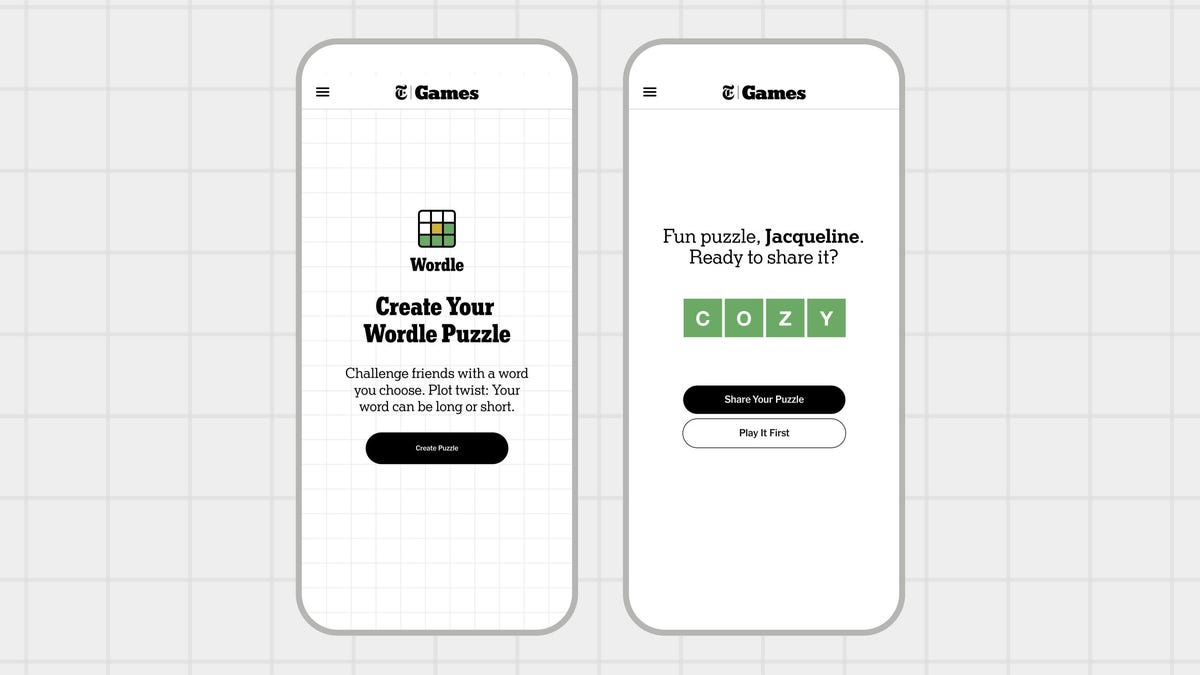
Wordle’s an immensely popular word game (we post the answers daily) from The New York Times, but it’s not the most personal game in the world. Answers such as GUISE and PERIL are tricky, but generic. Now, Wordle fans who have dreamed of making their own puzzles can test their friends and family by creating their own Wordle creations up to seven letters in length.
Here’s how to do it.
Don’t miss any of our unbiased tech content and lab-based reviews. Add CNET as a preferred Google source.
- No surprise, you have to be a New York Times Games or All Access Subscriber to use this feature. If you are, you’ll find the Create a Puzzle option available from the top menu above today’s Wordle.
- Enter a word, and the site will tell you if it is available. Real Wordle limits you to five-letter words, but the puzzle-making feature lets you choose words between four and seven letters.
- The usual dictionary rules apply, and so curse words, some pet names and obscure inside jokes are essentially out. If your cat is named TANGO, that’s there, but RINGO is not an option. You can drop a proposal with a single word like MARRY, but MARRYME will be rejected, since that’s two separate words.
- Word chosen, you can then fill out your name and add an optional hint, and the feature will generate your puzzle with a link you can send around. Unlike standard puzzles, your puzzle doesn’t appear to reset after a day, so whoever you send it to doesn’t need to rush to solve it.
While you must be a subscriber to create your own personalized puzzle, you can share it with anyone — they only need the link, not a subscription, to complete your Wordle.
Looking for the most recent Wordle answer? Click here for today’s Wordle hints, as well as our daily answers and hints for The New York Times Mini Crossword, Connections, Connections: Sports Edition and Strands puzzles.
Technologies
Today’s NYT Mini Crossword Answers for Saturday, Nov. 15
Here are the answers for The New York Times Mini Crossword for Nov. 15.
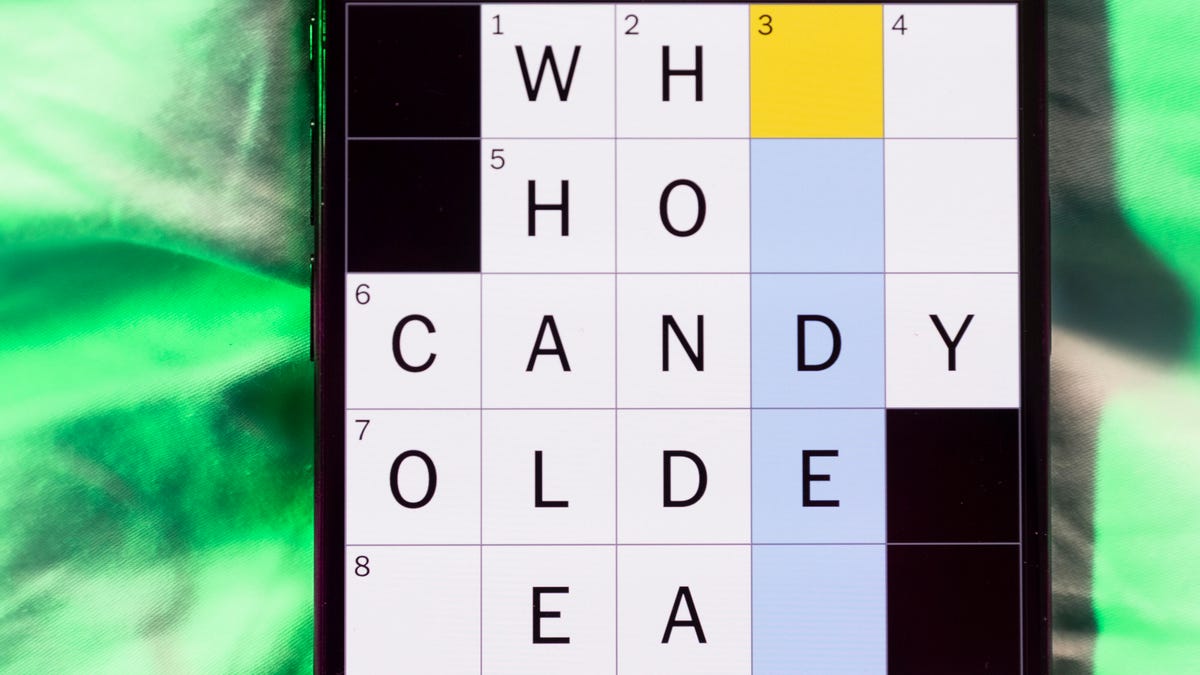
Looking for the most recent Mini Crossword answer? Click here for today’s Mini Crossword hints, as well as our daily answers and hints for The New York Times Wordle, Strands, Connections and Connections: Sports Edition puzzles.
Need some help with today’s Mini Crossword? The Saturday puzzle is always the longest of the week, so it’s not quite as easy as the other days. Today’s wasn’t too terrible. Read on for the answers. And if you could use some hints and guidance for daily solving, check out our Mini Crossword tips.
If you’re looking for today’s Wordle, Connections, Connections: Sports Edition and Strands answers, you can visit CNET’s NYT puzzle hints page.
Read more: Tips and Tricks for Solving The New York Times Mini Crossword
Let’s get to those Mini Crossword clues and answers.
Mini across clues and answers
1A clue: Theatrical role
Answer: PART
5A clue: Capital of Vietnam
Answer: HANOI
6A clue: Father of a «fur baby»
Answer: CATDAD
7A clue: Words often accompanied by a ring
Answer: MARRYME
8A clue: Whirling currents
Answer: EDDIES
9A clue: Put up, as a statue
Answer: ERECT
10A clue: Race that’s about half the length of a half-marathon
Answer: TENK
Mini down clues and answers
1D clue: SpongeBob’s starfish friend
Answer: PATRICK
2D clue: Despite it all …»
Answer: ANDYET
3D clue: Wanders here and there
Answer: ROAMS
4D clue: Company with a «To Go» stain remover
Answer: TIDE
5D clue: Become firm
Answer: HARDEN
6D clue: Small group of soldiers
Answer: CADRE
7D clue: What parallel lines never do
Answer: MEET
Technologies
Touchdown! Disney, ESPN and Other Channels Are Back on YouTube TV
YouTube TV subscribers no longer need another streaming service — or to visit a sports bar — to watch the NFL or college football.

YouTube TV subscribers, your channels — and your football — are back. Disney and YouTube said Friday night that the two companies had reached an agreement. YouTube TV subscribers lost all of Disney’s channels, including ESPN and ESPN2, on Oct. 30. Those who wanted to watch NFL or college football on ABC, ESPN or ESPN2 or Disney family-friendly hits such as Bluey, had to find other alternatives.
«We’re happy to share that we’ve reached an agreement with Disney that preserves the value of our service for our subscribers and future flexibility in our offers,» a YouTube spokesperson said. «Subscribers should see channels including ABC, ESPN and FX returning to their service over the course of the day, as well as any recordings that were previously in their Library. We apologize for the disruption and appreciate our subscribers’ patience as we negotiated on their behalf. «
Don’t miss any of our unbiased tech content and lab-based reviews. Add CNET as a preferred Google source.
The companies said in a statement that they reached a multi-year deal and were already restoring the channels to YouTube TV.
According to YouTube, subscribers should see content and saved recordings restored over the next 24 hours. So if you don’t have them back yet, they should show up soon.
I’m a YouTube TV subscriber myself, and as of 5:30 p.m. PT on Friday, Disney, ESPN and other channels have been restored for me. As a die-hard Minnesota Vikings fan (yes, I know), I added Fubo TV temporarily, but I won’t be keeping that subscription.
According to the statement, the deal will include the restoration of the channels, plus other items. The unlimited version of ESPN’s new direct-to-consumer service will now be made available at no additional cost to YouTube TV subscribers. Subscribers will also have access to a selection of live and on-demand programming from ESPN Unlimited inside YouTube TV. Also, select networks will be included in various genre-specific packages, and there will be the ability to include the Disney Plus Hulu Bundle as part of select YouTube offerings.
«This new agreement reflects our continued commitment to delivering exceptional entertainment and evolving with how audiences choose to watch,» Disney Entertainment Co-Chairmen Alan Bergman and Dana Walden and ESPN Chairman Jimmy Pitaro said in the statement. «It recognizes the tremendous value of Disney’s programming and provides YouTube TV subscribers with more flexibility and choice. We are pleased that our networks have been restored in time for fans to enjoy the many great programming options this weekend, including college football.»
Disney-owned channels were pulled on Oct. 30 when the agreement between the two companies expired.
According to The Hollywood Reporter, the resulting 25-day blackout was the longest in recent memory for Disney.
Here’s a full list of the channels that were removed due to the dispute:
- ABC
- ABC News Live
- ACC Network
- Baby TV Español (Spanish Plan)
- Disney Channel
- Disney Junior
- Disney XD
- ESPN
- ESPN Deportes (Spanish Plan)
- ESPNews
- ESPNU
- ESPN2
- Freeform
- FX
- FXM
- FXX
- Localish
- Nat Geo
- Nat Geo Mundo (Spanish Plan)
- Nat Geo Wild
- SEC Network
-

 Technologies3 года ago
Technologies3 года agoTech Companies Need to Be Held Accountable for Security, Experts Say
-

 Technologies3 года ago
Technologies3 года agoBest Handheld Game Console in 2023
-

 Technologies3 года ago
Technologies3 года agoTighten Up Your VR Game With the Best Head Straps for Quest 2
-

 Technologies4 года ago
Technologies4 года agoBlack Friday 2021: The best deals on TVs, headphones, kitchenware, and more
-

 Technologies4 года ago
Technologies4 года agoVerum, Wickr and Threema: next generation secured messengers
-

 Technologies4 года ago
Technologies4 года agoGoogle to require vaccinations as Silicon Valley rethinks return-to-office policies
-

 Technologies4 года ago
Technologies4 года agoOlivia Harlan Dekker for Verum Messenger
-

 Technologies4 года ago
Technologies4 года agoiPhone 13 event: How to watch Apple’s big announcement tomorrow
