Technologies
iPhone 17 Launch: Everything We Expect to Be Announced at Apple’s September Event
The event is likely slated for early September and should feature the iPhone 17 line, Apple Watch Series 11 and maybe more.

There is nothing in this world that is certain, except for death, taxes and the reveal of a new iPhone every year. We’re likely weeks away from Apple’s iPhone 17 event, but we’ve already seen a lot of the product lineup through leaked photos and rumors.
In addition to the base model, you can expect an iPhone 17 Pro and Pro Max and a slim version, nicknamed the iPhone 17 Air to be revealed during the event. We’re also likely to see an Apple Watch Series 11 and Apple Watch Ultra 3 and maybe an Apple Watch SE, which last got updated in 2022. The AirPods Pro 3 might also make their debut.
Tying the whole lineup together is iOS 26 which was showcased at WWDC 2025 and should drop shortly after the event.
Here are the biggest rumors and leaks about Apple’s new hardware. We’ll continue updating this piece ahead of the iPhone 17 event. Apple hasn’t announced any products or confirmed rumors, and we likely won’t find out for sure until the September iPhone event.
When will the iPhone 17 event be? What’s the iPhone 17 release date?
If you’re excited about the new iPhone’s debut, you might not have to wait long. Multiple leaks point to an early September date for Apple’s iPhone 17 reveal.
A July 13 newsletter from Bloomberg’s Mark Gurman noted that an event is likely slated for Sept. 9 or Sept. 10. German site iPhone-Ticker claimed it gained access to internal documents from a local carrier that lined up with the Sept. 9 date. We don’t have access to these documents, so the rumors should be taken with a grain of salt. If these leaks turn out to be true, we can expect preorders for the new Apple hardware to begin on Sept. 12, with a release date of Sept. 19.
iPhone 17
The standard iPhone is the cornerstone of Apple’s September presentation, and the iPhone 17 should be no different. All in all, this year won’t mark a groundbreaking shakeup for the iPhone. That’s supposedly coming next year, for the iPhone’s 20th anniversary. But there are still new features to get excited over in the meantime.
The largest alteration to the design is rumored to be the phone’s camera bump, which will more closely resemble the pill-shaped design of Google’s Pixel. Analyst Jeff Pu also believes that the selfie camera will be 24 megapixels — a solid upgrade from the 12-megapixel front-facing camera present in the iPhone 16 lineup.
There are conflicting rumors about the iPhone 17’s internal specs. Pu stated that the new phone will have the same A18 chipset used in the iPhone 16, while leaker Fixed Focus Digital suggested that the phone will be upgraded to the A19 chip. It’s unknown whether the iPhone 17 will get a physical battery upgrade, but the Adaptive Power feature included within iOS 26 should help extend the phone’s battery life nonetheless.
Prominent leaker Majin Bu posted photos of the purported iPhone 17 lineup on X, and if they’re accurate, the device will come in black, blue, silver, purple and green.
iPhone 17 Air
The iPhone 17 Air could replace the Plus model in the lineup. Its key feature could be an ultra-thin design, like Samsung’s Galaxy S25 Edge. It will be interesting to see if the slim design comes with a sacrifice to battery life, like with the S25 Edge. A Bloomberg report states that the Air could be as thin as 5.5mm. Pu notes that the Air will likely have a 6.6-inch display, with a resolution of 1,260×2,740 pixels.
There is a mix of rumors about the Air’s chip, with trusted sources such as Bloomberg reporting that it will have the standard A19 chip. More recently, MacRumors reported on a leaker’s assertion that the phone will contain the A19 Pro chip, but there’s no substantial evidence pointing toward either claim.
According to MacRumors, the Air has a 2,800-mAh battery — though it might be the first Apple phone to use a high-density silicon battery, which could increase actual battery capacity by between 15% to 20%. Note that the Adaptive Power feature shipping with iOS 26 might help with the battery life.
Judging by the numerous leaked photos and renders, it’s also extremely likely that the Air will have only one wide-angle rear camera, like the iPhone 16E. The front camera may also be moved to the left of the Dynamic Island cutout (that camera sensor bar at the top of the phone’s display) to maintain its form.
While the iPhone 17 is expected to stay at the baseline 8GB of memory, the Air could have 12GB of RAM, which is the same memory that the Pro and Pro Max phones are rumored to include.
iPhone 17 Pro and Pro Max
Whereas the Air is expected to make sacrifices in order to achieve its design, the iPhone 17 Pro and Pro Max are the most premium models in the lineup. Recent photos substantiate rumors that the Pro’s chassis will change from titanium to aluminum, which will make them lighter than previous models.
The biggest rumored upgrades coming are the cameras. MacRumors reported that the iPhone 17 Pro models will have an 8x optical zoom telephoto lens up from the 5x one on the 16 Pro. Pu wrote that the Pro phones will feature a 48-megapixel telephoto camera, which is a substantial improvement over the 16 Pro’s 12-megapixel sensor. He similarly reports that the selfie camera will be upgraded to 24 megapixels, up from the 12-megapixel front-facing camera on the 16 Pro.
As reported on by MacRumors, one leaker claimed the iPhone 17 Pro Max will have the biggest battery in any iPhone to date — and the Pro will likely have a similarly sized battery. Bu claimed that both phones will have a vapor chamber cooling system, which could help keep these batteries from overheating on the sunniest summer days.
The Pro phones will come with the A19 Pro chip, but while the iPhone 17 Air could likely have a five-core GPU, the Pro and Pro Max will have a six-core GPU, ensuring better performance across the board.
For folks who care about showing off their new phone, you’ll be happy to know that one supposed leaker on Weibo claimed that one of the color choices for the iPhone 17 Pro and Pro Max is related to the slick iOS 26 Liquid Glass design, while we’ve seen leaked mockups of the Pro in black, silver, dark blue and orange.
Apple Watch Series 11, Ultra 3 and SE
The Apple Watch Series 11 could get key improvements to its core features, battery life and performance.
We might not see a drastic change in design from the Apple Watch Series 10, but MacRumors reports that the Series 11 could get a more energy-efficient screen with higher resolution and better brightness settings (which could improve battery life). Keeping with the trend of upgrading the processor in each new Apple Watch, we should see an S11 chip present in the Series 11.
Gurman reported back in March that Apple has been testing blood pressure tracking for future Apple Watch models, but it’s unclear how far along in development that feature is and whether it’s ready for release with the Series 11.
What is extremely likely to debut at this event, on the other hand, is the Apple Watch Ultra 3, since MacRumors found imagery for the smartwatch buried within the iOS 26 beta. The photos show an Ultra watch with a slightly larger display, clocking in at a 422×514-pixel resolution. The Ultra 3 would likely share an S11 chip with the Series 11. While the Ultra 2 already boasts the longest battery life of any Apple Watch, an S11 chip could see even greater returns on a single charge for the Ultra 3 — it could last three or four days in low-power mode.
The most unique feature that could come to the premium new Apple Watch is satellite connectivity. According to Gurman, Apple has been exploring adding this feature to the next Ultra model — if implemented, it would enable emergency messaging and location sharing in areas without cell service. Google’s new Pixel Watch 4 is the first smartwatch to support satellite connectivity.
There are some hints that we might see a new SE model. For starters, there hasn’t been an SE since 2022, which means Apple could be primed for a release this year. A report from Gurman also stated that there’s a possibility that a next-gen SE could be in the works. The next SE design could largely focus on an improved exterior, according to Gurman, but it’s also likely that the budget watch could get an upgrade to Apple’s S9 chip.
The WatchOS 26 AI-powered Workout Buddy feature would also be standard for any new Apple Watch introduced at this event, though they’ll need to be paired up with an Apple Intelligence-enabled iPhone.
AirPods Pro 3
It’s been a hot minute since Apple has updated the AirPods Pro. The second iteration of the premium wireless earbuds was released in 2022, and the company has been radio silent about the AirPods Pro 3 despite releasing new AirPods models every year since 2019.
That’s likely to change very soon, since MacRumors contributor Steve Moser found references to the AirPods Pro 3 in the underlying code for iOS 26’s first beta.
Bloomberg’s Gurman predicts that the product announcement will happen during the iPhone 17 event. He also reported that the new design will likely feature heart-rate monitoring as a key feature, similarly to the Powerbeats Pro 2. Apple analyst Ming-Chi Kuo further reported that the company is looking to add infrared cameras to future AirPods, but this hardware might not be ready until the AirPods Pro 4.
It’s also rumored that the AirPods Pro 3 could have an interactive touchscreen display in the charging case, doubling as a remote control. It’s also possible that the new wireless earbuds will have an H3 chip, an improvement over the AirPods Pro 2’s H2 chip that could improve battery life, enhance sound quality, provide better active noise cancellation and perform better during voice calls.
Announcement, beta and iOS 26 launch
A new generation of Apple hardware calls for new software as well, and iOS 26 is changing far more than the operating system’s naming convention. The iOS 18 successor — which was announced at WWDC — is on its fourth public beta, which fixes a number of bugs from the previous update and brings the software more in line with the most recent developer beta version.
We know what many of the main features of iOS 26 will look like before its full release. The design is largely minimalist, with a heavy emphasis on Liquid Glass, which presents a colorless «all clear» alternative to the light and dark mode interfaces. This unobtrusive design will make dynamic changes to the lock screen, where the time and date will change to fit your photo, and Safari, where unused tabs will gravitate toward the top of the screen.
The Camera, Photos, and FaceTime apps are also going back to basics with simplified designs, while the Messages app is getting more colorful. The biggest features for iOS 26 are call screening for unknown numbers, live translation for calls and texts, a dedicated Games app and lyrics translations on the Music app.
For an in-depth breakdown of all of the iOS upgrades Apple has revealed (as well as the updates the company didn’t mention), check out the roundup from CNET’s Jeff Carlson here.
We’ll continue to update this piece as more details for the upcoming iPhone 17 event are confirmed. Check back in for more information about release dates and upcoming Apple hardware as it becomes available.
Technologies
How to Make and Share Your Very Own Wordle Puzzles
Wordle obsessives, you can now make personal inside joke puzzles to send them to friends.
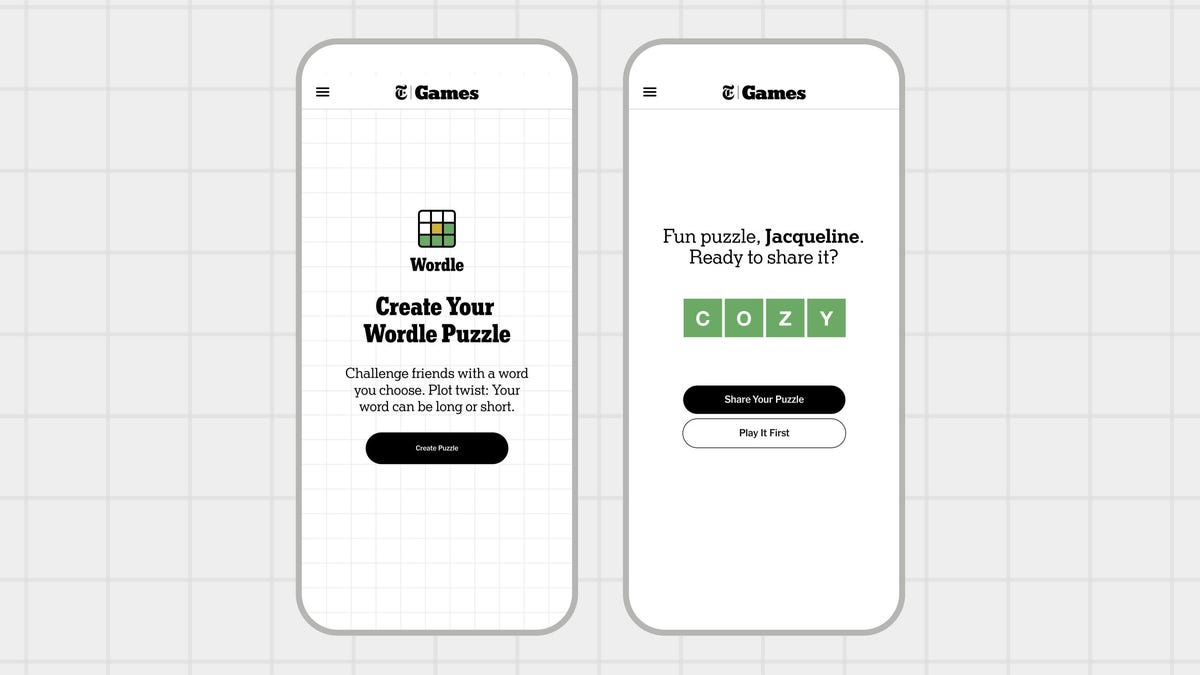
Wordle’s an immensely popular word game (we post the answers daily) from The New York Times, but it’s not the most personal game in the world. Answers such as GUISE and PERIL are tricky, but generic. Now, Wordle fans who have dreamed of making their own puzzles can test their friends and family by creating their own Wordle creations up to seven letters in length.
Here’s how to do it.
Don’t miss any of our unbiased tech content and lab-based reviews. Add CNET as a preferred Google source.
- No surprise, you have to be a New York Times Games or All Access Subscriber to use this feature. If you are, you’ll find the Create a Puzzle option available from the top menu above today’s Wordle.
- Enter a word, and the site will tell you if it is available. Real Wordle limits you to five-letter words, but the puzzle-making feature lets you choose words between four and seven letters.
- The usual dictionary rules apply, and so curse words, some pet names and obscure inside jokes are essentially out. If your cat is named TANGO, that’s there, but RINGO is not an option. You can drop a proposal with a single word like MARRY, but MARRYME will be rejected, since that’s two separate words.
- Word chosen, you can then fill out your name and add an optional hint, and the feature will generate your puzzle with a link you can send around. Unlike standard puzzles, your puzzle doesn’t appear to reset after a day, so whoever you send it to doesn’t need to rush to solve it.
While you must be a subscriber to create your own personalized puzzle, you can share it with anyone — they only need the link, not a subscription, to complete your Wordle.
Looking for the most recent Wordle answer? Click here for today’s Wordle hints, as well as our daily answers and hints for The New York Times Mini Crossword, Connections, Connections: Sports Edition and Strands puzzles.
Technologies
Today’s NYT Mini Crossword Answers for Saturday, Nov. 15
Here are the answers for The New York Times Mini Crossword for Nov. 15.
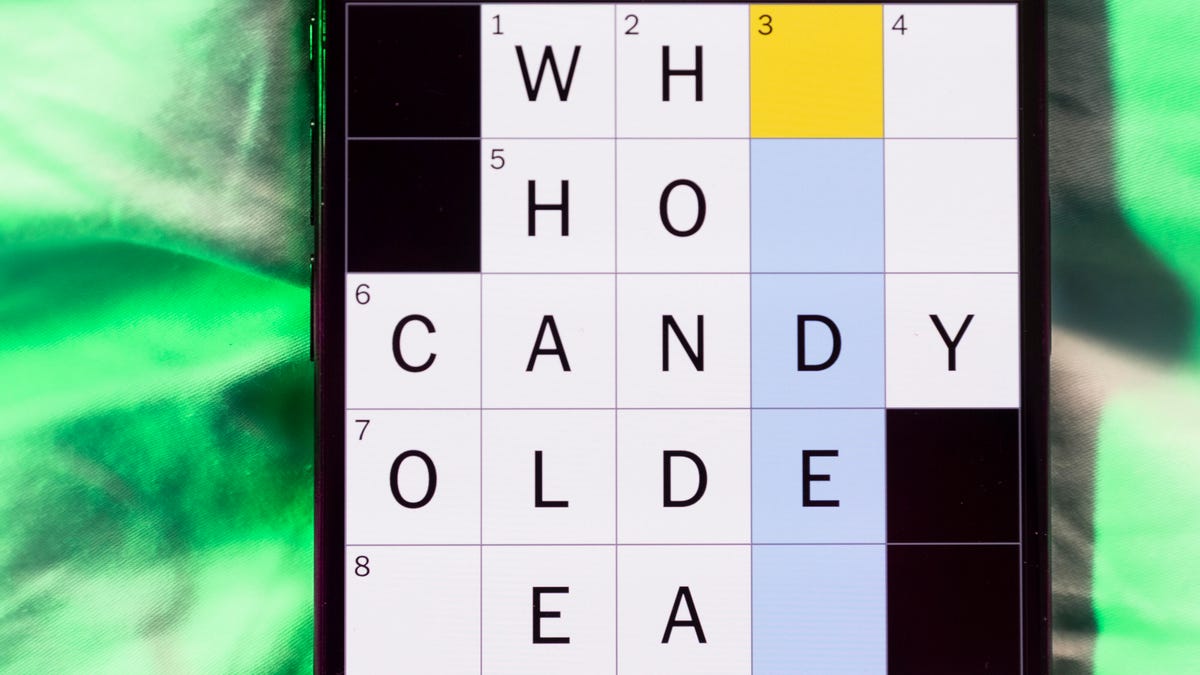
Looking for the most recent Mini Crossword answer? Click here for today’s Mini Crossword hints, as well as our daily answers and hints for The New York Times Wordle, Strands, Connections and Connections: Sports Edition puzzles.
Need some help with today’s Mini Crossword? The Saturday puzzle is always the longest of the week, so it’s not quite as easy as the other days. Today’s wasn’t too terrible. Read on for the answers. And if you could use some hints and guidance for daily solving, check out our Mini Crossword tips.
If you’re looking for today’s Wordle, Connections, Connections: Sports Edition and Strands answers, you can visit CNET’s NYT puzzle hints page.
Read more: Tips and Tricks for Solving The New York Times Mini Crossword
Let’s get to those Mini Crossword clues and answers.
Mini across clues and answers
1A clue: Theatrical role
Answer: PART
5A clue: Capital of Vietnam
Answer: HANOI
6A clue: Father of a «fur baby»
Answer: CATDAD
7A clue: Words often accompanied by a ring
Answer: MARRYME
8A clue: Whirling currents
Answer: EDDIES
9A clue: Put up, as a statue
Answer: ERECT
10A clue: Race that’s about half the length of a half-marathon
Answer: TENK
Mini down clues and answers
1D clue: SpongeBob’s starfish friend
Answer: PATRICK
2D clue: Despite it all …»
Answer: ANDYET
3D clue: Wanders here and there
Answer: ROAMS
4D clue: Company with a «To Go» stain remover
Answer: TIDE
5D clue: Become firm
Answer: HARDEN
6D clue: Small group of soldiers
Answer: CADRE
7D clue: What parallel lines never do
Answer: MEET
Technologies
Touchdown! Disney, ESPN and Other Channels Are Back on YouTube TV
YouTube TV subscribers no longer need another streaming service — or to visit a sports bar — to watch the NFL or college football.

YouTube TV subscribers, your channels — and your football — are back. Disney and YouTube said Friday night that the two companies had reached an agreement. YouTube TV subscribers lost all of Disney’s channels, including ESPN and ESPN2, on Oct. 30. Those who wanted to watch NFL or college football on ABC, ESPN or ESPN2 or Disney family-friendly hits such as Bluey, had to find other alternatives.
«We’re happy to share that we’ve reached an agreement with Disney that preserves the value of our service for our subscribers and future flexibility in our offers,» a YouTube spokesperson said. «Subscribers should see channels including ABC, ESPN and FX returning to their service over the course of the day, as well as any recordings that were previously in their Library. We apologize for the disruption and appreciate our subscribers’ patience as we negotiated on their behalf. «
Don’t miss any of our unbiased tech content and lab-based reviews. Add CNET as a preferred Google source.
The companies said in a statement that they reached a multi-year deal and were already restoring the channels to YouTube TV.
According to YouTube, subscribers should see content and saved recordings restored over the next 24 hours. So if you don’t have them back yet, they should show up soon.
I’m a YouTube TV subscriber myself, and as of 5:30 p.m. PT on Friday, Disney, ESPN and other channels have been restored for me. As a die-hard Minnesota Vikings fan (yes, I know), I added Fubo TV temporarily, but I won’t be keeping that subscription.
According to the statement, the deal will include the restoration of the channels, plus other items. The unlimited version of ESPN’s new direct-to-consumer service will now be made available at no additional cost to YouTube TV subscribers. Subscribers will also have access to a selection of live and on-demand programming from ESPN Unlimited inside YouTube TV. Also, select networks will be included in various genre-specific packages, and there will be the ability to include the Disney Plus Hulu Bundle as part of select YouTube offerings.
«This new agreement reflects our continued commitment to delivering exceptional entertainment and evolving with how audiences choose to watch,» Disney Entertainment Co-Chairmen Alan Bergman and Dana Walden and ESPN Chairman Jimmy Pitaro said in the statement. «It recognizes the tremendous value of Disney’s programming and provides YouTube TV subscribers with more flexibility and choice. We are pleased that our networks have been restored in time for fans to enjoy the many great programming options this weekend, including college football.»
Disney-owned channels were pulled on Oct. 30 when the agreement between the two companies expired.
According to The Hollywood Reporter, the resulting 25-day blackout was the longest in recent memory for Disney.
Here’s a full list of the channels that were removed due to the dispute:
- ABC
- ABC News Live
- ACC Network
- Baby TV Español (Spanish Plan)
- Disney Channel
- Disney Junior
- Disney XD
- ESPN
- ESPN Deportes (Spanish Plan)
- ESPNews
- ESPNU
- ESPN2
- Freeform
- FX
- FXM
- FXX
- Localish
- Nat Geo
- Nat Geo Mundo (Spanish Plan)
- Nat Geo Wild
- SEC Network
-

 Technologies3 года ago
Technologies3 года agoTech Companies Need to Be Held Accountable for Security, Experts Say
-

 Technologies3 года ago
Technologies3 года agoBest Handheld Game Console in 2023
-

 Technologies3 года ago
Technologies3 года agoTighten Up Your VR Game With the Best Head Straps for Quest 2
-

 Technologies4 года ago
Technologies4 года agoBlack Friday 2021: The best deals on TVs, headphones, kitchenware, and more
-

 Technologies4 года ago
Technologies4 года agoVerum, Wickr and Threema: next generation secured messengers
-

 Technologies4 года ago
Technologies4 года agoGoogle to require vaccinations as Silicon Valley rethinks return-to-office policies
-

 Technologies4 года ago
Technologies4 года agoOlivia Harlan Dekker for Verum Messenger
-

 Technologies4 года ago
Technologies4 года agoiPhone 13 event: How to watch Apple’s big announcement tomorrow
