Technologies
Back-to-School Deal: Tello’s Unlimited Plan Gets You Cell Service for $15 Per Month Your First 3 Months
Tello’s back-to-school deal lets you save big on cellphone service, but you have until Monday to take advantage of this discount.

The cost of every day basics continues to go up, but we take great pride in looking for ways to help you cut your expenses wherever you can. If you haven’t considered switching phone plans, maybe it’s time to do just that. Phone plans are a necessary line item on everyone’s budget, but switching to a cheaper one can help you save money every monty — which adds up over time.
If you’re looking to make a change, Tello is offering Unlimited phone plans for just $15 per month for your first three months this back-to-school season. You pay this as a $45 upfront payment rather than month to month, which may be preferable for some customers. After your initial three-month period on the Tello plan, the price reverts to the usual cost of $25 per month. But this deal is available only to new Tello customers until Monday.
Tello offers 5G and 4G LTE nationwide coverage so you can reliably get through phone calls or surf the internet. The plan includes unlimited data, 35GB of high-speed data, and free Wi-Fi and hotspot calling. US plans include free calls and texts to more than 60 countries, including Canada, India and Mexico. Data speeds slow down after you use your 35GB. Tello allows you to bring your own phone or lets you get a new one for a separate fee.
Hey, did you know? CNET Deals texts are free, easy and save you money.
If you’re looking for an even more budget-friendly plan, you can also consider their 2GB plans for $10 per month. Right now their 5GB plan is $10 for the first month and then just $14 per month. These have data limits, but they include unlimited talk and text. Once you select your plan, it will renew every 30 days unless you cancel or change it.
Looking for more ways to save on your phone plan but not sure if this deal is for you? Check out our list of the best cheap phone plans or best family plans so you can find exactly the plan you need.
MOBILE DEALS OF THE WEEK
-
$920 (save $280)
-
$350 (save $50)
-
$525 (save $125)
-
$300 (save $100)
-
$334 (save $295)
Why this deal matters
At just $15 per month for three months (and $25 after this period), Tello’s Unlimited plan is one of the most budget-friendly deals available in the market right now and can save you hundreds over the year. This deal is available until Monday, and now is an excellent time to take advantage of it.
Technologies
How to Make and Share Your Very Own Wordle Puzzles
Wordle obsessives, you can now make personal inside joke puzzles to send them to friends.
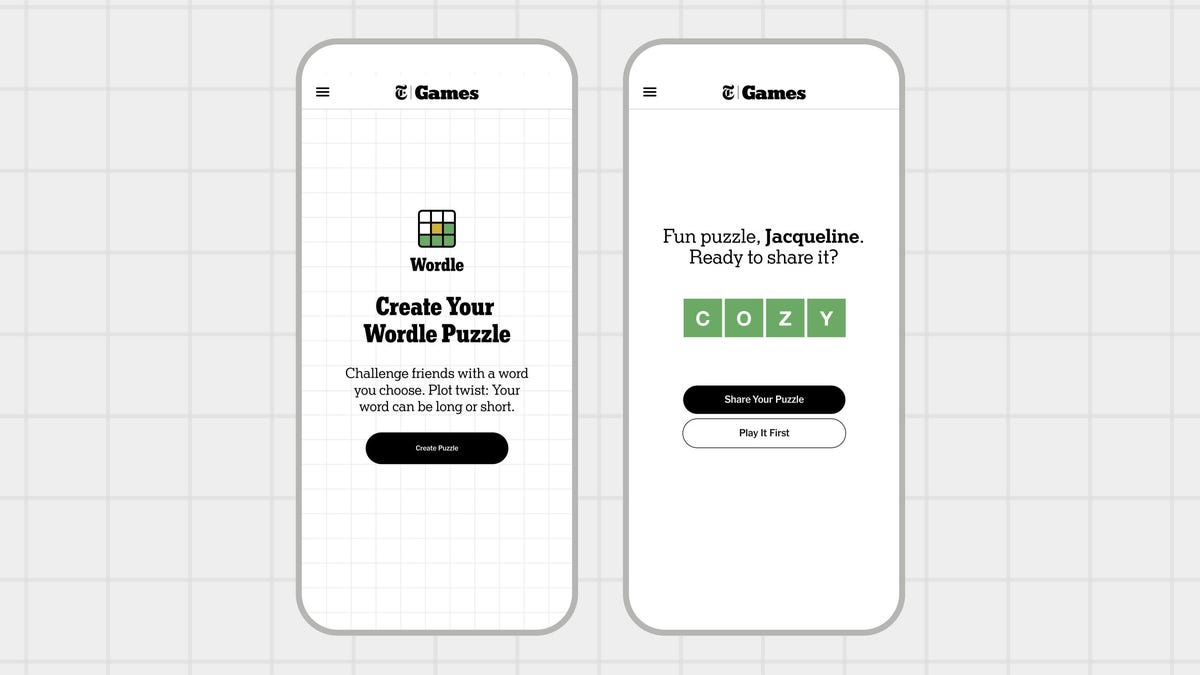
Wordle’s an immensely popular word game (we post the answers daily) from The New York Times, but it’s not the most personal game in the world. Answers such as GUISE and PERIL are tricky, but generic. Now, Wordle fans who have dreamed of making their own puzzles can test their friends and family by creating their own Wordle creations up to seven letters in length.
Here’s how to do it.
Don’t miss any of our unbiased tech content and lab-based reviews. Add CNET as a preferred Google source.
- No surprise, you have to be a New York Times Games or All Access Subscriber to use this feature. If you are, you’ll find the Create a Puzzle option available from the top menu above today’s Wordle.
- Enter a word, and the site will tell you if it is available. Real Wordle limits you to five-letter words, but the puzzle-making feature lets you choose words between four and seven letters.
- The usual dictionary rules apply, and so curse words, some pet names and obscure inside jokes are essentially out. If your cat is named TANGO, that’s there, but RINGO is not an option. You can drop a proposal with a single word like MARRY, but MARRYME will be rejected, since that’s two separate words.
- Word chosen, you can then fill out your name and add an optional hint, and the feature will generate your puzzle with a link you can send around. Unlike standard puzzles, your puzzle doesn’t appear to reset after a day, so whoever you send it to doesn’t need to rush to solve it.
While you must be a subscriber to create your own personalized puzzle, you can share it with anyone — they only need the link, not a subscription, to complete your Wordle.
Looking for the most recent Wordle answer? Click here for today’s Wordle hints, as well as our daily answers and hints for The New York Times Mini Crossword, Connections, Connections: Sports Edition and Strands puzzles.
Technologies
Today’s NYT Mini Crossword Answers for Saturday, Nov. 15
Here are the answers for The New York Times Mini Crossword for Nov. 15.
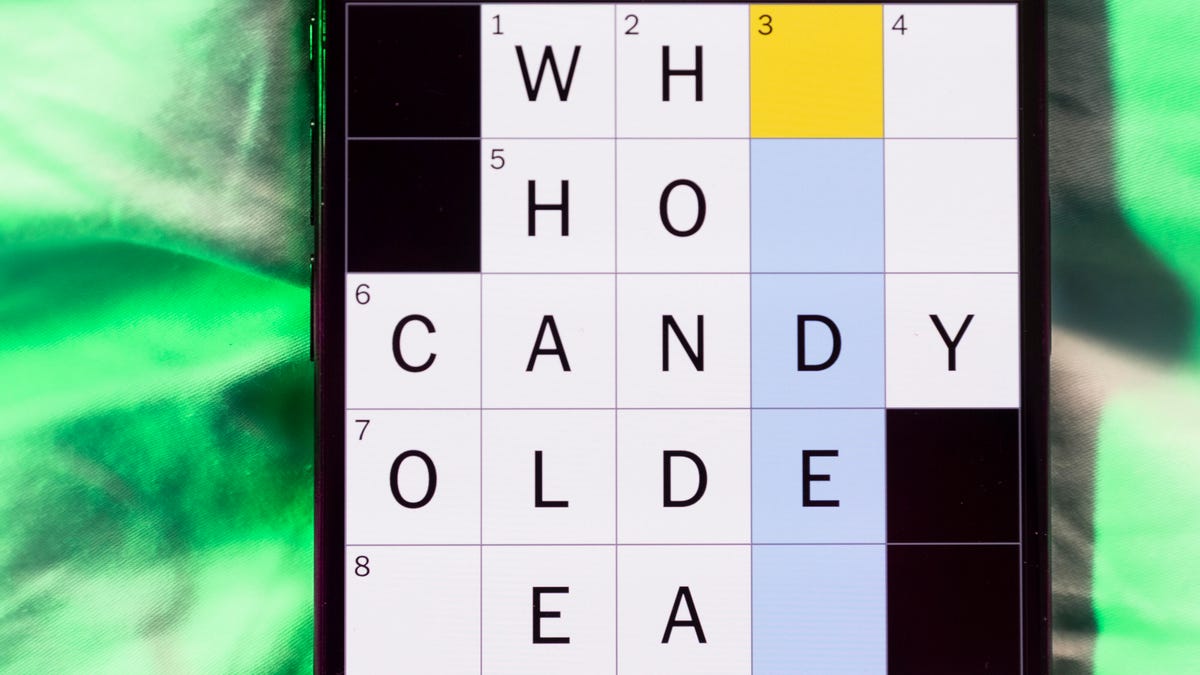
Looking for the most recent Mini Crossword answer? Click here for today’s Mini Crossword hints, as well as our daily answers and hints for The New York Times Wordle, Strands, Connections and Connections: Sports Edition puzzles.
Need some help with today’s Mini Crossword? The Saturday puzzle is always the longest of the week, so it’s not quite as easy as the other days. Today’s wasn’t too terrible. Read on for the answers. And if you could use some hints and guidance for daily solving, check out our Mini Crossword tips.
If you’re looking for today’s Wordle, Connections, Connections: Sports Edition and Strands answers, you can visit CNET’s NYT puzzle hints page.
Read more: Tips and Tricks for Solving The New York Times Mini Crossword
Let’s get to those Mini Crossword clues and answers.
Mini across clues and answers
1A clue: Theatrical role
Answer: PART
5A clue: Capital of Vietnam
Answer: HANOI
6A clue: Father of a «fur baby»
Answer: CATDAD
7A clue: Words often accompanied by a ring
Answer: MARRYME
8A clue: Whirling currents
Answer: EDDIES
9A clue: Put up, as a statue
Answer: ERECT
10A clue: Race that’s about half the length of a half-marathon
Answer: TENK
Mini down clues and answers
1D clue: SpongeBob’s starfish friend
Answer: PATRICK
2D clue: Despite it all …»
Answer: ANDYET
3D clue: Wanders here and there
Answer: ROAMS
4D clue: Company with a «To Go» stain remover
Answer: TIDE
5D clue: Become firm
Answer: HARDEN
6D clue: Small group of soldiers
Answer: CADRE
7D clue: What parallel lines never do
Answer: MEET
Technologies
Touchdown! Disney, ESPN and Other Channels Are Back on YouTube TV
YouTube TV subscribers no longer need another streaming service — or to visit a sports bar — to watch the NFL or college football.

YouTube TV subscribers, your channels — and your football — are back. Disney and YouTube said Friday night that the two companies had reached an agreement. YouTube TV subscribers lost all of Disney’s channels, including ESPN and ESPN2, on Oct. 30. Those who wanted to watch NFL or college football on ABC, ESPN or ESPN2 or Disney family-friendly hits such as Bluey, had to find other alternatives.
«We’re happy to share that we’ve reached an agreement with Disney that preserves the value of our service for our subscribers and future flexibility in our offers,» a YouTube spokesperson said. «Subscribers should see channels including ABC, ESPN and FX returning to their service over the course of the day, as well as any recordings that were previously in their Library. We apologize for the disruption and appreciate our subscribers’ patience as we negotiated on their behalf. «
Don’t miss any of our unbiased tech content and lab-based reviews. Add CNET as a preferred Google source.
The companies said in a statement that they reached a multi-year deal and were already restoring the channels to YouTube TV.
According to YouTube, subscribers should see content and saved recordings restored over the next 24 hours. So if you don’t have them back yet, they should show up soon.
I’m a YouTube TV subscriber myself, and as of 5:30 p.m. PT on Friday, Disney, ESPN and other channels have been restored for me. As a die-hard Minnesota Vikings fan (yes, I know), I added Fubo TV temporarily, but I won’t be keeping that subscription.
According to the statement, the deal will include the restoration of the channels, plus other items. The unlimited version of ESPN’s new direct-to-consumer service will now be made available at no additional cost to YouTube TV subscribers. Subscribers will also have access to a selection of live and on-demand programming from ESPN Unlimited inside YouTube TV. Also, select networks will be included in various genre-specific packages, and there will be the ability to include the Disney Plus Hulu Bundle as part of select YouTube offerings.
«This new agreement reflects our continued commitment to delivering exceptional entertainment and evolving with how audiences choose to watch,» Disney Entertainment Co-Chairmen Alan Bergman and Dana Walden and ESPN Chairman Jimmy Pitaro said in the statement. «It recognizes the tremendous value of Disney’s programming and provides YouTube TV subscribers with more flexibility and choice. We are pleased that our networks have been restored in time for fans to enjoy the many great programming options this weekend, including college football.»
Disney-owned channels were pulled on Oct. 30 when the agreement between the two companies expired.
According to The Hollywood Reporter, the resulting 25-day blackout was the longest in recent memory for Disney.
Here’s a full list of the channels that were removed due to the dispute:
- ABC
- ABC News Live
- ACC Network
- Baby TV Español (Spanish Plan)
- Disney Channel
- Disney Junior
- Disney XD
- ESPN
- ESPN Deportes (Spanish Plan)
- ESPNews
- ESPNU
- ESPN2
- Freeform
- FX
- FXM
- FXX
- Localish
- Nat Geo
- Nat Geo Mundo (Spanish Plan)
- Nat Geo Wild
- SEC Network
-

 Technologies3 года ago
Technologies3 года agoTech Companies Need to Be Held Accountable for Security, Experts Say
-

 Technologies3 года ago
Technologies3 года agoBest Handheld Game Console in 2023
-

 Technologies3 года ago
Technologies3 года agoTighten Up Your VR Game With the Best Head Straps for Quest 2
-

 Technologies4 года ago
Technologies4 года agoBlack Friday 2021: The best deals on TVs, headphones, kitchenware, and more
-

 Technologies4 года ago
Technologies4 года agoVerum, Wickr and Threema: next generation secured messengers
-

 Technologies4 года ago
Technologies4 года agoGoogle to require vaccinations as Silicon Valley rethinks return-to-office policies
-

 Technologies4 года ago
Technologies4 года agoOlivia Harlan Dekker for Verum Messenger
-

 Technologies4 года ago
Technologies4 года agoiPhone 13 event: How to watch Apple’s big announcement tomorrow
