Technologies
Epic’s battle with Apple takes a turn as 35 states throw support behind Fortnite maker
Others including Microsoft and the Electronic Frontier Foundation have also filed amicus briefs in support of Epic’s appeal in the Fortnite case.

A group of 35 states, along with Microsoft, the Electronic Frontier Foundation and other organizations, have thrown their support behind Epic Games in the Fortnite maker’s legal battle with Apple. In a brief filed Thursday with the US Court of Appeals for the Ninth Circuit, attorneys general for the states argued that the court should overturn the earlier ruling that Apple’s control over its App Store doesn’t violate antitrust laws.
«Apple’s conduct has harmed and is harming mobile app developers and millions of citizens,» they wrote in the brief.
Apple and Epic have been locked in a court fight over how much control the iPhone maker should have over its App Store. Last year, Epic unsuccessfully argued to a US District Judge in California that Apple should be forced to allow app developers more freedom in how they offer apps to iPhone and iPad owners. However, the judge said Apple’s rules against allowing developers to direct users to other payment systems was anti-competitive, and issued an injunction to allow developers to do so in their apps.
In December, Apple scored another win when the Court of Appeals for the Ninth Circuit agreed to delay that injunction. Apple now has until its appeals process with Epic concludes, which could take years.
Critics of Apple, meanwhile, continue to make their case.
«Apple continues to monopolize app-distribution and in-app payment solutions for iPhones, stifle competition, and amass supracompetitive profits within the almost trillion-dollar-a-year smartphone industry,» the attorneys general wrote in the brief.
Apple said it expects Epic’s challenge will fail.
«We’re optimistic that the ruling will be affirmed on appeal,» said an Apple spokesperson in an emailed statement on Friday. «We remain committed to ensuring the App Store is a safe and trusted marketplace for consumers and a great opportunity for developers.»
In total, 10 briefs were filed in the case on Thursday. Microsoft argued that ruling in favor of the iPhone maker could let the company leverage its «control of iOS to foreclose competition» in adjacent markets.
«If Apple is allowed to step between any company with online services and users of iPhones, few areas of the vast mobile economy will be safe from Apple’s interference and eventual dominance,» wrote Microsoft.
The US Department of Justice, which also filed a brief, declined to take a position on the merits of Epic’s and Apple’s arguments, but said the district court «committed several legal errors that could imperil effective antitrust enforcement, especially in the digital economy.» The DOJ specifically called out the court’s interpretation of the Sherman Act, a key US antitrust law passed in 1890, saying it was read «narrowly and wrongly.»
Epic Games declined to comment on the briefs.
Technologies
Here’s What the FCC’s Latest Move Actually Means for DJI Drone Owners and Holiday Shoppers
The secret to a very un-merry Christmas? A brand new, unusable DJI drone.

If you’ve been casually adding a DJI drone to your holiday wish list, you might want to hit «buy» immediately. The company issued a stark warning on Monday: its drones could be banned from sale in the US, and the deadline is looming.
Here’s the deal: The Federal Communications Commission voted 3-0 just voted to «close loopholes» that allow tech deemed a «national security risk» to be sold in the US. In plain English, the US government is clearing the path to give DJI the same treatment it gave Huawei-effectively banning their products from the American market.
DJI is already sounding the alarm, posting on Instagram that a «deadline that could decide DJI’s fate in the US is just 43 days away.» The company is warning that without an audit, its products could face an «automatic ban.» The US government has long labeled the Chinese drone maker a security risk, and it looks like the hammer might finally be coming down right before the holidays.
The US government has deemed DJI, based in China, a security risk. It’s also considering a separate ban on TP-Link routers.
Don’t miss any of our unbiased tech content and lab-based reviews. Add CNET as a preferred Google source.
The vote isn’t the end of the road, however. Future bans would need to target specific products and would require a period of public consultation. But it appears the groundwork is being set for the FCC to block sales of future and some existing DJI drones from US shores, as well as products that use DJI technology.
The government has called for a DJI audit by the end of the year, but if that doesn’t happen, DJI drone products could be banned for sale by default under a national security law.
DJI asks for a security audit before any ban
A representative for DJI told CNET that while the FCC vote references a rule change that doesn’t currently apply to DJI specifically, the National Defense Authorization Act deadline in December would put Chinese companies like it on the FCC’s ban list, «without any evidence of wrongdoing or the right to appeal.»
Adam Welsh, head of global policy at DJI, said the company has repeatedly said it would be open to audit, but that «more than 10 months have now passed with no sign that the process has begun.»
«The US government has every right to strengthen national security measures, but this must go hand in hand with due process, fairness, and transparency,» Welsh said.
Welsh said DJI is urging the government to start the audit process or grant an extension.
Will DJI drone owners need to give them up?
Because the ban would apply to new sales, not drones that have already been sold, a DJI drone you already own would still be legal to use — at least under current rules.
Government agencies, however, are prohibited from purchasing or using drones from Chinese companies, including DJI.
DJI’s drones consistently rank high in their product category. In January, they dominated CNET’s list of best drones for 2025. But some of the company’s newest products, such as the DJI Mavic 4 Pro, haven’t been available for sale in the United States.
Even DJI products that are not yet banned may be hard to find. The website UAV Coach has posted a guide to the bans and reports that, due to inventory issues, most DJI drone models are sold out at retailers regardless of future FCC action.
Technologies
Today’s NYT Connections: Sports Edition Hints and Answers for Nov. 13, #416
Here are hints and the answers for the NYT Connections: Sports Edition puzzle for Nov. 13, No. 416.
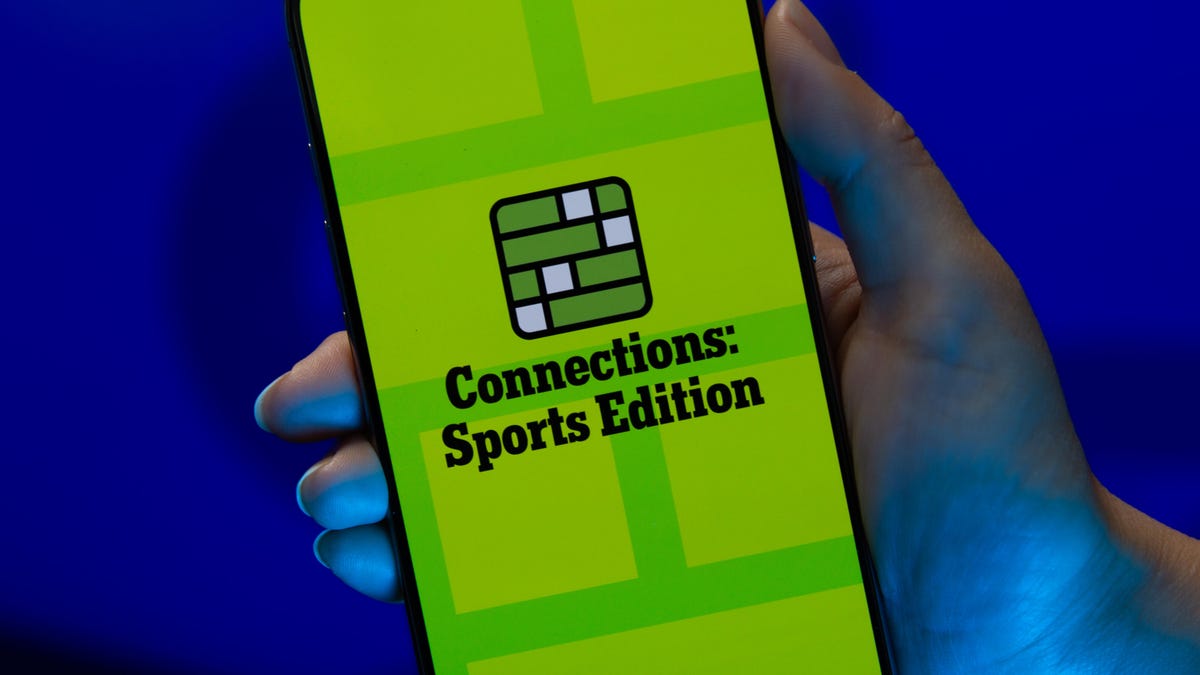
Looking for the most recent regular Connections answers? Click here for today’s Connections hints, as well as our daily answers and hints for The New York Times Mini Crossword, Wordle and Strands puzzles.
Today’s Connections: Sports Edition is a bit of a stumper. If you’re struggling but still want to solve it, read on for hints and the answers.
Connections: Sports Edition is published by The Athletic, the subscription-based sports journalism site owned by The Times. It doesn’t show up in the NYT Games app but appears in The Athletic’s own app. Or you can play it for free online.
Read more: NYT Connections: Sports Edition Puzzle Comes Out of Beta
Hints for today’s Connections: Sports Edition groups
Here are four hints for the groupings in today’s Connections: Sports Edition puzzle, ranked from the easiest yellow group to the tough (and sometimes bizarre) purple group.
Yellow group hint: Think zebras.
Green group hint: Lights, camera, play ball!
Blue group hint: Not one or two points.
Purple group hint: A male duck.
Answers for today’s Connections: Sports Edition groups
Yellow group: Things a football referee carries.
Green group: Baseball movies, with «The.»
Blue group: Feats worth three points/goals in different sports.
Purple group: Drake ____.
Read more: Wordle Cheat Sheet: Here Are the Most Popular Letters Used in English Words
What are today’s Connections: Sports Edition answers?
The yellow words in today’s Connections
The theme is things a football referee carries. The four answers are bean bag, coin, flag and whistle.
The green words in today’s Connections
The theme is baseball movies, with «The.» The four answers are Natural, Pride of the Yankees, Rookie and Sandlot.
The blue words in today’s Connections
The theme is feats worth three points/goals in different sports. The four answers are field goal, half-court shot, hat trick and ringer.
The purple words in today’s Connections
The theme is Drake ____. The four answers are Baldwin, Bulldogs, London and Maye.
Toughest Connections: Sports Edition categories
The Connections: Sports Edition puzzle can be tough, but it really depends on which sports you know the most about. My husband aces anything having to do with Formula 1, my best friend is a hockey buff, and I can answer any question about Minnesota teams.
That said, it’s hard to pick the toughest Connections categories, but here are some I found exceptionally mind-blowing recently.
#1: Series A Clubs, Jan. 11. Answers: Atalanta, Juventus, Lazio, Roma.
#2: WNBA MVPs, Jan. 21. Answers: Catchings, Delle Donne, Fowles and Stewart.
#3: Premier League team nicknames, Jan. 17. Answers: Bees, Cherries, Foxes and Hammers.
#4: Homophones of NBA player names, Jan. 26. Answers: Barns, Connect, Heart and Hero.
Technologies
The Galaxy Watch 8 Is on Sale for $250 and It’s Hard to Resist
With advanced health tools and a sleek design, the Galaxy Watch 8 is an excellent value at this price.

The holiday season is the perfect time to upgrade your tech, and a smartwatch that supports your fitness goals and schedule might be at the top of your list. This Woot deal gives you the perfect opportunity to grab one of our favorite Samsung smartwatches for a steal right before Black Friday rolls in.
Right now, you can snag the Samsung Galaxy Watch 8 for $250 at Woot — but only until Nov. 15. That’s down from its $330 list price, saving you $80. You’ll also find the Galaxy Watch 8 Classic down to $330. Both models are marked as new and come with a 90-day limited warranty from Woot. With the Galaxy Watch Ultra already sold out, stock is likely to run out quickly, so shop sooner rather than later.
Samsung’s latest smartwatch packs serious hardware upgrades. It has a vibrant 46mm AMOLED display that shines up to 3,000 nits, along with 2GB of RAM, 64GB of storage, built-in GPS and advanced fitness tools, including sleep coaching and vascular load monitoring. It’s also waterproof up to 50 meters and lasts up to 30 hours on a single charge.
Hey, did you know? CNET Deals texts are free, easy and save you money.
CNET expert Vanessa Hand Orellana praised its refined design, detailed health insights and Gemini AI support, noting that it «has nearly every feature I could hope for.» Just remember, some tools work best when paired with the Samsung Galaxy phone.
If you love saving a few extra bucks as much as we do, check out our roundup of the best early Black Friday deals and the best smartwatches.
SMARTWATCH DEALS OF THE WEEK
-
$359 (save $70)
-
$330 (save $20)
-
$140 (save $60)
-
$202 (save $49)
Why this deal matters
The Samsung Galaxy Watch 8 packs serious upgrades for the price. With advanced fitness tools, sleep coaching and daily energy tracking, it’s one of the most feature‑rich smartwatches this year. The $250 price represents a new low for the model during the Black Friday season and includes a 90-day warranty. But with limited stock, it’s a deal worth grabbing quickly.
Join Our Daily Deals Text Group!
Get hand-picked deals from CNET shopping experts straight to your phone.
By signing up, you confirm you are 16+ and agree to receive recurring marketing messages at the phone number provided. Consent is not a condition of purchase. Reply STOP to unsubscribe. Msg & data rates may apply. View our Privacy Policy and Terms of Use.
-

 Technologies3 года ago
Technologies3 года agoTech Companies Need to Be Held Accountable for Security, Experts Say
-

 Technologies3 года ago
Technologies3 года agoBest Handheld Game Console in 2023
-

 Technologies3 года ago
Technologies3 года agoTighten Up Your VR Game With the Best Head Straps for Quest 2
-

 Technologies4 года ago
Technologies4 года agoVerum, Wickr and Threema: next generation secured messengers
-

 Technologies4 года ago
Technologies4 года agoBlack Friday 2021: The best deals on TVs, headphones, kitchenware, and more
-

 Technologies4 года ago
Technologies4 года agoGoogle to require vaccinations as Silicon Valley rethinks return-to-office policies
-

 Technologies4 года ago
Technologies4 года agoOlivia Harlan Dekker for Verum Messenger
-

 Technologies4 года ago
Technologies4 года agoiPhone 13 event: How to watch Apple’s big announcement tomorrow
