Technologies
7 Things Wuchang Fallen Feathers Doesn’t Tell You
If you’re having a tough time with Wuchang, we have some tips to help.

Wuchang: Fallen Feathers isn’t a revolutionary Soulslike title that aims to change the subgenre, but it’s catching the attention of many players right now, in part because it’s available on day 1 on Xbox Game Pass. Wuchang, however, does have some issues with underexplaining certain mechanics, which is giving players a little trouble.
Wuchang makes some changes to the Soulslike formula established by FromSoftware, the developers of Demon’s Souls and Dark Souls. Those changes aren’t laid out so clearly, and unfortunately that adds a layer of difficulty to the game that doesn’t need to be there.
If you’re struggling with Wuchang, here are some tips to help you beat the game.
Get the Sword Counter
An easy tip to start with is a better explanation of the Sword Counter. It’s available in the Impetus Repository (the leveling-up grid), at a shrine, and it doesn’t take many levels to unlock. The Sword Counter is the game’s equivalent of the parry found in other FromSoftware games. It looks like a standard block, but if you time it right, you’ll parry the attack and receive no damage.
But that’s not all. Next to the Sword Counter node on the grid are two variants that are also worth getting. By unlocking all three, when enemies attack you, you can deflect their attacks and knock them to the ground to sneak in extra hits.
Something to keep in mind is that the Sword Counter can only deflect weapon attacks, so enemy punches or kicks can’t be parried. Also, with bosses, your deflects may only give you a window to get a free hit or two, but they have greater value in raising the bosses’ Obliterate meter, which is a circle that increases after successive attacks. Fill this up, and the boss will be staggered, which will allow for a critical attack to deal big damage.
Unlocking the upgrades for your weapons
Along with the improved attacks, new weapon abilities, and stat increases, the Impetus Repository (the game’s name for its skill tree) has nodes to improve a weapon class. You need to unlock the node first and then acquire feathers to upgrade the weapon. The upgrade for a weapon class affects all weapons, so improving longswords by +3 means every longsword in the game will also be +3.
You’ll need specific items for these upgrades, which are usually found on tougher enemies with red eyes and can sometimes be purchased from the merchants. There are Faint, Brilliant and Radiant Red Feathers needed for upgrades, with Radiant ones being the best of the three.
Respec all the time
One useful mechanic in Wuchang is the option to respec, or reallocate your upgrades, at any time. If you feel like you’re a little weak or there’s something you haven’t tried yet, make sure to respec — don’t worry, it’s free and can be repeated indefinitely.
On the Impetus Repository, there’s the option to undo an upgrade to just one node, or you can do it for an entire path. If a weapon like the axe has been doing well against bosses but there’s one boss who’s just too fast to land any attacks, then it’s time to respec and try another weapon. There’s no shame in doing so. And who knows? The new weapon might end up being your favorite.
Wear the right equipment
Like in any Souslike, there are different status effects that build up over time, such as Burn or Blight, this game’s name for poison. Enemies in certain areas will focus on different status effects with their attacks, like how enemies in colder climates can cause Frostbite buildup. There are consumable items you can use to remove the effect or stop the buildup, but in the case of status effects like Despair and Corruption, if your armor resistance isn’t high enough, you can get killed almost immediately from the effect. If you find that happening (and you can tell it happens due to the status effect icon in the middle of the screen), then consider changing your equipment to better resist the status effects you’re running into.
Armor in Wuchang is very situation-based. Some will offer a lot of slash and stab protection, which is great for bosses with swords or spears, but it may offer no protection against Blight, which means you can be poisoned very quickly. In general, armor that’s the best to protect against physical attacks is horrible for status effects, hence you can die almost instantly in certain areas. If you notice that happening, make sure to switch up your armor for the right occasion.
Explore, explore, explore
Like any good Soulslike with quality level design, like Wuchang, there are different paths available and some are easy to overlook. So many side paths in Wuchang seemingly lead to dead ends, but you’d be surprised how many will lead to entirely new areas. Not only can you find powerful items and weapons, but there are entire sections of a map with their own bosses you might have skipped. I missed out on multiple locations as I rushed through the game on my first runs through levels. If you’re having trouble with a boss, spend some time to backtrack a bit and explore every nook and cranny in an area.
Another point to keep an eye out for is the teleport option at the Shrine. If there’s an NPC you should talk to, there will be a small face next to the location listing. These NPCs can give you items or help out with a boss fight, but some won’t be right next to the shrine. In general, places you come across with no enemies and something like a fire tend to be locations where an NPC will eventually appear.
Just die if you’re mad
Probably the most interesting mechanic in Wuchang is the Madness effect, which increases global damage that you deal and get dealt in return. Madness can increase or decrease, depending on what enemies you kill, but it increases significantly after dying. Once Wuchang’s madness reaches above 90%, the next time she dies, an orb that lies where the death happened will manifest into an Inner Demon, and if it kills you or is defeated, the Madness meter goes back to zero. This is very interesting for longtime Souls players because it acts as a punishment for players that can easily be overcome, and in a way, helps get the frustration out for dying.
There is, however, a problem. If you die at the hands of a boss over and over again, the orb will be inside the boss arena and the Inner Demon won’t spawn. The result is that Madness, which if above 90% will increase the damage of your attacks while also increasing the damage you take, won’t go down. You can try to defeat some enemies to lower it, or make a donation to the statue at the Shu Sanctum, but the Madness meter will still shoot up if you die.
If this happens to you, then you need to bite the bullet and just die somewhere else, ideally right near the shrine. When you respawn, you can head to the orb, take down the Inner Demon, and you’ll be back to zero Madness.
Don’t forget to emote
Across the game, there will be certain shiny spots that aren’t signs. It could be a statue, an urn, or a grave marker. Inspect these locations and a message will pop up with a few words in blue. Those words can be «Pay your respect» or «Tai chi.»
When you come across these spots, pull up the pose, or emotes, menu. You’ll see multiple poses, such as worship, examine and a very obvious one, Tai Chi. Assuming the pose at the specific location will unlock a clue about Wuchang’s past, or give up an item.
Wuchang: Fallen Feathers is out now for PC, PS5, and Xbox Series consoles for $50. Xbox Game Pass subscribers can play the game as part of their subscription.
Technologies
Today’s NYT Mini Crossword Answers for Monday, Dec. 1
Here are the answers for The New York Times Mini Crossword for Dec. 1.
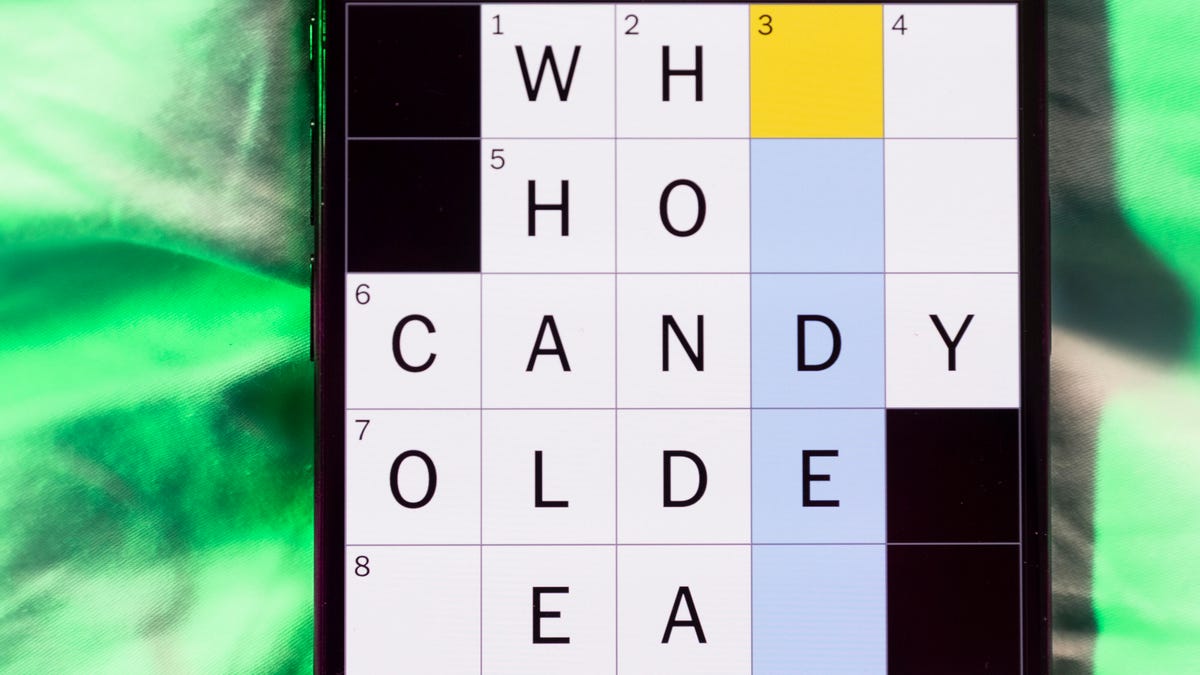
Looking for the most recent Mini Crossword answer? Click here for today’s Mini Crossword hints, as well as our daily answers and hints for The New York Times Wordle, Strands, Connections and Connections: Sports Edition puzzles.
Need some help with today’s Mini Crossword? Read on for the answers. And if you could use some hints and guidance for daily solving, check out our Mini Crossword tips.
If you’re looking for today’s Wordle, Connections, Connections: Sports Edition and Strands answers, you can visit CNET’s NYT puzzle hints page.
Read more: Tips and Tricks for Solving The New York Times Mini Crossword
Let’s get to those Mini Crossword clues and answers.
Mini across clues and answers
1A clue: Tree that’s a symbol of Canada
Answer: MAPLE
6A clue: Back street
Answer: ALLEY
7A clue: Kind of steak with a letter in its name
Answer: TBONE
8A clue: Beer pong targets
Answer: CUPS
9A clue: «___ Pinafore» (Gilbert and Sullivan opera)
Answer: HMS
Mini down clues and answers
1D clue: Show mutual interest, as on a dating app
Answer: MATCH
2D clue: «Bad» or «Good Kid, M.A.A.D City»
Answer: ALBUM
3D clue: Sits (down) heavily
Answer: PLOPS
4D clue: Contact ___
Answer: LENS
5D clue: Look here!
Answer: EYE
Don’t miss any of our unbiased tech content and lab-based reviews. Add CNET as a preferred Google source.
Technologies
Today’s NYT Connections: Sports Edition Hints and Answers for Dec. 1, #434
Here are hints and the answers for the NYT Connections: Sports Edition puzzle for Dec. 1, No. 434.
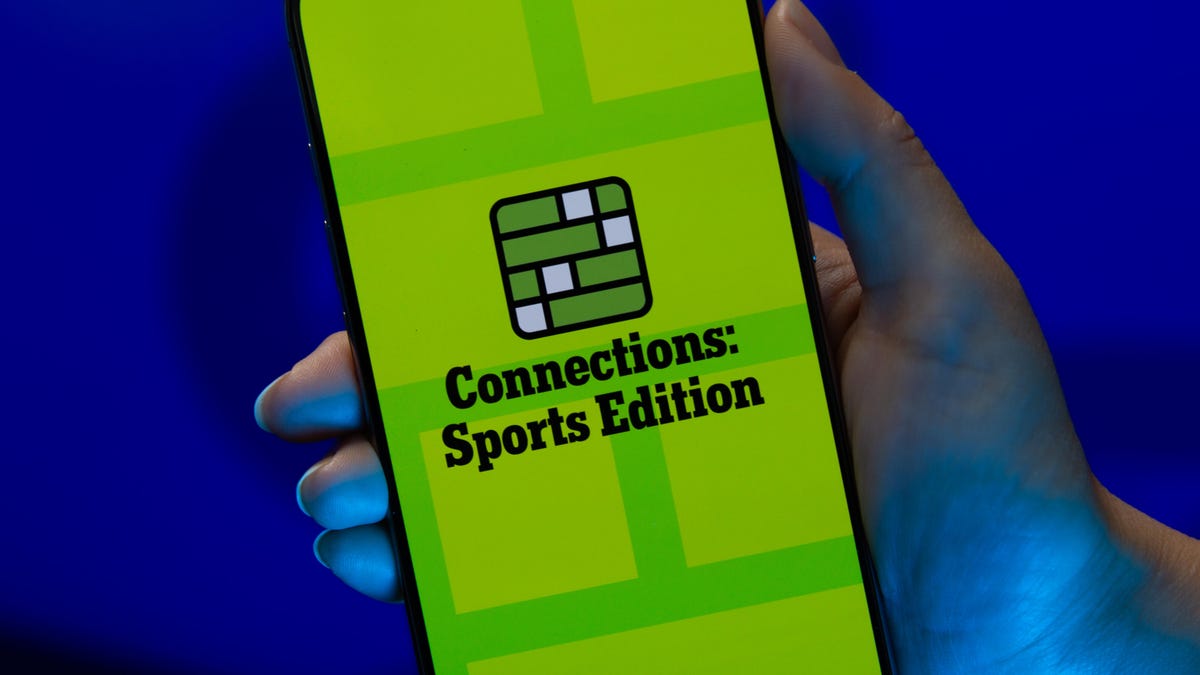
Looking for the most recent regular Connections answers? Click here for today’s Connections hints, as well as our daily answers and hints for The New York Times Mini Crossword, Wordle and Strands puzzles.
Today’s Connections: Sports Edition features one of those classic — and difficult — purple categories. You’ll need to look for words inside of words to get that grouping. (Or just solve the other three, and get purple by default.) If you’re struggling with today’s puzzle but still want to solve it, read on for hints and the answers.
Connections: Sports Edition is published by The Athletic, the subscription-based sports journalism site owned by The Times. It doesn’t appear in the NYT Games app, but it does in The Athletic’s own app. Or you can play it for free online.
Read more: NYT Connections: Sports Edition Puzzle Comes Out of Beta
Hints for today’s Connections: Sports Edition groups
Here are four hints for the groupings in today’s Connections: Sports Edition puzzle, ranked from the easiest yellow group to the tough (and sometimes bizarre) purple group.
Yellow group hint: Maybe on the beach.
Green group hint: Deal me in.
Blue group hint: Not necessarily Jim.
Purple group hint: Look at the final part of the words.
Answers for today’s Connections: Sports Edition groups
Yellow group: Volleyball terms.
Green group: Poker terms.
Blue group: Jameses.
Purple group: Ends in an NWSL team.
Read more: Wordle Cheat Sheet: Here Are the Most Popular Letters Used in English Words
What are today’s Connections: Sports Edition answers?
The yellow words in today’s Connections
The theme is volleyball terms. The four answers are dig, serve, set and spike.
The green words in today’s Connections
The theme is poker terms. The four answers are blind, flop, river and turn.
The blue words in today’s Connections
The theme is Jameses.The four answers are Cook, Harden, Shields and Worthy.
The purple words in today’s Connections
The theme is ends in an NWSL team.The four answers are balderdash (Houston Dash), concurrent (Kansas City Current), foreign (Seattle Reign) and microwave (San Diego Wave).
Don’t miss any of our unbiased tech content and lab-based reviews. Add CNET as a preferred Google source.
Technologies
Today’s Wordle Hints, Answer and Help for Dec. 1, #1626
Here are hints and the answer for today’s Wordle for Dec. 1, No. 1,626.
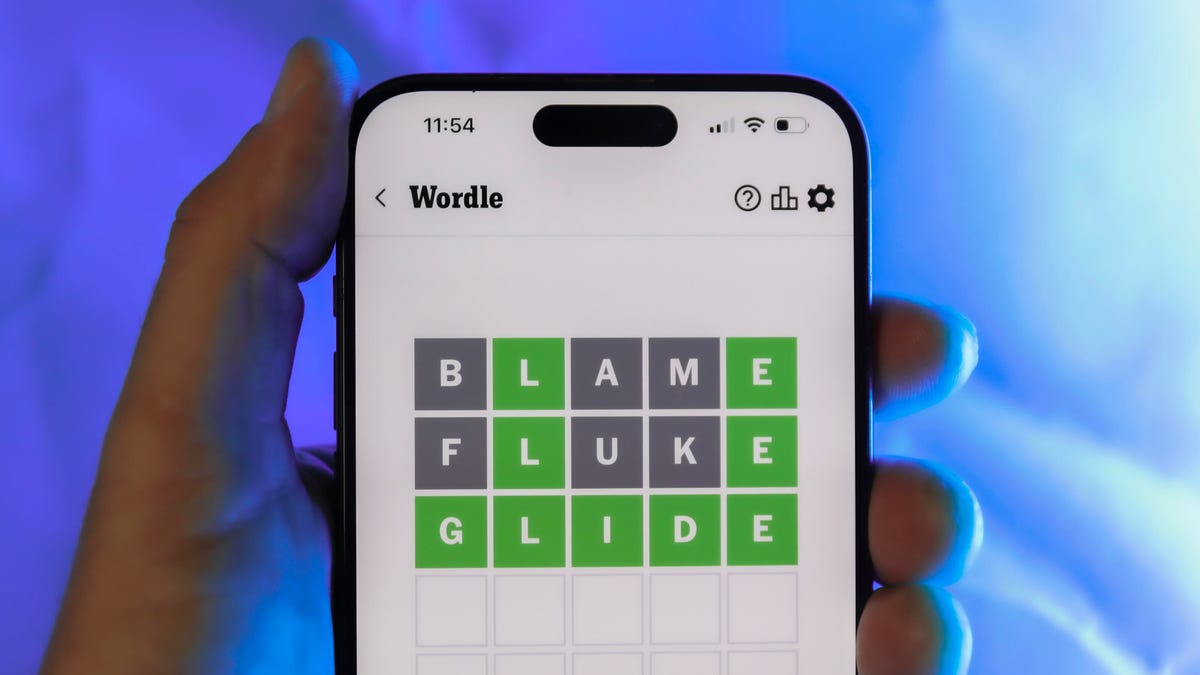
Looking for the most recent Wordle answer? Click here for today’s Wordle hints, as well as our daily answers and hints for The New York Times Mini Crossword, Connections, Connections: Sports Edition and Strands puzzles.
Today’s Wordle puzzle is a little tricky. Many people will confuse it with a similar word that’s spelled differently. If you need a new starter word, check out our list of which letters show up the most in English words. If you need hints and the answer, read on.
Today’s Wordle hints
Before we show you today’s Wordle answer, we’ll give you some hints. If you don’t want a spoiler, look away now.
Wordle hint No. 1: Repeats
Today’s Wordle answer has no repeated letters.
Wordle hint No. 2: Vowels
Today’s Wordle answer has two vowels.
Wordle hint No. 3: First letter
Today’s Wordle answer begins with L.
Wordle hint No. 4: Last letter
Today’s Wordle answer ends with H.
Wordle hint No. 5: Meaning
Today’s Wordle answer can refer to causing a liquid to drain away from something such as soil or ash.
TODAY’S WORDLE ANSWER
Today’s Wordle answer is LEACH.
Yesterday’s Wordle answer
Yesterday’s Wordle answer, Nov. 30, No. 1625 was MUGGY.
Recent Wordle answers
Nov. 26, No. 1621: HOVEL
Nov. 27, No. 1622: REMIT
Nov. 28, No. 1623: COLIC
Nov. 29, No, 1624: GRUFF
Don’t miss any of our unbiased tech content and lab-based reviews. Add CNET as a preferred Google source.
-

 Technologies3 года ago
Technologies3 года agoTech Companies Need to Be Held Accountable for Security, Experts Say
-

 Technologies3 года ago
Technologies3 года agoBest Handheld Game Console in 2023
-

 Technologies3 года ago
Technologies3 года agoTighten Up Your VR Game With the Best Head Straps for Quest 2
-

 Technologies4 года ago
Technologies4 года agoBlack Friday 2021: The best deals on TVs, headphones, kitchenware, and more
-

 Technologies4 года ago
Technologies4 года agoVerum, Wickr and Threema: next generation secured messengers
-

 Technologies4 года ago
Technologies4 года agoGoogle to require vaccinations as Silicon Valley rethinks return-to-office policies
-

 Technologies4 года ago
Technologies4 года agoOlivia Harlan Dekker for Verum Messenger
-

 Technologies4 года ago
Technologies4 года agoiPhone 13 event: How to watch Apple’s big announcement tomorrow
