Technologies
Physical SIM Card vs. eSIM: What Sets Them Apart and Which Should You Choose?
These two ways of connecting your phone to a cellular network are very different. We tell you about each and how you can switch from one to another.

For many years, mobile phones received cellular service through a physical SIM (subscriber identity module) card that connected your handset to your phone carrier. These physical SIM cards made it easy to swap your phone or carrier whenever you’re getting a new device or you’re traveling. Nowadays, however, most modern phones also support eSIMs. As the name indicates, eSIMs are embedded directly into the phone and the carrier information is programmed remotely via software.
Whether you choose a physical SIM or an eSIM depends on several factors, so we’ve outlined a few commonly asked questions below.
***Promo codes cannot be applied to on-sale plans, Day Plans, or plans under $5.***

What do physical SIMs and eSIMs do?
A physical SIM card is essentially a tiny card with a chip that connects your phone to your wireless carrier. It contains identifying information like your account info and phone number. Without it, your phone won’t have a number or any way to connect to a carrier and you won’t be able to make or receive calls and text messages.
Some phones allow you to remove the physical SIM card, which allows you to easily swap phones or carriers. This is useful if you want to use your existing number in another phone, or if you want to use your phone with another carrier. Just insert a different SIM card and you can connect to a different cell network. For years, some phones supported having dual SIM cards. You might have your home number on one and your work number on the other.
An eSIM, however, is embedded directly into the phone’s circuitry and cannot be ejected or removed. Instead, all the carrier information is programmed remotely via an app. The biggest advantage of eSIMs is that it allows one phone to have multiple lines even from different carriers. This is especially useful when traveling, as you can add a global eSIM provider without having to purchase and wait in line for a physical SIM when you arrive at your destination. For more on eSIMs, you can check out our explainer here. You can also move your service from one phone to another without needing to dig out a SIM ejector tool but you might need to call your wireless service provider for assistance.
Can I have an eSIM and a physical SIM?
Yes, many phones allow you to have an eSIM and a physical SIM simultaneously, even from different carriers. You can use both simultaneously, or you can designate one as active while the other is on standby. Some people designate one number for work while the other is for personal use.
How do I switch phones with a physical SIM or an eSIM?
To switch phones with a physical SIM, all you have to do is eject it from your existing phone and then insert it into a new one. This typically works regardless of the phone you are switching between, allowing you to move your service from an iPhone to Android phone at will.
With an eSIM, your carrier can either transfer the number over for you or you can do it yourself through your phone’s settings. Your carrier will often send detailed instructions on how to do so. Typically it’s easy to transfer your eSIM when moving to a phone of the same operating system, for instance moving from an iPhone 14 to an iPhone 16 where both are on iOS or from a Samsung Galaxy S21 to an S25 because both use Android. If you are switching between iOS and Android, you’ll likely need to call your provider for assistance.
Converting an existing physical SIM card to an eSIM is fairly easy too, although it sometimes requires more steps. You can check out our guide on how to do so here or you can refer to your carrier for more specific instructions.
Do any phones require eSIM?
Yes, some phones are eSIM-only and therefore require eSIM. iPhone 14 models and newer are eSIM-only in the US, meaning they lack a physical SIM card slot. Most Android phones include a physical SIM slot and support for eSIM.
Do all phones accept eSIM?
Most modern iOS and Android phones accept eSIM, such as the newer iPhones, the Pixel 6 and the Samsung Galaxy S21 and newer. Simpler phones, however, like HMD’s Barbie Phone and the minimalist Light Phone do not. For those phones, you’ll want a physical SIM card.
Technologies
Today’s NYT Mini Crossword Answers for Monday, Dec. 1
Here are the answers for The New York Times Mini Crossword for Dec. 1.
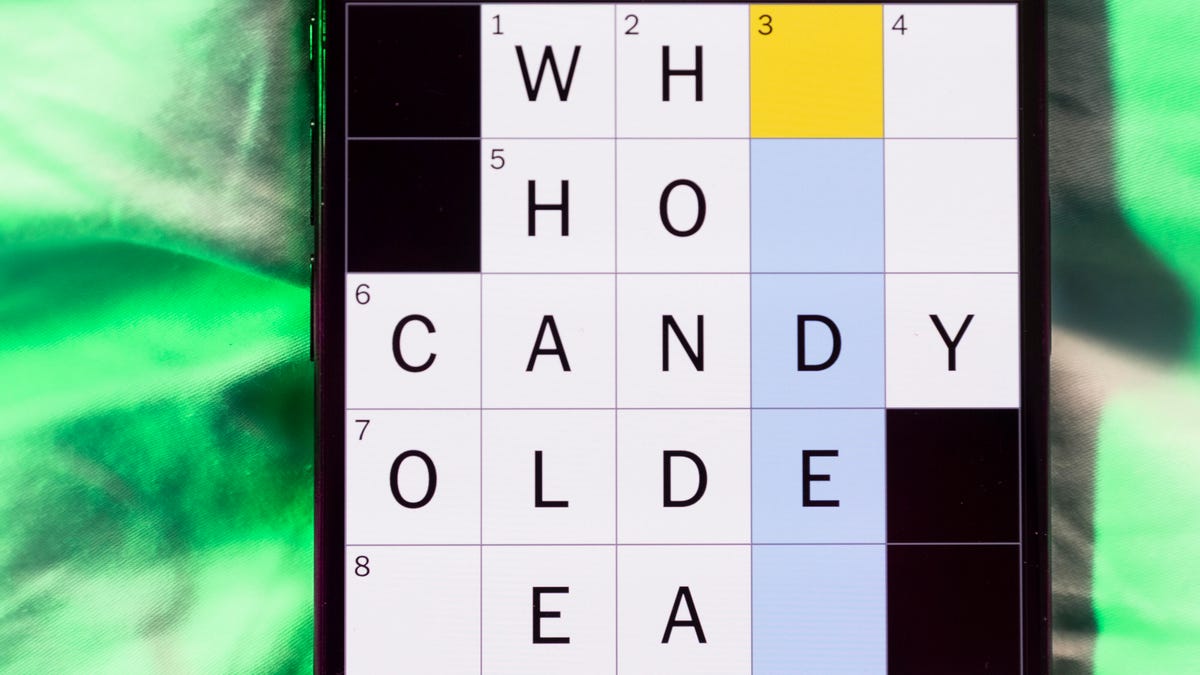
Looking for the most recent Mini Crossword answer? Click here for today’s Mini Crossword hints, as well as our daily answers and hints for The New York Times Wordle, Strands, Connections and Connections: Sports Edition puzzles.
Need some help with today’s Mini Crossword? Read on for the answers. And if you could use some hints and guidance for daily solving, check out our Mini Crossword tips.
If you’re looking for today’s Wordle, Connections, Connections: Sports Edition and Strands answers, you can visit CNET’s NYT puzzle hints page.
Read more: Tips and Tricks for Solving The New York Times Mini Crossword
Let’s get to those Mini Crossword clues and answers.
Mini across clues and answers
1A clue: Tree that’s a symbol of Canada
Answer: MAPLE
6A clue: Back street
Answer: ALLEY
7A clue: Kind of steak with a letter in its name
Answer: TBONE
8A clue: Beer pong targets
Answer: CUPS
9A clue: «___ Pinafore» (Gilbert and Sullivan opera)
Answer: HMS
Mini down clues and answers
1D clue: Show mutual interest, as on a dating app
Answer: MATCH
2D clue: «Bad» or «Good Kid, M.A.A.D City»
Answer: ALBUM
3D clue: Sits (down) heavily
Answer: PLOPS
4D clue: Contact ___
Answer: LENS
5D clue: Look here!
Answer: EYE
Don’t miss any of our unbiased tech content and lab-based reviews. Add CNET as a preferred Google source.
Technologies
Today’s NYT Connections: Sports Edition Hints and Answers for Dec. 1, #434
Here are hints and the answers for the NYT Connections: Sports Edition puzzle for Dec. 1, No. 434.
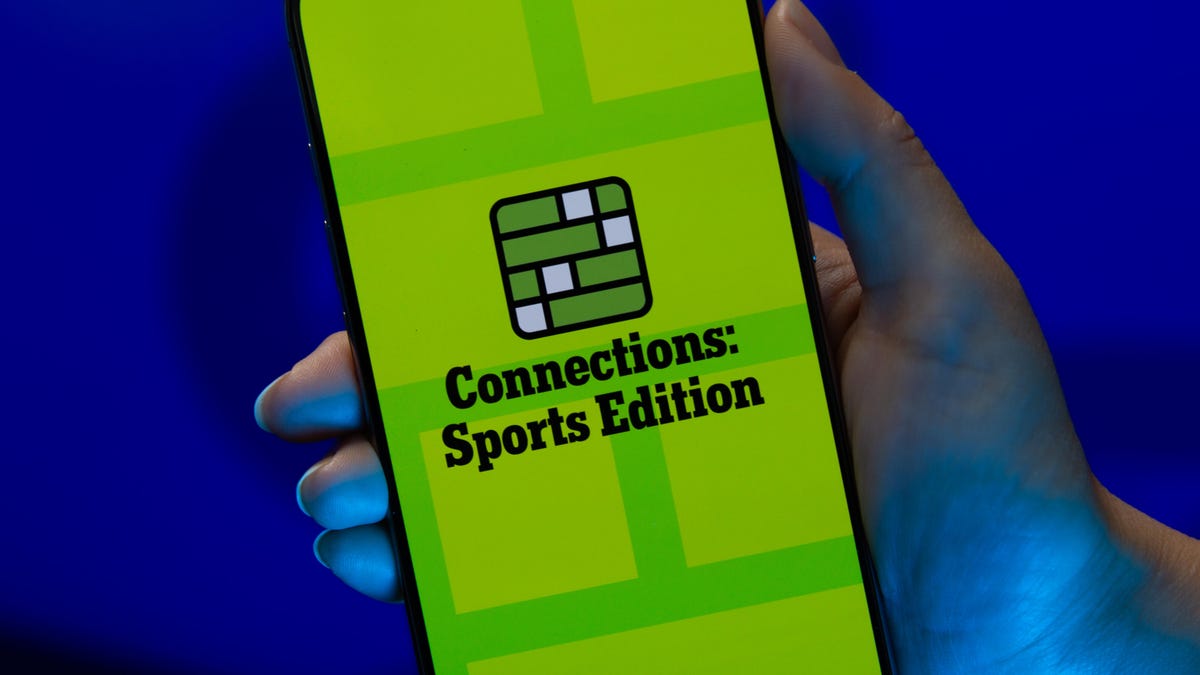
Looking for the most recent regular Connections answers? Click here for today’s Connections hints, as well as our daily answers and hints for The New York Times Mini Crossword, Wordle and Strands puzzles.
Today’s Connections: Sports Edition features one of those classic — and difficult — purple categories. You’ll need to look for words inside of words to get that grouping. (Or just solve the other three, and get purple by default.) If you’re struggling with today’s puzzle but still want to solve it, read on for hints and the answers.
Connections: Sports Edition is published by The Athletic, the subscription-based sports journalism site owned by The Times. It doesn’t appear in the NYT Games app, but it does in The Athletic’s own app. Or you can play it for free online.
Read more: NYT Connections: Sports Edition Puzzle Comes Out of Beta
Hints for today’s Connections: Sports Edition groups
Here are four hints for the groupings in today’s Connections: Sports Edition puzzle, ranked from the easiest yellow group to the tough (and sometimes bizarre) purple group.
Yellow group hint: Maybe on the beach.
Green group hint: Deal me in.
Blue group hint: Not necessarily Jim.
Purple group hint: Look at the final part of the words.
Answers for today’s Connections: Sports Edition groups
Yellow group: Volleyball terms.
Green group: Poker terms.
Blue group: Jameses.
Purple group: Ends in an NWSL team.
Read more: Wordle Cheat Sheet: Here Are the Most Popular Letters Used in English Words
What are today’s Connections: Sports Edition answers?
The yellow words in today’s Connections
The theme is volleyball terms. The four answers are dig, serve, set and spike.
The green words in today’s Connections
The theme is poker terms. The four answers are blind, flop, river and turn.
The blue words in today’s Connections
The theme is Jameses.The four answers are Cook, Harden, Shields and Worthy.
The purple words in today’s Connections
The theme is ends in an NWSL team.The four answers are balderdash (Houston Dash), concurrent (Kansas City Current), foreign (Seattle Reign) and microwave (San Diego Wave).
Don’t miss any of our unbiased tech content and lab-based reviews. Add CNET as a preferred Google source.
Technologies
Today’s Wordle Hints, Answer and Help for Dec. 1, #1626
Here are hints and the answer for today’s Wordle for Dec. 1, No. 1,626.
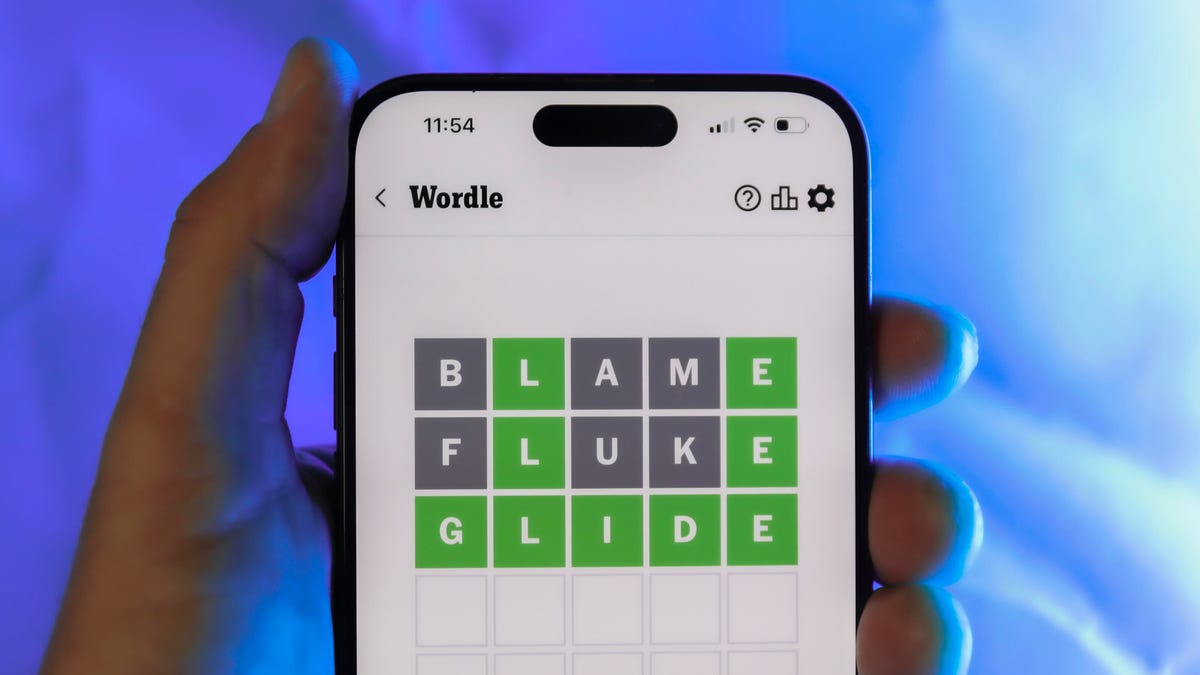
Looking for the most recent Wordle answer? Click here for today’s Wordle hints, as well as our daily answers and hints for The New York Times Mini Crossword, Connections, Connections: Sports Edition and Strands puzzles.
Today’s Wordle puzzle is a little tricky. Many people will confuse it with a similar word that’s spelled differently. If you need a new starter word, check out our list of which letters show up the most in English words. If you need hints and the answer, read on.
Today’s Wordle hints
Before we show you today’s Wordle answer, we’ll give you some hints. If you don’t want a spoiler, look away now.
Wordle hint No. 1: Repeats
Today’s Wordle answer has no repeated letters.
Wordle hint No. 2: Vowels
Today’s Wordle answer has two vowels.
Wordle hint No. 3: First letter
Today’s Wordle answer begins with L.
Wordle hint No. 4: Last letter
Today’s Wordle answer ends with H.
Wordle hint No. 5: Meaning
Today’s Wordle answer can refer to causing a liquid to drain away from something such as soil or ash.
TODAY’S WORDLE ANSWER
Today’s Wordle answer is LEACH.
Yesterday’s Wordle answer
Yesterday’s Wordle answer, Nov. 30, No. 1625 was MUGGY.
Recent Wordle answers
Nov. 26, No. 1621: HOVEL
Nov. 27, No. 1622: REMIT
Nov. 28, No. 1623: COLIC
Nov. 29, No, 1624: GRUFF
Don’t miss any of our unbiased tech content and lab-based reviews. Add CNET as a preferred Google source.
-

 Technologies3 года ago
Technologies3 года agoTech Companies Need to Be Held Accountable for Security, Experts Say
-

 Technologies3 года ago
Technologies3 года agoBest Handheld Game Console in 2023
-

 Technologies3 года ago
Technologies3 года agoTighten Up Your VR Game With the Best Head Straps for Quest 2
-

 Technologies4 года ago
Technologies4 года agoBlack Friday 2021: The best deals on TVs, headphones, kitchenware, and more
-

 Technologies4 года ago
Technologies4 года agoVerum, Wickr and Threema: next generation secured messengers
-

 Technologies4 года ago
Technologies4 года agoGoogle to require vaccinations as Silicon Valley rethinks return-to-office policies
-

 Technologies4 года ago
Technologies4 года agoOlivia Harlan Dekker for Verum Messenger
-

 Technologies4 года ago
Technologies4 года agoiPhone 13 event: How to watch Apple’s big announcement tomorrow
