Technologies
Liquid Glass, Live Translation, and All the Other Important New iOS26 Features Coming to Your iPhone
iOS 26 is changing a ton of iPhone features, from messaging to the photos app. Here’s what to expect when it ships in the fall.

While we still don’t know what new hardware the iPhone 17 models might be packing, we have seen the big changes coming to iPhone software with iOS26. Liquid Glass delivers a significant design refresh, and that’s just where Apple is starting. The Photos app is getting a functional redesign, while Messages and Phone apps are putting power back in your hands by delivering features around hold, and screening calls. Apple Intelligence is still contributing as well, even if Siri has been delayed.
The next version of the operating system is due to ship in September or October (likely with new iPhone 17 models), but developer betas are available now, with a public beta expected this month.
Transparent new Liquid glass design
After more than a decade of a flat, clean user interface — an overhaul introduced in iOS 7 when former Apple Chief Design Officer Jony Ive took over the design of software as well as hardware — the iPhone is getting a new look. The new design extends throughout the Apple product lineup, from iOS to WatchOS, TVOS and iPadOS.
The Liquid Glass interface also now enables a third way to view app icons on the iPhone home screen. Not content with Light and Dark modes, iOS 26 now features an All Clear look — every icon is clear glass with no color. Lock screens can also have an enhanced 3D effect using spatial scenes, which use machine learning to give depth to your background photos.
Dynamic and adaptable lock screen
Translucency is the defining characteristic of Liquid Glass, behaving like glass in the real world in the way it deals with light and color of objects behind and near controls. But it’s not just a glassy look: The «liquid» part of Liquid Glass refers to how controls can merge and adapt — dynamically morphing, in Apple’s words. In the example Apple showed, the glassy time numerals on an iPhone lock screen stretched to accommodate the image of a dog and even shrunk as the image shifted to accommodate incoming notifications. The dock and widgets are now rounded, glassy panels that float above the background.
Camera and Photos apps go even more minimal
The Camera app is getting a new, simplified interface. You could argue that the current Camera app is pretty minimal, designed to make it quick to frame a shot and hit the big shutter button. But the moment you get into the periphery, it becomes a weird mix of hidden controls and unintuitive icons.
Now, the Camera app in iOS 26 features a «new, more intuitive design» that takes minimalism to the extreme. The streamlined design shows just two modes: Video or Camera. Swipe left or right to choose additional modes, such as Pano or Cinematic. Swipe up for settings such as aspect ratio and timers, and tap for additional preferences.
With the updated Photos app, viewing the pictures you capture should be a better experience — a welcome change that customers have clamored for since iOS 18’s cluttered attempt. Instead of a long, difficult-to-discover scrolling interface, Photos regains a Liquid Glass menu at the bottom of the screen.
The Phone app gets a revamp
The Phone app has kept more closely to the look of its source than others: a sparse interface with large buttons as if you’re holding an old-fashioned headset or pre-smartphone cellular phone. iOS 26 finally updates that look not just with the new overall interface but in a unified layout that takes advantage of the larger screen real estate on today’s iPhone models.
It’s not just looks that are different, though. The Phone app is trying to be more useful for dealing with actual calls — the ones you want to take. The Call Screening feature automatically answers calls from unknown numbers, and your phone rings only when the caller shares their name and reason for calling.
Or what about all the time wasted on hold? Hold Assist automatically detects hold music and can mute the music but keep the call connected. Once a live agent becomes available, the phone rings and lets the agent know you’ll be available shortly.
Messages updates
The Messages app is probably one of the most used apps on the iPhone, and for iOS 26, Apple is making it a more colorful experience. You can add backgrounds to the chat window, including dynamic backgrounds that show off the new Liquid Glass interface.
In addition to the new look, group texts in Messages can incorporate polls for everyone in the group to reply to — no more scrolling back to find out which restaurant Brett suggested for lunch that you missed. Other members in the chat can also add their own items to a poll.
A more useful feature is a feature to detect spam texts better and screen unknown numbers, so the messages you see in the app are the ones you want to see and not the ones that distract you.
Safari gets out of its own way
In the Safari app, the Liquid Glass design floats the tab bar above the web page (although that looks right where your thumb is going to be, so it will be interesting to see if you can move the bar to the top of the screen). As you scroll, the tab bar shrinks.
FaceTime focuses on calls, not controls
FaceTime also gets the minimal look, with controls in the lower-right corner that disappear during the call to get out of the way. On the FaceTime landing page, posters of your contacts, including video clips of previous calls, are designed to make the app more appealing.
New Music app features
Do you like the sound of that song your friend is playing but don’t understand the language the lyrics are in? The Music app includes a new lyrics translation feature that displays along with the lyrics as the song plays. And for when you want to sing along with one of her favorite K-pop songs, for example, but you don’t speak or read Korean, a lyrics pronunciation feature spells out the right way to form the sounds.
AutoMix blends songs like a DJ, matching the beat and time-stretching for a seamless transition.
And if you find yourself obsessively listening to artists and albums again and again, you can pin them to the top of your music library for quick access.
New Games app is a reminder that yes, people game on iPhone
The iPhone doesn’t get the same kind of gaming affection as Nintendo’s Switch or Valve’s Steam Deck, but the truth is that the iPhone and Android phones are used extensively for gaming — Apple says half a billion people play games on iPhone.
Trying to capitalize on that, a new Games app acts as a specific portal to Apple Arcade and other games. Yes, you can get to those from the App Store app, but the Games app is designed to remove a layer of friction so you can get right to the gaming action.
Live translation enhances calls and texts
Although not specific to iOS, Apple’s new live translation feature is ideal on the iPhone when you’re communicating with others. It uses Apple Intelligence to dynamically enable you to talk to someone who speaks a different language in near-real time. It’s available in the Messages, FaceTime and Phone apps and shows live translated captions during a conversation.
Maps gets more personal
Updates to the Maps app sometimes involve adding more detail to popular areas or restructuring the way you store locations. Now, the app takes note of routes you travel frequently and can alert you of any delays before you get on the road.
It also includes a welcome feature for those of us who get our favorite restaurants mixed up: visited places. The app notes how many times you’ve been to a place, be that a local business, eatery or tourist destination. It organizes them in categories or other criteria such as by city to make them easier to find the next time.
New CarPlay features
Liquid Glass also makes its way to CarPlay in your vehicle, with a more compact design when a call comes in that doesn’t obscure other items, such as a directional map. In Messages, you can apply tapbacks and pin conversations for easy access.
Widgets are now part of the CarPlay experience, so you can focus on just the data you want, like the current weather conditions. And Live Activities appear on the CarPlay screen, so you’ll know when that coffee you ordered will be done or when a friend’s flight is about to arrive.
Wallet improvements
The Wallet app is already home for using Apple Card, Apple Pay, electronic car keys and for storing tickets and passes. In iOS 26, you can create a new Digital ID that acts like a passport for age and identity verification (though it does not replace a physical passport) for domestic travel for TSA screening at airports.
The app can also let you use rewards and set up installment payments when you purchase items in a store, not just for online orders. And with the help of Apple Intelligence, the Wallet app can help you track product orders, even if you did not use Apple Pay to purchase them. It can pull details such as shipping numbers from emails and texts so that information is all in one place.
New features powered by Apple Intelligence
Although last year’s WWDC featured Apple Intelligence features heavily, improvements to the AI tech were less prominent this year, folded into the announcements during the WWDC keynote.
As an alternative to creating Genmoji from scratch, you can combine existing emojis — «like a sloth and a light bulb when you’re the last one in the group chat to get the joke,» to use Apple’s example. You can also change expressions in Genmoji of people you know that you’ve used to create the image.
Image Playground adds the ability to tap into ChatGPT’s image generation tools to go beyond the app’s animation or sketch styles.
Visual Intelligence can already use the camera to try to decipher what’s in front of the lens. Now the technology works on the content on the iPhone’s screen, too. It does this by taking a screenshot (press the sleep and volume up buttons) and then including a new Image Search option in that interface to find results across the web or in other apps such as Etsy.
This is also a way to add event details from images you come across, like posters for concerts or large gatherings. (Perhaps this could work for QR codes as well?) In the screenshot interface, Visual Intelligence can parse the text and create an event in the Calendar app.
Some iOS 26 updates Apple didn’t mention
Not everything fits into a keynote presentation — even, or maybe especially, when it’s all pre-recorded — but some of the more interesting new features in iOS 26 went unremarked during the big reveal. For instance:
- If you have AirPods or AirPods Pro with the H2 chip, you can use AirPods Camera Remote to start recording video on your iPhone by pressing and holding one of the AirPods.
- You can choose your own snooze duration of between 1 and 15 minutes for alarms.
- Audio recording options have expanded, enabling high-quality recording during conference calls and high-definition recording in the Camera app with AirPods and AirPods Pro that contain the H2 chip.
- Accessibility features include an «all-new experience designed with Braille users in mind,» more options for the Vehicle Motion Cues feature to avoid motion sickness and «a more customizable reading experience.»
- Reminders uses Apple Intelligence to «suggest tasks, grocery items and follow-ups based on emails or other text on your device.»
- The Journal app supports multiple journals, inline images and a map view that tracks where journal entries were made.
- Parental controls have been updated in unspecified ways, including «enhancements across Communication Limits, Communication Safety and the App Store.»
iOS 26 availability
The finished version of iOS 26 will be released in September or October with new iPhone 17 models. In the meantime, developers can install the first developer betas now, with an initial public beta arriving this month. (Don’t forget to go into any beta software with open eyes and clear expectations.)
Follow the WWDC 2025 live blog for details about Apple’s other announcements.
iPhone models compatible with iOS 26
iOS 26 will run on the iPhone 11 and later models, including the iPhone SE (2nd generation and later). That includes:
- iPhone 16e
- iPhone 16
- iPhone 16 Plus
- iPhone 16 Pro
- iPhone 16 Pro Max
- iPhone 15
- iPhone 15 Plus
- iPhone 15 Pro
- iPhone 15 Pro Max
- iPhone 14
- iPhone 14 Plus
- iPhone 14 Pro
- iPhone 14 Pro Max
- iPhone 13
- iPhone 13 mini
- iPhone 13 Pro
- iPhone 13 Pro Max
- iPhone 12
- iPhone 12 mini
- iPhone 12 Pro
- iPhone 12 Pro Max
- iPhone 11
- iPhone 11 Pro
- iPhone 11 Pro Max
- iPhone SE (2nd generation and later)
Technologies
Today’s NYT Mini Crossword Answers for Friday, Sept. 19
Here are the answers for The New York Times Mini Crossword for Sept. 19.
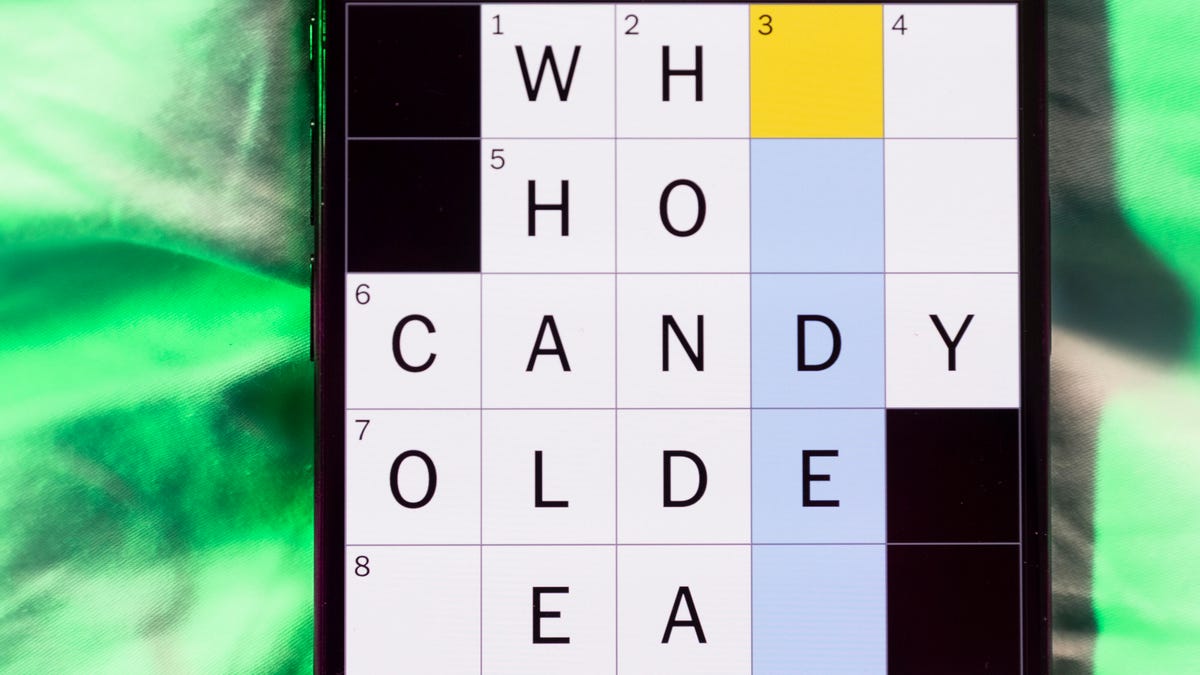
Looking for the most recent Mini Crossword answer? Click here for today’s Mini Crossword hints, as well as our daily answers and hints for The New York Times Wordle, Strands, Connections and Connections: Sports Edition puzzles.
I didn’t get off to a great start with today’s Mini Crossword, completely blanking on 1-Across. Thankfully, the other clues were easy, and that answer filled itself in. Need some help? Read on. And if you could use some hints and guidance for daily solving, check out our Mini Crossword tips.
If you’re looking for today’s Wordle, Connections, Connections: Sports Edition and Strands answers, you can visit CNET’s NYT puzzle hints page.
Read more: Tips and Tricks for Solving The New York Times Mini Crossword
Let’s get to those Mini Crossword clues and answers.
Mini across clues and answers
1A clue: Cancel on plans at the last moment
Answer: FLAKE
6A clue: Shade of light purple
Answer: LILAC
7A clue: ___ acid (protein builder)
Answer: AMINO
8A clue: Sarcastic «Yeah, sure»
Answer: IBET
9A clue: Sardonic boss on «Parks and Recreation»
Answer: RON
Mini down clues and answers
1D clue: Stylish panache
Answer: FLAIR
2D clue: Party game that tests how low you can go
Answer: LIMBO
3D clue: Visitor from outer space
Answer: ALIEN
4D clue: Philosopher who posed the question «What can I know?»
Answer: KANT
5D clue: Environmentally friendly prefix
Answer: ECO
Technologies
Your Old Android Isn’t Dead. These Tweaks Can Bring It Back to Life
Clear space, optimize your battery and update the basics. These quick changes can make an old Android phone feel snappier.
You don’t need the latest Android flagship to get good performance.
Thanks to longer software support from brands like Google and Samsung, older models can still run smoothly, as long as you give them a little attention. Clearing out unused apps, updating your software and tweaking a few settings can breathe new life into a device that feels sluggish. These quick fixes can help your phone last longer and save you from spending on an early upgrade.
Before you start shopping for a replacement, try a few simple adjustments. You might be surprised by how much faster your phone feels once you free up space, optimize battery use and turn off background drains.
Whether you use a Samsung Galaxy, Motorola or OnePlus phone, chances are you can still improve battery life and overall speed without buying something new. Just remember that Android settings vary slightly from brand to brand, so the menus may look a little different depending on your phone.
Settings to improve your battery life
Living with a phone that has poor battery life can be infuriating, but there are some steps you can take to maximize each charge right from the very beginning:
1. Turn off auto screen brightness or adaptive brightness and set the brightness level slider to under 50%
The brighter your screen, the more battery power it uses.
To get to the setting, pull down the shortcut menu from the top of the screen and adjust the slider, if it’s there. Some phones may have a toggle for auto brightness in the shortcut panel; otherwise, you need to open the settings app and search for «brightness» to find the setting and turn it off.
2. Use Adaptive Battery and Battery Optimization
These features focus on learning how you use your phone, including which apps you use and when, and then optimizing the apps and the amount of battery they use.
Some Android phones have a dedicated Battery section in the Settings app, while other phones (looking at you, Samsung) bury these settings. It’s a little different for each phone. I recommend opening your settings and searching for «battery» to find the right screen. Your phone may also have an adaptive charging setting that can monitor how quickly your phone battery charges overnight to preserve its health.
Why you should use dark mode more often
Another way to improve battery life while also helping save your eyes is to use Android’s dedicated dark mode. Any Android phone running Android 10 or newer will have a dedicated dark mode option.
According to Google, dark mode not only reduces the strain that smartphone displays cause on our eyes but also improves battery life because it takes less power to display dark backgrounds on OLED displays (used in most flagship phones) than a white background.
Depending on which version of Android your phone is running, and what company made your phone, you may have to dig around the settings app to find a dark mode. If your phone runs Android 10 or newer, you’ll be able to turn on system-wide dark mode. If it runs Android 9, don’t despair. Plenty of apps have their own dark mode option in the settings that you can use, whether or not you have Android 10.
To turn it on dark mode, open the Settings app and search for Dark Mode, Dark Theme or even Night Mode (as Samsung likes to call it). I suggest using dark mode all the time, but if you’re not sure, you can always set dark mode to automatically turn on based on a schedule, say from 7 p.m. to 7 a.m. every day, or allow it to automatically switch based on your location at sunset and sunrise.
Keep your home screen free of clutter
Planning to hit up the Google Play Store for a bunch of new Android apps? Be prepared for a lot of icon clutter on your home screen, which is where shortcuts land every time you install something.
If you don’t want that, there’s a simple way out of this: Long-press on an empty area of your home screen and tap Settings. Find the option labeled something along the lines of Add icon to Home Screen or Add new apps to Home Screen and turn it off.
Presto! No more icons on the home screen when you install new apps. You can still add shortcuts by dragging an app’s icon out of the app drawer, but they won’t appear on your home screen unless you want them to.
Read more: Best Android Phones You Can Buy in 2024
Set up Do Not Disturb so that you can better focus
If your phone routinely spends the night on your nightstand, you probably don’t want it beeping or buzzing every time there’s a call, message or Facebook alert — especially when you’re trying to sleep. Android offers a Do Not Disturb mode that will keep the phone more or less silent during designated hours. On some phones, this is referred to as the Downtime setting or even Quiet Time.
Head to Settings > Sounds (or Notifications), then look for Do Not Disturb or a similar name. If you can’t find it, search for it using the built-in search feature in your settings.
Using the feature, you can set up a range of hours when you want to turn off the digital noise. Don’t worry, any notifications you get while Do Not Disturb is turned on will still be waiting for you when you wake up. Also, you can typically make an exception that allows repeat callers and favorite contacts’ calls to go through. Turn that on. If someone is calling you in an emergency, odds are they are going to keep trying.
Always be prepared in case you lose your phone or it’s stolen
Is there anything worse than a lost or stolen phone? Only the knowledge that you could have tracked it down if you had turned on Google’s Find My Device feature.
To prepare for a successful recovery, here’s what you need to do: Open the Settings app and then search for Find My Device. It’s usually in the Security section of the Settings app.
If you have a Samsung device, you can use Samsung’s Find My Mobile service, which is found in Settings > Biometrics and security > Find My Mobile.
Once that’s enabled, you can head to android.com/find from any PC or mobile device and sign in to your account. Samsung users can visit findmymobile.samsung.com to find a lost phone.
If you have trouble setting any of this up, be sure to read our complete guide to finding a lost Android phone.
Assuming your phone is on and online, you should be able to see its location on a map. From there, you can make it ring, lock it, set a lock screen note to tell whoever has it how to get it back to you, or, worst-case scenario, remotely wipe the whole thing.
And always keep your phone up to date
As obvious as it may seem, a simple software update could fix bugs and other issues slowing down your Android device.
Before you download and install the latest software update, make sure your device is connected to Wi-Fi, or else this won’t work.
Now, open the Settings application and type in Update. You’ll then either see Software update or System update — choose either one. Then just download the software, wait for a few minutes and install it when it’s ready. Your Android device will reboot and install the latest software update available.
There’s a lot more to learn about a new phone. Here are the best ways to boost your cell signal, and here’s a flagship phone head-to-head comparison. Plus, check out CNET’s list of the best cases for your Samsung phone. More of an Apple fan? We have tips for boosting your iPhone’s performance, too.
Technologies
Your Pixel 10 Might Have Issues With Older Wireless Chargers
You might want to try taking the case off your phone in order to successfully charge it.
When Google introduced the Pixel 10 lineup in August, it became one of the first major Android phones to receive the Qi 2 wireless charging standard, which Google calls Pixelsnap. However, users noticed issues with wireless charging on the Pixel 10 almost immediately after its release.
Some people are having trouble charging their phone with the new Pixelsnap charger, and others are having issues with older wireless chargers, including Google’s own Pixel Stands. The bulk of the problems happen when a case is on the phone — whether it has the magnet array or not.
I own both the first and second generation Pixel Stands and both will charge my Pixel 10 Pro XL without an issue if there’s no case on it. However, when I add a case to my phone, the problems begin.
I have three cases for my phone, the Mous Super Thin Clear Case, the Magnetic Slim Case Fit by Grecazo, and a no-name soft TPU case. If my phone has any of those cases on and I attempt to charge it while it’s vertical, it starts to charge and then stops after a second or two, and keeps doing that.
I can fix this for the first-generation Pixel Stand by turning the phone horizontal, but it will still charge very slowly. I can’t seem to fix it at all for the Pixel Stand 2 — vertical, horizontal, it doesn’t charge.
Not everyone has this issue
The problem doesn’t seem to be universal. CNET editor Patrick Holland said he had no issues charging the Pixel 10 Pro during his time with it.
A Google spokesperson told me the Pixel 10 lineup is not optimized for older Qi wireless charging standards, but that doesn’t necessarily mean the phones won’t work with older wireless chargers.
Qi 2 is backwards-compatible with older standards, but the phone’s height and charging coil placement on both the phone and the charger are still factors. If you’re having problems, you might see if removing the case helps.
The prospect of potentially needing to replace your older wireless chargers with newer ones isn’t ideal, especially if you shelled out $80 for one or both of Google’s own Pixel Stands. Still, if you want the best wireless charging speed for your brand new Pixel 10 phone, it won’t be with wireless chargers that only support older Qi standards.
-

 Technologies3 года ago
Technologies3 года agoTech Companies Need to Be Held Accountable for Security, Experts Say
-

 Technologies3 года ago
Technologies3 года agoBest Handheld Game Console in 2023
-

 Technologies3 года ago
Technologies3 года agoTighten Up Your VR Game With the Best Head Straps for Quest 2
-

 Technologies4 года ago
Technologies4 года agoVerum, Wickr and Threema: next generation secured messengers
-

 Technologies4 года ago
Technologies4 года agoGoogle to require vaccinations as Silicon Valley rethinks return-to-office policies
-

 Technologies4 года ago
Technologies4 года agoBlack Friday 2021: The best deals on TVs, headphones, kitchenware, and more
-

 Technologies4 года ago
Technologies4 года agoOlivia Harlan Dekker for Verum Messenger
-

 Technologies4 года ago
Technologies4 года agoiPhone 13 event: How to watch Apple’s big announcement tomorrow
