Technologies
How Is T-Mobile’s Starlink-Based Satellite Service Different From the Rest? I Tried It First-Hand
The $10-a-month T-Satellite service keeps you connected in areas without cellular coverage — and you don’t need to be a T-Mobile subscriber or buy a new phone to use it.

T-Mobile’s new T-Satellite service commercially launched this week. It uses the Starlink satellite network to let you send and receive text messages from space. For $10 a month (or included in the cost of the company’s Experience Beyond plan), the service can be a communications lifeline when you’re out of cellular coverage.
But that’s the thing: To test it out, I had to find a cellular dead zone. T-Mobile estimates there are 500,000 square miles in the US with no cell coverage, so I left my home in Seattle to find one. After three hours of driving to the wooded North Cascades, I got my chance to see if satellite texting is as easy as everyday cellular texting, and how T-Satellite differs from other satellite services.
How T-Satellite differs from other satellite services
Satellite texting is now a big deal: the wireless providers and phone-makers including Apple are betting satellite connectivity is the answer for travelers and people who live in remote areas (and even those impacted by emergencies such as the massive flooding in Texas).
It also isn’t new. Apple started offering SOS communication backed by Globalstar on the iPhone 14. And later, that allowed emergency texting when you’re outside coverage areas — a literal lifesaver for people injured, lost or stranded in remote areas. The feature also allowed you to share you location via satellite in the Find My app. Apple then expanded the service to include any texting using the Messages app, as well as calling for roadside assistance. CNET’s David Lumb used Messages via satellite on his iPhone 15 Pro to text friends and share his thoughts when he summited Mount Haleakalā’s peak in Hawaii.
Google has a similar feature in its Pixel 9 phones, except the Pixel 9A, which works with satellite provider Skylo. Samsung Galaxy phones, like the recently released Galaxy Z Fold 7 and Z Flip 7, can use Verizon for satellite texting and to contact emergency services through Skylo, too.
However, that communication involves a few steps to activate the feature. You need to be outdoors with a clear view of the sky — no trees or buildings — and point your phone at a passing satellite, keeping it steady to maintain the connection.
With T-Satellite, the experience is quite different. Texting is almost indistinguishable from when you’re within cellular coverage. On a Samsung Galaxy S25 Ultra with a T-Mobile plan, opening the Messages app showed the phone already connected to satellite, with a banner reading «You’re messaging by satellite.» A small satellite icon appears in the menu bar with radiating curves to indicate the status of the connection.
This is due in part to the fact that there are now more than 650 Starlink satellites overhead providing wider coverage, but also because they use a frequency band compatible with most phones sold in the last four years.You don’t need a specific phone model that has satellite messaging hardware, such as the Motorola Razr Ultra.
The experience of setting up T-Satellite on my iPhone 16 Pro was generally the same. One unique thing about T-Satellite is that T-Mobile is offering the service to anyone, even if they use another carrier for cellular service. In my case, I set up the T-Satellite beta using the second eSIM slot on my phone, and turned off the primary service (AT&T) in order to test just T-Mobile’s feature. A solid black satellite icon appears in the menu bar.
I should note that I performed this testing a couple days before T-Satellite went live, so it was technically during the T-Satellite beta period, and using a beta version of the Messages app on Android.
Plus, I didn’t attempt to make an emergency call, either, which on the T-Satellite service would mean dialing 911 in the phone app, versus initiating an SOS text communication using Apple’s service.
Texting, but sometimes slower
Mostly, texting via satellite is just like texting via cellular. The data pipe between the phone and a satellite flying overhead at 17,000 miles per hour is small, so occasionally texts would take several seconds to go through. But sometimes a conversation would happen without any extended lag. By comparison, when CNET’s Patrick Holland tested Apple’s Messages via satellite feature, he noted that «most sends were nearly instantaneous, others took 15 to 20 seconds with one taking over a minute.»
One feature going live today for Android is the ability to send images, videos and audio files using Multimedia Messaging Service over the satellite network. On the Galaxy S25 Ultra, I snapped a photo of the lake and sent it using Messages as I normally would. The only difference over satellite is that it took around two and a half minutes to send.
However, MMS is currently only supported on Android; iOS support is coming later. Also arriving in the future — October, specifically — is the ability for apps to send and receive data over the satellite connection. T-Mobile has cited AllTrails as an example of apps that’ll be compatible with the service.
This would be a great use of data for other mapping tools. Although I was never lost on this trip —I pulled into a well-marked scenic overlook to test with a stunning view — I also made a point of downloading an offline map of the area using Apple Maps while I was still within cellular range.
Lingering questions and challenges
Not every message went through, and after my limited testing, there are a few areas where more clarity would help.
For example, on Android, it wasn’t always obvious when I’d lost satellite connection. In theory, with many Starlink satellites overhead, you shouldn’t have to worry about pointing at a specific patch of sky to maintain a connection. But at one point after sending a message, some text below it said the app was waiting to connect. Only then did I notice the tiny satellite icon was showing thin gray bars instead of thin black bars.
Compare that to Apple’s implementation, which uses Dynamic Island to show an impossible-to-miss green status button to indicate a solid connection to a satellite. Or Google’s Satellite SOS service, with its full-screen visual prompts that help you stay connected to a satellite or connect to a new one if needed.
I also ran into some confusion with my iPhone 16 Pro running T-Satellite as a secondary eSIM. When attempting to text a friend who came along with me and was using Apple’s method on his iPhone, I got a message that he was connected via satellite and was given the option to tap Send via Satellite. What I didn’t realize at the time was that the connection dropped as I was typing the text. On further research, I discovered that an active third-party satellite connection shows «SAT» in the menu bar. When SAT is replaced by a black satellite icon, it means T-Satellite is no longer connected, but that Apple’s satellite option is available; I thought it meant that I was still connected.
Look up, and ahead
Will satellite services cover the remaining dead zones and allow easy communication even in remote areas? Based on my experience, the potential is definitely there. It’s been less than two years since Apple first launched Emergency SOS via satellite on the iPhone and it’s impressive how satellite connectivity has expanded so quickly with the ability to support texting. I appreciate that the T-Satellite implementation is similar to the way millions of people communicate every day via text. Removing friction is key to adopting technologies like this.
As companies build up the capacity and performance of satellite services, it’s easy to see a near future where you don’t have to think about how you’re getting data, just as we currently don’t ever think about which cellular tower is relaying our data.
As someone who lives in cellular-saturated Seattle, I probably won’t need to rely on satellite data. But the North Cascades is where I’ve gone camping for years, so I can see it being occasionally useful, especially if there’s ever an emergency situation.
As I was juggling my phones and pestering my friends and family with texts, a couple approached to ask what I was doing. They were visiting the area from a small town in northern Idaho near the Canadian border, where cellular coverage is a rarity. After talking for a few minutes, I realized that being able to connect wirelessly via satellite could be a real boon for them, especially in emergencies, but also everyday annoyances when other forms of communication aren’t available, like during power outages.
Technologies
Today’s NYT Connections: Sports Edition Hints and Answers for Nov. 13, #416
Here are hints and the answers for the NYT Connections: Sports Edition puzzle for Nov. 13, No. 416.
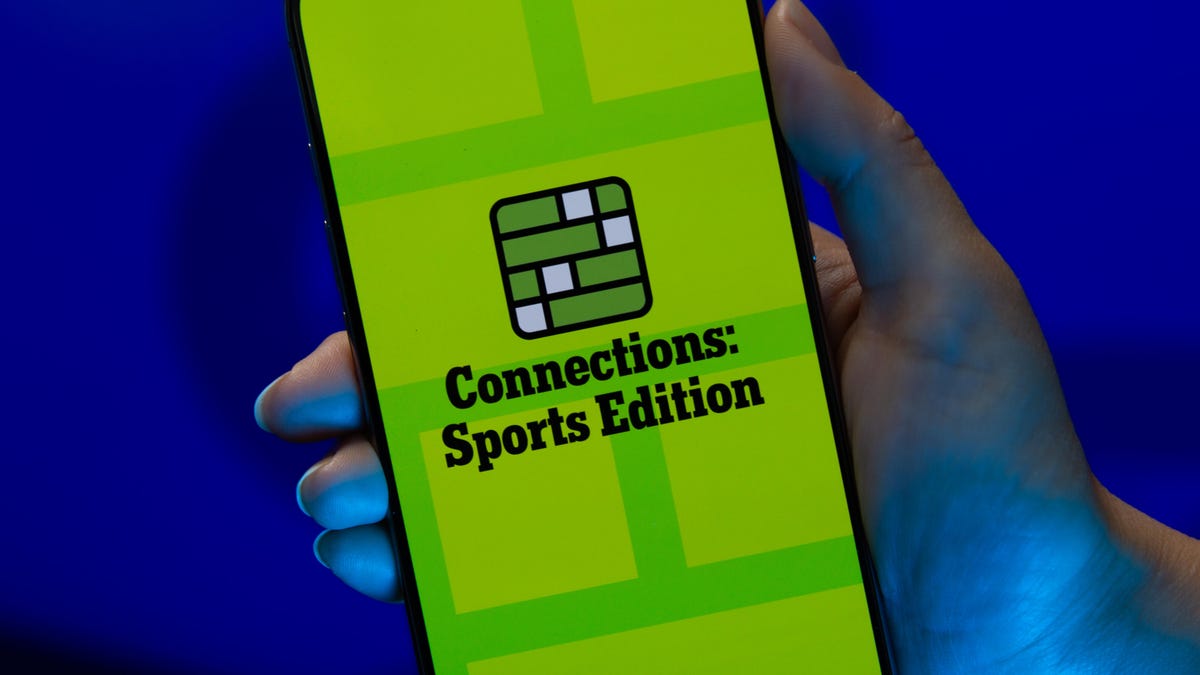
Looking for the most recent regular Connections answers? Click here for today’s Connections hints, as well as our daily answers and hints for The New York Times Mini Crossword, Wordle and Strands puzzles.
Today’s Connections: Sports Edition is a bit of a stumper. If you’re struggling but still want to solve it, read on for hints and the answers.
Connections: Sports Edition is published by The Athletic, the subscription-based sports journalism site owned by The Times. It doesn’t show up in the NYT Games app but appears in The Athletic’s own app. Or you can play it for free online.
Read more: NYT Connections: Sports Edition Puzzle Comes Out of Beta
Hints for today’s Connections: Sports Edition groups
Here are four hints for the groupings in today’s Connections: Sports Edition puzzle, ranked from the easiest yellow group to the tough (and sometimes bizarre) purple group.
Yellow group hint: Think zebras.
Green group hint: Lights, camera, play ball!
Blue group hint: Not one or two points.
Purple group hint: A male duck.
Answers for today’s Connections: Sports Edition groups
Yellow group: Things a football referee carries.
Green group: Baseball movies, with «The.»
Blue group: Feats worth three points/goals in different sports.
Purple group: Drake ____.
Read more: Wordle Cheat Sheet: Here Are the Most Popular Letters Used in English Words
What are today’s Connections: Sports Edition answers?
The yellow words in today’s Connections
The theme is things a football referee carries. The four answers are bean bag, coin, flag and whistle.
The green words in today’s Connections
The theme is baseball movies, with «The.» The four answers are Natural, Pride of the Yankees, Rookie and Sandlot.
The blue words in today’s Connections
The theme is feats worth three points/goals in different sports. The four answers are field goal, half-court shot, hat trick and ringer.
The purple words in today’s Connections
The theme is Drake ____. The four answers are Baldwin, Bulldogs, London and Maye.
Toughest Connections: Sports Edition categories
The Connections: Sports Edition puzzle can be tough, but it really depends on which sports you know the most about. My husband aces anything having to do with Formula 1, my best friend is a hockey buff, and I can answer any question about Minnesota teams.
That said, it’s hard to pick the toughest Connections categories, but here are some I found exceptionally mind-blowing recently.
#1: Series A Clubs, Jan. 11. Answers: Atalanta, Juventus, Lazio, Roma.
#2: WNBA MVPs, Jan. 21. Answers: Catchings, Delle Donne, Fowles and Stewart.
#3: Premier League team nicknames, Jan. 17. Answers: Bees, Cherries, Foxes and Hammers.
#4: Homophones of NBA player names, Jan. 26. Answers: Barns, Connect, Heart and Hero.
Technologies
The Galaxy Watch 8 Is on Sale for $250 and It’s Hard to Resist
With advanced health tools and a sleek design, the Galaxy Watch 8 is an excellent value at this price.

The holiday season is the perfect time to upgrade your tech, and a smartwatch that supports your fitness goals and schedule might be at the top of your list. This Woot deal gives you the perfect opportunity to grab one of our favorite Samsung smartwatches for a steal right before Black Friday rolls in.
Right now, you can snag the Samsung Galaxy Watch 8 for $250 at Woot — but only until Nov. 15. That’s down from its $330 list price, saving you $80. You’ll also find the Galaxy Watch 8 Classic down to $330. Both models are marked as new and come with a 90-day limited warranty from Woot. With the Galaxy Watch Ultra already sold out, stock is likely to run out quickly, so shop sooner rather than later.
Samsung’s latest smartwatch packs serious hardware upgrades. It has a vibrant 46mm AMOLED display that shines up to 3,000 nits, along with 2GB of RAM, 64GB of storage, built-in GPS and advanced fitness tools, including sleep coaching and vascular load monitoring. It’s also waterproof up to 50 meters and lasts up to 30 hours on a single charge.
Hey, did you know? CNET Deals texts are free, easy and save you money.
CNET expert Vanessa Hand Orellana praised its refined design, detailed health insights and Gemini AI support, noting that it «has nearly every feature I could hope for.» Just remember, some tools work best when paired with the Samsung Galaxy phone.
If you love saving a few extra bucks as much as we do, check out our roundup of the best early Black Friday deals and the best smartwatches.
SMARTWATCH DEALS OF THE WEEK
-
$359 (save $70)
-
$330 (save $20)
-
$140 (save $60)
-
$202 (save $49)
Why this deal matters
The Samsung Galaxy Watch 8 packs serious upgrades for the price. With advanced fitness tools, sleep coaching and daily energy tracking, it’s one of the most feature‑rich smartwatches this year. The $250 price represents a new low for the model during the Black Friday season and includes a 90-day warranty. But with limited stock, it’s a deal worth grabbing quickly.
Join Our Daily Deals Text Group!
Get hand-picked deals from CNET shopping experts straight to your phone.
By signing up, you confirm you are 16+ and agree to receive recurring marketing messages at the phone number provided. Consent is not a condition of purchase. Reply STOP to unsubscribe. Msg & data rates may apply. View our Privacy Policy and Terms of Use.
Technologies
How to Boost Your Phone Signal for Better Reception This Holiday Season
If you’re traveling for the holidays and struggling with bad reception, these 10 tips can help.

You know that special kind of holiday-travel panic? Your phone’s signal bars just… disappear. One minute you’re following the GPS to your in-laws’, the next your map is frozen, the festive playlist is dead, and you’re stranded in a dead zone. It’s not just an inconvenience; it can be a genuine safety issue.
But before you start cursing your cell carrier, you should know the problem often isn’t the network-it’s your phone being stubborn. It’s probably still clinging for dear life to a weak tower you passed 10 miles ago instead of finding a stronger one right near you. The fix is usually a ridiculously simple trick that takes about five seconds.
Stop accepting bad reception as a fact of life. Whether you have an iPhone or an Android, here are the quick and easy ways to force your phone to find a better signal. Here’s how to do it.
Don’t miss any of our unbiased tech content and lab-based reviews. Add CNET as a preferred Google source on Chrome.
Note: Although software across different iPhone models is relatively the same, Samsung Galaxy, Google Pixel and other Android phones may have different software versions, so certain settings and where they are located might differ depending on device.
For more, check out how you can use Google Maps when you’re offline and how you can maybe fix your internet when it’s down.
To improve your cellphone service, try these steps first
The settings on your phone can help you get better cell service but there are other tricks for improving your reception without even touching your phone’s software.
- Move yourself so that there are no obstructions between your phone and any cell towers outside. That might involve stepping away from metal objects or concrete walls, which both kill reception. Instead, get to a window or go outside if possible.
- Remove your phone case. It doesn’t hurt to remove whatever case you have on your phone, especially if it’s thick, so that the phone’s antenna isn’t blocked by anything and can get a better signal.
- Make sure your phone is charged. Searching for and connecting to a stronger signal drains power, so if your phone battery is already low on charge, you may have a difficult time getting good service.
Always start by turning Airplane mode on and off
Turning your phone’s connection off and then back on is the quickest and easiest way to try and fix your signal woes. If you’re moving around from one location to another, toggling Airplane mode restarts the Wi-Fi, Bluetooth and cellular network modems, which forces them to find the best signal in the area.
Android: Swipe down from the top of your screen — to access the Quick Settings panel — and then tap the Airplane mode icon. Wait for your phone to completely disconnect from its Wi-Fi and cellular connections. It doesn’t happen instantly, so give it a good 15 seconds before you tap on the Airplane mode icon again.
iPhone: On the iPhone, you can access Airplane mode from the Control Center, but that varies depending on which iPhone model you have. On the iPhone X and later, swipe down from the top-right corner to access the Control Center. On older iPhone models, swipe up from the bottom of the screen. Then tap the Airplane mode icon, which will turn orange when it’s enabled. Again, wait up to 15 seconds before turning it off.
If Airplane mode doesn’t work, restart your phone
Our phones are miniature computers, and just like computers, sometimes you can fix issues like network connection by simply restarting them.
Android: Hold down the power button, or the power button and the volume down key (depending on your Android phone), until the on-screen menu shows up, and then tap Restart. If your phone doesn’t offer a restart option, you can simply tap Power Off to shut down your device, and then boot it back up with the power button.
iPhone: On the iPhone X and older models, hold down the sleep/wake button and either one of the volume buttons and then swipe right on the power slider to turn off the device. Wait until it fully turns off, then press down on the sleep/wake button to turn it back on.
Alternatively, you can do a force reset on your iPhone: Press the volume up button, followed by the volume down button and then press and hold the side button. Keep holding it in, after your phone’s screen goes black and until you see the Apple logo appear again.
If your iPhone has a home button, hold down the sleep/wake button until the power slider is displayed and then drag the slider to the right. Once the device is turned off, press and hold the sleep/wake button until you see the Apple logo.
Older phone? Take your SIM card out
Another troubleshooting step that might help is to remove your SIM card, if your phone has one, and then place it back in with the phone turned on. If the SIM card is dirty, clean it. If it has any physical defects, you may need to replace it.
You’ll need a SIM card tool — usually included in your phone’s box — or an unfolded paper clip or sewing needle to get the SIM tray out of your phone.
All phones: Remove the SIM card, check to see if it’s damaged and positioned in the SIM tray correctly, then put it back in your phone.
eSIM: For phones with an eSIM — that is, an embedded electronic SIM in your phone — there’s nothing for you to remove. The best you can do is restart your phone.
Check your carrier settings (and update your software)
Mobile carriers frequently send out carrier settings updates to help improve connectivity for calls, data and messages on their network. Although this feature is available on all iPhone models, it’s not universal on Android, so you might not find carrier settings if you don’t have a supported phone.
iPhone: Carrier updates should just appear, and you can update from the pop-up message that appears. To force your iPhone to check for a carrier settings update, go to Settings > General > About on your phone. If an update is available, you’ll be prompted to install it.
Android: As mentioned before, not all Android phones have carrier settings, so you’ll have to open the Settings app and type in «carrier settings» to find any possible updates. On supported Pixels, go to Settings > Network & internet > Internet, tap the gear next to your carrier name and then tap Carrier settings versions.
Reset your phone’s network settings
Sometimes all you need is a clean slate to fix an annoying connectivity issue. Refreshing your phone’s network settings is one way to do that. But be forewarned, resetting your network settings will also reset any saved Wi-Fi passwords, VPN connections and custom APN settings for those on carriers that require additional setup.
Android: In the Settings app, search for «reset» or more specifically «reset network settings» and tap on the setting. On the Pixel, the setting is called Reset Wi-Fi, mobile & Bluetooth. After you reset your network settings, remember to reconnect your phone to your home and work Wi-Fi networks.
iPhone: Go to Settings > Transfer or Reset iPhone > Reset > Reset Network settings. The next page will warn you that resetting your network settings will reset your settings for Wi-Fi, mobile data and Bluetooth. Tap Reset Network Settings and your phone will restart.
Contact your phone carrier
Sometimes unexpected signal issues can be traced back to problems with your wireless carrier. A cell tower could be down, or the tower’s fiber optic cable could have been cut, causing an outage.
For consistent problems connecting to or staying connected to a cellular or data network, it’s possible your carrier’s coverage doesn’t extend well into your neighborhood.
Other times, a newfound signal issue can be due to a defect with your phone or a SIM card that’s gone bad. Contacting your carrier to begin troubleshooting after you’ve tried these fixes is the next best step to resolving your spotty signal.
If all else fails, try a signal booster to improve cell reception
If after going through all of our troubleshooting steps, including talking to your carrier to go over your options, you’re still struggling to keep a good signal — try a booster. A signal booster receives the same cellular signal your carrier uses, then amplifies it just enough to provide coverage in a room or your entire house.
The big downside here is the cost. Wilson has three different boosters designed for home use, ranging in price from $349 for single room coverage to $999 to cover your entire home. To be clear, we haven’t specifically tested these models. Wilson offers a 30-day, money-back guarantee and a two-year warranty should you have any trouble with its products.
-

 Technologies3 года ago
Technologies3 года agoTech Companies Need to Be Held Accountable for Security, Experts Say
-

 Technologies3 года ago
Technologies3 года agoBest Handheld Game Console in 2023
-

 Technologies3 года ago
Technologies3 года agoTighten Up Your VR Game With the Best Head Straps for Quest 2
-

 Technologies4 года ago
Technologies4 года agoVerum, Wickr and Threema: next generation secured messengers
-

 Technologies4 года ago
Technologies4 года agoBlack Friday 2021: The best deals on TVs, headphones, kitchenware, and more
-

 Technologies4 года ago
Technologies4 года agoGoogle to require vaccinations as Silicon Valley rethinks return-to-office policies
-

 Technologies4 года ago
Technologies4 года agoOlivia Harlan Dekker for Verum Messenger
-

 Technologies4 года ago
Technologies4 года agoiPhone 13 event: How to watch Apple’s big announcement tomorrow
