Technologies
You Could Get Up to $5K From AT&T’s Data Breach Settlement: Find Out if You’re Eligible
Online claims for this enormous AT&T settlement are set to open in just a few weeks.

Current and former customers of AT&T may have had their information compromised in two data breaches in 2019 and 2024, a situation that the telecom giant is now opting to resolve with a huge settlement payout.
On Friday, June 20, US District Judge Ada Brown granted preliminary approval to the terms of a proposed settlement from AT&T that would resolve two lawsuits related to the data breaches. The current settlement would see AT&T pay $177 million to customers adversely affected by at least one of the two data breaches.
The settlement will prioritize larger payments to customers who suffered damages that are «fairly traceable» to the data leaks. It will also provide bigger payments to those affected by the larger of the two leaks, which began in 2019. While the company is working toward a settlement, it has continued to deny that it was «responsible for these criminal acts.»
For all the details we have about the settlement right now, keep reading, and for more info about other recent settlements, find out how to claim Apple’s Siri privacy settlement and see if you’re eligible for 23andMe’s privacy breach settlement.
What happened with these AT&T data breaches?
AT&T confirmed the two data breaches last year, announcing an investigation into the first in March before confirming it in May and confirming the second in July.
The first of the confirmed breaches began in 2019. The company revealed that about 7.6 million current and 65.4 million former account holders had their data exposed to hackers, including names, Social Security numbers and dates of birth. The company began investigating the situation last year after it reported that customer data had appeared on the dark web.
The second breach began in April of 2024, when a hacker broke into AT&T cloud storage provider Snowflake and accessed 2022 call and text records for almost all of the company’s US customers, about 109 million in all. The company stressed that no names were attached to the stolen data. Two individuals were arrested in connection with the breach.
Both of these incidents sparked a wave of class action lawsuits alleging corporate neglect on the part of AT&T in failing to sufficiently protect its customers.
Who is eligible to file a claim for the AT&T data breach settlement?
As of now, we know that the settlement will pay out to any current or former AT&T customer whose data was accessed in one of these data breaches, with higher payments reserved for those who can provide documented proof that they suffered damages directly resulting from their data being stolen.
If you’re eligible, you should receive a notice about it, either by email or a physical letter in the mail, sometime in the coming months. The company expects that the claims process will begin on Aug. 4, 2025.
How much will the AT&T data breach payments be?
You’ll have to «reasonably» prove damages caused by these data breaches to be eligible for the highest and most prioritized payouts. For the 2019 breach, those claimants can receive up to $5,000. For the Snowflake breach in 2024, the max payout will be $2,500. It’s not clear at this time how the company might be handling customers who’ve been affected by both breaches.
AT&T will focus on making those payments first, and whatever’s left of the $177 million settlement total will be disbursed to anyone whose data was accessed, even without proof of damages. Because these payouts depend on how many people get the higher amounts first, we can’t say definitively how much they will be.
When could I get paid from the AT&T data breach settlement?
AT&T expects that payments will start to go out sometime in early 2026. Exact dates aren’t available but the recent court order approving the settlement lists a notification schedule of Aug. 4, to Oct. 17, 2025.
The deadline for submitting a claim is currently set at Nov. 18, 2025. The final approval of the settlement needs to be given at a Dec. 3, 2025, court hearing for payments to begin.
Stay tuned to this piece in the coming months to get all the new details as they emerge.
For more money help, check out CNET’s daily tariff price impact tracker.
Technologies
Today’s NYT Connections: Sports Edition Hints and Answers for Nov. 13, #416
Here are hints and the answers for the NYT Connections: Sports Edition puzzle for Nov. 13, No. 416.
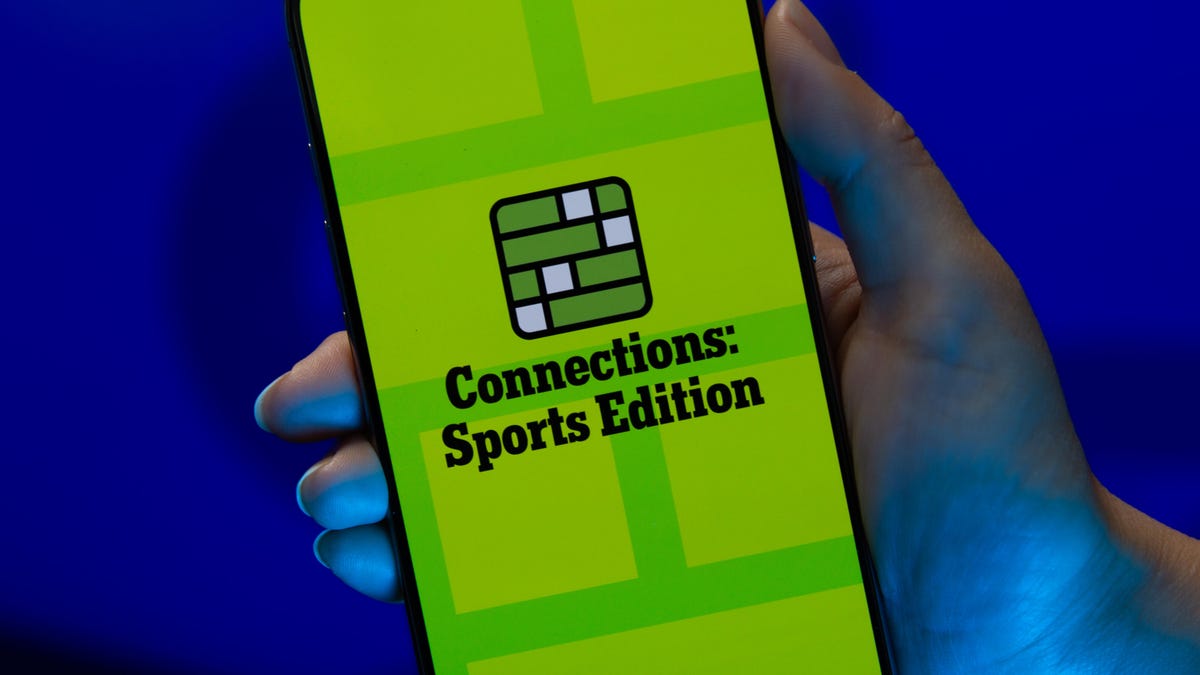
Looking for the most recent regular Connections answers? Click here for today’s Connections hints, as well as our daily answers and hints for The New York Times Mini Crossword, Wordle and Strands puzzles.
Today’s Connections: Sports Edition is a bit of a stumper. If you’re struggling but still want to solve it, read on for hints and the answers.
Connections: Sports Edition is published by The Athletic, the subscription-based sports journalism site owned by The Times. It doesn’t show up in the NYT Games app but appears in The Athletic’s own app. Or you can play it for free online.
Read more: NYT Connections: Sports Edition Puzzle Comes Out of Beta
Hints for today’s Connections: Sports Edition groups
Here are four hints for the groupings in today’s Connections: Sports Edition puzzle, ranked from the easiest yellow group to the tough (and sometimes bizarre) purple group.
Yellow group hint: Think zebras.
Green group hint: Lights, camera, play ball!
Blue group hint: Not one or two points.
Purple group hint: A male duck.
Answers for today’s Connections: Sports Edition groups
Yellow group: Things a football referee carries.
Green group: Baseball movies, with «The.»
Blue group: Feats worth three points/goals in different sports.
Purple group: Drake ____.
Read more: Wordle Cheat Sheet: Here Are the Most Popular Letters Used in English Words
What are today’s Connections: Sports Edition answers?
The yellow words in today’s Connections
The theme is things a football referee carries. The four answers are bean bag, coin, flag and whistle.
The green words in today’s Connections
The theme is baseball movies, with «The.» The four answers are Natural, Pride of the Yankees, Rookie and Sandlot.
The blue words in today’s Connections
The theme is feats worth three points/goals in different sports. The four answers are field goal, half-court shot, hat trick and ringer.
The purple words in today’s Connections
The theme is Drake ____. The four answers are Baldwin, Bulldogs, London and Maye.
Toughest Connections: Sports Edition categories
The Connections: Sports Edition puzzle can be tough, but it really depends on which sports you know the most about. My husband aces anything having to do with Formula 1, my best friend is a hockey buff, and I can answer any question about Minnesota teams.
That said, it’s hard to pick the toughest Connections categories, but here are some I found exceptionally mind-blowing recently.
#1: Series A Clubs, Jan. 11. Answers: Atalanta, Juventus, Lazio, Roma.
#2: WNBA MVPs, Jan. 21. Answers: Catchings, Delle Donne, Fowles and Stewart.
#3: Premier League team nicknames, Jan. 17. Answers: Bees, Cherries, Foxes and Hammers.
#4: Homophones of NBA player names, Jan. 26. Answers: Barns, Connect, Heart and Hero.
Technologies
The Galaxy Watch 8 Is on Sale for $250 and It’s Hard to Resist
With advanced health tools and a sleek design, the Galaxy Watch 8 is an excellent value at this price.

The holiday season is the perfect time to upgrade your tech, and a smartwatch that supports your fitness goals and schedule might be at the top of your list. This Woot deal gives you the perfect opportunity to grab one of our favorite Samsung smartwatches for a steal right before Black Friday rolls in.
Right now, you can snag the Samsung Galaxy Watch 8 for $250 at Woot — but only until Nov. 15. That’s down from its $330 list price, saving you $80. You’ll also find the Galaxy Watch 8 Classic down to $330. Both models are marked as new and come with a 90-day limited warranty from Woot. With the Galaxy Watch Ultra already sold out, stock is likely to run out quickly, so shop sooner rather than later.
Samsung’s latest smartwatch packs serious hardware upgrades. It has a vibrant 46mm AMOLED display that shines up to 3,000 nits, along with 2GB of RAM, 64GB of storage, built-in GPS and advanced fitness tools, including sleep coaching and vascular load monitoring. It’s also waterproof up to 50 meters and lasts up to 30 hours on a single charge.
Hey, did you know? CNET Deals texts are free, easy and save you money.
CNET expert Vanessa Hand Orellana praised its refined design, detailed health insights and Gemini AI support, noting that it «has nearly every feature I could hope for.» Just remember, some tools work best when paired with the Samsung Galaxy phone.
If you love saving a few extra bucks as much as we do, check out our roundup of the best early Black Friday deals and the best smartwatches.
SMARTWATCH DEALS OF THE WEEK
-
$359 (save $70)
-
$330 (save $20)
-
$140 (save $60)
-
$202 (save $49)
Why this deal matters
The Samsung Galaxy Watch 8 packs serious upgrades for the price. With advanced fitness tools, sleep coaching and daily energy tracking, it’s one of the most feature‑rich smartwatches this year. The $250 price represents a new low for the model during the Black Friday season and includes a 90-day warranty. But with limited stock, it’s a deal worth grabbing quickly.
Join Our Daily Deals Text Group!
Get hand-picked deals from CNET shopping experts straight to your phone.
By signing up, you confirm you are 16+ and agree to receive recurring marketing messages at the phone number provided. Consent is not a condition of purchase. Reply STOP to unsubscribe. Msg & data rates may apply. View our Privacy Policy and Terms of Use.
Technologies
How to Boost Your Phone Signal for Better Reception This Holiday Season
If you’re traveling for the holidays and struggling with bad reception, these 10 tips can help.

You know that special kind of holiday-travel panic? Your phone’s signal bars just… disappear. One minute you’re following the GPS to your in-laws’, the next your map is frozen, the festive playlist is dead, and you’re stranded in a dead zone. It’s not just an inconvenience; it can be a genuine safety issue.
But before you start cursing your cell carrier, you should know the problem often isn’t the network-it’s your phone being stubborn. It’s probably still clinging for dear life to a weak tower you passed 10 miles ago instead of finding a stronger one right near you. The fix is usually a ridiculously simple trick that takes about five seconds.
Stop accepting bad reception as a fact of life. Whether you have an iPhone or an Android, here are the quick and easy ways to force your phone to find a better signal. Here’s how to do it.
Don’t miss any of our unbiased tech content and lab-based reviews. Add CNET as a preferred Google source on Chrome.
Note: Although software across different iPhone models is relatively the same, Samsung Galaxy, Google Pixel and other Android phones may have different software versions, so certain settings and where they are located might differ depending on device.
For more, check out how you can use Google Maps when you’re offline and how you can maybe fix your internet when it’s down.
To improve your cellphone service, try these steps first
The settings on your phone can help you get better cell service but there are other tricks for improving your reception without even touching your phone’s software.
- Move yourself so that there are no obstructions between your phone and any cell towers outside. That might involve stepping away from metal objects or concrete walls, which both kill reception. Instead, get to a window or go outside if possible.
- Remove your phone case. It doesn’t hurt to remove whatever case you have on your phone, especially if it’s thick, so that the phone’s antenna isn’t blocked by anything and can get a better signal.
- Make sure your phone is charged. Searching for and connecting to a stronger signal drains power, so if your phone battery is already low on charge, you may have a difficult time getting good service.
Always start by turning Airplane mode on and off
Turning your phone’s connection off and then back on is the quickest and easiest way to try and fix your signal woes. If you’re moving around from one location to another, toggling Airplane mode restarts the Wi-Fi, Bluetooth and cellular network modems, which forces them to find the best signal in the area.
Android: Swipe down from the top of your screen — to access the Quick Settings panel — and then tap the Airplane mode icon. Wait for your phone to completely disconnect from its Wi-Fi and cellular connections. It doesn’t happen instantly, so give it a good 15 seconds before you tap on the Airplane mode icon again.
iPhone: On the iPhone, you can access Airplane mode from the Control Center, but that varies depending on which iPhone model you have. On the iPhone X and later, swipe down from the top-right corner to access the Control Center. On older iPhone models, swipe up from the bottom of the screen. Then tap the Airplane mode icon, which will turn orange when it’s enabled. Again, wait up to 15 seconds before turning it off.
If Airplane mode doesn’t work, restart your phone
Our phones are miniature computers, and just like computers, sometimes you can fix issues like network connection by simply restarting them.
Android: Hold down the power button, or the power button and the volume down key (depending on your Android phone), until the on-screen menu shows up, and then tap Restart. If your phone doesn’t offer a restart option, you can simply tap Power Off to shut down your device, and then boot it back up with the power button.
iPhone: On the iPhone X and older models, hold down the sleep/wake button and either one of the volume buttons and then swipe right on the power slider to turn off the device. Wait until it fully turns off, then press down on the sleep/wake button to turn it back on.
Alternatively, you can do a force reset on your iPhone: Press the volume up button, followed by the volume down button and then press and hold the side button. Keep holding it in, after your phone’s screen goes black and until you see the Apple logo appear again.
If your iPhone has a home button, hold down the sleep/wake button until the power slider is displayed and then drag the slider to the right. Once the device is turned off, press and hold the sleep/wake button until you see the Apple logo.
Older phone? Take your SIM card out
Another troubleshooting step that might help is to remove your SIM card, if your phone has one, and then place it back in with the phone turned on. If the SIM card is dirty, clean it. If it has any physical defects, you may need to replace it.
You’ll need a SIM card tool — usually included in your phone’s box — or an unfolded paper clip or sewing needle to get the SIM tray out of your phone.
All phones: Remove the SIM card, check to see if it’s damaged and positioned in the SIM tray correctly, then put it back in your phone.
eSIM: For phones with an eSIM — that is, an embedded electronic SIM in your phone — there’s nothing for you to remove. The best you can do is restart your phone.
Check your carrier settings (and update your software)
Mobile carriers frequently send out carrier settings updates to help improve connectivity for calls, data and messages on their network. Although this feature is available on all iPhone models, it’s not universal on Android, so you might not find carrier settings if you don’t have a supported phone.
iPhone: Carrier updates should just appear, and you can update from the pop-up message that appears. To force your iPhone to check for a carrier settings update, go to Settings > General > About on your phone. If an update is available, you’ll be prompted to install it.
Android: As mentioned before, not all Android phones have carrier settings, so you’ll have to open the Settings app and type in «carrier settings» to find any possible updates. On supported Pixels, go to Settings > Network & internet > Internet, tap the gear next to your carrier name and then tap Carrier settings versions.
Reset your phone’s network settings
Sometimes all you need is a clean slate to fix an annoying connectivity issue. Refreshing your phone’s network settings is one way to do that. But be forewarned, resetting your network settings will also reset any saved Wi-Fi passwords, VPN connections and custom APN settings for those on carriers that require additional setup.
Android: In the Settings app, search for «reset» or more specifically «reset network settings» and tap on the setting. On the Pixel, the setting is called Reset Wi-Fi, mobile & Bluetooth. After you reset your network settings, remember to reconnect your phone to your home and work Wi-Fi networks.
iPhone: Go to Settings > Transfer or Reset iPhone > Reset > Reset Network settings. The next page will warn you that resetting your network settings will reset your settings for Wi-Fi, mobile data and Bluetooth. Tap Reset Network Settings and your phone will restart.
Contact your phone carrier
Sometimes unexpected signal issues can be traced back to problems with your wireless carrier. A cell tower could be down, or the tower’s fiber optic cable could have been cut, causing an outage.
For consistent problems connecting to or staying connected to a cellular or data network, it’s possible your carrier’s coverage doesn’t extend well into your neighborhood.
Other times, a newfound signal issue can be due to a defect with your phone or a SIM card that’s gone bad. Contacting your carrier to begin troubleshooting after you’ve tried these fixes is the next best step to resolving your spotty signal.
If all else fails, try a signal booster to improve cell reception
If after going through all of our troubleshooting steps, including talking to your carrier to go over your options, you’re still struggling to keep a good signal — try a booster. A signal booster receives the same cellular signal your carrier uses, then amplifies it just enough to provide coverage in a room or your entire house.
The big downside here is the cost. Wilson has three different boosters designed for home use, ranging in price from $349 for single room coverage to $999 to cover your entire home. To be clear, we haven’t specifically tested these models. Wilson offers a 30-day, money-back guarantee and a two-year warranty should you have any trouble with its products.
-

 Technologies3 года ago
Technologies3 года agoTech Companies Need to Be Held Accountable for Security, Experts Say
-

 Technologies3 года ago
Technologies3 года agoBest Handheld Game Console in 2023
-

 Technologies3 года ago
Technologies3 года agoTighten Up Your VR Game With the Best Head Straps for Quest 2
-

 Technologies4 года ago
Technologies4 года agoVerum, Wickr and Threema: next generation secured messengers
-

 Technologies4 года ago
Technologies4 года agoBlack Friday 2021: The best deals on TVs, headphones, kitchenware, and more
-

 Technologies4 года ago
Technologies4 года agoGoogle to require vaccinations as Silicon Valley rethinks return-to-office policies
-

 Technologies4 года ago
Technologies4 года agoOlivia Harlan Dekker for Verum Messenger
-

 Technologies4 года ago
Technologies4 года agoiPhone 13 event: How to watch Apple’s big announcement tomorrow
