Technologies
Apple’s and Samsung’s Warning: The Truth About Putting Wet Phones in Rice
Stop wasting rice. The method can do more harm than good.

Summer is full of beach vacations and lounging near the pool. But if you drop your phone into water, you may be facing an expensive trip to a phone store. While many smartphones are water-resistant, that doesn’t mean they’re waterproof, so it’s still important to dry out your phone. Here are a few ways to get your phone dry after dropping it in water or getting it dirty. Hopefully these tips can help save you from having to buy a new phone.
None of these methods are guaranteed to work, however, and while there’s a lot of anecdotal evidence, there are very few scientific studies on the subject. The most recent study we could find was from 2014 by Gazelle, a company that buys and sells used and broken phones. According to that study, the make and model of phone were found to influence whether a phone could return to working order, with Android phones typically faring better than iPhones.
Phone manufacturers agree that removing your phone from water as quickly as possible helps to minimize how much water comes into contact with your device. That means you have a better chance of saving your phone but don’t put your phone in rice after removing it from water because that could damage it.
Here’s what you should do if you drop your phone in water. If you follow these instructions and your phone won’t turn on, or it turns on and has some issues, you should take it to an associated phone shop to see if they can help.
What Apple and Samsung recommend
The two biggest phone manufacturers have some tips in case you drop your phone in water.
Apple says that many iPhones are splash, water and dust resistant when tested in controlled lab environments, but these resistances aren’t permanent. If your iPhone gets wet, it might display a warning that there’s water in your phone’s charging port. If you see this warning, or your iPhone comes into contact with water, lotions, soap or other potentially hazardous material, here’s what Apple says to do:
1. After removing your iPhone from the material, turn it off and dry it with a soft, lint-free cloth.
2. Tap your phone gently with the charging port facing down to get excess water out of the port.
3. Place your iPhone in a dry area with good circulation and wait at least five hours. Pointing a fan at your iPhone’s charging port might help the process.
After five hours, try turning your iPhone back on and plugging it back in. If you’re still having issues, you can try the other methods mentioned in this article, or you can take your phone to an Apple store for further assistance.
Apple also says don’t put your iPhone in rice. «Doing so could allow small particles of rice to damage your iPhone,» the company writes online.
Samsung has similar instructions for drying your phone:
1. Remove your phone from the water, turn it off and dry it off with a dry towel or a clean cloth.
2. Place your phone in a well-ventilated area or in the shade with cool air from a fan. Samsung doesn’t specify a length of time to wait, though.
Samsung says even after you’ve followed these steps that there might still be water inside your phone so you should bring it to a Samsung Electronics Service Center.
Both manufacturers also say if you drop your phone in a liquid other than clean water — like soda or pool water — you should quickly rinse your phone using tap water before drying with a towel and then air drying.
Apple and Samsung say to never use a heating source, like a blow dryer or oven, to dry off your phone. The heat could damage it.
Silica gel beads could help
You could also try silica gel. According to Gazelle, silica gel beads are a good option to absorb moisture out of phones. Silica gel beads can be found in those white packs labeled «Do not eat» that many products come packed with. You can save these packs from packages you’ve received, or buy packs through online stores like Amazon or companies like Dry & Dry.
Once you have your silica, here’s what to do after dropping your phone in water:
1. Get your phone out of the water and turn it off.
2. Dry the outside of your phone with a lint-free towel.
3. Place your phone in a large container.
4. Fill the container with your silica gel beads and seal the container.
5. Gazelle recommends waiting 72 hours to let your phone dry.
6. Remove your phone from the container and try turning it back on.
Other household items might help
If you don’t have silica gel beads on hand, you could try other household items. Gazelle found couscous and instant rice both work well as drying agents.
Follow the steps in the above section, but replace the silica beads with either of these, wait for the same amount of time and then try restarting your device.
Gazelle also tested conventional cat litter, oats, chia seeds and uncooked white rice but doesn’t recommend these products because they leave behind debris that could damage your phone.
For more tips, check out how low-frequency sounds can get rid of water from your phone’s speakers, how to get two days out of a single iPhone charge and how to easily manage your Android permissions.
Technologies
Today’s NYT Mini Crossword Answers for Friday, Sept. 19
Here are the answers for The New York Times Mini Crossword for Sept. 19.
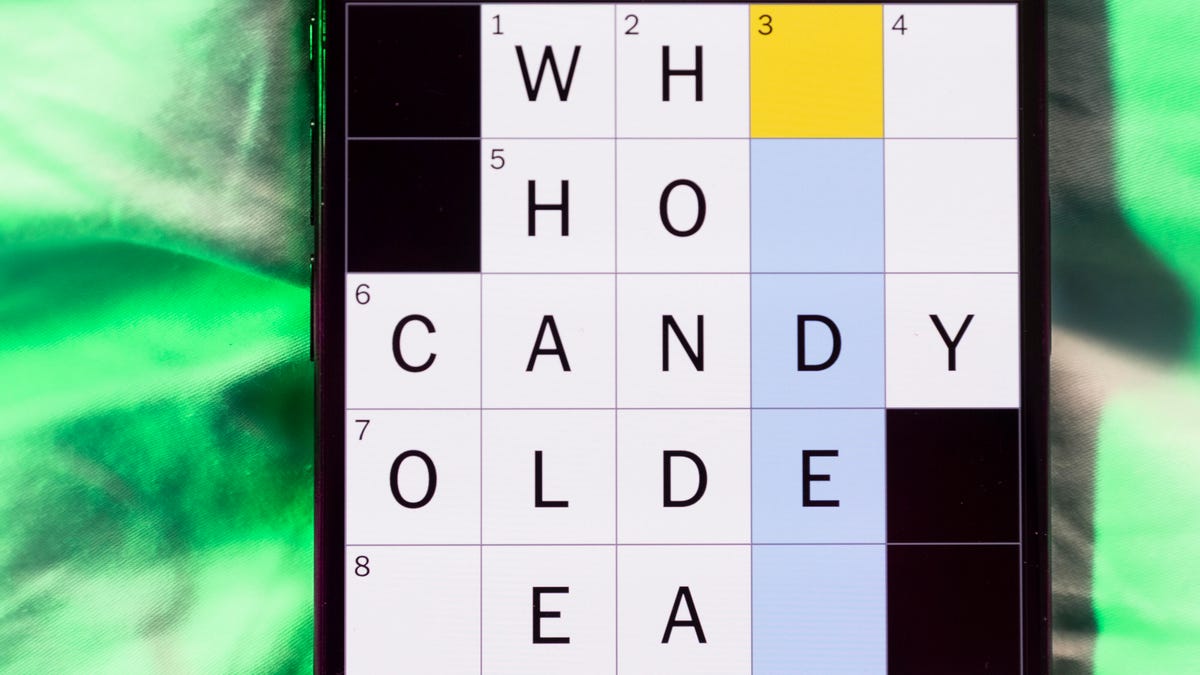
Looking for the most recent Mini Crossword answer? Click here for today’s Mini Crossword hints, as well as our daily answers and hints for The New York Times Wordle, Strands, Connections and Connections: Sports Edition puzzles.
I didn’t get off to a great start with today’s Mini Crossword, completely blanking on 1-Across. Thankfully, the other clues were easy, and that answer filled itself in. Need some help? Read on. And if you could use some hints and guidance for daily solving, check out our Mini Crossword tips.
If you’re looking for today’s Wordle, Connections, Connections: Sports Edition and Strands answers, you can visit CNET’s NYT puzzle hints page.
Read more: Tips and Tricks for Solving The New York Times Mini Crossword
Let’s get to those Mini Crossword clues and answers.
Mini across clues and answers
1A clue: Cancel on plans at the last moment
Answer: FLAKE
6A clue: Shade of light purple
Answer: LILAC
7A clue: ___ acid (protein builder)
Answer: AMINO
8A clue: Sarcastic «Yeah, sure»
Answer: IBET
9A clue: Sardonic boss on «Parks and Recreation»
Answer: RON
Mini down clues and answers
1D clue: Stylish panache
Answer: FLAIR
2D clue: Party game that tests how low you can go
Answer: LIMBO
3D clue: Visitor from outer space
Answer: ALIEN
4D clue: Philosopher who posed the question «What can I know?»
Answer: KANT
5D clue: Environmentally friendly prefix
Answer: ECO
Technologies
Your Old Android Isn’t Dead. These Tweaks Can Bring It Back to Life
Clear space, optimize your battery and update the basics. These quick changes can make an old Android phone feel snappier.
You don’t need the latest Android flagship to get good performance.
Thanks to longer software support from brands like Google and Samsung, older models can still run smoothly, as long as you give them a little attention. Clearing out unused apps, updating your software and tweaking a few settings can breathe new life into a device that feels sluggish. These quick fixes can help your phone last longer and save you from spending on an early upgrade.
Before you start shopping for a replacement, try a few simple adjustments. You might be surprised by how much faster your phone feels once you free up space, optimize battery use and turn off background drains.
Whether you use a Samsung Galaxy, Motorola or OnePlus phone, chances are you can still improve battery life and overall speed without buying something new. Just remember that Android settings vary slightly from brand to brand, so the menus may look a little different depending on your phone.
Settings to improve your battery life
Living with a phone that has poor battery life can be infuriating, but there are some steps you can take to maximize each charge right from the very beginning:
1. Turn off auto screen brightness or adaptive brightness and set the brightness level slider to under 50%
The brighter your screen, the more battery power it uses.
To get to the setting, pull down the shortcut menu from the top of the screen and adjust the slider, if it’s there. Some phones may have a toggle for auto brightness in the shortcut panel; otherwise, you need to open the settings app and search for «brightness» to find the setting and turn it off.
2. Use Adaptive Battery and Battery Optimization
These features focus on learning how you use your phone, including which apps you use and when, and then optimizing the apps and the amount of battery they use.
Some Android phones have a dedicated Battery section in the Settings app, while other phones (looking at you, Samsung) bury these settings. It’s a little different for each phone. I recommend opening your settings and searching for «battery» to find the right screen. Your phone may also have an adaptive charging setting that can monitor how quickly your phone battery charges overnight to preserve its health.
Why you should use dark mode more often
Another way to improve battery life while also helping save your eyes is to use Android’s dedicated dark mode. Any Android phone running Android 10 or newer will have a dedicated dark mode option.
According to Google, dark mode not only reduces the strain that smartphone displays cause on our eyes but also improves battery life because it takes less power to display dark backgrounds on OLED displays (used in most flagship phones) than a white background.
Depending on which version of Android your phone is running, and what company made your phone, you may have to dig around the settings app to find a dark mode. If your phone runs Android 10 or newer, you’ll be able to turn on system-wide dark mode. If it runs Android 9, don’t despair. Plenty of apps have their own dark mode option in the settings that you can use, whether or not you have Android 10.
To turn it on dark mode, open the Settings app and search for Dark Mode, Dark Theme or even Night Mode (as Samsung likes to call it). I suggest using dark mode all the time, but if you’re not sure, you can always set dark mode to automatically turn on based on a schedule, say from 7 p.m. to 7 a.m. every day, or allow it to automatically switch based on your location at sunset and sunrise.
Keep your home screen free of clutter
Planning to hit up the Google Play Store for a bunch of new Android apps? Be prepared for a lot of icon clutter on your home screen, which is where shortcuts land every time you install something.
If you don’t want that, there’s a simple way out of this: Long-press on an empty area of your home screen and tap Settings. Find the option labeled something along the lines of Add icon to Home Screen or Add new apps to Home Screen and turn it off.
Presto! No more icons on the home screen when you install new apps. You can still add shortcuts by dragging an app’s icon out of the app drawer, but they won’t appear on your home screen unless you want them to.
Read more: Best Android Phones You Can Buy in 2024
Set up Do Not Disturb so that you can better focus
If your phone routinely spends the night on your nightstand, you probably don’t want it beeping or buzzing every time there’s a call, message or Facebook alert — especially when you’re trying to sleep. Android offers a Do Not Disturb mode that will keep the phone more or less silent during designated hours. On some phones, this is referred to as the Downtime setting or even Quiet Time.
Head to Settings > Sounds (or Notifications), then look for Do Not Disturb or a similar name. If you can’t find it, search for it using the built-in search feature in your settings.
Using the feature, you can set up a range of hours when you want to turn off the digital noise. Don’t worry, any notifications you get while Do Not Disturb is turned on will still be waiting for you when you wake up. Also, you can typically make an exception that allows repeat callers and favorite contacts’ calls to go through. Turn that on. If someone is calling you in an emergency, odds are they are going to keep trying.
Always be prepared in case you lose your phone or it’s stolen
Is there anything worse than a lost or stolen phone? Only the knowledge that you could have tracked it down if you had turned on Google’s Find My Device feature.
To prepare for a successful recovery, here’s what you need to do: Open the Settings app and then search for Find My Device. It’s usually in the Security section of the Settings app.
If you have a Samsung device, you can use Samsung’s Find My Mobile service, which is found in Settings > Biometrics and security > Find My Mobile.
Once that’s enabled, you can head to android.com/find from any PC or mobile device and sign in to your account. Samsung users can visit findmymobile.samsung.com to find a lost phone.
If you have trouble setting any of this up, be sure to read our complete guide to finding a lost Android phone.
Assuming your phone is on and online, you should be able to see its location on a map. From there, you can make it ring, lock it, set a lock screen note to tell whoever has it how to get it back to you, or, worst-case scenario, remotely wipe the whole thing.
And always keep your phone up to date
As obvious as it may seem, a simple software update could fix bugs and other issues slowing down your Android device.
Before you download and install the latest software update, make sure your device is connected to Wi-Fi, or else this won’t work.
Now, open the Settings application and type in Update. You’ll then either see Software update or System update — choose either one. Then just download the software, wait for a few minutes and install it when it’s ready. Your Android device will reboot and install the latest software update available.
There’s a lot more to learn about a new phone. Here are the best ways to boost your cell signal, and here’s a flagship phone head-to-head comparison. Plus, check out CNET’s list of the best cases for your Samsung phone. More of an Apple fan? We have tips for boosting your iPhone’s performance, too.
Technologies
Your Pixel 10 Might Have Issues With Older Wireless Chargers
You might want to try taking the case off your phone in order to successfully charge it.
When Google introduced the Pixel 10 lineup in August, it became one of the first major Android phones to receive the Qi 2 wireless charging standard, which Google calls Pixelsnap. However, users noticed issues with wireless charging on the Pixel 10 almost immediately after its release.
Some people are having trouble charging their phone with the new Pixelsnap charger, and others are having issues with older wireless chargers, including Google’s own Pixel Stands. The bulk of the problems happen when a case is on the phone — whether it has the magnet array or not.
I own both the first and second generation Pixel Stands and both will charge my Pixel 10 Pro XL without an issue if there’s no case on it. However, when I add a case to my phone, the problems begin.
I have three cases for my phone, the Mous Super Thin Clear Case, the Magnetic Slim Case Fit by Grecazo, and a no-name soft TPU case. If my phone has any of those cases on and I attempt to charge it while it’s vertical, it starts to charge and then stops after a second or two, and keeps doing that.
I can fix this for the first-generation Pixel Stand by turning the phone horizontal, but it will still charge very slowly. I can’t seem to fix it at all for the Pixel Stand 2 — vertical, horizontal, it doesn’t charge.
Not everyone has this issue
The problem doesn’t seem to be universal. CNET editor Patrick Holland said he had no issues charging the Pixel 10 Pro during his time with it.
A Google spokesperson told me the Pixel 10 lineup is not optimized for older Qi wireless charging standards, but that doesn’t necessarily mean the phones won’t work with older wireless chargers.
Qi 2 is backwards-compatible with older standards, but the phone’s height and charging coil placement on both the phone and the charger are still factors. If you’re having problems, you might see if removing the case helps.
The prospect of potentially needing to replace your older wireless chargers with newer ones isn’t ideal, especially if you shelled out $80 for one or both of Google’s own Pixel Stands. Still, if you want the best wireless charging speed for your brand new Pixel 10 phone, it won’t be with wireless chargers that only support older Qi standards.
-

 Technologies3 года ago
Technologies3 года agoTech Companies Need to Be Held Accountable for Security, Experts Say
-

 Technologies3 года ago
Technologies3 года agoBest Handheld Game Console in 2023
-

 Technologies3 года ago
Technologies3 года agoTighten Up Your VR Game With the Best Head Straps for Quest 2
-

 Technologies4 года ago
Technologies4 года agoVerum, Wickr and Threema: next generation secured messengers
-

 Technologies4 года ago
Technologies4 года agoGoogle to require vaccinations as Silicon Valley rethinks return-to-office policies
-

 Technologies4 года ago
Technologies4 года agoBlack Friday 2021: The best deals on TVs, headphones, kitchenware, and more
-

 Technologies4 года ago
Technologies4 года agoOlivia Harlan Dekker for Verum Messenger
-

 Technologies4 года ago
Technologies4 года agoiPhone 13 event: How to watch Apple’s big announcement tomorrow
