Technologies
8 Chromebook Myths To Ignore When Laptop Shopping
Chromebooks today are much better than they were upon initial release in 2011.

Chromebooks, or laptops that run on Google’s ChromeOS, have been around for more than a decade and have gone from basic internet appliances to excellent laptops for personal or professional use.
Their user-friendly nature also makes them a good option for people who are less tech-savvy.
A lot of negative ideas about Chromebooks have circulated over the last 10 years too, including the fallacy that you can’t use them offline and that the devices are underpowered. Some of these critiques may have been true when Chromebooks were first released, but they have since been corrected or improved upon.
Here are eight Chromebook misconceptions to ignore when looking for a new laptop.
1. Chromebooks are underpowered
This is a common misconception that dates back to the Chromebook’s launch, when it was mainly used for accessing the internet via the Chrome browser. As more people started using Chromebooks, including for school and business, Google increased the functionality of the operating system and Chromebook makers improved their performance to take advantage of new features. Now, like other laptops, you get what you pay for with a Chromebook.
ChromeOS, the Chromebook operating system, still has low hardware requirements, though. This means Chromebooks can provide basic functionality for less money. Despite the low hardware requirements, Chromebooks can perform as well as — and in some cases better than — similarly priced Windows laptops.
«New Windows laptops for $200 are few and far between and, frankly, are rarely worth buying,» CNET’s Joshua Goldman writes. «Finding a good $200 Chromebook, on the other hand, is pretty easy to do… Premium Chromebooks typically start between $400 and $500, but can easily run more than $1,000 depending on your needs.»
The Lenovo Duet 3, for example, is $379, and it can stream videos, run almost any Android app and be used for cloud gaming via Nvidia GeForce Now or Xbox Cloud Gaming. Other premium Chromebooks, like the CNET Editor’s Choice award-winning Acer Chromebook Spin 714, are more expensive, but they can have up to 10 hours of battery life. They can also stream videos and handle productivity apps like Slack with ease.
2. You can only use Chrome on Chromebooks
It’s understandable — yet incorrect — to think that Chromebooks, which run on ChromeOS, can only use a Chrome browser. You can run other browsers, like Brave and Firefox, on your Chromebook.
To use these browsers, you need to download the apps from the Google Play Store. While those apps are meant for Android phones, they will work on your Chromebook. Some apps have tablet support so they look cleaner and use the additional space on the screen of your Chromebook. Their windows can also be resized just like traditional desktop software.
3. Chromebooks aren’t safe to use
Chromebooks have multiple layers of protection to keep your data safe. For example, you’ll get automatic updates from Google so your device always has the latest patches. Chromebooks also run individual websites and apps in sandboxes to contain threats.
These security features make Chromebooks more secure than many other laptops. According to CVE Details, a security vulnerability datasource, ChromeOS has had about 50 security vulnerabilities since 2010. In comparison, Windows 10 has had almost 3,000 vulnerabilities since 2013.
4. Chromebooks don’t work offline
While the first models were designed to be used online only, Google changed that long ago so that many Chromebook apps will work with or without an internet connection. You can use your Chromebook to take notes, watch movies and listen to music when offline. You can even check and respond to emails or view, edit or create documents in Google Drive. In these cases, whatever emails you are sending or changes you are making to documents won’t go through until you reconnect to the internet.
5. You can’t game on Chromebooks
Years ago you could only play web-based games on your Chromebook but since 2016, you can play many of the games in the Google Play Store. That includes games like Roblox and Apex Legends Mobile. You can also play games from Steam, Nvidia’s GeForce Now, Amazon Luna and Xbox Cloud Gaming on your Chromebook.
Google is even selling Chromebooks made for cloud gaming. The Acer Chromebook 516 GE, Asus Chromebook Vibe CX55 Flip and Lenovo Ideapad Gaming Chromebook are the first three gaming Chromebooks that let anyone play AAA computer games without a high-end gaming PC using cloud services.
6. Chromebooks aren’t good for photo or video editing
For basic editing, the Google Play Store has a number of photo and video editing apps, including Adobe’s Android apps and LumaFusion, which are Chromebook-compatible. Google also unveiled a new video editor and movie maker in Google Photos in July.
If you’re a business professional and need more advanced photo- or video-editing capabilities, like Adobe InDesign or Photoshop, you’ll still want a Windows, Mac or Linux laptop. However, if you are putting together a family photo album or a video for a family reunion, Chromebooks have everything you need.
7. Chromebooks can’t run Microsoft Office
Yes, you can run Microsoft Office on your Chromebook. However, instead of using the software suite made for Windows or MacOS, you’ll use Microsoft’s Office progressive web apps, or PWAs.
PWAs are like the mobile versions of websites, but they give you more features, like offline use and push notifications. There are PWAs for Microsoft Office 365 that work great on Chromebooks. Besides having to download the PWAs, using them is the same as using the web versions of Office 365. Microsoft Office power users might find that Office PWAs aren’t as robust as the desktop software, but the PWAs will likely meet most people’s needs.
8. You can’t use Windows on a Chromebook
This one is half true. While you can’t install Windows onto your Chromebook, you can access the operating system via remote access. You can use remote computer access tools, like Parallels for Chrome or Chrome’s Remote Desktop, to connect your Chromebook to a Windows computer.
Parallels lets you run full-featured Windows applications and is mainly meant for business users. Chrome’s Remote Desktop takes minutes to set up and can be used to access Windows — or Mac — software on your Chromebook. Is this cheating? Maybe, but I won’t tell if you won’t.
For more on Chromebooks, check out these eight Chromebooks for any budget, how to get Steam on your Chromebook and how to run Windows Office on your Chromebook.
Technologies
ChatGPT Has a New Language Translation Option for You
It’s like Google Translate, but ChatGPT.

OpenAI is putting Google Translate on notice: It now has a dedicated ChatGPT Translate webpage that can convert writing in 50 languages. At first glance it looks like a basic text-to-text translator that resembles Google Translate and other simple language translation tools on the web. But scrolling down the page reveals more about OpenAI’s ambitions for Translate.
You’ll come across a line that mentions adding voice or an image (for instance, a photo of a sign) to get a translation, although the page doesn’t indicate when those capabilities will become available.
Don’t miss any of our unbiased tech content and lab-based reviews. Add CNET as a preferred Google source.
OpenAI’s breakout of Translate comes as its chief competitor, Google, is aggressively deploying AI to support features like live translations using headphones and new language learning tools. In 2024, Google added 110 languages to its translations.
Language translation is a hot field for artificial intelligence in general. At CES 2026 last week, for instance, CNET’s Macy Meyer tried out a phone-sized device and companion headphones that let her carry on a live conversation with a Polish speaker even though she doesn’t speak Polish herself.
The skills that ChatGPT Translate currently provides are things you can already do in the chatbot itself. In fact, once you translate text on the webpage, ChatGPT offers a set of sample prompts as one-click buttons for what you can do with that text, such as «translate this and make it sound more fluent» or «translate this as if you’re explaining it to a child.»
Selecting one of those prompts takes you to a ChatGPT conversation where options like image uploads are readily available.
OpenAI didn’t immediately respond to a request for comment.
(Disclosure: Ziff Davis, CNET’s parent company, in April filed a lawsuit against OpenAI, alleging it infringed Ziff Davis copyrights in training and operating its AI systems.)
Technologies
Don’t Miss the Samsung Galaxy Z Fold 7 While It’s $400 Off
A Galaxy Z Fold 7 is $50 cheaper on Amazon than at Samsung right now.

Who knew that foldable phones would be so popular again? If you’re looking for a foldable iPhone, you’re gonna need to wait until later this year. If you’re on the hunt for the best foldable phone you can get your hands on right now, you need to take a look at the Galaxy Z Fold 7. Normally $2,000, right now at both Amazon and Samsung, you can get a decent amount off that hefty price tag.
Amazon is dropping the silver version of Samsung’s foldable phone to $1,600. That’s an impressive $400 discount. If you prefer to shop at Samsung directly, you’ll end up paying $50 more as all colors of the Galaxy Z Fold 7 are down to $1,650. Neither of these are record-low prices, but Amazon is close enough at just $43 more.
Samsung’s unique foldable phones had an awkward adolescence, but after getting her hands on the new lineup, CNET reviewer Abrar Al-Heet confirms that the latest Z Fold 7 «just feels right.» For one, it’s incredibly sleek at just 8.9mm thick when closed or 4.2mm thick when open, which is so thin you may even forget that it’s foldable.
Despite weighing just 215 grams, this foldable features some serious hardware. It has a 6.5-inch cover screen and an 8-inch interior display with a fluid 120Hz refresh rate. It’s equipped with a cutting-edge Snapdragon 8 Elite processor and 12GB of RAM to support tons of helpful AI features and functions, and comes with Android 16 and Samsung One UI 8 right out of the box.
The camera system is also pretty impressive, boasting a 200-megapixel rear camera, 12-megapixel ultrawide shooting and a 10-megapixel front camera on both the cover and interior screens. Plus, it’s equipped with a 4,400-mAh battery for all-day use.
MOBILE DEALS OF THE WEEK
-
$749 (save $250)
-
$298 (save $102)
-
$241 (save $310)
-
$499 (save $300)
Why this deal matters
With an unbelievably sleek design and cutting-edge hardware, the impressive Samsung Galaxy Z Fold 7 is our favorite foldable phone on the market. But it also comes with a staggering $2,000 price tag, and if you’re hoping to get your hands on one, this $400 discount is a way to save and help cushion the blow of its considerable cost. Just be sure to get your order in soon, as we doubt this deal will remain live for long.
Technologies
Today’s NYT Connections Hints, Answers and Help for Jan. 15, #949
Here are some hints and the answers for the NYT Connections puzzle for Jan. 15, #949
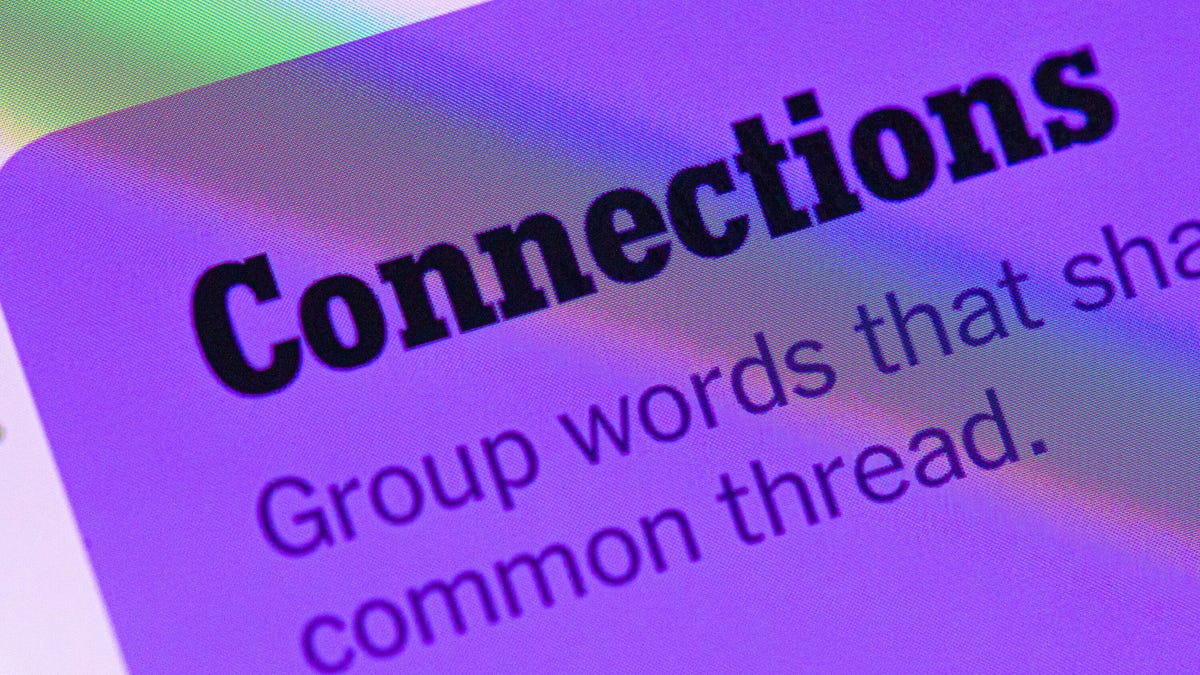
Looking for the most recent Connections answers? Click here for today’s Connections hints, as well as our daily answers and hints for The New York Times Mini Crossword, Wordle, Connections: Sports Edition and Strands puzzles.
Today’s NYT Connections puzzle has a fun purple category that expects you to find two words hidden in four separate clue words. It’s tricky, but intriguing. Read on for clues and today’s Connections answers.
The Times has a Connections Bot, like the one for Wordle. Go there after you play to receive a numeric score and to have the program analyze your answers. Players who are registered with the Times Games section can now nerd out by following their progress, including the number of puzzles completed, win rate, number of times they nabbed a perfect score and their win streak.
Read more: Hints, Tips and Strategies to Help You Win at NYT Connections Every Time
Hints for today’s Connections groups
Here are four hints for the groupings in today’s Connections puzzle, ranked from the easiest yellow group to the tough (and sometimes bizarre) purple group.
Yellow group hint: For planting things.
Green group hint: Not going anywhere.
Blue group hint: Little pieces of something.
Purple group hint: Combine two names.
Answers for today’s Connections groups
Yellow group: Gardening tools.
Green group: Unmoving.
Blue group: Things that come in flakes.
Purple group: Words formed by two men’s names.
Read more: Wordle Cheat Sheet: Here Are the Most Popular Letters Used in English Words
What are today’s Connections answers?
The yellow words in today’s Connections
The theme is gardening tools. The four answers are hose, rake, shovel and spade.
The green words in today’s Connections
The theme is unmoving. The four answers are frozen, static, stationary and still.
The blue words in today’s Connections
The theme is things that come in flakes. The four answers are cereal, dandruff, salt and snow.
The purple words in today’s Connections
The theme is words formed by two men’s names. The four answers are jackal, levitate, melted and patron.
Don’t miss any of our unbiased tech content and lab-based reviews. Add CNET as a preferred Google source.
Toughest Connections puzzles
We’ve made a note of some of the toughest Connections puzzles so far. Maybe they’ll help you see patterns in future puzzles.
#5: Included «things you can set,» such as mood, record, table and volleyball.
#4: Included «one in a dozen,» such as egg, juror, month and rose.
#3: Included «streets on screen,» such as Elm, Fear, Jump and Sesame.
#2: Included «power ___» such as nap, plant, Ranger and trip.
#1: Included «things that can run,» such as candidate, faucet, mascara and nose.
-

 Technologies3 года ago
Technologies3 года agoTech Companies Need to Be Held Accountable for Security, Experts Say
-

 Technologies3 года ago
Technologies3 года agoBest Handheld Game Console in 2023
-

 Technologies3 года ago
Technologies3 года agoTighten Up Your VR Game With the Best Head Straps for Quest 2
-

 Technologies4 года ago
Technologies4 года agoBlack Friday 2021: The best deals on TVs, headphones, kitchenware, and more
-

 Technologies4 года ago
Technologies4 года agoGoogle to require vaccinations as Silicon Valley rethinks return-to-office policies
-

 Technologies4 года ago
Technologies4 года agoVerum, Wickr and Threema: next generation secured messengers
-

 Technologies4 года ago
Technologies4 года agoOlivia Harlan Dekker for Verum Messenger
-

 Technologies4 года ago
Technologies4 года agoiPhone 13 event: How to watch Apple’s big announcement tomorrow
