Technologies
404 and 503 decoded: Here’s what those pesky internet error fails really mean
You can’t load a webpage you want, but those error codes are trying to tell you something. We’ll help you figure out what to do next.
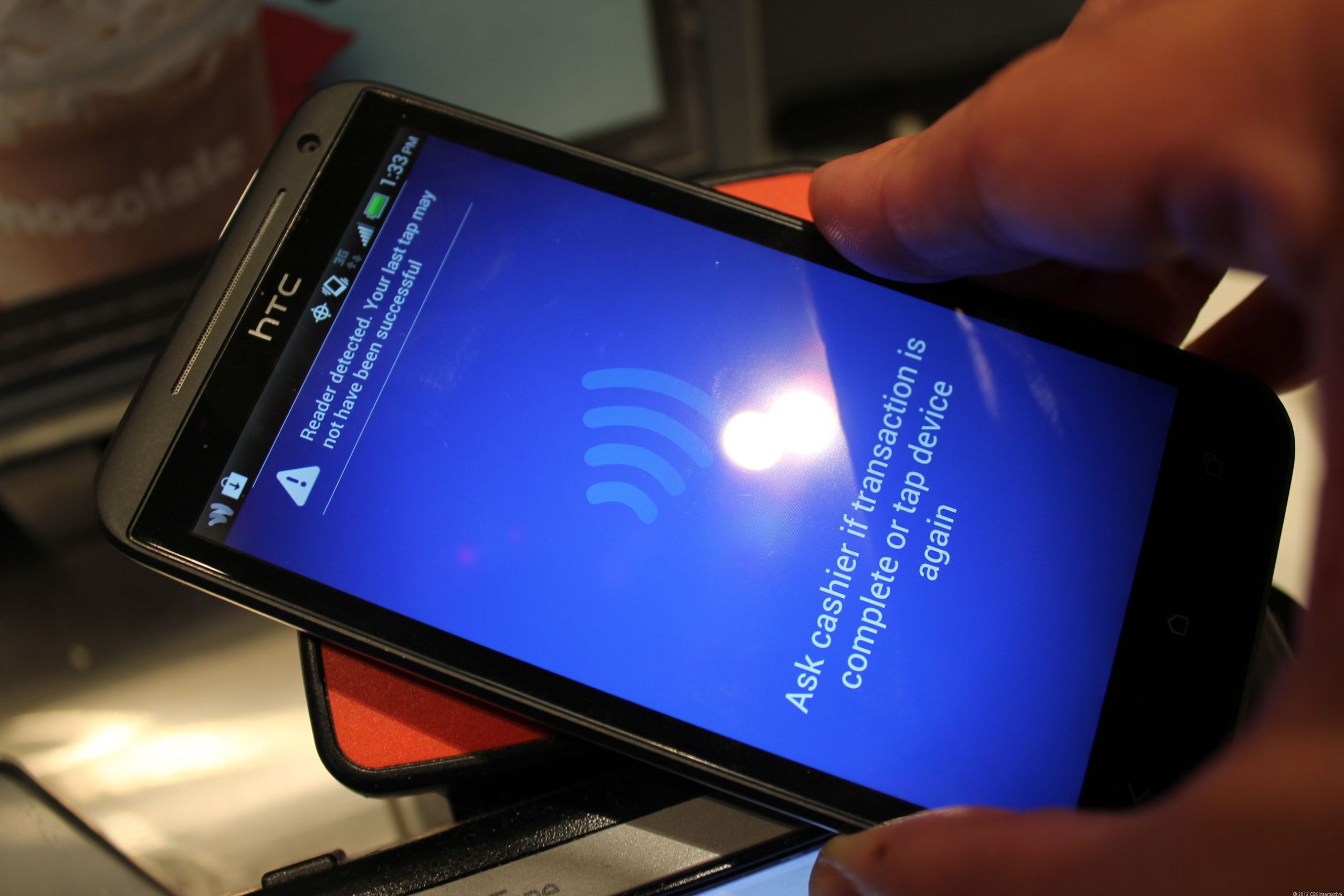
It was Feb. 16 and I had two alarms set on my phone for Beyoncé’s Formation tour tickets. As they were bound to sell out in minutes, I was on the website, ready to refresh the page as soon as the clock struck 10 a.m. But when the critical moment came, the page only showed an ominous message: «503? Service requested is unavailable?» I refreshed the page frantically. What if I couldn’t get the tickets? Who knew when Beyoncé would tour again? But I got the same error over and over again.
I picked up my phone hoping to have more luck there, but I got the same message. Finally, after what felt like a bazillion refreshes and clicks, I was able to get through. There they were — the tickets I had been waiting months for. Whew! The purchase confirmation screen appeared and the nightmare ended. But I kept asking myself where that message came from. Was it something I did, or was the website just borked?
Those random-seeming website error numbers like 404, 503 and 301 you sometimes see after typing a URL can throw you off your groove or worse, ruin an urgent task (like buying Beyoncé tickets). Sometimes, like if you mistyped the URL, a simple text change can put you back in business. Other times, there may be a bigger issue — the server is down or there’s an internet outage.
To help you understand what to do the next time you see one of these online uh-ohs, I’ll break down the basics of those strange codes — even the ones that you might not be able to crack on your own. And if you’re fascinated by all of the code-lingo, you can always dig in deeper with a coding course for beginners.
404s and other common website errors: What they mean
Some website error codes are your fault (oops), but others are because of problems with the server that only the website’s administrator can fix. Chances are, you’ll see them with every refresh — it might help keep your annoyance at bay to understand why (but I doubt it).
404: One of the most common errors you’ll see, it means the page cannot be found. Nowadays, some sites will design its error code pages with cute puppies, links to other pages or a funny illustration to lighten your no doubt frustrated mood. Double-check the URL for typos and try again. If you’re typing the correct URL and you still have no luck, the page has been moved or deleted.
301: You may have heard of a «301 redirect,» but probably have never seen this code displayed on a site. Think of it as a smooth transition from one old URL to a new one, sort of like forwarding your mail. You should still see the webpage you wanted when this happens, but it likely has a different URL than the one you entered. It’s a permanent move, and even if you use the old URL, you’ll still be automatically routed to the new one. Bookmark the new URL for future reference.
400: This one is best known as a «bad request» for the user. On Google Chrome, you’ll get the message, «This page isn’t working at the moment» along with some guidance about contacting the website administrator. Usually, it’s caused by an error on your end. There may be a typo in the URL, the server may not understand your request, or the file you’re trying to upload is too big. Try clearing your cache and checking the URL for typos. If you have no luck, take Google’s advice.
410: This is the «Gone» status. You may see a message like, «This page does not exist,» or «Page deleted or gone.» There’s no problem on your end — you’ve got the right page, but the website administrator may have deleted it for good.
451: This code blocks you from seeing a URL for various legal reasons. According to a developer resource page from Mozilla (the maker of the Firefox browser), a person or organization may have made a legal demand to remove the content or the page may be blocked because of government censorship. You should see the legal reason on the page with the status code, but it’s not always guaranteed. If you’re determined to see the content, you may be able to get there with a few tech-savvy tactics — like a VPN or proxy server that acts as a tool to bypass the server’s restrictions.
503: You’ll likely see the message, «503 Service unavailable,» when a website’s server is down, so you won’t be able to access the site until it’s fixed. Reason being, the site’s server could be down for maintenance, too many people may be causing the site to overload, the site could have a bug or someone looking to cause trouble has taken the site offline. You won’t be able to access the site until it’s fixed so it’s best to try again later to see if the server issue is resolved.
200: This code you won’t see because it means that everything is OK. The site, its server and your browser are all working fine, so there’s no need to alert you there’s not a problem. The only place you’ll likely see it is in the code (or back end). In fact, most codes that start with a 2 are a good sign that the communication channel between your browser and the company’s server is working.
How can I fix website codes with images and videos?
It can be frustrating if you’re trying to play a video, upload or download media, but see error codes instead. More often than not it’s a user error, and it’s up to you to fix the problem. Sometimes you’ll see a small icon that looks like a picture in place of the video or image you’d hope to see. In that case, you’ll know something’s wrong.
If you get status code 415, it’s a red flag that the server doesn’t recognize the file type you’re using. Popular photo- and video-sharing sites will list the file types they support, typically on the Support page (here’s the list for YouTube). If yours isn’t listed, try converting the file to one of the approved formats before uploading it again.
Front end developer Allan Hernandez says that most common supported types are .mp3 and .mp4 for videos and .jpeg, .png, .svg and .web for images. If you’re uploading a video or image using one of the correct file formats, he says, it should be easy and error-free.
Another common problem occurs when you try to upload files that are too big for the server, also known as status code 413. In this case, it’s best to reduce the file size before uploading again.
Here are a few other common error codes you may come across with media and what they mean.
- 404: The media file has been moved or deleted.
- 403: The server cannot access your image or video — possibly because the firewall is blocking it.
- 429: You may have sent too many requests without giving the server time to process them. So, if you’ve clicked «upload» a bazillion times, you may get this code.
Are any errors my fault that I can fix?
Yes, there are two types of code errors: client and server. Most client errors start with a 4. You’ll need to fix something on your end before continuing. For example, the 403 code may mean the page is forbidden, or the web administrator restricts access to that page. You’ll need to go to another page or site.
Usually, if there’s an error, you’ll need to do one of these things.
1. Restart your computer, modem or router.
2. Check the URL for typos.
3. Visit a different URL.
Sometimes, other actions may be required, such as you need to pay to see gated content or, if you’ve clicked a button constantly, you just need to wait patiently because the request isn’t processing fast enough.
If an error starts with a 5, it’s the server’s problem and there may not be much you can do. Try contacting the website’s support to let them know you’re getting a server error.
Technologies
Today’s NYT Connections: Sports Edition Hints and Answers for Oct. 20, #392
Here are hints and the answers for the NYT Connections: Sports Edition puzzle for Oct. 20, No. 392.
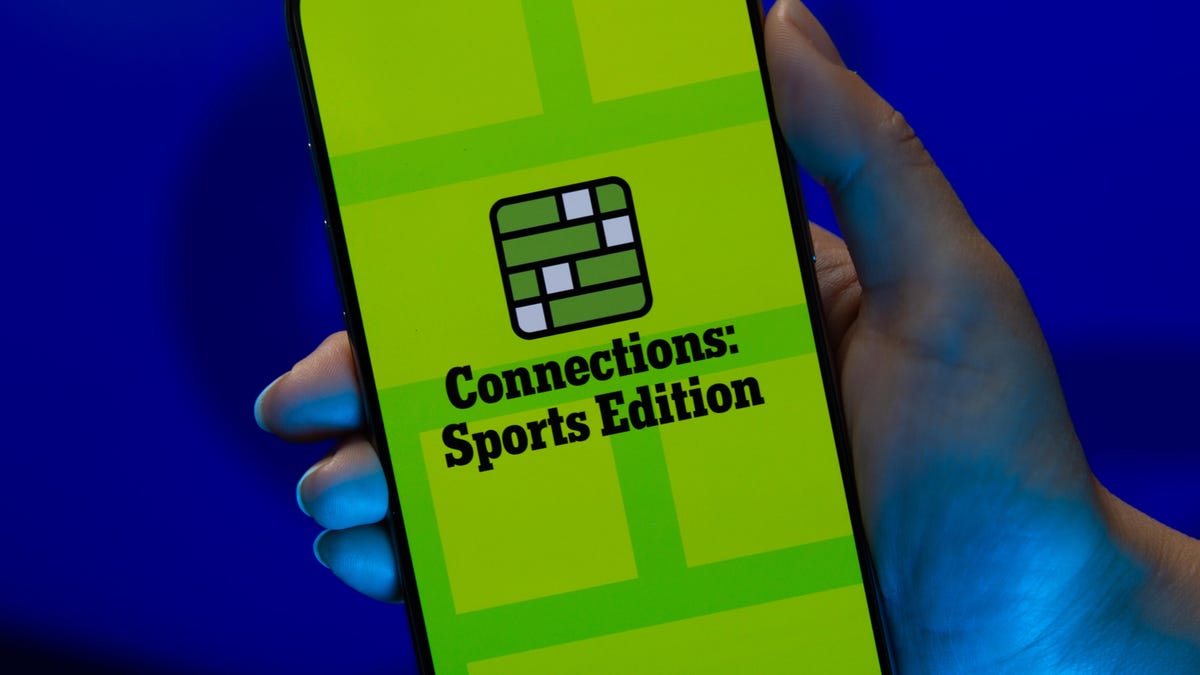
Looking for the most recent regular Connections answers? Click here for today’s Connections hints, as well as our daily answers and hints for The New York Times Mini Crossword, Wordle and Strands puzzles.
Today’s Connections: Sports Edition has a category for all the Windy City residents out there. If you’re struggling but still want to solve it, read on for hints and the answers.
Connections: Sports Edition is published by The Athletic, the subscription-based sports journalism site owned by the Times. It doesn’t show up in the NYT Games app but appears in The Athletic’s own app. Or you can play it for free online.
Read more: NYT Connections: Sports Edition Puzzle Comes Out of Beta
Hints for today’s Connections: Sports Edition groups
Here are four hints for the groupings in today’s Connections: Sports Edition puzzle, ranked from the easiest yellow group to the tough (and sometimes bizarre) purple group.
Yellow group hint: Deep-dish pizza, anyone?
Green group hint: Duke it out.
Blue group hint: College division.
Purple group hint: «Go to your ____!»
Answers for today’s Connections: Sports Edition groups
Yellow group: Chicago teams.
Green group: With «weight,» combat sport divisions.
Blue group: American Conference teams.
Purple group: ____ room.
Read more: Wordle Cheat Sheet: Here Are the Most Popular Letters Used in English Words
What are today’s Connections: Sports Edition answers?
The yellow words in today’s Connections
The theme is Chicago teams. The four answers are Bears, Bulls, Cubs and Sky.
The green words in today’s Connections
The theme is with «weight,» combat sport divisions. The four answers are bantam, feather, fly and heavy.
The blue words in today’s Connections
The theme is American Conference teams. The four answers are Blazers, Chanticleers, Green Wave and Pirates.
The purple words in today’s Connections
The theme is ____ room. The four answers are dressing, film, green and locker.
Technologies
Today’s NYT Connections Hints, Answers and Help for Oct. 20, #862
Here are some hints and the answers for the NYT Connections puzzle for Oct. 20, No. 862.
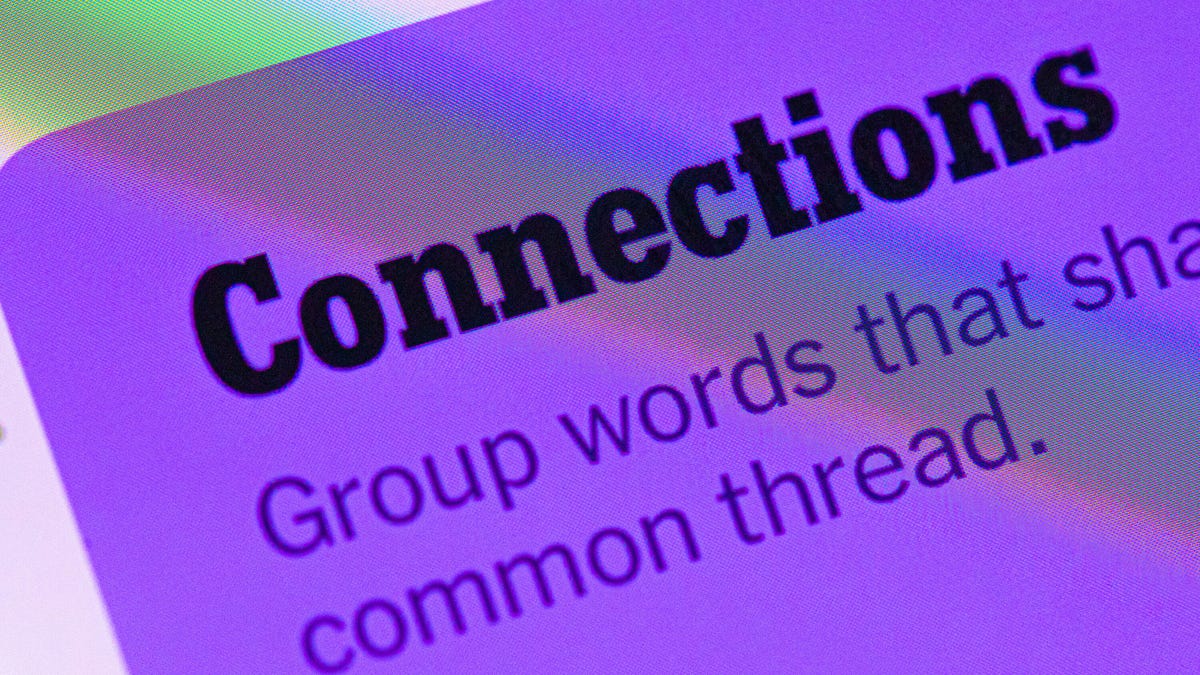
Looking for the most recent Connections answers? Click here for today’s Connections hints, as well as our daily answers and hints for The New York Times Mini Crossword, Wordle, Connections: Sports Edition and Strands puzzles.
Today’s NYT Connections puzzle has a tricky purple category, but that almost always goes without saying. If you need help, you’re in the right place. Read on for clues and today’s Connections answers.
The Times now has a Connections Bot, like the one for Wordle. Go there after you play to receive a numeric score and to have the program analyze your answers. Players who are registered with the Times Games section can now nerd out by following their progress, including the number of puzzles completed, win rate, number of times they nabbed a perfect score and their win streak.
Read more: Hints, Tips and Strategies to Help You Win at NYT Connections Every Time
Hints for today’s Connections groups
Here are four hints for the groupings in today’s Connections puzzle, ranked from the easiest yellow group to the tough (and sometimes bizarre) purple group.
Yellow group hint: What’s the matter?
Green group hint: Stars at night.
Blue group hint: Science info.
Purple group hint: On the cob.
Answers for today’s Connections groups
Yellow group: Affliction.
Green group: Represented by constellations.
Blue group: Periodic table symbols.
Purple group: ____ corn.
Read more: Wordle Cheat Sheet: Here Are the Most Popular Letters Used in English Words
What are today’s Connections answers?
The yellow words in today’s Connections
The theme is affliction. The four answers are bugbear, complex, demon and hang-up.
The green words in today’s Connections
The theme is represented by constellations. The four answers are big bear, centaur, hunter and lyre.
The blue words in today’s Connections
The theme is periodic table symbols. The four answers are AS, BE, I and K.
The purple words in today’s Connections
The theme is ____ corn. The four answers are a, capri, pop and uni. (Acorn, Capricorn, popcorn and unicorn.)
Technologies
AirPods 3 vs. AirPods 4: Should You Upgrade?
Not only do the entry-level version of Apple’s AirPods 4 offer feature and performance upgrades over the AirPods 3, but the step-up AirPods 4 with ANC feature active noise canceling. We compare all three models.
Editor’s note Oct. 18: We updated this article to reflect the release of the AirPods Pro 3.
Apple’s fourth generation of its original true-wireless earbuds follows the same design language as their predecessors but adds a bunch of new features — some borrowed straight from the more expensive AirPods Pro 2, which have now been succeeded by the AirPods Pro 3. The AirPods 4 remain Apple’s only earbuds to launch in two variants: a $129 entry-level model and a $179 AirPods 4 with ANC, both of which are often discounted on Amazon.
I’ve been using the step-up $179 version, and I’m surprised by how good the ANC is for an open-ear design, agreeing with CNET audio expert David Carnoy, who called it «the best noise canceling I’ve experienced with a set of open earbuds» in his full review of the AirPod 4 with Active Noise Canceling. If you’re an AirPods 3 user and wondering how the AirPods 4 stack up against your current model, read on as I explore the key differences between these two earbuds. And for those considering upgrading from the AirPods Pro 2 to the AirPods Pro 3, we have an article that compares those two models and offers some buying advice.
Read more: Best wireless earbuds of 2025
AirPods 4 feature an improved design
The AirPods 4 are slightly smaller than the AirPods 3 but larger than the AirPods 2. Each earbud weighs the same 4.3 grams, so any added or upgraded tech doesn’t translate into extra bulk on your ears. While all ears are shaped differently, Apple hopes the new design is a better fit for a wider range of people.
They fit me better than the AirPods 3, but I couldn’t get them to fit as well as silicone tip earbuds. However, if an open-ear design has worked better for you in the past, these should fit just fine — or even better. I have friends who’ve upgraded to the AirPods 4, and they say the new product fits them better.
The AirPods 3 are IPX4-rated for sweat and splash resistance. In comparison, the AirPods 4 are more durable. They are rated for dust resistance alongside sweat and splash resistance, with an IP54 rating.
The two AirPods 4 models have noticeable differences among themselves, too. The $179 variant supports charging with a Qi charging pad and the Apple Watch charging puck. So, if you have an Apple Watch and prefer your AirPods to charge with the same puck, you’ll need to spend $50 more than the base asking price. If you do, you also get a speaker in the case — like the AirPods Pro 2, so you can track them with sound using Find My.
Unlike the AirPods 3, there’s no physical button on the AirPods 4 charging case anymore. If you want to pair them to non-Apple devices, you need to double-tap on the front of the case near the LED to initiate pairing (that’s also the case for the AirPods Pro 3). Similarly, a reset can be initiated by three double-taps.
Upgraded H2 chip offers better sound quality
Apple’s new upgrades are threefold to improve the sound quality on the AirPods 4. First, they feature an upgraded H2 chip with Bluetooth 5.3, compared to the H1 chip with Bluetooth 5.0 found on the AirPods 3. Second, they have a new acoustic architecture and amp. Third, the drivers are positioned at a new angle to point into your ears.
When compared, the AirPods 4 have slightly improved treble and bass over the AirPods 3. They sound a little cleaner, and there’s more depth and fullness across genres. It’s not AirPods Pro 2 quality, but it’s better than before. The sound quality gap between non-Pro and Pro models has shrunk.
There is no ANC on AirPods 3, but the $179 AirPods 4 with ANC adds the active noise cancelation feature to Apple’s most affordable earbuds lineup. They have the same number of microphones as the AirPods Pro 2 to enable ANC and a few other features.
In his AirPods 4 review, David Carnoy was «really impressed with the noise canceling. The reality is that it’s not that great compared with what you get with the AirPods Pro 2 [and now the AirPods Pro 3] … but that it works at all and is reasonably effective is kind of wild.»
On most open earbuds, you can’t really hear a difference between ANC on and off modes. But the new AirPods 4 with ANC can muffle the ambient sound around you to a certain degree. Apple says their noise canceling matches that of the original AirPods Pro and is half as good as the AirPods Pro 2’s noise canceling (that means it’s only 25% as good as the AirPods Pro 3’s noise canceling, which is 2X as good as the AirPods Pro 2’s noise canceling, according to Apple). That said, it’s strong enough to help you hear your music better in noisy environments. It can drown out low frequencies like plane engine noise very well.
Added features and upgraded controls
The AirPods 4 with ANC add a bunch of new features for the same price as what the AirPods 3 once cost. The additional microphones not only enable ANC but also convenience features like Adaptive Audio and Conversation Awareness.
The latter works like Sony’s Speak-to-Chat feature; it pauses the music and enables transparency mode as soon as it detects that you’re speaking. If you like to sing along to songs, it’s better to keep it turned off. That said, it’s a neat feature that lets you have conversations without physically taking off your earbuds.
Both AirPods 3 and AirPods 4 (including the ANC variant) support personalized spatial audio (with head tracking) for music, quick pairing, auto-switching for Apple devices, and always-on Siri. The AirPods 4 can trigger Siri with both «Siri» and «Hey Siri» wake words, whereas AirPods 3 support only «Hey Siri.»
You can spend $50 less on the AirPods 4 and get several new features over the AirPods 3. Both AirPods 4 models have new force sensors in the stems with pinch controls to control playback. However, there’s no swipe gesture support yet.
Both of them also support Siri Interactions, where you can interact with Siri using gestures. For instance, when you receive a call, Siri will announce the caller’s name and ask if you want to answer the call. You can then nod your head for yes or shake it for no to answer or decline the call, respectively.
All of these features come with one slight compromise — battery life. The AirPods 3 are rated to deliver six hours of continuous listening on one charge, while the new AirPods 4 are rated to last up to five hours per charge. The case still delivers the same 30 hours of additional battery life, despite being smaller than before.
AirPods 3 vs. AirPods 4: It’s time to upgrade
If you’re in the market for a new pair of open earbuds, the AirPods 4 are an excellent choice — even if you have the last-gen AirPods 3. You get better sound quality with the H2 chip, a smaller case, more features like Siri Interactions and dust resistance, all for $50 less than the AirPods 3’s $179 launch price. However, they leave off wireless charging and only top up via the USB-C port.
The $179 AirPods 4 with ANC currently offer the best noise cancellation in a pair of open earbuds. Plus, you get additional features like Qi wireless charging (you can also charge them on an Apple Watch charging puck), a speaker inside the case for Find My, Conversation Awareness, Adaptive Audio and more. Both AirPods 4 models are a good upgrade over the AirPods 3, despite the slightly lower battery life.
Read more: Best AirPods deals right now
AirPods 3 vs. AirPods 4 spec comparison
| AirPods 3 | AirPods 4 | AirPods 4 with ANC | |
| Weight (each earbud) | 0.15 ounce (4.28 grams) | 0.15 ounce (4.3 grams) | 0.15 ounce (4.3 grams) |
| Weight (case) | 1.34 ounces (37.91 grams) | 1.14 ounces (32.3 grams) | 1.22 ounces (34.7 grams) |
| Water resistant | IPX4 | IP54 | IP54 |
| Sensors | Skin-detect sensor, Motion-detecting accelerometer Speech-detecting accelerometer, Force sensor |
Optical in-ear sensor, Motion-detecting accelerometer, Speech-detecting accelerometer, Force sensor |
Optical in-ear sensor, Motion-detecting accelerometer, Speech-detecting accelerometer, Force sensor |
| Microphones | Dual beamforming microphones, inward-facing microphone | Dual beamforming microphones, inward-facing microphone | Dual beamforming microphones, inward-facing microphone |
| Chip | H1 | H2 | H2 |
| Conectivity | Bluetooth 5.0 | Bluetooth 5.3 | Bluetooth 5.3 |
| Active Noise Cancelation, Transparency mode |
No | No | Yes |
| Conversation Awareness, Adaptive Audio |
No | No | Yes |
| Voice Isolation, Personalized volume |
No | Yes | Yes |
| Battery life | Up to 6 hours +30 hours with case |
Up to 5 hours +30 hours with case |
Up to 5 hours +30 hours with case |
| Wire in box | Yes | No | No |
| Launch Price | $179 | $129 | $179 |
AirPods 3 vs. AirPods 4: FAQs
Which AirPods are better, 3 or 4?
The AirPods 4 are better in terms of both sound quality and features. You get an upgraded H2 chip for cleaner sound, upgraded force touch controls, a new model with the best ANC on open earbuds, and features like Conversation Awareness, Adaptive Audio, etc. The AirPods 4 are objectively better than the AirPods 3.
Are the new AirPods 4 worth it?
If you’re looking for open earbuds, both the AirPods 4 and AirPods 4 with ANC are easily among the top open earbuds. At their list prices, they’re a little pricey, but they go on sale fairly regularly on Amazon, where you can save $10 to $20 on them, sometimes a little more.
Which version of AirPods is best?
The AirPods Pro 3 are Apple’s current flagship model and are the best AirPods overall. They offer excellent sound quality and top-notch ANC performance for under $250. That said, if you don’t like having silicone ear tips jammed in yours, the AirPods 4 with ANC are your best bet right now. You can find more options in our Best AirPods for 2025 guide.
-

 Technologies3 года ago
Technologies3 года agoTech Companies Need to Be Held Accountable for Security, Experts Say
-

 Technologies3 года ago
Technologies3 года agoBest Handheld Game Console in 2023
-

 Technologies3 года ago
Technologies3 года agoTighten Up Your VR Game With the Best Head Straps for Quest 2
-

 Technologies4 года ago
Technologies4 года agoVerum, Wickr and Threema: next generation secured messengers
-

 Technologies4 года ago
Technologies4 года agoBlack Friday 2021: The best deals on TVs, headphones, kitchenware, and more
-

 Technologies4 года ago
Technologies4 года agoGoogle to require vaccinations as Silicon Valley rethinks return-to-office policies
-

 Technologies4 года ago
Technologies4 года agoOlivia Harlan Dekker for Verum Messenger
-

 Technologies4 года ago
Technologies4 года agoiPhone 13 event: How to watch Apple’s big announcement tomorrow
