Technologies
Today’s NYT Strands Hints, Answers and Help for Oct. 8 #584
Here are hints and answers for the NYT Strands puzzle for Oct. 8, No. 584.
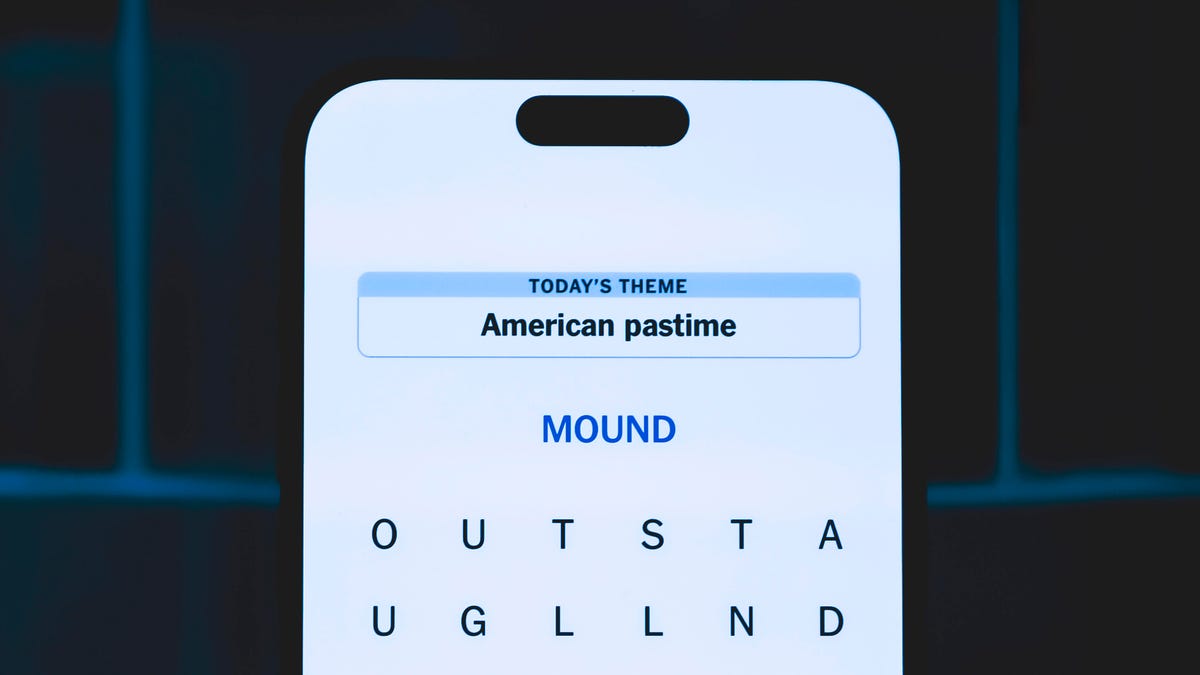
Looking for the most recent Strands answer? Click here for our daily Strands hints, as well as our daily answers and hints for The New York Times Mini Crossword, Wordle, Connections and Connections: Sports Edition puzzles.
Today’s NYT Strands puzzle is a fun one for music fans. Some of the answers are a bit tough to unscramble, so if you need hints and answers, read on.
I go into depth about the rules for Strands in this story.
If you’re looking for today’s Wordle, Connections and Mini Crossword answers, you can visit CNET’s NYT puzzle hints page.
Read more: NYT Connections Turns 1: These Are the 5 Toughest Puzzles So Far
Hint for today’s Strands puzzle
Today’s Strands theme is: Now, hear this!
If that doesn’t help you, here’s a clue: You might need earplugs.
Clue words to unlock in-game hints
Your goal is to find hidden words that fit the puzzle’s theme. If you’re stuck, find any words you can. Every time you find three words of four letters or more, Strands will reveal one of the theme words. These are the words I used to get those hints but any words of four or more letters that you find will work:
- FEED, BADE, BACK, VOLE, HOLE, TREE, VERB, DRUM, BAGS, RAND, SEED, MIDS, BREVE, CHECK, HECK, DAIS
Answers for today’s Strands puzzle
These are the answers that tie into the theme. The goal of the puzzle is to find them all, including the spangram, a theme word that reaches from one side of the puzzle to the other. When you have all of them (I originally thought there were always eight but learned that the number can vary), every letter on the board will be used. Here are the nonspangram answers:
- BASS, REVERB, TREBLE, VOLUME, FEEDBACK, MIDRANGE
Today’s Strands spangram
Today’s Strands spangram is SOUNDCHECK. To find it, look for the S that’s three letters to the right on the top row, and wind down.
Technologies
Today’s NYT Mini Crossword Answers for Sunday, Nov. 16
Here are the answers for The New York Times Mini Crossword for Nov. 16.
Looking for the most recent Mini Crossword answer? Click here for today’s Mini Crossword hints, as well as our daily answers and hints for The New York Times Wordle, Strands, Connections and Connections: Sports Edition puzzles.
Need some help with today’s Mini Crossword? For me, 7-Across was a bit of a stumper, but I eventually solved it. Read on for the answers. And if you could use some hints and guidance for daily solving, check out our Mini Crossword tips.
If you’re looking for today’s Wordle, Connections, Connections: Sports Edition and Strands answers, you can visit CNET’s NYT puzzle hints page.
Read more: Tips and Tricks for Solving The New York Times Mini Crossword
Let’s get to those Mini Crossword clues and answers.
Mini across clues and answers
1A clue: Cars that stop at Supercharger stations
Answer: TESLAS
7A clue: What «e-» can mean
Answer: ONLINE
8A clue: Words that might begin the name of a quaint English inn
Answer: YEOLDE
9A clue: What «E» can mean
Answer: EMPTY
10A clue: Easter egg colorings
Answer: DYES
Mini down clues and answers
1D clue: Messed (with)
Answer: TOYED
2D clue: Ally’s opposite
Answer: ENEMY
3D clue: What «m» stands for in the equation «y = mx + b»
Answer: SLOPE
4D clue: Musical cadences of speech
Answer: LILTS
5D clue: Samberg of «Brooklyn Nine-Nine»
Answer: ANDY
6D clue: «___ what I did there?»
Answer: SEE
Technologies
Today’s NYT Connections Hints, Answers and Help for Nov. 16, #889
Here are some hints — and the answers — for the NYT Connections puzzle for Nov. 16, #889.
Looking for the most recent Connections answers? Click here for today’s Connections hints, as well as our daily answers and hints for The New York Times Mini Crossword, Wordle, Connections: Sports Edition and Strands puzzles.
Today’s NYT Connections puzzle is a fun one. As a pop-culture junkie and game lover, I enjoyed the purple category. If you need help sorting the answers into groups, you’re in the right place. Read on for clues and today’s Connections answers.
The Times now has a Connections Bot, like the one for Wordle. Go there after you play to receive a numeric score and to have the program analyze your answers. Players who are registered with the Times Games section can now nerd out by following their progress, including the number of puzzles completed, win rate, number of times they nabbed a perfect score and their win streak.
Read more: Hints, Tips and Strategies to Help You Win at NYT Connections Every Time
Hints for today’s Connections groups
Here are four hints for the groupings in today’s Connections puzzle, ranked from the easiest yellow group to the tough (and sometimes bizarre) purple group.
Yellow group hint: Different strokes for different folks.
Green group hint: Ho-hum.
Blue group hint: Flags often qualify.
Purple group hint: Do not pass Go.
Answers for today’s Connections groups
Yellow group: Technique.
Green group: Run-of-the-mill.
Blue group: Stripy things.
Purple group: Words on Monopoly squares.
Read more: Wordle Cheat Sheet: Here Are the Most Popular Letters Used in English Words
What are today’s Connections answers?
The yellow words in today’s Connections
The theme is technique. The four answers are approach, method, philosophy and school.
The green words in today’s Connections
The theme is run-of-the-mill. The four answers are banal, everday, humdrum and pedestrian.
The blue words in today’s Connections
The theme is stripy things.The four answers are barcode, IBM logo, rugby shirt and zebra.
The purple words in today’s Connections
The theme is words on Monopoly squares. The four answers are avenue, parking, railroad and tax.
Technologies
Today’s NYT Strands Hints, Answers and Help for Nov. 16 #623
Here are hints — and answers — for the NYT Strands puzzle for Nov. 16, No. 623.
Looking for the most recent Strands answer? Click here for our daily Strands hints, as well as our daily answers and hints for The New York Times Mini Crossword, Wordle, Connections and Connections: Sports Edition puzzles.
Today’s NYT Strands puzzle is tough. It’s a weird theme, and some of the answers are difficult to unscramble, so if you need hints and answers, read on.
I go into depth about the rules for Strands in this story.
If you’re looking for today’s Wordle, Connections and Mini Crossword answers, you can visit CNET’s NYT puzzle hints page.
Read more: NYT Connections Turns 1: These Are the 5 Toughest Puzzles So Far
Hint for today’s Strands puzzle
Today’s Strands theme is: Around it goes.
If that doesn’t help you, here’s a clue: They’re often on a roll.
Clue words to unlock in-game hints
Your goal is to find hidden words that fit the puzzle’s theme. If you’re stuck, find any words you can. Every time you find three words of four letters or more, Strands will reveal one of the theme words. These are the words I used to get those hints but any words of four or more letters that you find will work:
- CARE, SCARE, CRASS, SWAT, PELL, HELL, SCAR, HALT, STENT, HALTS, TENT, POLL, LOTS
Answers for today’s Strands puzzle
These are the answers that tie into the theme. The goal of the puzzle is to find them all, including the spangram, a theme word that reaches from one side of the puzzle to the other. When you have all of them (I originally thought there were always eight but learned that the number can vary), every letter on the board will be used. Here are the nonspangram answers:
- FOIL, SCARF, SHAWL, STOLE, FLATBREAD, CELLOPHANE
Today’s Strands spangram
Today’s Strands spangram is THATSAWRAP. To find it, start with the T that’s three letters up from the bottom of the far-left row, and wind down, over and then up.
-
Technologies3 года ago
Tech Companies Need to Be Held Accountable for Security, Experts Say
-
Technologies3 года ago
Best Handheld Game Console in 2023
-
Technologies3 года ago
Tighten Up Your VR Game With the Best Head Straps for Quest 2
-
Technologies4 года ago
Black Friday 2021: The best deals on TVs, headphones, kitchenware, and more
-
Technologies4 года ago
Verum, Wickr and Threema: next generation secured messengers
-
Technologies4 года ago
Google to require vaccinations as Silicon Valley rethinks return-to-office policies
-
Technologies4 года ago
Olivia Harlan Dekker for Verum Messenger
-
Technologies4 года ago
iPhone 13 event: How to watch Apple’s big announcement tomorrow