Technologies
You Can Fix Your iPhone’s Slow Charging in Under 60 Seconds. Here’s How.
Whether you just updated to iOS 26 or have an older iPhone, these 9 tricks will help you charge your device faster.
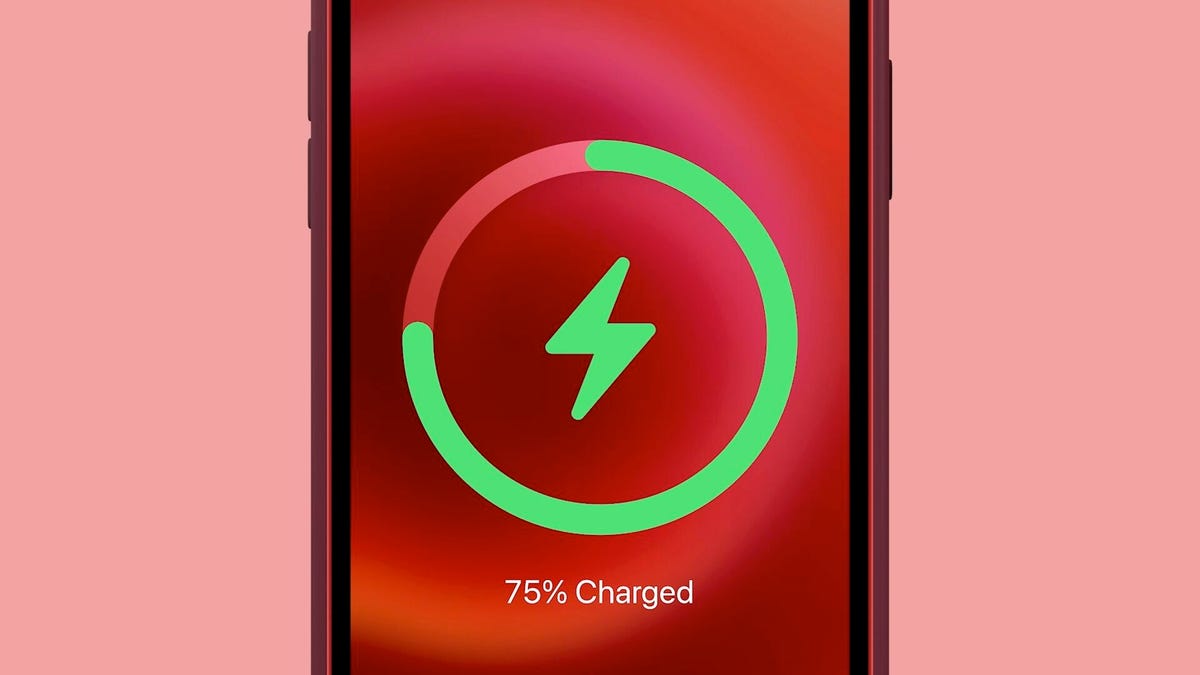
With school and work back in full swing this fall, the last thing you have time for is waiting around for your iPhone to charge. Whether you just updated to iOS 26 and are noticing a battery drain or you’re just trying to keep your old phone alive through a long day, a slow charge is a major problem.
Let’s be real: sprinting out the door with a 5% battery is a choice you don’t have to make. If you’re tired of being chained to an outlet, you need to know a few simple tricks that can dramatically speed up your charging time, with no new cables or accessories required.
Instead of just accepting your phone’s slow-charging fate, these quick tips will get you powered up and out the door in record time. It’s the easiest way to make sure your iPhone keeps up with your busy schedule all season long while you keep all the new features you want that came with your phone’s latest update.
Looking for more charging power? Check out the best power banks for the iPhone, and if you’re still rocking an iPhone with a Lightning port, here are some of the cheapest fast chargers you can find.
1. Juice up with a new charger
The quickest way to charge your iPhone is with a fast charger: at least a 20-watt power adapter with a USB-C to Lightning or USB-C to USB-C cable for iPhone 15 models or later. As long as you own an iPhone 8 or later, you can fast-charge your phone from dead back up to around 50% battery in about 30 minutes. If you have an hour to spare, you can fully charge it. Even just 10 minutes of fast charging can boost your battery by double digits, so if you’re short on time, always go for the fast charger option.
Apple no longer provides power adapters when you buy a new phone, only the cable, but you can purchase Apple’s 20-watt power adapter from Apple and Amazon. According to Apple, you can also use other compatible fast-charging power bricks, but you’ll need at least a 20-watt brick to fast-charge an iPhone 12 and later.
2. Charge lightning fast wirelessly
The second-fastest way to charge your iPhone is with Apple’s MagSafe charger and a 20-watt power adapter, but for this to work you must own either an iPhone 12 or later to get the faster 15-watt wireless charging. If your iPhone is dead, you should get to around 30% battery in about 30 minutes of wireless charging.
This doesn’t mean you can use any Qi wireless charger (the industry standard) for fast charging. While the MagSafe charger supports 15 watts, a Qi charger only gives you up to 7.5 watts, which is much slower than a MagSafe and only slightly faster than the traditional 5-watt wall charger. Be aware that magnetic wireless chargers that aren’t MagSafe-certified will also charge at the slower 7.5-watt speed.
3. Stop relying on your computer to charge your phone
Your laptop might seem like a convenient way to charge your iPhone, especially if you spend most of your day in front of a computer and want to keep a close eye on any incoming text messages and notifications. However, your computer will always charge your phone slower than any wall charger or wireless charger.
Your computer’s USB port, whether it’s a bigger and older USB-A or the newer, smaller USB-C, cannot deliver the same amount of power as any wall outlet can, even a 5-watt power adapter. That’s especially true if you have an older computer with a faulty USB port or an incompatible charging cable, both of which can slow down the charging process further.
4. Stop using your iPhone while it’s charging
If you want your iPhone to charge as quickly as possible, try to stay off of it as much as possible. If you’re streaming videos or playing mobile games while charging your iPhone, the battery will charge much slower, so just leave it untouched if you can.
5. Speed up battery charging with this easy tip
Even if your screen is sleeping, your phone is still working in the background. If you want your iPhone to charge quickly, the best thing to do is to turn it off.
Note that plugging in an iPhone that’s turned off will sometimes power it back on, so plug it in or place it on a wireless charger first, then power it down.
6. Switch to airplane mode if you don’t want to turn off your phone
If you don’t want to turn off your iPhone but still want to help it charge faster, you can turn on airplane mode, which disables all wireless transmission functions like cellular, Wi-Fi and Bluetooth, all of which consume power. If they’re off, your iPhone can charge quicker. This way, you can also quickly turn airplane mode off to quickly check on any text messages or phone calls you might be waiting for.
7. Tweak these iPhone settings to charge your battery faster
Do you know all of those tips that help you preserve your battery in the first place? You can use those same features and settings to help your iPhone charge faster if you don’t plan on turning it off.
- Low power mode: Turn it on to reduce or affect battery-consuming features like 5G, display brightness, auto-lock, background app refresh and automatic downloads.
- Dark mode: The jury is out on exactly how much dark mode actually saves battery life, but turning it on while you’re charging your iPhone doesn’t hurt, especially if every percent matters.
- Lower your screen brightness: One of the most power-hungry pieces of any gadget that has one is its display. The brighter your screen, the quicker your battery drains, so turn it all the way down while it charges.
8. Optimized Battery Charging may be slowing down the charge rate
Apple has a built-in tool that helps prevent your iPhone battery from degrading as fast, but this same feature also makes your device charge slower. While the feature typically only slows down your iPhone during long periods of charging, and usually overnight, it still might be worth disabling when you’re charging your phone. Go to Settings > Battery > Battery Health and toggle off Optimized Battery Charging to disable this feature.
9. You might just need a new iPhone battery
In the same settings page where you can disable optimized battery charging, you can also check out your battery’s health. If you see a message, like «Your battery’s health is significantly degraded,» you should look into making an appointment with Apple to replace your battery. A degraded battery doesn’t hold charge as well, so it’ll drain more quickly. A new battery will improve your overall battery life.
You can check out how much it will approximately cost to replace your battery on Apple’s iPhone Battery Service website. The price depends on your service coverage and the make and model: for the iPhone 15 series, the estimate is $99.
For more tips, check out 23 more iPhone tips and tricks you should know and how to get more space when your iPhone’s storage is running low.
Technologies
Today’s NYT Connections Hints, Answers and Help for Nov. 30, #903
Here are some hints and the answers for the NYT Connections puzzle for Nov. 30, #903.
Looking for the most recent Connections answers? Click here for today’s Connections hints, as well as our daily answers and hints for The New York Times Mini Crossword, Wordle, Connections: Sports Edition and Strands puzzles.
Today’s NYT Connections puzzle has one of those purple categories where you need to look inside of the words for hidden words that relate to each other. If you need help sorting them into groups, you’re in the right place. Read on for clues and today’s Connections answers.
The Times now has a Connections Bot, like the one for Wordle. Go there after you play to receive a numeric score and to have the program analyze your answers. Players who are registered with the Times Games section can now nerd out by following their progress, including the number of puzzles completed, win rate, number of times they nabbed a perfect score and their win streak.
Read more: Hints, Tips and Strategies to Help You Win at NYT Connections Every Time
Hints for today’s Connections groups
Here are four hints for the groupings in today’s Connections puzzle, ranked from the easiest yellow group to the tough (and sometimes bizarre) purple group.
Yellow group hint: Put up with.
Green group hint: Bad ending.
Blue group hint: Yo-ho-ho!
Purple group hint: Think rainbow.
Answers for today’s Connections groups
Yellow group: Tolerate.
Green group: Flop.
Blue group: Fictional pirates.
Purple group: Ending in color homophones.
Read more: Wordle Cheat Sheet: Here Are the Most Popular Letters Used in English Words
What are today’s Connections answers?
The yellow words in today’s Connections
The theme is tolerate. The four answers are bear, stand, stomach and swallow.
The green words in today’s Connections
The theme is flop. The four answers are bust, lemon, miss and turkey.
The blue words in today’s Connections
The theme is fictional pirates. The four answers are Hook, Luffy, Silver and Sparrow.
The purple words in today’s Connections
The theme is ending in color homophones. The four answers are Cameroon (maroon), cockatiel (teal), unread (red) and whistleblew (blue).
Don’t miss any of our unbiased tech content and lab-based reviews. Add CNET as a preferred Google source.
Technologies
Today’s Wordle Hints, Answer and Help for Nov. 30, #1625
Here are hints and the answer for today’s Wordle for Nov. 30, No. 1,625.
Looking for the most recent Wordle answer? Click here for today’s Wordle hints, as well as our daily answers and hints for The New York Times Mini Crossword, Connections, Connections: Sports Edition and Strands puzzles.
Today’s Wordle puzzle is a tough one. If you need a new starter word, check out our list of which letters show up the most in English words. If you need hints and the answer, read on.
Today’s Wordle hints
Before we show you today’s Wordle answer, we’ll give you some hints. If you don’t want a spoiler, look away now.
Wordle hint No. 1: Repeats
Today’s Wordle answer has one repeated letter.
Wordle hint No. 2: Vowels
Today’s Wordle answer has one vowel and one sometimes vowel.
Wordle hint No. 3: First letter
Today’s Wordle answer begins with M.
Wordle hint No. 4: Last letter
Today’s Wordle answer ends with Y.
Wordle hint No. 5: Meaning
Today’s Wordle answer can refer to weather that is unpleasantly warm and humid.
TODAY’S WORDLE ANSWER
Today’s Wordle answer is MUGGY.
Yesterday’s Wordle answer
Yesterday’s Wordle answer, Nov. 29, No. 1624 was GRUFF.
Recent Wordle answers
Nov. 25, No. 1620: PLEAD
Nov. 26, No. 1621: HOVEL
Nov. 27, No. 1622: REMIT
Nov. 28, No. 1623: COLIC
Don’t miss any of our unbiased tech content and lab-based reviews. Add CNET as a preferred Google source.
Technologies
Anker’s Best MagSafe Car Charger Is Still $27 Off Before Cyber Monday Even Starts
Get wired-like charging speeds and MagSafe compatibility with Anker’s newest wireless car charging bundle, currently just $63.
Black Friday and Cyber Monday are some of the best shopping days of the year. You can find huge discounts on big ticket items like TVs and laptops. But it’s also a great time of year to snap up essential tech, like the kind designed to make life a little easier. This Anker MagSafe wireless car charging bundle is currently 30% off at Amazon, which means it’s down to just $63. That saves you $27 on a handy device you’ll use every day.
The Anker MagSafe wireless car charging gives your iPhone a fast and steady way to power up while you navigate. It delivers up to 25-watt wireless charging speeds and with onboard active cooling, your phone stays comfortable to the touch.
Hey, did you know? CNET Deals texts are free, easy and save you money.
What sets this charger apart is that its performance and cooling tech is built into a surprisingly compact package. The stand uses an ultra-strong Qi2 magnetic lock to keep your phone secure through bumps and turns. You can even tilt the mount and switch between portrait and landscape modes for navigation without blocking the view. The bundle has everything you need to get started including a 60-watt dual-USB-C charger, an adequately long USB-C cable, and cable organizers for a clean setup. Anker also includes a two-year warranty for peace of mind.
If you are getting your car prepped up for driving to a holiday vacation or just need a faster charging mount for your daily commute, this deal makes a lot of sense. CNET’s experts are also tracking more Black Friday and Cyber Monday picks across Apple products, headphones, and more, so you can score more savings before the sales season wraps up. We’ve also got a list of our favorite Anker products currently on sale.
Why this deal matters
A high-quality charger is a great addition to any car, allowing you to quickly top up your phone on the go. You will especially want to look out for options from a top-tier brand like Anker for its fast charging speeds and reliability. This Black Friday deal is an excellent opportunity to save big on a staple car accessory. With holiday shopping heating up and tech accessories being one of the most popular categories, we expect the deal to sell out quick. So don’t wait too long before jumping on it.
Don’t miss any of our unbiased tech content and lab-based reviews. Add CNET as a preferred Google source.
Join Our Daily Deals Text Group!
Get hand-picked deals from CNET shopping experts straight to your phone.
By signing up, you confirm you are 16+ and agree to receive recurring marketing messages at the phone number provided. Consent is not a condition of purchase. Reply STOP to unsubscribe. Msg & data rates may apply. View our Privacy Policy and Terms of Use.
-
Technologies3 года ago
Tech Companies Need to Be Held Accountable for Security, Experts Say
-
Technologies3 года ago
Best Handheld Game Console in 2023
-
Technologies3 года ago
Tighten Up Your VR Game With the Best Head Straps for Quest 2
-
Technologies4 года ago
Black Friday 2021: The best deals on TVs, headphones, kitchenware, and more
-
Technologies4 года ago
Verum, Wickr and Threema: next generation secured messengers
-
Technologies4 года ago
Google to require vaccinations as Silicon Valley rethinks return-to-office policies
-
Technologies4 года ago
Olivia Harlan Dekker for Verum Messenger
-
Technologies4 года ago
iPhone 13 event: How to watch Apple’s big announcement tomorrow