Technologies
Before You Install iOS 26 or Set Up an iPhone 17, Back Up Your Data the Right Way
I’m not seeing reports of iOS 26 installs going sideways, but I still always take these steps before making a major upgrade.
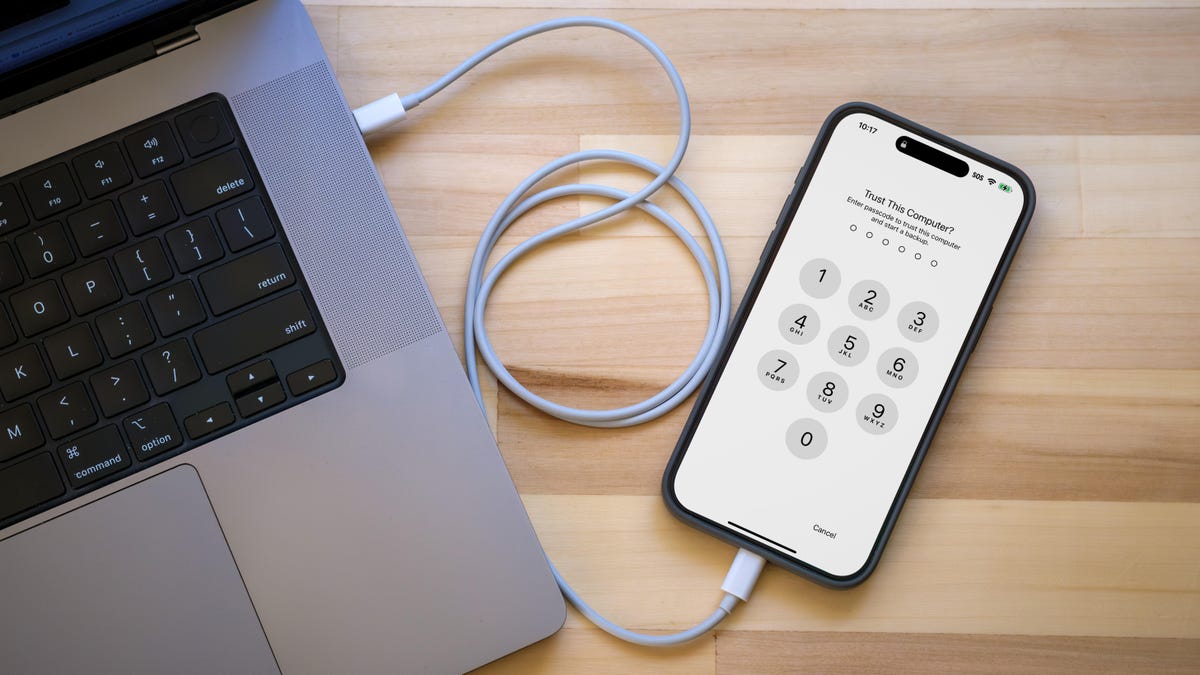
Are you updating to a new iPhone 17, iPhone Air or iPhone 17 Pro this week? Or perhaps taking the plunge and moving to iOS 26 on your existing iPhone? Apple has made the process much easier than in the past, but I always take a cautious approach that preserves my data — including encrypted sensitive data — and lets me fall back safely on the off chance something goes wrong. If you’re setting up a new iPhone, be sure to check out the best ways to do it.
I’m not talking about any regular backup, though. Hopefully, you already have your Apple Account settings configured to automatically back up the phone to iCloud, which is invaluable for everyday peace of mind. I’m talking about creating an archive that can save your hide in the unlikely event something goes wrong with the iOS 26 update.
Why an archive is essential before installing a new version of iOS
You’re probably accustomed to using iCloud Backup to maintain a regular fallback for your data. It works in the background (when you’re asleep and charging your device) and involves the least amount of backup friction, as long as you have sufficient iCloud storage space available. Go to Settings > [your name] > iCloud > iCloud Backup and turn on Back Up This iPhone if it’s not already active.
However, when it comes to moving to a full release version of iOS, such as from iOS 18 to iOS 26, an iCloud Backup introduces a problem: You cannot restore from that cloud backup if you revert back to iOS 18. And unfortunately, iCloud keeps just the most recent backup — you can’t pick and choose from previous backup iterations. If you try to use an iOS 26 cloud backup to restore back to iOS 18, you’ll get an error. (Making an archive is also an important step when you install iOS betas.)
This is why you need to archive a backup on your computer.
Should you encrypt the local backup?
Before you create this archived backup, you should decide if you want to enable one of the options, Encrypt local backup. For security, this feature scrambles the data to prevent someone with access to your computer from accessing it. This option also preserves sensitive information in the backup such as saved passwords and personal data in the Health and Fitness apps.
The downside is that it requires you to create a separate password for the backup. If you forget or lose that password, the entire backup is useless. And so you should write this password down somewhere you can easily retrieve it. In the context of creating an iOS 18 backup as a fallback for installing the iOS 26 beta, you’ll have to decide if that’s an acceptable trade-off.
Create a local iPhone archive on your Mac
Making this type of backup requires only disk space and some patience:
- Plug the iPhone into your Mac.
- Open a new Finder window (choose File > New Finder Window, or press Command-N).
- In the sidebar at left, select your iPhone under Locations.
- If you want to encrypt the data, click the Encrypt local backup checkbox and set a password.
- In the General tab, click Back Up Now.
- When the backup completes, click Manage Backups.
- Right-click (or Control-click) the backup you made and choose Archive.
Taking the extra step of marking the backup as an archive protects it from being overwritten by the next local backup or automatically deleted if the Mac is low on space.
Create a local iPhone archive on Windows
The iTunes app is still the main conduit for working with a connected iPhone under Windows. Open iTunes and do the following:
- Plug the iPhone into your Windows computer.
- Open the Apple Devices app and click the iPhone button at the top left.
- Click General.
- If you want to encrypt the data, click the Encrypt local backup option and set a password.
- Click Back Up Now.
- Click Manage Backups.
- Right-click the backup you made and choose Archive. Taking this extra step protects the backup from being overwritten by the next local backup or automatically deleted if the computer is low on space.
With an archive in place, you can start using the iOS 26 beta secure in the knowledge that should anything warrant a retreat to iOS 18, you can quickly get your iPhone back into service.
For more, here is your reminder to clear your iPhone cache.
Technologies
Today’s NYT Mini Crossword Answers for Sunday, Nov. 16
Here are the answers for The New York Times Mini Crossword for Nov. 16.
Looking for the most recent Mini Crossword answer? Click here for today’s Mini Crossword hints, as well as our daily answers and hints for The New York Times Wordle, Strands, Connections and Connections: Sports Edition puzzles.
Need some help with today’s Mini Crossword? For me, 7-Across was a bit of a stumper, but I eventually solved it. Read on for the answers. And if you could use some hints and guidance for daily solving, check out our Mini Crossword tips.
If you’re looking for today’s Wordle, Connections, Connections: Sports Edition and Strands answers, you can visit CNET’s NYT puzzle hints page.
Read more: Tips and Tricks for Solving The New York Times Mini Crossword
Let’s get to those Mini Crossword clues and answers.
Mini across clues and answers
1A clue: Cars that stop at Supercharger stations
Answer: TESLAS
7A clue: What «e-» can mean
Answer: ONLINE
8A clue: Words that might begin the name of a quaint English inn
Answer: YEOLDE
9A clue: What «E» can mean
Answer: EMPTY
10A clue: Easter egg colorings
Answer: DYES
Mini down clues and answers
1D clue: Messed (with)
Answer: TOYED
2D clue: Ally’s opposite
Answer: ENEMY
3D clue: What «m» stands for in the equation «y = mx + b»
Answer: SLOPE
4D clue: Musical cadences of speech
Answer: LILTS
5D clue: Samberg of «Brooklyn Nine-Nine»
Answer: ANDY
6D clue: «___ what I did there?»
Answer: SEE
Technologies
Today’s NYT Connections Hints, Answers and Help for Nov. 16, #889
Here are some hints — and the answers — for the NYT Connections puzzle for Nov. 16, #889.
Looking for the most recent Connections answers? Click here for today’s Connections hints, as well as our daily answers and hints for The New York Times Mini Crossword, Wordle, Connections: Sports Edition and Strands puzzles.
Today’s NYT Connections puzzle is a fun one. As a pop-culture junkie and game lover, I enjoyed the purple category. If you need help sorting the answers into groups, you’re in the right place. Read on for clues and today’s Connections answers.
The Times now has a Connections Bot, like the one for Wordle. Go there after you play to receive a numeric score and to have the program analyze your answers. Players who are registered with the Times Games section can now nerd out by following their progress, including the number of puzzles completed, win rate, number of times they nabbed a perfect score and their win streak.
Read more: Hints, Tips and Strategies to Help You Win at NYT Connections Every Time
Hints for today’s Connections groups
Here are four hints for the groupings in today’s Connections puzzle, ranked from the easiest yellow group to the tough (and sometimes bizarre) purple group.
Yellow group hint: Different strokes for different folks.
Green group hint: Ho-hum.
Blue group hint: Flags often qualify.
Purple group hint: Do not pass Go.
Answers for today’s Connections groups
Yellow group: Technique.
Green group: Run-of-the-mill.
Blue group: Stripy things.
Purple group: Words on Monopoly squares.
Read more: Wordle Cheat Sheet: Here Are the Most Popular Letters Used in English Words
What are today’s Connections answers?
The yellow words in today’s Connections
The theme is technique. The four answers are approach, method, philosophy and school.
The green words in today’s Connections
The theme is run-of-the-mill. The four answers are banal, everday, humdrum and pedestrian.
The blue words in today’s Connections
The theme is stripy things.The four answers are barcode, IBM logo, rugby shirt and zebra.
The purple words in today’s Connections
The theme is words on Monopoly squares. The four answers are avenue, parking, railroad and tax.
Technologies
Today’s NYT Strands Hints, Answers and Help for Nov. 16 #623
Here are hints — and answers — for the NYT Strands puzzle for Nov. 16, No. 623.
Looking for the most recent Strands answer? Click here for our daily Strands hints, as well as our daily answers and hints for The New York Times Mini Crossword, Wordle, Connections and Connections: Sports Edition puzzles.
Today’s NYT Strands puzzle is tough. It’s a weird theme, and some of the answers are difficult to unscramble, so if you need hints and answers, read on.
I go into depth about the rules for Strands in this story.
If you’re looking for today’s Wordle, Connections and Mini Crossword answers, you can visit CNET’s NYT puzzle hints page.
Read more: NYT Connections Turns 1: These Are the 5 Toughest Puzzles So Far
Hint for today’s Strands puzzle
Today’s Strands theme is: Around it goes.
If that doesn’t help you, here’s a clue: They’re often on a roll.
Clue words to unlock in-game hints
Your goal is to find hidden words that fit the puzzle’s theme. If you’re stuck, find any words you can. Every time you find three words of four letters or more, Strands will reveal one of the theme words. These are the words I used to get those hints but any words of four or more letters that you find will work:
- CARE, SCARE, CRASS, SWAT, PELL, HELL, SCAR, HALT, STENT, HALTS, TENT, POLL, LOTS
Answers for today’s Strands puzzle
These are the answers that tie into the theme. The goal of the puzzle is to find them all, including the spangram, a theme word that reaches from one side of the puzzle to the other. When you have all of them (I originally thought there were always eight but learned that the number can vary), every letter on the board will be used. Here are the nonspangram answers:
- FOIL, SCARF, SHAWL, STOLE, FLATBREAD, CELLOPHANE
Today’s Strands spangram
Today’s Strands spangram is THATSAWRAP. To find it, start with the T that’s three letters up from the bottom of the far-left row, and wind down, over and then up.
-
Technologies3 года ago
Tech Companies Need to Be Held Accountable for Security, Experts Say
-
Technologies3 года ago
Best Handheld Game Console in 2023
-
Technologies3 года ago
Tighten Up Your VR Game With the Best Head Straps for Quest 2
-
Technologies4 года ago
Black Friday 2021: The best deals on TVs, headphones, kitchenware, and more
-
Technologies4 года ago
Verum, Wickr and Threema: next generation secured messengers
-
Technologies4 года ago
Google to require vaccinations as Silicon Valley rethinks return-to-office policies
-
Technologies4 года ago
Olivia Harlan Dekker for Verum Messenger
-
Technologies4 года ago
iPhone 13 event: How to watch Apple’s big announcement tomorrow