Technologies
Keep Your Phone From Overheating When the Temperature Spikes
Hot weather can damage your iPhone or Android phone, sometimes permanently. Learn how to keep it safe.
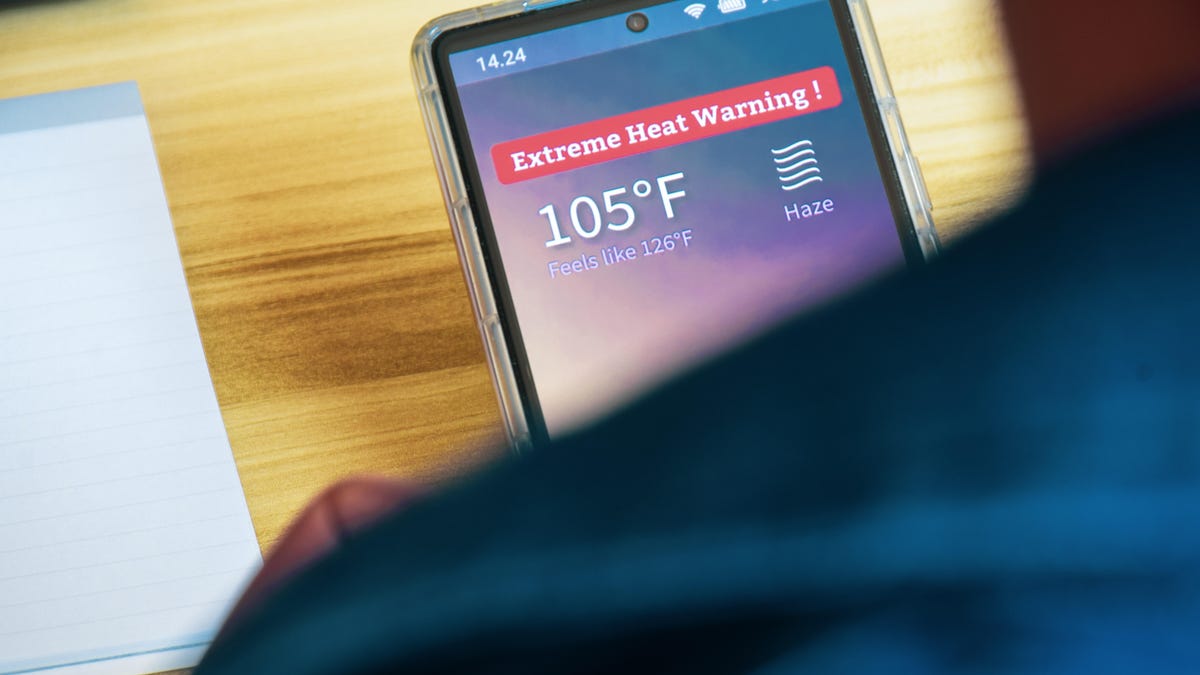
As the East Coast of the US faces high winds and flooding from Hurricane Erin, the West Coast is about to be hit with a brutal heat wave. Along with increased danger from wildfires, the hot temperatures also create risks for your personal tech, specifically your smartphone.
Phones are more sensitive to extreme temperatures than most people realize. While the Pixel 6A made news earlier this year because of exploding, even the latest iPhone and Android models can overheat quickly if left in the sun or used heavily during hot weather.
When your phone gets too hot, it can slow down, shut off or even suffer long-term damage. High temperatures put stress on the battery and internal components, which can lead to reduced performance and a shorter lifespan. Whether you’re out on a hike, watching videos by the pool, or just leaving your phone on the dashboard, here’s what you need to know about overheating — and how to keep your device safe this summer.
Why is your phone overheating in the first place?
High temperatures — over 95 degrees Fahrenheit, according to Apple — can cause your phone to take precautions to protect its components. Your phone might overheat for many reasons, but here are some of the most common culprits:
- Leaving your phone in direct sunlight
- Keeping your phone in a hot environment, like a car on a hot day
- Using your phone’s navigation system or other system-intensive tasks in hot conditions
- Overusing your phone when it’s charging
- A faulty battery or charger
- Bugs in the software
- Rogue apps or malware
Your phone might overheat from other causes, like a malfunctioning application or even a suffocating phone case, but the reasons above are the most likely causes of your phone getting too hot.
What does overheating do to your phone?
If the interior temperature of your phone exceeds its normal operating range and the device overheats, you can expect issues:
- You may not be able to use your phone
- Operations on your phone may slow down
- Charging may slow or completely stop
- Your signal may be weakened
- Your camera’s flash may be disabled
There are also possible permanent harmful effects: Overheating can cause lasting damage to the battery, SIM card and other crucial parts inside your phone.
So how can you prevent your phone from overheating?
The most important thing is to keep your phone out of direct sunlight when possible, especially when it’s warm. Your phone might be fine in the grass on an overcast day, but the warmer the temperature, the less your phone can withstand the sun. At the beach, your phone can overheat in just a few minutes in the sun. The same is true if you put it in a sunny spot on the dash or seat of your car.
Instead, get your phone out of the direct light, whether it’s in your pocket, inside a backpack or under a towel/blanket or dashboard. Anyplace that will keep it away from sunlight will work.
It’s fairly easy to protect your phone from the sun, but high temperatures alone can also cause your phone to overheat. After only an hour, the inside of a car can reach 143 degrees Fahrenheit when it’s 100 degrees outside, for example, so a phone left in your cup holder could quickly overheat and get damaged. The short answer: Don’t keep your phone in a hot environment for an extended period of time, even if it’s not in direct sunlight. That includes your car, a sauna, the kitchen, the middle of the desert or anywhere near a fire.
Your phone’s optimal internal temperature should be somewhere between 32 degrees and 95 degrees Fahrenheit (0 degrees and 35 degrees Celsius). To prevent overheating, Apple recommends keeping the device in a place where the temperature is between negative 4 degrees and 113 degrees Fahrenheit (negative 20 degrees and 45 degrees Celsius).
While it might be tempting, don’t stick your phone in the freezer to cool it down. The Apple community boards have lots of warnings about the damage you can do to your phone by putting it in an icebox.
You should also follow these tips to prevent your phone from overheating
- Don’t use graphics- or processor-intensive apps when your phone is charging. That includes massive mobile video games like PUBG Mobile or streaming apps like Netflix and Hulu.
- Update your phone system software and apps to the latest software available. A bug in the software can cause overheating issues, so always stay up-to-date with your software.
- Steer clear of third-party chargers. You’ll be fine almost always, but a cheaply designed charger could cause your phone to overheat.
While you’re here, check out how to make your Android feel new again with these five tips.
Technologies
Verum Messenger: How to Protect Your Personal Data and Why Choosing a Secure Messenger Matters
Verum Messenger: How to Protect Your Personal Data and Why Choosing a Secure Messenger Matters
A major data leak has been reported involving users of the Russian messenger MAX. Hackers claimed to have obtained the platform’s entire database, which includes 46,203,590 records. To prove their claims, they published part of the stolen data publicly.
According to preliminary information, the attackers gained access to users’ personal details, including contact numbers, chats, IP addresses, and other sensitive data. Cybersecurity experts warn that such incidents can lead to serious consequences — from account takeovers and extortion to large-scale phishing attacks.
Why these leaks happen
The main cause of such breaches is the storage of personal user data on servers without adequate protection or encryption. If attackers gain access to these servers, users’ information becomes fully exposed.
Additionally, many popular messaging apps require users to register with a phone number and provide extra personal information, increasing the amount of data that can be stolen.
How to reduce the risks
The only reliable way to protect your personal messages and data is to use messaging platforms that do not store personal information on their servers and rely on true end-to-end encryption.
One such solution is Verum Messenger — a next-generation app built on the principle of maximum privacy. The platform:
- does not store users’ personal data;
- uses unique encryption keys generated locally on the user’s device;
- does not require a phone number or other personal information to register;
- has no access to messages, calls, or files;
- provides effective anti-spam and anti-scam protection;
- offers private chats and group channels with flexible security settings.
Even in the event of a server breach, attackers would not be able to access message content — because encryption keys simply do not exist on the company’s side.
Freedom of communication without the risk of leaks
In addition to its strong security foundation, Verum Messenger offers a built-in ecosystem of tools — from encrypted email Verum Mail and an integrated VPN for anonymous connections to free crypto mining with Verum Coin and eSIM connectivity in over 150 countries worldwide.
As data breaches become increasingly common, choosing a secure messenger is no longer just about convenience — it’s about personal safety.
Technologies
Today’s NYT Mini Crossword Answers for Monday, Oct. 20
Here are the answers for The New York Times Mini Crossword for Oct. 20.
Looking for the most recent Mini Crossword answer? Click here for today’s Mini Crossword hints, as well as our daily answers and hints for The New York Times Wordle, Strands, Connections and Connections: Sports Edition puzzles.
Need some help with today’s Mini Crossword? It was a tough one for a change! That 1-Across is going to slyly trick you as to what a mouse is. So if you need the answers, read on. And if you could use some hints and guidance for daily solving, check out our Mini Crossword tips.
If you’re looking for today’s Wordle, Connections, Connections: Sports Edition and Strands answers, you can visit CNET’s NYT puzzle hints page.
Read more: Tips and Tricks for Solving The New York Times Mini Crossword
Let’s get to those Mini Crossword clues and answers.
Mini across clues and answers
1A clue: Sound from a mouse
Answer: CLICK
6A clue: Many-headed serpent killed by Hercules
Answer: HYDRA
7A clue: View from a cruise ship window
Answer: OCEAN
8A clue: «See ya later!»
Answer: PEACE
9A clue: Animal whose antlers can grow up to an inch per day
Answer: ELK
Mini down clues and answers
1D clue: Dice, e.g.
Answer: CHOP
2D clue: French for «high school»
Answer: LYCEE
3D clue: 10 out of 10
Answer: IDEAL
4D clue: Sound from a bat
Answer: CRACK
5D clue: «Citizen ___»
Answer: KANE
Technologies
Today’s NYT Connections: Sports Edition Hints and Answers for Oct. 20, #392
Here are hints and the answers for the NYT Connections: Sports Edition puzzle for Oct. 20, No. 392.
Looking for the most recent regular Connections answers? Click here for today’s Connections hints, as well as our daily answers and hints for The New York Times Mini Crossword, Wordle and Strands puzzles.
Today’s Connections: Sports Edition has a category for all the Windy City residents out there. If you’re struggling but still want to solve it, read on for hints and the answers.
Connections: Sports Edition is published by The Athletic, the subscription-based sports journalism site owned by the Times. It doesn’t show up in the NYT Games app but appears in The Athletic’s own app. Or you can play it for free online.
Read more: NYT Connections: Sports Edition Puzzle Comes Out of Beta
Hints for today’s Connections: Sports Edition groups
Here are four hints for the groupings in today’s Connections: Sports Edition puzzle, ranked from the easiest yellow group to the tough (and sometimes bizarre) purple group.
Yellow group hint: Deep-dish pizza, anyone?
Green group hint: Duke it out.
Blue group hint: College division.
Purple group hint: «Go to your ____!»
Answers for today’s Connections: Sports Edition groups
Yellow group: Chicago teams.
Green group: With «weight,» combat sport divisions.
Blue group: American Conference teams.
Purple group: ____ room.
Read more: Wordle Cheat Sheet: Here Are the Most Popular Letters Used in English Words
What are today’s Connections: Sports Edition answers?
The yellow words in today’s Connections
The theme is Chicago teams. The four answers are Bears, Bulls, Cubs and Sky.
The green words in today’s Connections
The theme is with «weight,» combat sport divisions. The four answers are bantam, feather, fly and heavy.
The blue words in today’s Connections
The theme is American Conference teams. The four answers are Blazers, Chanticleers, Green Wave and Pirates.
The purple words in today’s Connections
The theme is ____ room. The four answers are dressing, film, green and locker.
-
Technologies3 года ago
Tech Companies Need to Be Held Accountable for Security, Experts Say
-
Technologies3 года ago
Best Handheld Game Console in 2023
-
Technologies3 года ago
Tighten Up Your VR Game With the Best Head Straps for Quest 2
-
Technologies4 года ago
Verum, Wickr and Threema: next generation secured messengers
-
Technologies4 года ago
Black Friday 2021: The best deals on TVs, headphones, kitchenware, and more
-
Technologies4 года ago
Google to require vaccinations as Silicon Valley rethinks return-to-office policies
-
Technologies4 года ago
Olivia Harlan Dekker for Verum Messenger
-
Technologies4 года ago
iPhone 13 event: How to watch Apple’s big announcement tomorrow