Technologies
It’s Easy to Add Your Driver’s License to Your iPhone or Apple Watch if You Live in These 9 States
Digitize your state ID to cruise through the airport security line.
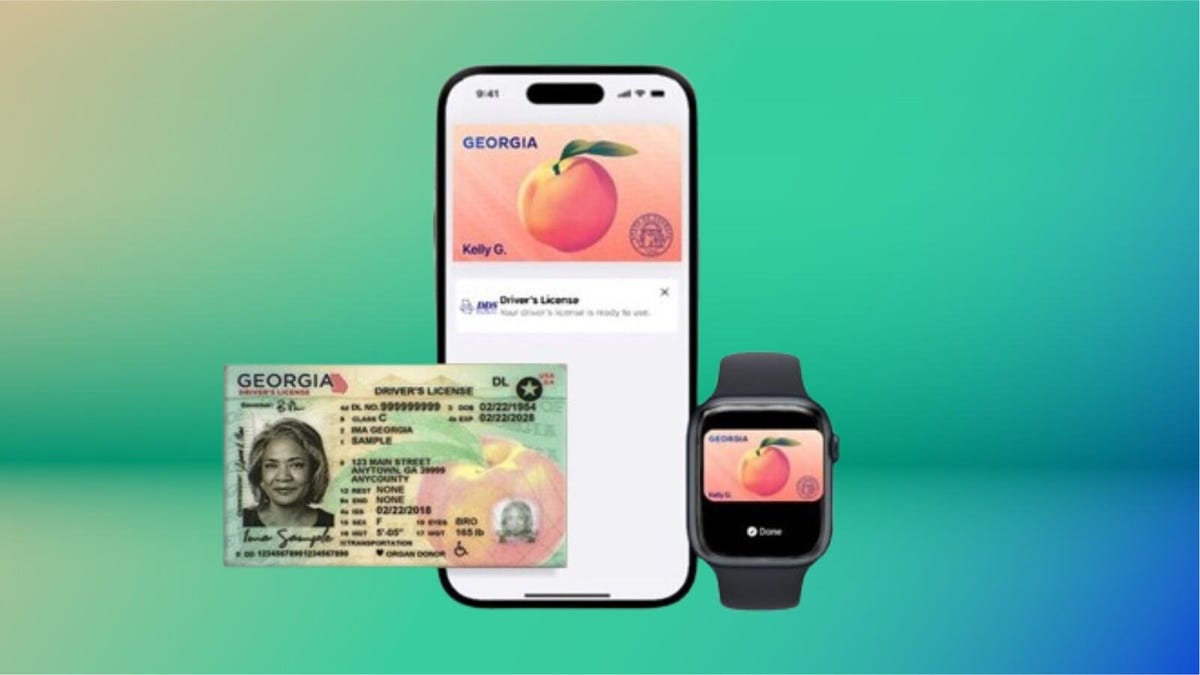
While some phone makers are working overtime to squeeze AI into every single feature, Apple is taking a more fundamental step to simplify travel by digitizing your driver’s license. You can now add your state ID to your iPhone or Apple Watch using Apple Wallet, allowing you to breeze through airport security checkpoints card-free.
Living in California, I was interested in giving it a shot to see if it was as easy as it looks to be. And it is, as long as you have the right iPhone and OS version. Older iPhones, depending on the state you live in, may create some problems. Apple says digitized driver’s licenses will work on iPhone 8 and later, but it’s a little more complicated than that.
Right now, digital IDs are primarily used to go through TSA checkpoints in certain airports when flying domestically, but that’ll likely change in the future. Want to use your digital ID at your favorite bar or nightclub? We’re not there yet.
Below, I describe my experience, the hiccups I encountered on the way and things that you should know if you plan on adding your driver’s license to Apple Wallet. I’ll also break down how you can add your ID to your iPhone, step by step.
For more, don’t miss these low-key iOS 26 features we’re excited for.
These states support digital IDs on iPhones right now
Only a handful of states support digital IDs in Apple Wallet. One key factor is how each state implements its Mobile Driver’s License system. For instance, Louisiana, New York, Utah and Virginia all support mobile driver’s licenses but require separate apps for digital IDs.
States and regions that support digital IDs in Apple Wallet:
- Arizona
- California
- Colorado
- Georgia
- Hawaii
- Iowa
- Maryland
- New Mexico
- Ohio
- Puerto Rico
Some states originally announced to support Apple’s digital ID haven’t quite gotten there yet.
The number of states supported in Apple Wallet is about half of what the TSA currently allows. Collectively, it accepts digital IDs across Apple Wallet, Google Wallet, Samsung Wallet and state-based mobile apps in 15 states.
What are the iPhone requirements to add your driver’s license to Apple Wallet?
Where you live is just the start. You also have to have the right iPhone model and the right software setup.
Here are the minimum requirements that Apple lists:
- An iPhone 8 or later with the latest version of iOS
- Have Face or Touch ID enabled on your device
- Have two-factor authentication enabled on your Apple account
- A license or ID from a participating state or territory
- Your device’s region set to the United States
I’ll have more to say in a bit about that iPhone 8 and iOS requirement and a catch I ran into.
My experience adding my ID to my iPhone was easy
For testing purposes, I used the iPhone 16E.
The process of adding the ID was simple. I scanned the front and the back of my ID and the next step was to verify my identity. This wasn’t nearly as nerve-wracking as I thought it would be. Instead, it took a live photo of my face for 2.5 seconds.
After that, more verification was required. This came in a series of different photos, with prompts directing me to close my eyes, open my mouth, smile and tip my head down. This verification process took about three minutes. (Or longer in my case, as I got distracted writing notes about the process and then found I had to restart the whole process.)
Then, after I submitted those photos, there was another verification step, presumably with the photos relayed to the California DMV. A screen message told me that I would receive a notification when there was an update. I expected this to take a long time, but not even 10 minutes later, a notification telling me that my ID was ready to use popped up. That was easy.
What about older iPhones?
So, not every phone you think might work will actually do so. The first time I tested adding my ID, I was using an iPhone 8 Plus. But when I arrived at the setup page within Apple Wallet, I was given eight states to choose from, and California wasn’t one of them.
That surprised me. I’d found a helpful Apple support article that explained the requirements for adding a driver’s license or state-issued ID to Apple Wallet and it seemed like I shouldn’t have any trouble.
At first, I thought the roadblock was that I hadn’t set up Touch ID yet. But no, California was still not on my list of eight states. (Equally confusing, a colleague of mine also tried this with an iPhone 8 and Apple Wallet only listed four states.)
I went back to the Apple support article and looked for fine print, and sure enough, there it was. I’d ignored the asterisk in the requirements, because California has had its Mobile Driver’s License program set up for some time now.
The fine print at the very bottom of the page states, «For California, ID in Apple Wallet requires iPhone XS or later with iOS 17.5 or later.» (For Puerto Rico, if you want to add your driver’s license or ID to Apple Wallet, you’ll need to have an iPhone XS or later with iOS 18.1.)
So if you’re holding onto an iPhone 8 or iPhone X and live in California, you won’t be able to add your driver’s license to your iPhone because of the lack of software support. iOS 16 is the last supported version of the operating system for iPhone 8 and X models.
How to add your ID or driver’s license to Apple Wallet
If you live in a state that supports digital IDs for Apple Wallet, it’s easy to add one. After it’s added, you’ll need to verify your identity, which can take a little longer but it’s still a straightforward process.
- Open Apple Wallet.
- Tap the Add button.
- Tap Driver’s License or ID and select your location.
- If applicable, choose whether you want to add your ID to your iPhone only or your iPhone and your Apple Watch.
- Follow the steps to scan your license or ID.
(Make sure you scan your ID in a well-lit environment and that the image is in focus.)
Once it’s scanned, you’ll be prompted to confirm your identity with a selfie photo. According to Apple, you may be asked to complete a number of facial or head movements for identification purposes.
To ensure an easier verification process, Apple suggests that you:
- Stand in front of a plain background with neutral, light paint.
- Be in a well-lit area, ideally indoors.
- Take off sunglasses, masks, hats or other accessories that could block your face.
- Hold your iPhone steady.
When you’re finished, submit your information by confirming with Touch or Face ID. Your biometrics will be bound to the ID, so only you can use it.
How to transfer your digital ID to another iPhone
If you upgrade your iPhone, you’ll need to transfer your ID or driver’s license to it.
- During initial setup, tap Wallet.
- Select your ID.
- Follow the steps.
- Tap to confirm you want to move your driver’s license or ID to the new device.
So, now what?
Your digital ID isn’t just a photo of your ID that you can pull up within Apple Wallet. In fact, you don’t even see a full image of your physical ID. In order to actually view your information from your digital ID, you’ll need to tap on your ID «card» in Apple Wallet, tap the «i» at the top-right of the screen, and then tap State ID info or Card Information (the wording may be different depending on what version of iOS your iPhone is running). From there, it will show your ID photo as well as essential pieces of information from your physical ID.
TSA checkpoints that support digital IDs require a dedicated scanner, so the process may not necessarily feel like it’s faster than showing your physical ID to the agent.
Here’s a video of the process via the Maryland Department of Transportation:
The idea of a digital ID is pretty convenient but overall, it probably won’t save you a meaningful amount of time. Couple that fact with its incredibly limited use cases right now and the fact that merchant or event adoption will require investment in proper hardware and it’s pretty easy to see just how far off we are from ditching physical IDs.
Selling or trading in your iPhone? Do this first.
When you move on from a phone that has your ID on it, you’ll want to do the same thing you do with other sensitive info like credit or debit cards and passwords: Remove it.
So before you wipe your iPhone to sell or trade it in, you should manually remove your ID first. Here’s how to do it.
- Go to Apple Wallet and tap your ID in the list
- Tap the «i» button at the top right of the screen
- Tap Remove State ID (or Driver’s License)
- Read the warning that pops up and tap Remove
Digital passports are coming to Apple Wallet with iOS 26
While states are taking time to implement digital ID systems, Apple announced a feature coming in iOS 26 this year: You can add a digital passport to Apple Wallet.
When that feature is available, iPhone users will be able to scan their passports to create a digital version for identity verification during domestic travel. You won’t be able to use it for international travel and it’s not a full replacement for a physical passport (so keep your physical one on you) but it should work at the 250-plus supported TSA checkpoints.
During its WWDC keynote in June, Apple said that the digital ID made from your passport can also be used «in apps and in person» but it didn’t give any specifics.
This is essentially what can be done on Android through Google Wallet.
Verify with Wallet ID verification could make ordering alcohol easier
Also headed to iPhones this fall is an easier way for you to prove your age using your digital ID. Say you want to have a bottle of wine sent to your place via Uber Eats. Typically, when the driver arrives, you’ll need to present your ID and have it scanned to complete the transaction but with the new Verify with Wallet, your stored digital ID will be used to verify your age. (I do wonder if things might get more complicated when the delivery arrives if you’re not the one receiving it.)
Verify with Wallet will be supported by Chime, Turo, Uber Eats and U.S. Bank.
For more, don’t miss what you should know about flying domestically without a Real ID in 2025.
Technologies
Kohler Wants to Put a Tiny Camera in Your Toilet and Analyze the Contents
The company’s new Dekoda toilet accessory is like a little bathroom detective.
Some smart litter boxes can monitor our pets’ habits and health, so having a camera in our human toilet bowls seems inevitable. That’s just what kitchen and bathroom fixture company Kohler has done for its new health and wellness brand, Kohler Health.
The $599 Dekoda clamps over the rim like a toilet bowl cleaner, pointing an optical sensor at your excretions and secretions. It then analyzes the images to detect any blood and reviews your gut health and hydration status. Depending on the plan you choose, the subscription fee is between $70 and $156 per year.
Don’t miss any of our unbiased tech content and lab-based reviews. Add CNET as a preferred Google source.
At toilet time, you sign in via a fingerprint sensor so that the device knows who’s using the facilities. (Please wash your hands before signing out or tracking your progress.) Then, check in with the app for the day’s analysis and trends over time.
Wait until you’re off the pot, though, before you start doomscrolling your health. The device has a removable, rechargeable battery and uses a USB connection.
Kohler says it secures your data via the aforementioned fingerprint scanner and end-to-end encryption, and notes that the camera uses «discreet optics,» looking only at the results, not your body parts.
«Dekoda’s sensors see down into your toilet and nowhere else,» the company says.
Kohler warns that the technology doesn’t work very well with dark toilet colors, which makes sense. I’m sure there could be an upsell model with a light on it. Maybe the company could add an olfactory sensor, since smell reveals a lot about your gut health too. It could track «session» length or buildup under the rim to alert whoever has responsibility to clean it.
Kohler must have been straining to find appropriate lifestyle photos to include with the publicity materials. Many of the images are hilarious, featuring fit-looking men and women drinking water and staring off into space contemplatively — probably thinking about gas.
Technologies
Who’s Up to Fight Mega-Corporations in the Outer Worlds 2 on Xbox Game Pass?
Save the universe by fighting one CEO at a time in The Outer Worlds 2, plus play other great games coming to Xbox Game Pass in October.
Space is the final frontier, and it’s packed with some devious mega-corporations who are out to make a buck in The Outer Worlds 2. Xbox Game Pass subscribers can fight them in the highly anticipated sequel starting on Oct. 29.
Xbox Game Pass offers hundreds of games you can play on your Xbox Series X, Xbox Series S, Xbox One, Amazon Fire TV, smart TV and PC or mobile device, with prices starting at $10 a month. While all Game Pass tiers offer you a library of games, Game Pass Ultimate ($30 a month) gives you access to the most games, as well as Day 1 games, like Hollow Knight: Silksong, added monthly.
Here are all the games subscribers can play on Game Pass soon. You can also check out other games the company added to the service in October, including Ninja Gaiden 4.
Don’t miss any of our unbiased tech content and lab-based reviews. Add CNET as a preferred Google source.
PowerWash Simulator 2
Game Pass Ultimate and PC Game Pass subscribers can start playing on Oct. 23.
If you’ve ever spent hours watching people on YouTube clean dirty rugs, cars and other grimy objects, you should check out PowerWash Simulator 2. As the name suggests, this sequel is all about blasting away dirt and filth from pools, homes and other objects around town. You have a furry kitty companion, and yes, you can pet them when you’ve finished cleaning.
Bounty Star
Game Pass Ultimate and PC Game Pass subscribers can start playing on Oct. 23.
The American Southwest has devolved into a lawless, post-apocalyptic desert called the Red Expanse in this game. You’re out to clean the place up in this game by taking down major bounties issued by the government, and the best way to do that is by piloting and customizing a giant mech, of course. When you want to nurse your wounds, head back to your run-down garage to rest, grow and cook food and raise animals. It’s like a cozy Armored Core game.
Super Fantasy Kingdom (game preview)
Game Pass Ultimate and PC Game Pass subscribers can start playing on Oct. 24.
After returning from a hunting trip, you find your 8-bit kingdom wrecked in this game. You must rebuild your domain in this roguelite, city builder. But as night falls, hordes of monsters emerge to tear everything back down. Build, mine, cook and grow your home, and prepare to defend it from all dangers.
Halls of Torment
Game Pass Ultimate, Game Pass Premium and PC Game Pass subscribers can start playing on Oct. 28.
Get ready to descend into the deadly Halls of Torment in this retro, horde survival game. You can choose between 11 playable characters, each with their own playstyle, and equip various items and abilities to survive waves of enemies. This game is like Vampire Survivors, so if you like that game give this one a shot.
The Outer Worlds 2
Game Pass Ultimate and PC Game Pass subscribers can start playing on Oct. 29.
Clear your calendar for this sequel to the award-winning sci-fi adventure, The Outer Worlds. This time, you’re an Earth Directorate agent investigating the cause of devastating rifts that could destroy humanity. You have a new ship, new crew, new enemies and mega-corporation goons standing between you and the answers.
1000xResist
Game Pass Ultimate, Game Pass Premium and PC Game Pass subscribers can start playing on Nov. 4.
One thousand years in the future, humanity is hanging on by a thread after a disease spread by alien occupation forces people to live underground in this sci-fi adventure game. You play as Watcher, and you fulfill your duties well, until one day you make a shocking discovery. This game won a Peabody Award in 2024, and it was nominated for the Nebula Award for Best Game Writing that same year, so get ready for a story like no other.
Football Manager 26
Game Pass Ultimate and PC Game Pass subscribers can start playing on Oct. 29.
Get ready for a more immersive matchday experience in the latest installment of the Football Manager franchise. You can build a star-studded squad with new transfer tools, and this entry features official Premier League licenses and women’s football for the first time in the series’ history.
Game Pass subscribers can play the standard or Console edition of this game.
Games leaving Game Pass on Oct. 31
While Microsoft is adding those games to Game Pass, it’s also removing three others from the service on Oct. 31. So you still have some time to finish your campaign and any side quests before you have to buy these games separately.
Jusant
Metal Slug Tactics
Return to Monkey Island
For more on Xbox, discover other games available on Game Pass now and check out our hands-on review of the gaming service. You can also learn about recent changes to the Game Pass service.
Technologies
Does Charging Your Phone Overnight Damage the Battery? We Asked the Experts
Modern smartphones are protected against overcharging, but heat and use habits can still degrade your battery over time.
Plugging your phone in before you head to bed might seem like second nature. That way by the time your alarms go off in the morning, your phone has a full charge and is ready to help you conquer your day. However, over time, your battery will start to degrade. So is keeping your phone plugged in overnight doing damage to the battery?
The short answer is no. Keeping your phone plugged in all the time won’t ruin your battery. Modern smartphones are built with smart charging systems that cut off or taper power once they’re full, preventing the kind of «overcharging damage» that was common in older devices. So if you’re leaving your iPhone or Android on the charger overnight, you can relax.
That said, «won’t ruin your battery» doesn’t mean it has no effect. Batteries naturally degrade with age and use, and how you charge plays a role in how fast that happens. Keeping a phone perpetually at 100% can add extra stress on the battery, especially when paired with heat, which is the real enemy of longevity.
Understanding when this matters (and when it doesn’t) can help you make small changes to extend your phone’s lifespan.
Don’t miss any of our unbiased tech content and lab-based reviews. Add CNET as a preferred Google source.
The science behind battery wear
Battery health isn’t just about how many times you charge your phone. It’s about how it manages voltage, temperature and maintenance. Lithium-ion batteries age fastest when they’re exposed to extreme levels: 0% and 100%.
Keeping them near full charge for long stretches puts additional voltage stress on the cathode and electrolyte. That’s why many devices use «trickle charging» or temporarily pause at 100%, topping up only when needed.
Still, the biggest threat isn’t overcharging — it’s heat. When your phone is plugged in and running demanding apps, it produces heat that accelerates chemical wear inside the battery. If you’re gaming, streaming or charging on a hot day, that extra warmth does far more harm than leaving the cable plugged in overnight.
Apple’s take
Apple’s battery guide describes lithium-ion batteries as «consumable components» that naturally lose capacity over time. To slow that decline, iPhones use Optimized Battery Charging, which learns your daily routine and pauses charging at about 80% until just before you typically unplug, reducing time spent at high voltage.
Apple also advises keeping devices between 0 to 35 degrees Celsius (32 to 95 degrees Fahrenheit) and removing certain cases while charging to improve heat dissipation. You can read more on Apple’s official battery support page.
What Samsung (and other Android makers) do
Samsung offers a similar feature called Battery Protect, found in One UI’s battery and device care settings. When enabled, it caps charging at 85%, which helps reduce stress during long charging sessions.
Other Android makers like Google, OnePlus and Xiaomi include comparable options — often called Adaptive Charging, Optimized Charging or Battery Care — that dynamically slow power delivery or limit charge based on your habits. These systems make it safe to leave your phone plugged in for extended periods without fear of overcharging.
When constant charging can hurt
Even with these safeguards, some conditions can accelerate battery wear. As mentioned before, the most common culprit is high temperature. Even for a short period of time, leaving your phone charging in direct sunlight, in a car or under a pillow can push temperatures into unsafe zones.
Heavy use while charging, like gaming or 4K video editing, can also cause temperature spikes that degrade the battery faster. And cheap, uncertified cables or adapters may deliver unstable current that stresses cells. If your battery is already several years old, it’s naturally more sensitive to this kind of strain.
How to charge smarter
You don’t need to overhaul your habits but a few tweaks can help your battery age gracefully.
Start by turning on your phone’s built-in optimization tools: Optimized Battery Charging on iPhones, Battery Protect on Samsung devices and Adaptive Charging on Google Pixels. These systems learn your routine and adjust charging speed so your phone isn’t sitting at 100% all night.
Keep your phone cool while charging. According to Apple, phone batteries perform best between 62 and 72 degrees Fahrenheit (16 to 22 degrees Celsius). If your phone feels hot, remove its case or move it to a better-ventilated or shaded spot. Avoid tossing it under a pillow or too close to other electronics, like your laptop, and skip wireless chargers that trap heat overnight.
Use quality chargers and cables from your phone’s manufacturer or trusted brands. Those cheap «fast-charge» kits you find online often deliver inconsistent current, which can cause long-term issues.
Finally, don’t obsess over topping off. It’s perfectly fine to plug in your phone during the day for short bursts. Lithium-ion batteries actually prefer frequent, shallow charges rather than deep, full cycles. You don’t need to keep it between 20% and 80% all the time, but just avoid extremes when possible.
The bottom line
Keeping your phone plugged in overnight or on your desk all day won’t destroy its battery. That’s a leftover myth from a different era of tech. Modern phones are smart enough to protect themselves, and features like Optimized Battery Charging or Battery Protect do most of the heavy lifting for you.
Still, no battery lasts forever. The best way to slow the inevitable is to manage heat, use quality chargers and let your phone’s software do its job. Think of it less as «babying» your battery and more as charging with intention. A few mindful habits today can keep your phone running strong for years.
-
Technologies3 года ago
Tech Companies Need to Be Held Accountable for Security, Experts Say
-
Technologies3 года ago
Best Handheld Game Console in 2023
-
Technologies3 года ago
Tighten Up Your VR Game With the Best Head Straps for Quest 2
-
Technologies4 года ago
Verum, Wickr and Threema: next generation secured messengers
-
Technologies4 года ago
Black Friday 2021: The best deals on TVs, headphones, kitchenware, and more
-
Technologies4 года ago
Google to require vaccinations as Silicon Valley rethinks return-to-office policies
-
Technologies4 года ago
Olivia Harlan Dekker for Verum Messenger
-
Technologies4 года ago
iPhone 13 event: How to watch Apple’s big announcement tomorrow